why wont snap let me log in
Snapchat is a popular social media platform that allows users to share photos and videos with their friends and followers. With its unique features such as disappearing messages and fun filters, Snapchat has gained a large following, especially among younger generations. However, despite its popularity, some users have reported issues with logging into their accounts. If you are one of those users, you might be wondering, “Why won’t Snapchat let me log in?” In this article, we will explore the possible reasons behind this issue and provide you with potential solutions.
Possible Reasons for Login Issues on Snapchat
1. Incorrect Username or Password
The most common reason why users cannot log in to their Snapchat accounts is because they have entered the wrong username or password. It is possible that you have forgotten your login credentials, or you might have made a mistake while entering them. In such cases, you will receive an error message stating that your login information is incorrect. If you are sure that you have entered the correct username and password, then there might be other reasons for your login issues.
2. Account Hacked
Another possible reason for not being able to log in to your Snapchat account is that it has been hacked. Hackers use various techniques to gain access to user accounts, such as phishing, brute force attacks, or using leaked login credentials from other websites. If your account has been hacked, you might receive a notification from Snapchat stating that your account has been locked due to suspicious activity.
3. Server Issues
Snapchat servers can experience downtime or technical issues, preventing users from logging in. If this is the case, you will not be able to log in to your account until the issue is resolved. You can check if Snapchat is experiencing any server issues by visiting their official Twitter account or the Downdetector website, which tracks the status of popular websites and online services.
4. Outdated App Version
If you have not updated your Snapchat app to the latest version, you might encounter login issues. Snapchat regularly releases updates to fix bugs and improve the app’s performance. If you are using an outdated version, the app might not function correctly, and you might face difficulties while logging in. Therefore, it is essential to keep your Snapchat app up to date to avoid any login issues.
5. Network Connection Problems
Another possible reason for not being able to log in to your Snapchat account is poor network connectivity. If your device has a weak internet connection, you might face difficulties while accessing the app. In such cases, you can try connecting to a different network or resetting your device’s network settings. If the issue persists, then the problem might lie with the app itself.
6. Suspended Account
Snapchat has strict community guidelines, and if you violate them, your account might get suspended or permanently banned. If your account has been suspended, you will not be able to log in until your suspension period is over. In some cases, if you have violated the guidelines severely, your account might get permanently banned, and you will not be able to access it anymore.
7. Unsupported Device
Snapchat is compatible with both Android and iOS devices. However, if you are using an older device or an unsupported device, you might face issues while logging in or using the app. Snapchat regularly updates its app, and some older devices might not be able to support the latest version, leading to login issues.
8. Third-Party Apps
Using third-party apps or plugins that claim to enhance your Snapchat experience can cause login issues. Snapchat does not support the use of third-party apps, and if you are using one, your account might get locked or suspended. It is recommended to uninstall any third-party apps or plugins that you might have installed to avoid any login issues.
9. Location Restrictions
Snapchat has specific geographical restrictions in place, and if you are trying to log in from a location where the app is not available, you will face login issues. For example, if you are trying to log in to your account while traveling to a country where Snapchat is banned, you will not be able to access your account.
10. Account Verification
If you have recently created a new Snapchat account, you might face login issues until you verify your email address or phone number associated with the account. Snapchat sends a verification code to your email or phone number, and you need to enter it to verify your account. If you have not completed this step, you will not be able to log in to your account.
How to Fix Login Issues on Snapchat
1. Reset Your Password
If you are not able to log in to your Snapchat account, the first step is to reset your password. You can do this by clicking on the “Forgot your password?” option on the login screen and following the instructions. Snapchat will send a password reset link to your email or phone number associated with the account. Follow the link and create a new password to access your account.
2. Check for Updates
If you are using an older version of the Snapchat app, you might face login issues. Therefore, it is essential to check for updates regularly. You can update the app from the Google Play Store or the App Store, depending on your device. Once the update is complete, try logging in to your account again.
3. Clear App Cache
Clearing the cache of your Snapchat app can help resolve login issues. To clear the cache, go to your device’s Settings, and navigate to the “Apps” or “Applications” section. Find Snapchat from the list of installed apps and tap on it. Then, select the “Storage” or “Storage Usage” option and click on “Clear Cache.”
4. Check Network Connection
Ensure that you have a stable internet connection before trying to log in to your Snapchat account. If you are using mobile data, make sure you have enough data balance. You can also try connecting to a different network, such as Wi-Fi, to see if that resolves your login issues.
5. Contact Snapchat Support
If none of the above methods work, you can contact Snapchat support for further assistance. You can report your login issues through the app or visit the Snapchat Support website to get in touch with their customer service team. They will guide you through the steps to resolve your login issues.
Conclusion
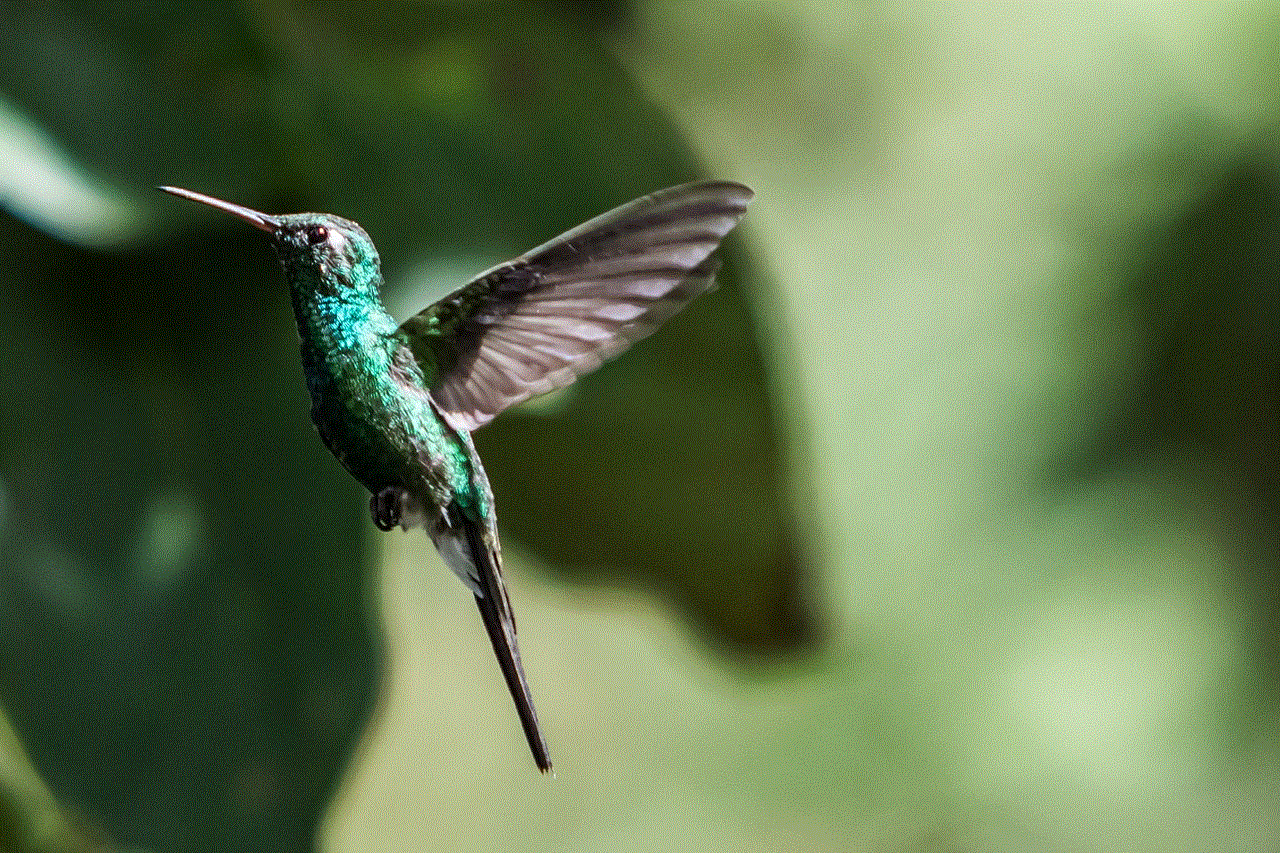
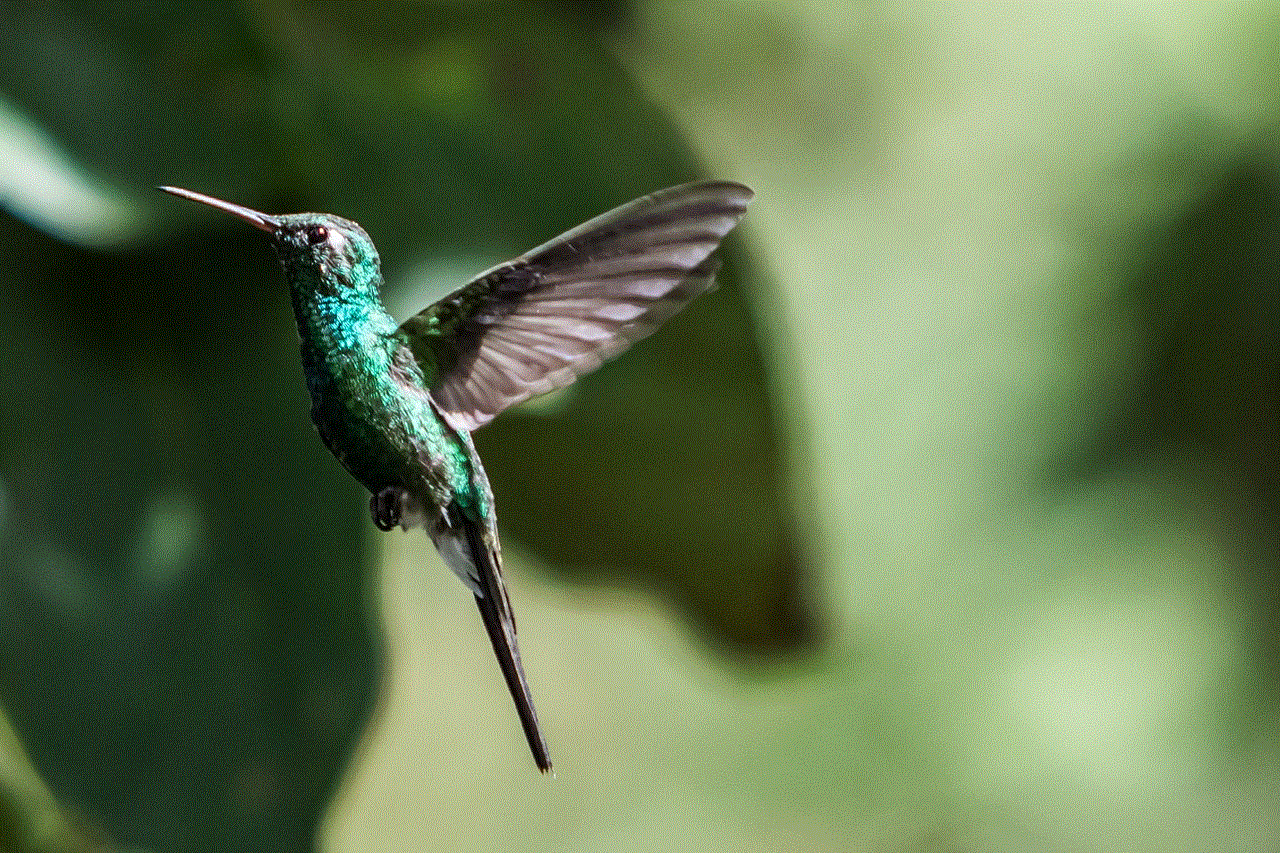
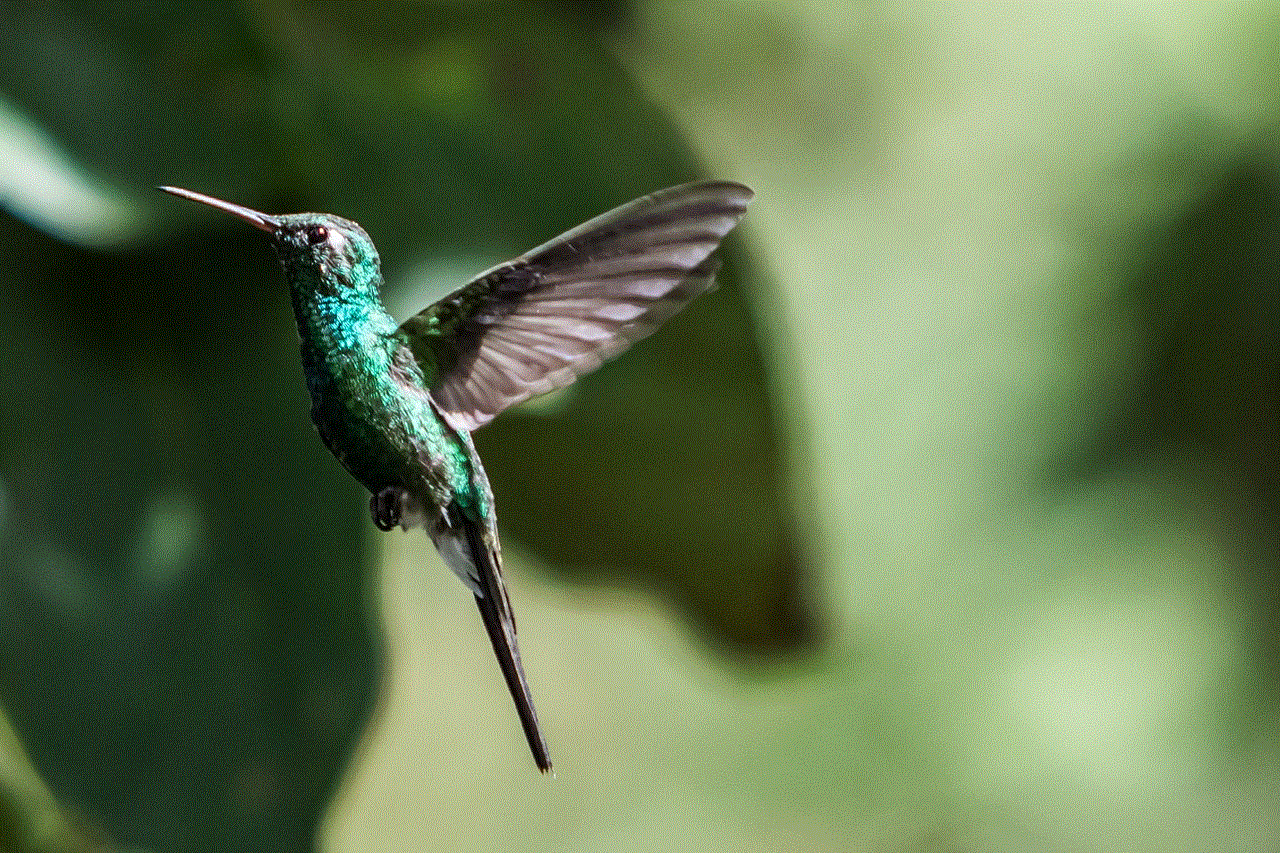
Snapchat is an entertaining and engaging social media platform, but like any other app, it can face technical issues. If you are unable to log in to your Snapchat account, it can be frustrating, but there are usually simple solutions to fix the issue. In this article, we have discussed the possible reasons why Snapchat might not be letting you log in and provided you with some potential solutions to resolve the issue. We hope that this article has helped you in understanding why you might be facing login issues on Snapchat and how to fix them.
can you recover a deleted facebook account
facebook -parental-controls-guide”>Facebook has become an integral part of our daily lives, connecting us with friends and family, sharing memories and experiences, and even providing a platform for businesses and organizations to reach their target audience. However, in the fast-paced world of social media, it is not uncommon for users to accidentally delete their Facebook accounts, leading to a sense of panic and loss. The question then arises, can a deleted Facebook account be recovered? In this article, we will explore the possibility of recovering a deleted Facebook account in detail.
First and foremost, it is essential to understand that deleting a Facebook account is not the same as deactivating it. When a user deactivates their account, it is temporarily suspended, and they can reactivate it at any time by logging back in. On the other hand, deleting an account is a permanent action, and the user will not be able to regain access to their account or any of its content. So, if a user has accidentally deleted their Facebook account, is there any hope for recovery?
The answer to this question is not a straightforward one. While Facebook does have a process in place for users to recover their deleted accounts, it is not a guaranteed success. This is because once an account is deleted, all of its data, including photos, posts, and messages, are permanently removed from Facebook’s servers. So, even if the account is recovered, the data will not be restored.
So, how does one go about recovering a deleted Facebook account? The first step is to visit the Facebook Help Center and click on the option for “Recover a Deleted Account.” This will direct the user to a page where they will be asked to enter their email address or phone number associated with the deleted account. Facebook will then send a confirmation code to the provided contact information.
Once the code is received, the user can enter it on the recovery page, and if it matches the one sent by Facebook, they will be given the option to reactivate their account. However, if the code does not match, the user will be directed to a page stating that the account cannot be recovered. This is where many users face disappointment, as there is no way to contact Facebook directly and appeal for account recovery.
But, there is still a glimmer of hope. In some cases, Facebook may ask for additional information, such as a government-issued ID, to verify the identity of the account owner. If the user can provide this information, there is a chance that their account may be recovered. However, there is no guarantee, and Facebook has the final say in whether or not the account will be reinstated.
It is worth noting that Facebook has strict policies in place to prevent fraudulent or unauthorized access to accounts. This means that if the account was deleted intentionally, or if Facebook suspects any suspicious activity, the chances of recovery are slim. Additionally, if the account was deleted due to a violation of Facebook’s community standards or terms of service, it is highly unlikely to be recovered.
Another factor that can affect the success of account recovery is the time frame. Facebook states that if an account has been deleted for more than 30 days, it cannot be recovered. This is because the account and its data have been permanently deleted from their servers, making it impossible to retrieve.
So, what can users do to prevent the loss of their Facebook account? The most crucial step is to ensure that they are not accidentally deleting their account in the first place. If a user is sure that they want to delete their account, they should download a copy of their Facebook data before initiating the deletion process. This can be done by going to the “Settings” tab and clicking on “Your Facebook Information.”
As a precaution, users should also make sure to keep their contact information up to date on Facebook. This includes providing a valid email address and phone number that they have access to. This will ensure that if their account is ever deleted, they can receive the necessary recovery code and have a chance at recovering their account.
In conclusion, while Facebook does have a process in place for users to recover their deleted accounts, it is not a guaranteed success. It is essential for users to understand the difference between deactivating and deleting their account and to be cautious when initiating the deletion process. Additionally, keeping their contact information up to date and downloading a copy of their data can help in case of accidental deletion. However, if an account has been deleted for more than 30 days or for violating Facebook’s policies, the chances of recovery are minimal. Ultimately, it is always best to exercise caution and think twice before permanently deleting a Facebook account.
how to see blocked contacts iphone
The iPhone has become an integral part of our daily lives, serving as a means of communication, entertainment, and organization. With the advancement of technology, our iPhones have also become our personal gatekeepers, allowing us to block unwanted contacts from reaching us. Whether it’s an ex-partner, an annoying telemarketer, or a toxic friend, the iPhone’s built-in feature allows us to have control over who we communicate with. But what happens when we want to check our blocked contacts? Can we see the list of blocked contacts on our iPhone? In this article, we will delve into the process of how to see blocked contacts on an iPhone.
First and foremost, let’s understand what happens when we block a contact on our iPhone. When a contact is blocked, it essentially means that all forms of communication with that person will be restricted. This includes calls, messages, and Facetime. The blocked contact will not receive any notification of being blocked, but they may notice a change in the delivery status of their messages. For the blocker, the messages and calls from the blocked contact will not be displayed on the device, and they will not receive any notifications. However, the blocked contact will still be able to leave voicemails, and the blocker will receive a notification for it.
Now that we have a basic understanding of what happens when a contact is blocked, let’s move on to the main question – how to see blocked contacts on an iPhone? The process of viewing blocked contacts on an iPhone may vary depending on the version of iOS you are using. In this article, we will cover the steps for both iOS 14 and earlier versions.
For iOS 14 and later versions, the process of viewing blocked contacts is relatively simple. Follow these steps:



1. Go to your iPhone’s Settings.
2. Scroll down and tap on the option “Phone.”
3. From the Phone menu, select “Blocked Contacts.”
4. Here, you will see a list of all the contacts that you have blocked on your iPhone.
For earlier versions of iOS, the process is slightly different. Here’s what you need to do:
1. Open the Settings app on your iPhone.
2. Tap on “Messages” or “FaceTime,” depending on which app you used to block the contact.
3. Scroll down and tap on “Blocked.”
4. You will see a list of all the blocked contacts on your iPhone.
Now that you know how to see blocked contacts on your iPhone, you might be wondering if there’s a way to unblock them. The answer is yes! Here’s how you can unblock a contact on your iPhone:
1. From the list of blocked contacts, tap on the contact you want to unblock.
2. Tap on “Unblock” at the bottom of the screen.
3. A pop-up message will appear asking for confirmation. Tap on “Unblock” again.
4. The contact will be unblocked, and you will now be able to receive calls and messages from them.
But what if you don’t remember the contact’s name or number? Is there a way to search for a specific blocked contact? Unfortunately, there is no direct way to search for a blocked contact on an iPhone. However, you can use the search bar in the “Blocked Contacts” menu to find a contact. Alternatively, you can also try searching for the contact in your phone’s Contacts app, and if they are blocked, their name will be displayed with a red circle and a line through it.
Now that you know how to see blocked contacts on your iPhone, let’s explore some other related questions that you may have.
1. Can I see the messages from a blocked contact?
As mentioned earlier, when you block a contact on your iPhone, their messages will not be displayed on your device. However, if you unblock the contact, you will be able to see their messages.
2. What happens when I block a contact on iMessage?
When you block a contact on iMessage, you will no longer receive any messages, calls, or FaceTime calls from that contact. However, the contact will still be able to send you messages, but they will not be delivered to your device. For the contact, it will appear as if their messages are being delivered, but you will not receive them.
3. Can someone tell if I’ve blocked them on my iPhone?
No, the blocked contact will not receive any notification that they have been blocked. However, if they try to call you, they will hear a few rings, followed by a busy tone. If they send you a text message, it will appear as if the message has been delivered, but you will not receive it.
4. How many contacts can I block on my iPhone?
There is no set limit to the number of contacts you can block on your iPhone. However, it is recommended to only block those contacts that you no longer wish to communicate with.
5. Can I block unknown numbers on my iPhone?



Yes, you can block unknown numbers on your iPhone. To do so, you will need to enable the “Silence Unknown Callers” feature in your iPhone’s Settings. This will automatically block any calls from numbers that are not saved in your contacts.
In conclusion, the iPhone’s built-in feature allows us to block unwanted contacts and have control over who we communicate with. The process of seeing blocked contacts on an iPhone is relatively simple, and you can unblock contacts just as easily. However, it is essential to use this feature responsibly and only block contacts that you no longer wish to communicate with. We hope this article has helped you understand how to see blocked contacts on your iPhone.