ps4 remove items from home screen
# How to Remove Items from the PS4 Home Screen: A Comprehensive Guide
The PlayStation 4 (PS4) has become one of the most popular gaming consoles in the world, not just for its vast library of games but also for its user-friendly interface. However, as you accumulate games, applications, and other content, your home screen can become cluttered. This can make it harder to find the games you love and enjoy. Fortunately, the PS4 offers various ways to customize your home screen to suit your preferences. In this article, we will provide a comprehensive guide on how to remove items from the PS4 home screen, covering everything from games to applications, as well as tips for organizing your digital library.
## Understanding the PS4 Home Screen
Before diving into the specifics of removing items, it’s essential to understand how the PS4 home screen is structured. The home screen is divided into multiple sections, including the Game Library, the Library of installed applications, and the PlayStation Store. Each section displays icons for the games and apps you own or have installed, as well as any demos, betas, or free-to-play titles you might have downloaded.
As you use your console, you may find that some icons become irrelevant or unneeded. For example, you might have finished a game but left its icon on the home screen, or you might have downloaded a demo that you no longer wish to see. Customizing your home screen can not only help you find what you need faster but also improve your overall gaming experience.
## Removing Games from the Home Screen
### Step 1: Highlight the Game Icon
To remove a game from the PS4 home screen, the first step is to locate the game icon that you want to delete. Navigate to the game you wish to remove by using the left analog stick or the D-pad on your controller. Once you have highlighted the game icon, you are ready to proceed to the next step.
### Step 2: Open the Options Menu
With the game icon selected, press the “Options” button on your controller. This button is located to the right of the touchpad and is marked with a small options symbol. Pressing this button will bring up a contextual menu with various options related to the selected game.
### Step 3: Choose “Remove from Home”
In the options menu, you will see a variety of choices, including “Remove from Home,” “Delete,” and “Information.” To remove the game icon from your home screen without deleting the actual game from your console, select the “Remove from Home” option. This action will remove the icon from your home screen, but the game will still be available in your library and can be reinstalled at any time.
### Step 4: Confirmation
After selecting “Remove from Home,” you may be asked to confirm your choice. Make sure you want to proceed, and then confirm the action. The game icon will disappear from your home screen, allowing you to enjoy a more organized layout.
## Deleting Games from Your Library
If you want to take it a step further and delete a game entirely from your PS4, you can do so by following these steps. Keep in mind that deleting a game will remove it from your console, and you will need to download it again if you wish to play it later.
### Step 1: Access Your Library
To delete a game, you need to access your game library. From the home screen, scroll to the right until you reach the “Library” icon, which looks like a stack of books. Select it to enter your game library.
### Step 2: Locate the Game
Inside your library, you will see a list of all the games you own, including those that are installed and those that are not. Scroll through the list to find the game you wish to delete.
### Step 3: Open the Options Menu
Once you have found the game, highlight it and press the “Options” button on your controller. This will bring up a menu with several options related to the selected game.
### Step 4: Select “Delete”
In the options menu, choose the “Delete” option. A confirmation message will appear, asking if you are sure you want to delete the game. Remember, this action will remove the game from your console, so ensure that you have no intentions of playing it soon.
### Step 5: Confirm Deletion
Confirm your choice to delete the game. The game will be removed from your console and will no longer appear in your library. However, if you ever wish to play it again, you can simply re-download it from your library.
## Managing Applications and Demos
### Removing Applications
In addition to games, the PS4 home screen may also display various applications, such as Netflix , Spotify, or any other software you’ve installed. Managing these applications follows a similar process to removing games.
### Step 1: Locate the Application
Navigate to the application icon you want to remove on the home screen.
### Step 2: Open the Options Menu
Highlight the application and press the “Options” button to open the contextual menu.
### Step 3: Select “Remove from Home”
Choose the “Remove from Home” option to delete the icon from your home screen. This will not delete the application itself; it will only remove the shortcut from your home screen.
### Managing Demos
If you have downloaded demos that you no longer wish to see, the process is essentially the same. Locate the demo icon, press the “Options” button, and select “Remove from Home.” Again, this action does not uninstall the demo; it simply removes the shortcut.
## Organizing Your Home Screen
### Creating Folders
One of the most effective ways to manage a cluttered home screen is by creating folders. This feature allows you to group similar games and applications together, making it easier to navigate your library.
### Step 1: Create a Folder
To create a folder, highlight the first game or application you want to include. Press the “Options” button and select “Add to Folder.” You can either create a new folder or add it to an existing folder.
### Step 2: Add More Items
Once you have created a folder, you can continue to add more games or applications to it. Highlight another item, press the “Options” button, and select “Add to Folder.” This will allow you to streamline your home screen significantly.
### Step 3: Accessing Folders
To access a folder, simply highlight it and press the “X” button. This will open the folder, displaying all the items inside. If you want to remove something from a folder, you can highlight it, press the “Options” button, and select “Remove from Folder.”
## Customizing the Home Screen Layout
### Rearranging Icons
Another way to personalize your PS4 home screen is by rearranging the icons. This allows you to place your most-played games or favorite applications at the forefront for easy access.
### Step 1: Highlight the Icon
To rearrange icons, highlight the game or application you want to move.
### Step 2: Hold the X Button
Press and hold the “X” button on your controller. While holding the button, you can use the left analog stick or D-pad to move the icon to your desired location on the home screen.
### Step 3: Release to Place
Once you’ve positioned the icon where you want it, release the “X” button to place it in its new location. This simple action can significantly improve your navigation experience.
## Utilizing the Full Library Feature
### Accessing Your Full Game Library
Sometimes, removing items from the home screen is not enough. You might want to see a full list of your games without the clutter. The PS4 offers a feature that allows you to access your entire game library easily.
### Step 1: Go to the Library
From the home screen, navigate to the Library icon and press “X” to enter.
### Step 2: Browse Your Games
In your library, you will see all your games, including installed and uninstalled titles. You can browse through this list to look for games you might have forgotten about or wish to revisit.
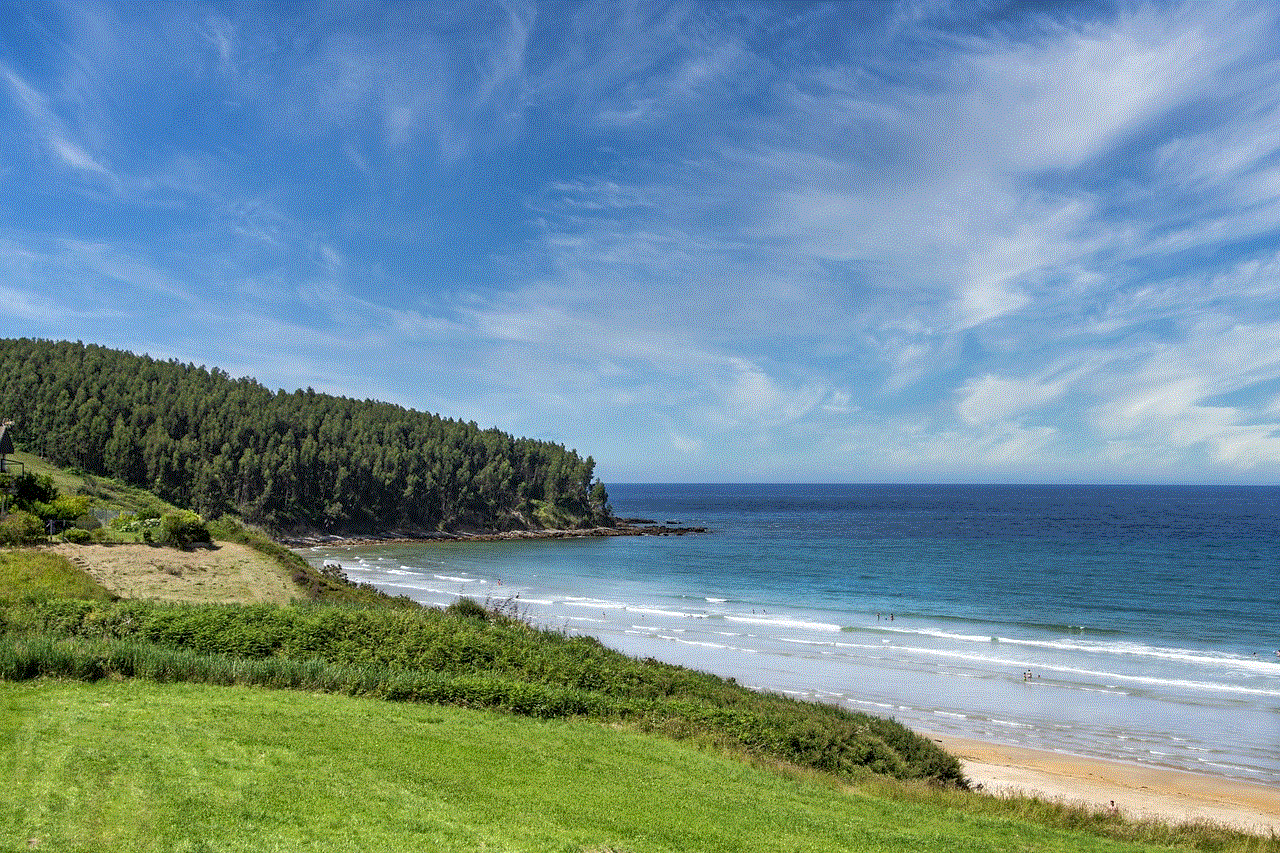
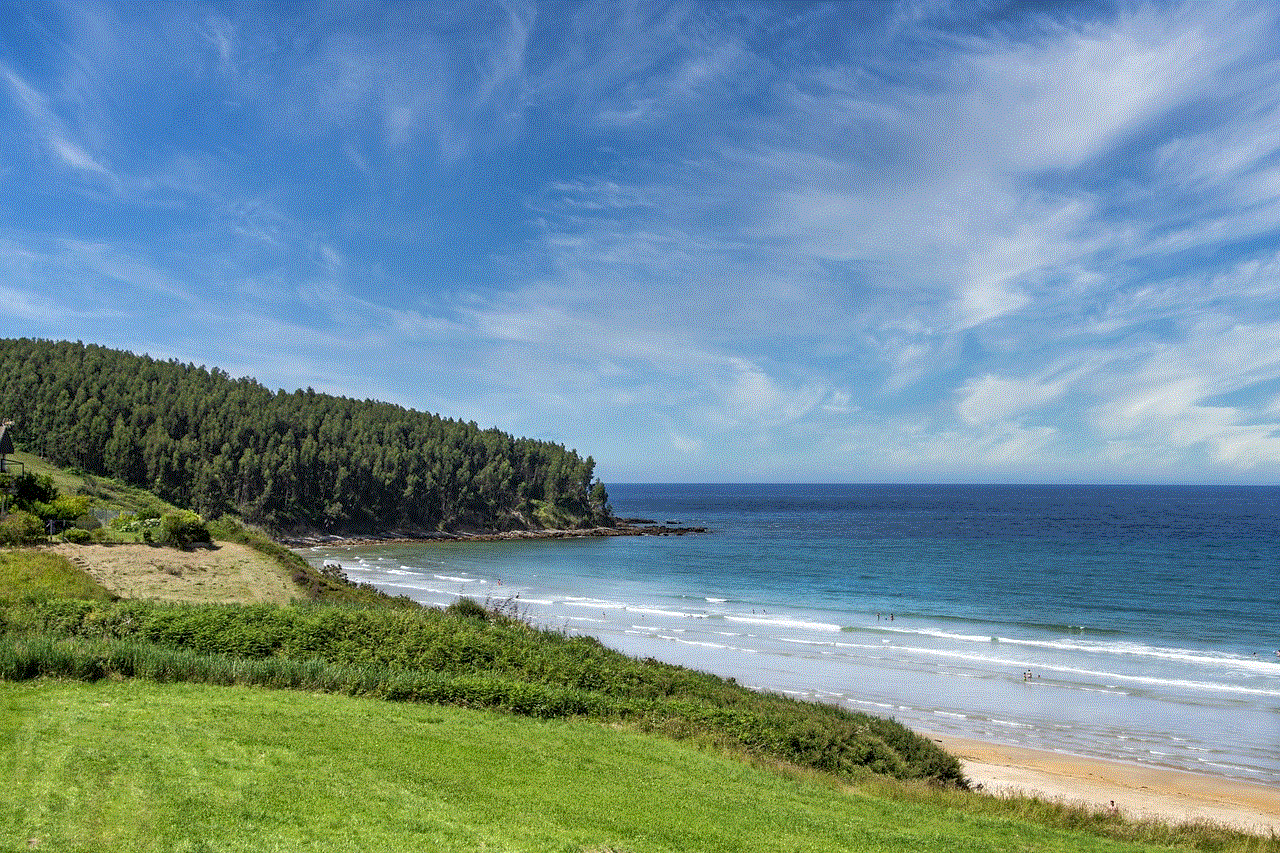
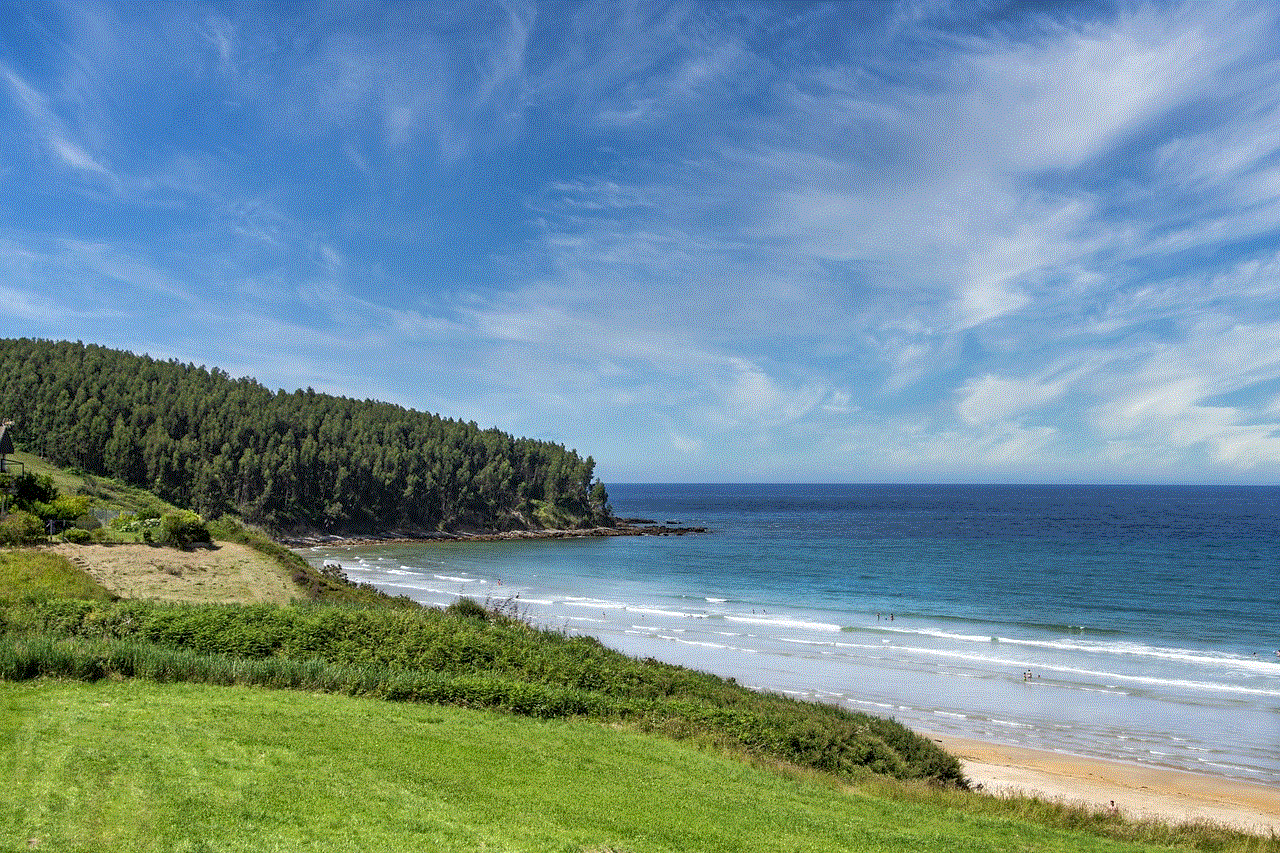
### Step 3: Filter Your Games
The library also allows you to filter your games by various categories, such as “Installed,” “Purchased,” and “Demos.” This can help you find what you’re looking for more quickly without scrolling through the entire list.
## Tips for Maintaining an Organized Home Screen
### Regularly Review Your Home Screen
To keep your PS4 home screen organized, make it a habit to regularly review the items displayed. Remove games you no longer play, delete applications you don’t use, and reorganize icons as needed. This simple practice can save you time and enhance your gaming experience.
### Utilize the Search Function
If your library is extensive, consider using the search function to find games quickly. Press the “Search” button on your home screen and type in the name of the game or application you want to find. This can be especially useful if you have a vast collection.
### Consider Seasonal Clean-ups
Just as you would spring clean your home, consider seasonal clean-ups for your PS4 home screen. At the beginning of each season, take some time to evaluate what’s on your screen. Remove any titles you have completed, demos you no longer wish to try, or applications that you rarely use.
## Conclusion
Removing items from the PS4 home screen is not only a straightforward process, but it can also vastly improve your overall gaming experience. By following the steps outlined in this guide, you can customize your home screen to reflect your preferences, making it easier to find and enjoy your favorite games and applications. Whether you choose to remove games, delete applications, or create folders, the key is to maintain an organized and user-friendly interface.
With a little effort and regular maintenance, you can ensure that your PS4 home screen remains a well-structured and enjoyable space, allowing you to immerse yourself in the gaming experiences you love. So, take control of your PS4 home screen today, and enhance your gaming journey!
rocket league unlock guide
# Rocket League Unlock Guide: Mastering Customization and Progression
Rocket League has taken the gaming world by storm since its release in 2015. Combining soccer with rocket-powered cars, the game offers a unique and exhilarating experience. One of the most appealing aspects of Rocket League is its extensive customization options, which allow players to personalize their vehicles. This guide will delve into the various elements of unlocking items in Rocket League, providing you with a comprehensive understanding of how to maximize your experience.
## Understanding Rocket League’s Progression System
Before diving into the specifics of unlocking items, it’s essential to grasp Rocket League’s progression system. Players earn experience points (XP) through gameplay, which contributes to their overall level. As you gain levels, you unlock various rewards, including loot crates, customization items, and in-game currency. The more you play, the more opportunities you have to unlock content.
### Levels and XP
In Rocket League, players can level up by participating in matches, whether they’re casual or ranked. The amount of XP earned varies based on factors such as match performance, goals scored, assists, and saves. Winning matches yields more XP than losing, but even in defeat, players accumulate some experience points. Reaching higher levels not only unlocks items but also showcases your dedication and skill in the game.
### Player Rank and Competitive Rewards
In addition to the leveling system, Rocket League features a competitive ranking system. Players can compete in ranked modes to climb the ranks and earn unique rewards. As you progress through the ranks, you will receive various items based on your highest rank achieved in a season. This system encourages players to improve their skills and strive for higher ranks, adding an extra layer of motivation to the game.
## Unlocking Customization Items
Rocket League is renowned for its vast array of customization options. From wheels to decals, players can create a unique look for their cars. Here’s how to unlock various customization items:
### 1. Crates and Blueprints
Crates and Blueprints are essential components of the Rocket League unlocking system. When you open a crate, you receive a random item, which can include decals, wheels, and other cosmetics. However, crates are no longer obtainable as of the update in December 2019, and Blueprints have taken their place.
Blueprints can be earned by playing matches and are a more transparent way to understand what item you will receive. Each Blueprint corresponds to a specific item, and players can choose to spend credits to unlock the item or trade it with other players. This system allows for a more strategic approach to unlocking items.
### 2. Season Rewards
Rocket League operates on a seasonal basis, with each season bringing new rewards. Players can earn unique items by completing season challenges, participating in events, and playing ranked matches. At the end of each season, players receive rewards based on their performance and the challenges they completed. This aspect encourages players to engage with the game regularly and explore different modes.
### 3. Event-Specific Items
Rocket League often hosts limited-time events that introduce exclusive items. These events may coincide with holidays or special occasions, offering unique rewards such as themed decals, banners, and goal explosions. Participating in these events is a great way to unlock items that are not available year-round, making them highly sought after by collectors.
### 4. Trading with Other Players
The trading system in Rocket League allows players to exchange items with one another. If you have duplicates or items you don’t want, you can trade them for something you desire. This system promotes community interaction and can be a valuable tool for unlocking specific items. However, be cautious and ensure you’re trading fairly, as some players may attempt to take advantage of others.
## Item Rarity and Value



Rocket League categorizes items based on their rarity, which affects both availability and perceived value. There are several tiers of item rarity, including:
– **Common**: These items are the most accessible and are often unlocked early in the game.
– **Uncommon**: Slightly harder to find, uncommon items may require more gameplay to unlock.
– **Rare**: Rare items are less common and often come from crates or Blueprints.
– **Very Rare**: These items are harder to obtain and typically have more intricate designs.
– **Import**: Import items are high-quality and sought after by players for their unique aesthetics.
– **Exotic**: Exotic items are rare and often feature special effects or designs.
– **Black Market**: These are the rarest items in the game and can be difficult to acquire.
Understanding the rarity system can help players make informed decisions about which items to pursue and trade. Players often value items differently based on their rarity, so it’s essential to be aware of how much certain items are worth in the player market.
## Strategies for Efficient Unlocking
To make the most of your time in Rocket League and efficiently unlock items, consider the following strategies:
### 1. Focus on Challenges
Rocket League features various daily and weekly challenges that can yield significant rewards. By completing these challenges, you can earn XP, Blueprints, and other items. Make it a habit to check the challenges regularly and prioritize those that will benefit your unlocking process.
### 2. Play with Friends
Playing with friends not only makes the game more enjoyable but can also lead to better performance in matches. When you work together as a team, you’re more likely to win, resulting in increased XP and item unlocks. Additionally, coordinating with friends can make it easier to complete specific challenges.
### 3. Experiment with Different Modes
Rocket League offers various game modes, each providing a different experience and opportunities to earn XP. Whether you prefer casual play, competitive ranked matches, or special events, experimenting with different modes can keep the game fresh and help you unlock a wider range of items.
### 4. Stay Informed about Updates
Rocket League frequently introduces new content, including items, events, and seasonal rewards. Keeping yourself informed about updates through the official Rocket League website or community forums can help you take advantage of new opportunities for unlocking items.
### 5. Make Use of Training Packs
Improving your skills can lead to better performance in matches, resulting in more XP and item unlocks. Utilizing training packs available in the game can help you hone your skills, whether it’s aerial control, dribbling, or goalkeeping. The better you play, the more rewards you can earn.
## Advanced Customization Techniques
Once you’ve unlocked various items, the fun part begins—customizing your car! Here are some advanced techniques to help you create unique designs that stand out on the field:
### 1. Color Schemes
Experiment with different color combinations for your car’s primary and secondary colors. Using contrasting colors can create a striking look, while similar shades can give a more cohesive appearance. Pay attention to the color of your wheels and decals to ensure all elements complement each other.
### 2. Decal Layering
Decals can significantly alter the look of your car. You can layer decals to create unique effects; for example, using a metallic finish on one layer while applying a matte finish to another can create an appealing contrast. Don’t be afraid to mix and match different decals to find a combination that suits your style.
### 3. Wheel Selection
Wheels are one of the most noticeable aspects of your car’s appearance. Choose wheels that stand out but also match the overall theme of your customization. Some wheels have unique designs and animations, so consider how they will look in motion during gameplay.
### 4. Antennas and Toppers
While often overlooked, antennas and toppers can add a personal touch to your car. Whether it’s a quirky hat or a cool antenna, these items can make your vehicle feel unique. Just remember to choose accessories that align with your overall design.
### 5. Goal Explosions and Banners
While not directly part of your vehicle’s appearance, goal explosions and banners contribute to your overall style in matches. Customize these elements to match your car design and make a statement when you score a goal.
## Conclusion
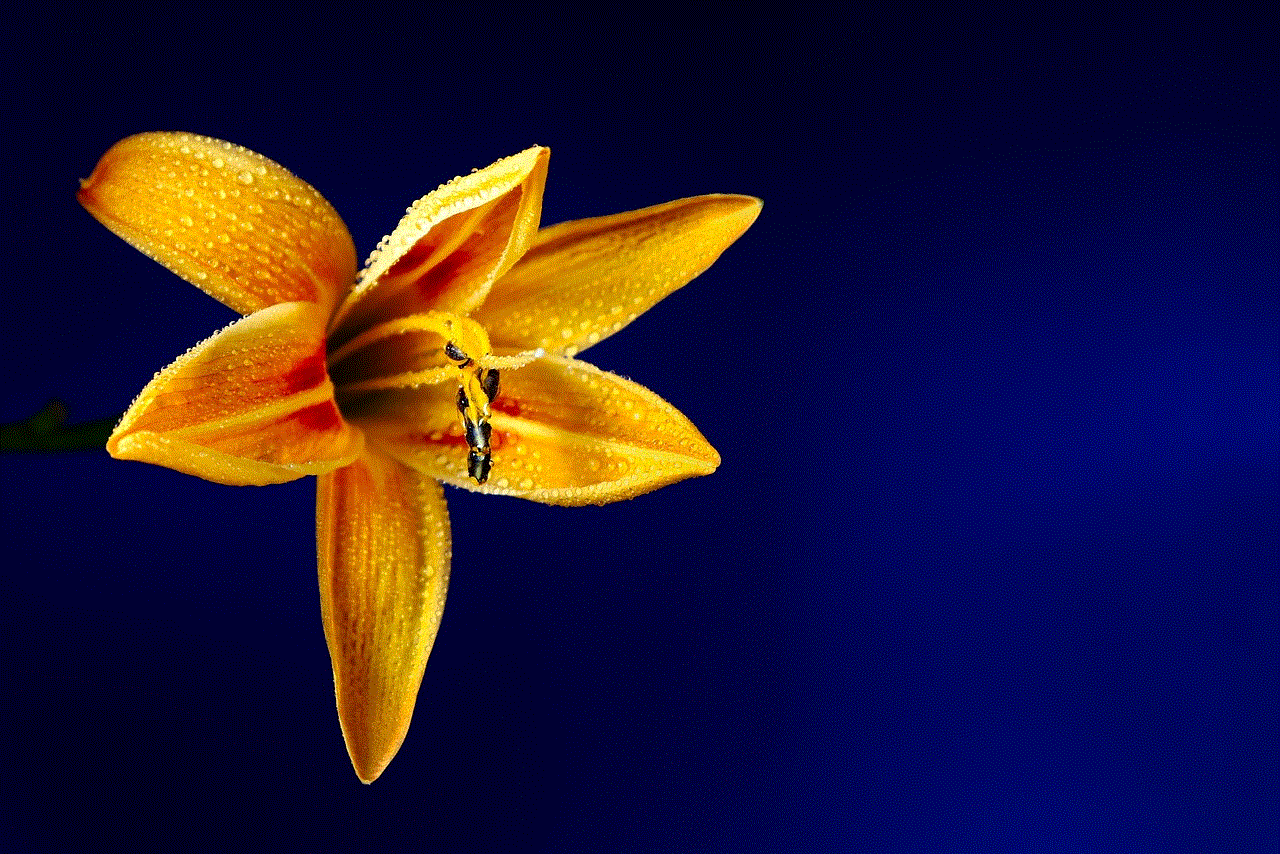
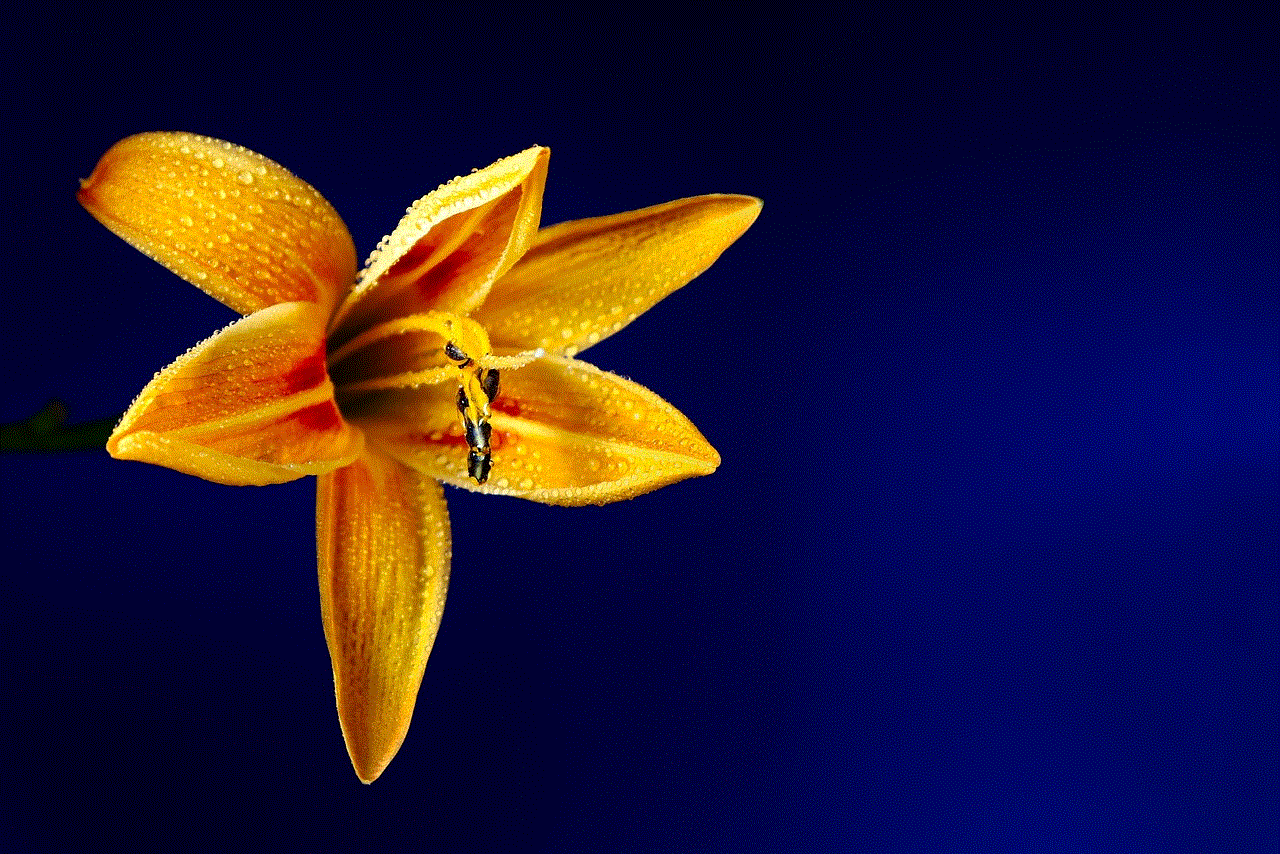
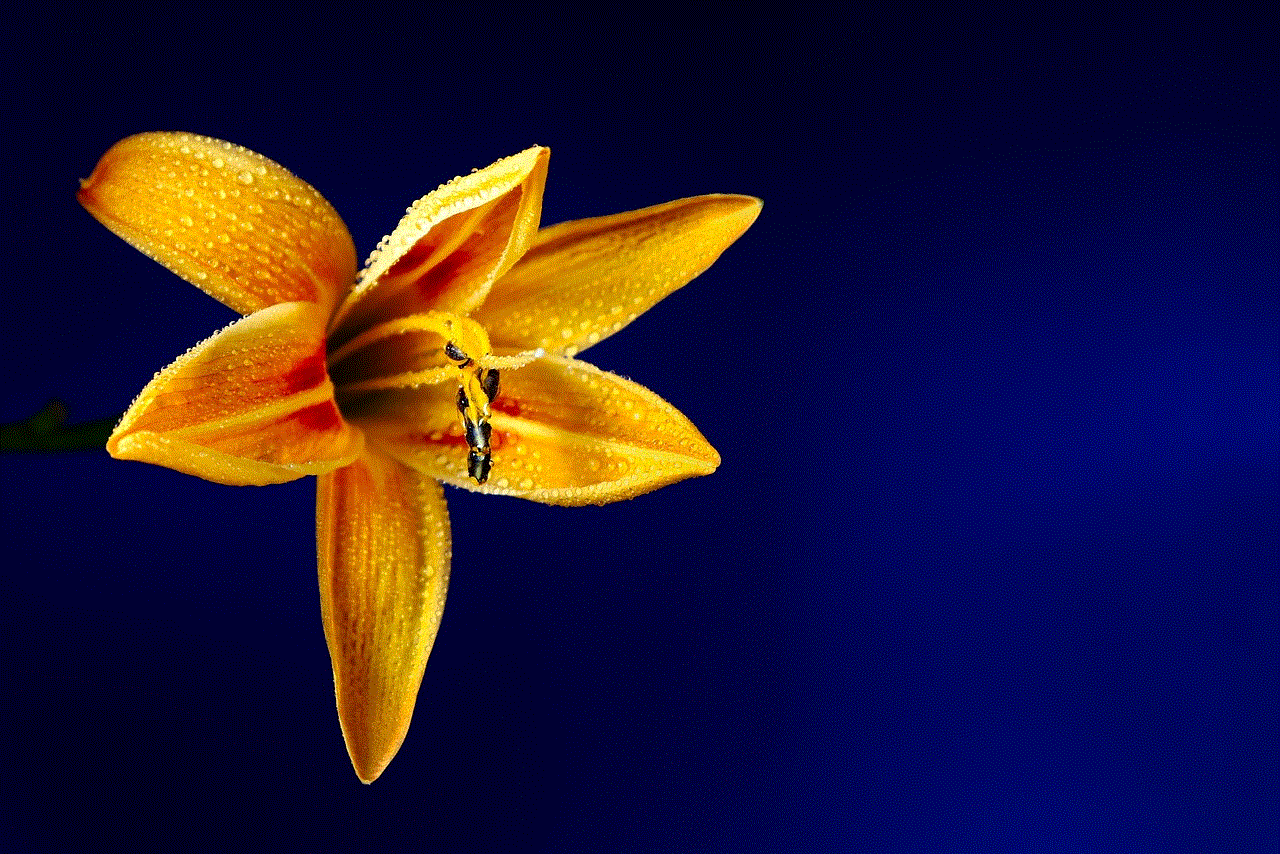
Unlocking items in Rocket League is a rewarding experience that enhances your gameplay and allows for a high level of customization. By understanding the progression system, utilizing efficient strategies, and exploring advanced customization techniques, you can create a unique car that reflects your personality and skill level. Whether you’re a casual player or a competitive gamer, maximizing your unlocking opportunities will undoubtedly elevate your Rocket League experience. So, gear up, hit the field, and start unlocking those coveted items!