pros and cons of social media for kids
In today’s digital age, social media has become an integral part of our daily lives. From connecting with friends and family to staying updated on current events, social media platforms offer a plethora of benefits. However, when it comes to kids and their use of social media, there are both pros and cons that need to be considered.
On one hand, social media can be a great way for kids to stay connected with their friends and family, especially in today’s fast-paced world where people are constantly on the move. With the use of social media, kids can keep in touch with their loved ones, even if they are miles apart. It also allows them to form new relationships and expand their social circle, which can be beneficial for their overall development.
Moreover, social media can also provide learning opportunities for kids. There are various educational resources available on social media platforms, such as YouTube and Instagram, which can help kids learn new skills and broaden their knowledge on different subjects. This can be especially helpful for kids who may not have access to such resources in their schools or local communities.
Additionally, social media can also be a platform for self-expression and creativity for kids. Many kids use social media to showcase their talents, whether it be through art, music, or writing. This can boost their self-esteem and confidence, as well as provide them with a sense of accomplishment.
However, there are also some major concerns regarding the use of social media for kids. One of the main concerns is the potential for cyberbullying. With the anonymity that social media provides, it has become easier for bullies to target their victims. Cyberbullying can have serious consequences on a child’s mental health, leading to low self-esteem, anxiety, and even depression. It is important for parents to monitor their child’s social media activity and educate them on how to handle cyberbullying.
Another concern with social media use among kids is the exposure to inappropriate content. With the vast amount of information available on social media, it is easy for kids to stumble upon content that is not suitable for their age. This can include explicit images, videos, and even dangerous challenges. Parents should closely monitor the content their child is consuming and set age-appropriate restrictions on their social media accounts.
Moreover, the excessive use of social media can also have a negative impact on a child’s physical and mental health. Kids who spend a significant amount of time on social media may become less physically active, leading to health issues such as obesity. They may also develop an unhealthy addiction to social media, constantly seeking validation and approval from their peers. This can result in a decrease in self-esteem and feelings of inadequacy.
In addition, social media can also have a negative impact on a child’s academic performance. With the constant distractions and notifications from social media, it can be challenging for kids to focus on their studies. This can lead to a decline in grades and hinder their academic progress.
Furthermore, the use of social media can also expose kids to online predators. These predators often use social media to target vulnerable children and exploit them for their own gain. It is essential for parents to educate their kids about the dangers of interacting with strangers online and to monitor their online activity to keep them safe.
Despite these concerns, there are ways to mitigate the negative effects of social media on kids. Parents can set boundaries and rules for their child’s social media use, such as limiting the amount of time they can spend on it each day and monitoring their online activity. It is also crucial for parents to have open and honest communication with their kids about the potential risks of social media and to educate them on how to navigate it safely.
Moreover, parents can encourage their kids to use social media in a positive and productive manner. This can include following educational and informative accounts, participating in online discussions, and showcasing their talents and interests. By doing so, kids can reap the benefits of social media while avoiding the negative aspects.
In conclusion, social media can have both positive and negative impacts on kids. It can provide them with opportunities for connection, learning, and self-expression, but it also poses risks such as cyberbullying, exposure to inappropriate content, and negative effects on physical and mental health. It is crucial for parents to closely monitor their child’s social media use and educate them on how to use it responsibly to ensure a positive and safe online experience.
how to check screen time on samsung s10
In the age of digital technology, it’s become increasingly important to keep track of how much time we spend on our devices. Excessive screen time can lead to various health issues, including eye strain, sleep disturbances, and even mental health problems. Fortunately, Samsung has recognized the need for users to monitor their screen time and has included a feature on their devices that allows users to do just that. In this article, we will explore how to check screen time on Samsung S10 and discuss the importance of monitoring and managing our screen time effectively.
The Samsung S10 is packed with a plethora of features and settings that make it a versatile and user-friendly device. One such feature is the Digital Wellbeing tool, which provides users with a comprehensive overview of their screen time and app usage. By following a few simple steps, you can easily check your screen time on Samsung S10 and take control of how you spend your time on your device.
To begin, you’ll need to access the Digital Wellbeing settings on your Samsung S10. Start by swiping down from the top of your screen to open the notification panel. Then, swipe down once more to reveal the quick settings icons. Look for the gear-shaped “Settings” icon and tap on it to open the settings menu. Once inside, scroll down until you find the “Digital Wellbeing and parental controls” option and tap on it.
Upon entering the Digital Wellbeing menu, you’ll be presented with an overview of your screen time for the current day. Here, you can see how much time you’ve spent on your device and which apps you’ve used the most. You can also view detailed statistics for each app, including the number of times you’ve opened it and the amount of time you’ve spent using it.
If you want to dig deeper into your screen time data, you can tap on the “Screen time” option at the top of the screen. This will take you to a more detailed view of your screen time, where you can see your usage for each day of the week. By default, the screen time is displayed in a bar graph format, making it easy to visualize your usage patterns.
If you prefer a more detailed breakdown of your screen time, you can switch to the “Hourly” view by tapping on the three-dot menu icon in the top-right corner of the screen. From here, select “Hourly” to see a breakdown of your screen time by hour. This view allows you to identify specific times of the day when you may be spending too much time on your device.
In addition to monitoring your screen time, the Digital Wellbeing tool on the Samsung S10 also provides several other features to help you manage your device usage effectively. One such feature is the ability to set app timers. With app timers, you can set limits on how much time you spend using certain apps. Once you’ve reached the set time limit, the app will be temporarily paused, preventing you from using it until the next day.
To set an app timer, go back to the main Digital Wellbeing menu and tap on the “App timers” option. From here, you’ll see a list of all the apps installed on your device. Simply tap on the app you want to set a timer for and adjust the timer duration using the on-screen controls. Once you’ve set the timer, the app will be automatically paused when you reach the specified time limit.
Another useful feature of the Digital Wellbeing tool is the “Wind Down” mode. Wind Down mode is designed to help you establish a healthy bedtime routine by reducing the visual stimulation provided by your device. When enabled, Wind Down mode will automatically activate a grayscale display and reduce the brightness of your screen as your set bedtime approaches.
To enable Wind Down mode, go back to the main Digital Wellbeing menu and tap on the “Wind Down” option. From here, you can set a bedtime and choose how long the transition to grayscale will take. You can also choose to enable features such as Do Not Disturb and Night Light during Wind Down mode.
In addition to the Digital Wellbeing tool provided by Samsung, there are also several third-party apps available on the Google Play Store that can help you monitor and manage your screen time. These apps often offer additional features and customization options, allowing you to tailor your screen time management to your specific needs.
Some popular third-party screen time management apps include “StayFree – Screen Time Tracker,” “AppBlock – Stay Focused & Block Websites,” and “QualityTime – My Digital Diet.” These apps provide similar functionality to Samsung’s Digital Wellbeing tool but may offer additional features such as website blocking, notification management, and detailed analytics.
In conclusion, monitoring and managing our screen time has become crucial in maintaining a healthy digital lifestyle. Excessive screen time can have detrimental effects on our physical and mental well-being, making it essential to be mindful of how much time we spend on our devices. With the Samsung S10’s Digital Wellbeing tool and the availability of third-party apps, it’s easier than ever to check your screen time and take control of your device usage. By utilizing these tools and setting healthy boundaries, you can ensure a balanced and mindful approach to your digital habits.
windows system account
Title: Understanding the Windows System Account: An In-Depth Analysis
Introduction:
The Windows System Account is a vital component of the Windows operating system, playing a crucial role in the management and execution of various system processes. In this article, we will delve into the intricacies of the Windows System Account, exploring its purpose, privileges, and significance within the Windows ecosystem.
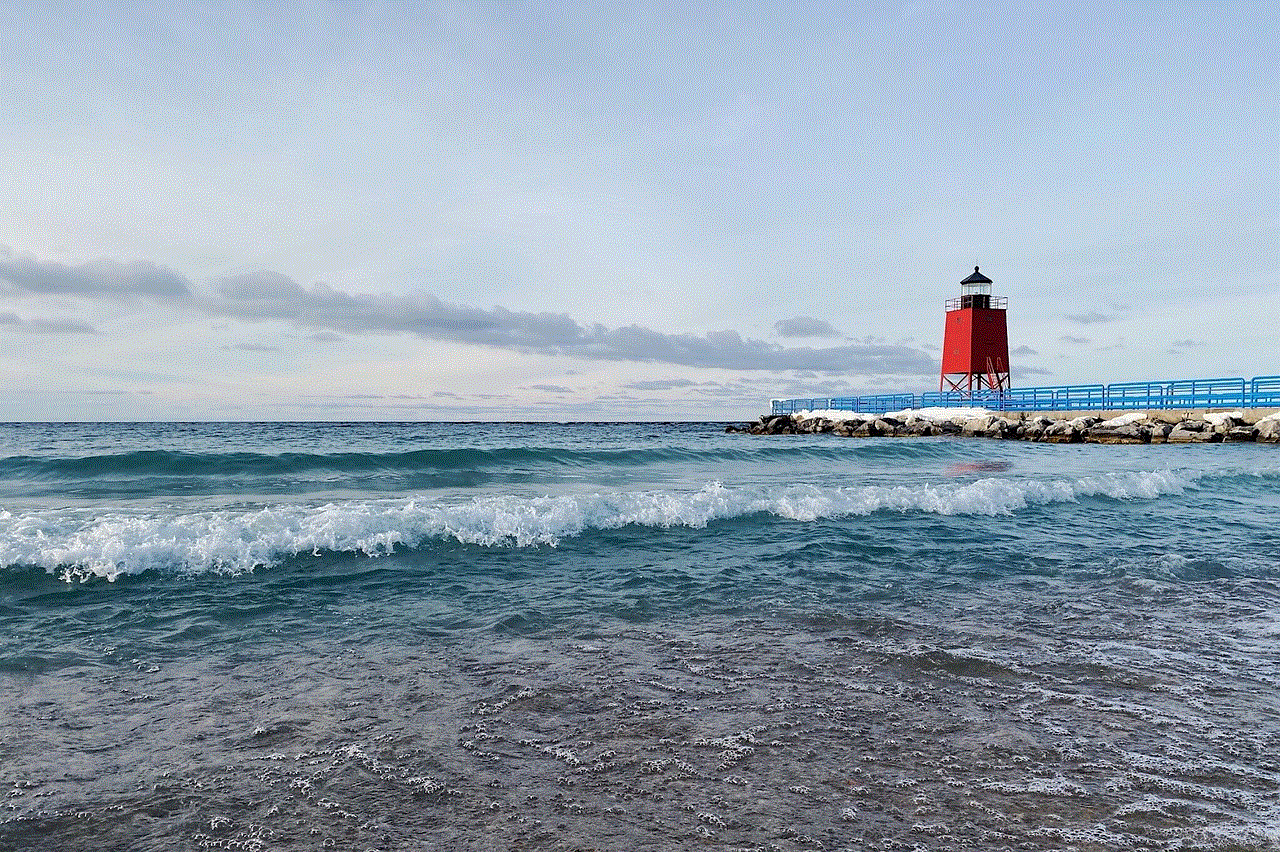
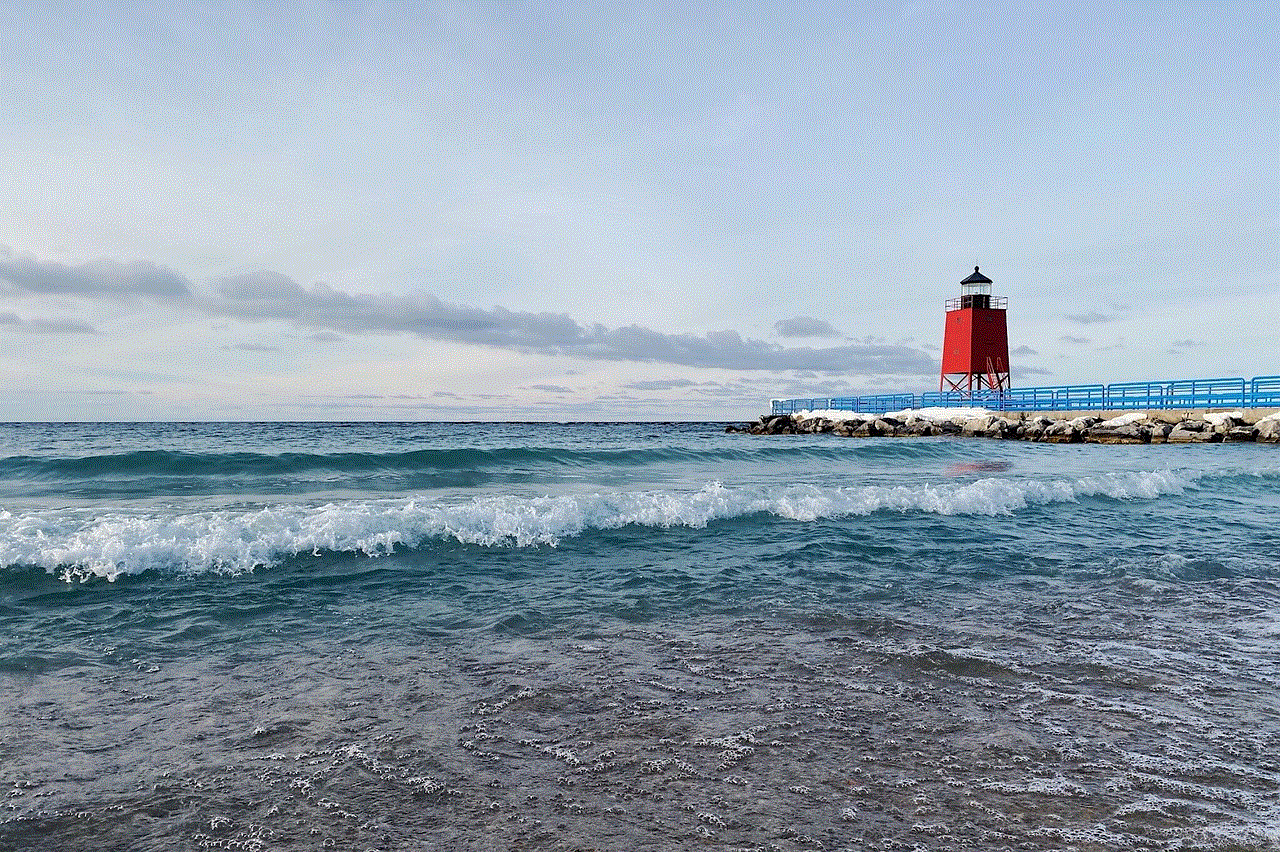
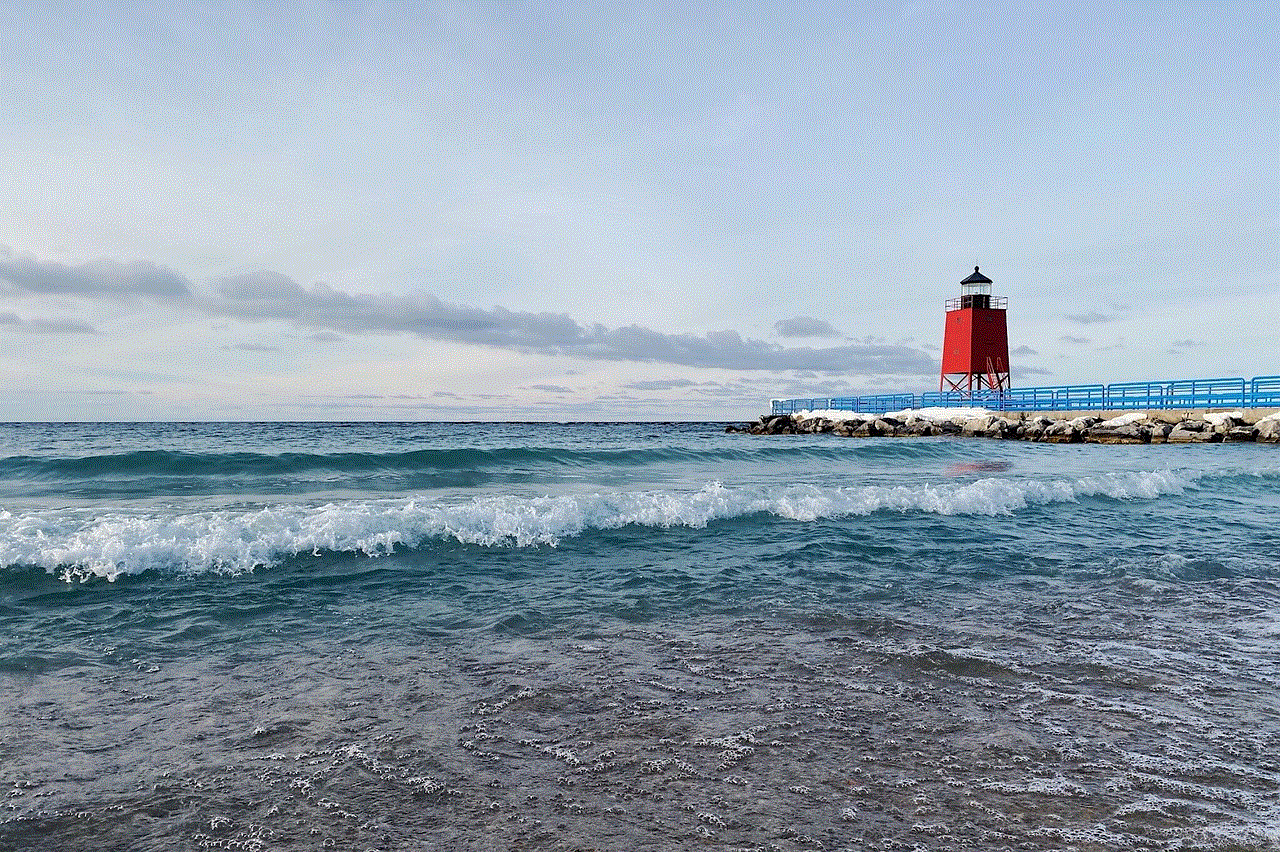
Paragraph 1: What is the Windows System Account?
The Windows System Account is a built-in account created during the installation of the Windows operating system. It is an administrative-level account with extensive privileges that allows the operating system to execute critical services, programs, and processes. Unlike regular user accounts, the Windows System Account operates in the background, ensuring seamless system functionality.
Paragraph 2: Characteristics and Significance of the Windows System Account
The Windows System Account possesses several unique characteristics that make it indispensable to the functioning of the Windows environment. Firstly, it operates under the local system security context, granting it access to system resources that are otherwise restricted to regular user accounts. Secondly, it has no password and cannot be locked out, making it immune to accidental user deletions or lockouts. Additionally, the Windows System Account is assigned a unique identifier (SID), enabling it to interact with other system entities securely.
Paragraph 3: Privileges and Permissions of the Windows System Account
The Windows System Account has extensive privileges, allowing it to perform critical system tasks. It possesses full access to the registry, which enables it to modify system configurations and settings. Moreover, it can access system resources, such as files and directories, regardless of their permissions, ensuring smooth operation of vital system processes. This account also has the authority to install and uninstall software, manage services, and perform other administrative functions.
Paragraph 4: Relationship with Windows Services
Windows services are a fundamental part of the Windows operating system, responsible for executing various background tasks. The Windows System Account is closely associated with these services, as it is the default account under which most services run. By using the Windows System Account, services can leverage its extensive privileges and interact with system resources seamlessly.
Paragraph 5: Interactions with User Accounts
While the Windows System Account is primarily intended for system-level tasks, it can also interact with user accounts. For instance, it can launch processes on behalf of users, allowing them to execute tasks that require elevated privileges. However, it is essential to exercise caution when granting the Windows System Account access to user-level resources, as it may introduce security risks if not properly managed.
Paragraph 6: Security Considerations and Best Practices
As the Windows System Account possesses elevated privileges, it becomes a potential target for malicious actors seeking to exploit system vulnerabilities. To mitigate these risks, it is crucial to follow best practices, such as limiting the account’s exposure, employing strong password policies, and regularly monitoring system logs for any suspicious activities. Additionally, it is advisable to avoid using the Windows System Account for routine tasks, minimizing the potential impact of any security breaches.
Paragraph 7: Troubleshooting and Debugging with the Windows System Account
The Windows System Account plays a vital role in troubleshooting and debugging system issues. By utilizing this account, administrators can track down and resolve problems that may not be apparent while logged in with user accounts. The Windows System Account’s extensive privileges offer a comprehensive view of the system, allowing for efficient diagnosis and resolution of complex system errors.
Paragraph 8: Limitations and Constraints of the Windows System Account
While the Windows System Account is essential for system operations, it does have certain limitations and constraints. For instance, it does not have network access by default, making it unsuitable for tasks requiring network connectivity. Additionally, the account cannot be used for interactive logons, preventing direct user interaction.
Paragraph 9: Alternate Accounts and User Groups
While the Windows System Account is critical, it is not the only account involved in system management. Other built-in accounts, such as the Local Service and Network Service accounts, cater to specific requirements and possess their unique privileges. User groups, such as Administrators and Power Users, can also be utilized to assign elevated privileges to specific users or applications.
Paragraph 10: Conclusion
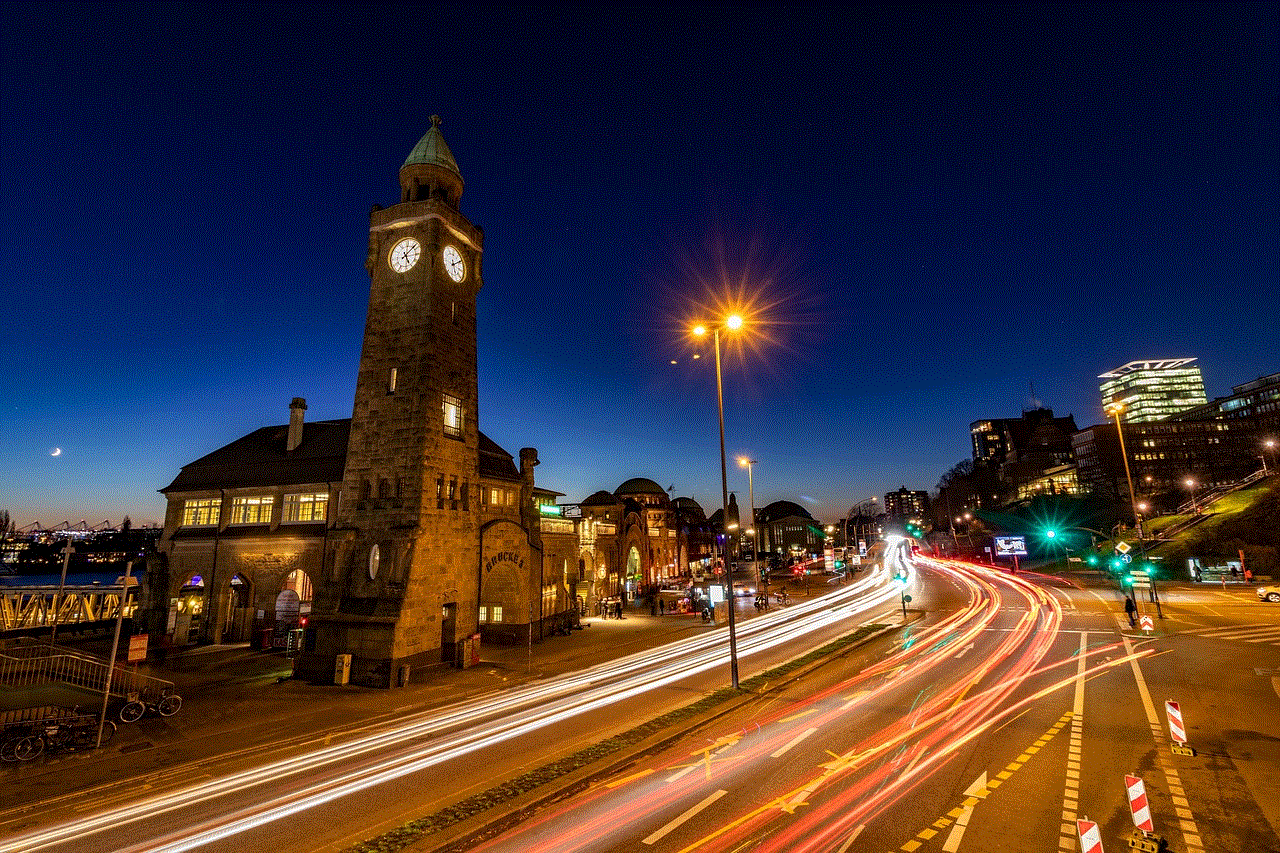
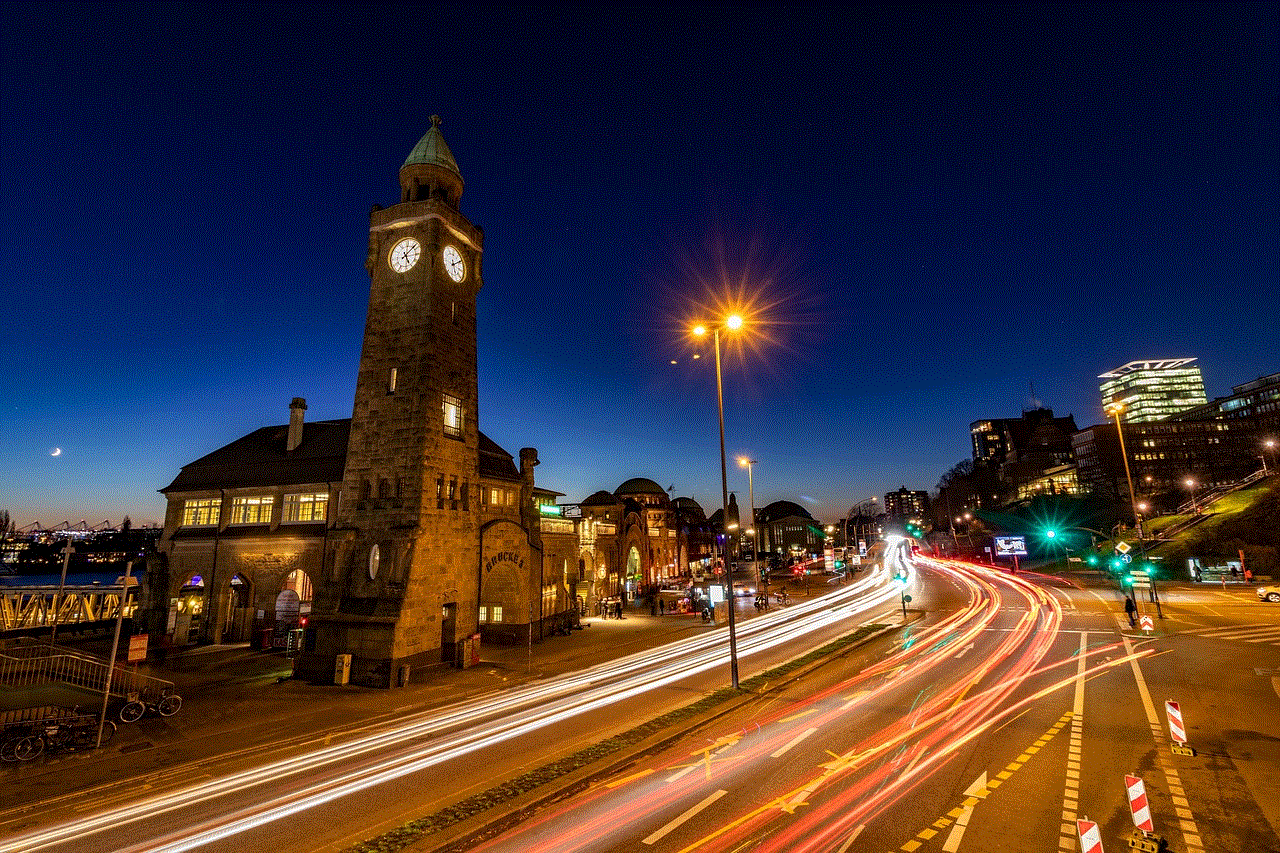
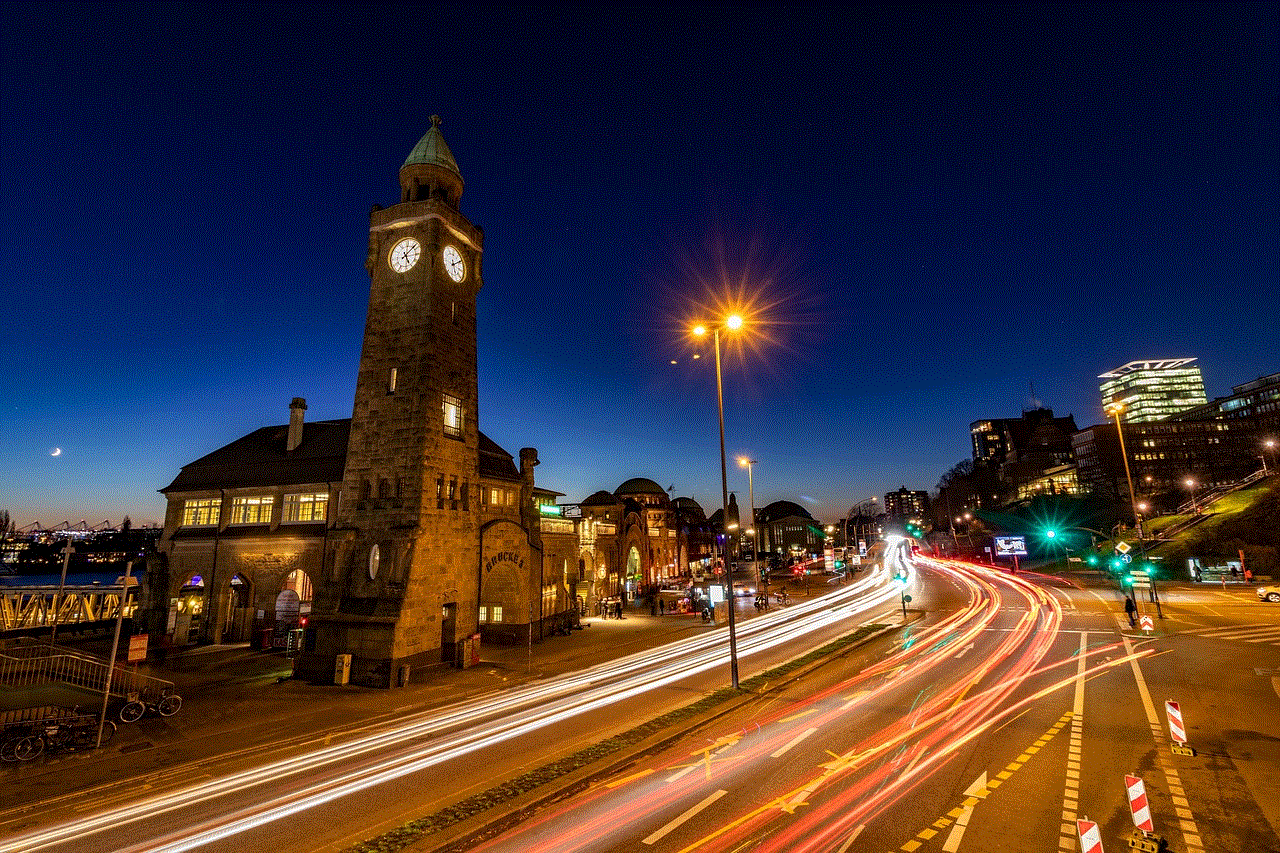
In conclusion, the Windows System Account is an indispensable component of the Windows operating system, enabling critical system processes to run seamlessly. Its extensive privileges, unique characteristics, and close association with Windows services make it an essential entity for system management and troubleshooting. By understanding its role and adopting best practices, administrators can ensure the efficient and secure operation of their Windows-based environments.