manage kindle devices
# Managing Kindle Devices: A Comprehensive Guide
In the age of digital reading, Amazon’s Kindle devices have transformed the way we consume literature, enabling readers to access thousands of books at their fingertips. However, with this convenience comes the necessity to effectively manage these devices to maximize their potential. This guide will delve into various aspects of managing Kindle devices, covering everything from initial setup to troubleshooting common issues, ensuring you get the most out of your reading experience.
## Understanding the Kindle Ecosystem
Before diving into the management of Kindle devices, it’s essential to understand the Kindle ecosystem. The Kindle family consists of several models, including the Kindle, Kindle Paperwhite, Kindle Oasis, and Kindle Fire tablets. Each device offers unique features tailored to different reading preferences. For instance, the Kindle Paperwhite is known for its high-resolution display and built-in light, making it ideal for reading in various lighting conditions. In contrast, the Kindle Fire provides a more versatile experience, functioning as a tablet with multimedia capabilities.
The Kindle ecosystem is supported by the Kindle Store, where users can purchase and download eBooks, magazines, and newspapers. Additionally, the Kindle app allows users to read on various devices, including smartphones and tablets, ensuring that your reading materials are always accessible, regardless of the device you’re using.
## Initial Setup of Your Kindle Device
When you first purchase a Kindle device, the initial setup is crucial for a seamless reading experience. Start by unpacking your Kindle and charging it fully before powering it on. The first step involves connecting your device to Wi-Fi. Navigate to the settings menu, select ‘Wi-Fi,’ and choose your network. Enter your password, and once connected, your Kindle will automatically sync with your Amazon account.
If you are new to Kindle, you may need to create an Amazon account, which can be done directly on the device or through the Amazon website. Once your account is set up, you can personalize your Kindle by adjusting settings such as font size, background color, and screen brightness. Take advantage of features like the built-in dictionary and X-Ray, which provides insights into characters and terms within your books.
## Organizing Your Library
One of the most significant advantages of using a Kindle is the ability to carry an entire library in your pocket. However, with a growing collection of eBooks, organizing your library becomes essential. The Kindle device allows you to create collections, making it easier to categorize and access your books. To create a collection, navigate to your library, select the ‘Create New Collection’ option, and name your collection accordingly.
You can also sort your library by title, author, or recent activity. Utilizing the ‘Filter’ option helps to narrow down your selection, particularly if you have a vast library. Additionally, consider removing books you no longer wish to keep. This can be done by selecting the book, tapping on ‘More,’ and choosing ‘Remove from Device.’ Note that removing a book from your device does not delete it from your Amazon account; you can always re-download it later.
## Syncing Content Across Devices
One of the standout features of Kindle devices is their ability to sync content across multiple devices. This means that if you start reading on your Kindle and later switch to the Kindle app on your smartphone, you can pick up right where you left off. To enable syncing, ensure that your Kindle is connected to Wi-Fi and that the ‘Whispersync’ feature is turned on. This feature automatically syncs your last page read, bookmarks, and annotations.
To check if Whispersync is enabled, go to ‘Settings,’ select ‘Device Options,’ and ensure that ‘Whispersync for Books’ is turned on. This feature is particularly beneficial for avid readers who often switch between devices throughout the day. Additionally, you can manage your Kindle library through the Amazon website, where you can see all your purchased books and manage your content from one central location.
## Utilizing Kindle Features for an Enhanced Reading Experience
Kindle devices come equipped with a plethora of features designed to enhance your reading experience. One of these is the ability to highlight text and make notes. Simply press and hold on a word to highlight it, then drag the handles to adjust your selection. To add a note, tap on ‘Note’ after highlighting. These annotations can be useful for later reference, whether you’re studying for an exam or simply want to remember a poignant quote.
Another valuable feature is the adjustable font and background options. Readers can customize the reading experience to suit their preferences by choosing from various font styles and sizes, as well as altering the background color to reduce eye strain. The Kindle Paperwhite and Oasis even offer a warm light feature that changes the screen’s color temperature, making reading more comfortable in low-light conditions.
Additionally, the Kindle’s built-in dictionary is a fantastic tool for readers who encounter unfamiliar words. Simply tap and hold on a word to see its definition, or use the vocabulary builder feature to keep track of new words and review them later.
## Managing Kindle Storage
As you accumulate more eBooks, managing storage space on your Kindle device becomes a pertinent concern. Each Kindle model has a specific storage capacity, and once it is full, you will need to manage your content efficiently. To check your available storage, go to ‘Settings’ and select ‘Device Options.’ There, you will see how much space is available.
To free up space, consider deleting books you’ve finished reading or those that no longer interest you. Remember, deleting a book from your device won’t remove it from your Amazon account; you can always download it again if needed. Additionally, you can manage your content through the Amazon website, where you can archive books that you don’t currently need on your device. Archiving books removes them from your device while keeping them in your library for future access.
## Troubleshooting Common Issues
Like any electronic device, Kindle devices can encounter issues from time to time. Knowing how to troubleshoot common problems can save you time and frustration. One of the most frequent issues is connectivity problems. If your Kindle won’t connect to Wi-Fi, try restarting the device and re-entering your Wi-Fi credentials. If problems persist, check your router settings and ensure that your network is functioning correctly.
Another common issue is battery life. To extend battery life, enable airplane mode when you are not using your Kindle, reduce the brightness, and disable features like Wi-Fi and Bluetooth when they are not needed. If your device is freezing or unresponsive, a simple restart can often resolve this issue.
Software updates are also essential for optimal performance. To check for updates, go to ‘Settings,’ then ‘Device Options,’ and select ‘Update Your Kindle.’ Keeping your device updated ensures that you have access to the latest features and security patches.
## Backing Up Your Kindle Content
Backing up your Kindle content is essential for preserving your library, especially if you have made annotations or highlights. Fortunately, Amazon automatically backs up your Kindle content in the cloud. This means that your purchased books, highlights, notes, and settings are stored securely in your Amazon account.
To access your backed-up content, simply log into your Amazon account, go to ‘Manage Your Content and Devices,’ and you will see a list of all your purchased books. From here, you can easily re-download any content you may have removed from your device. Additionally, consider exporting your highlights and notes to a document for easy reference later. There are various third-party tools available that can help you with this process.
## Exploring Kindle Unlimited and Other Subscription Services
For avid readers, Kindle Unlimited offers an excellent way to access a vast library of eBooks for a monthly subscription fee. With Kindle Unlimited, you can borrow up to ten titles at a time from a collection of over a million books, including popular genres and bestsellers. This subscription service is perfect for readers who love to explore new authors and genres without committing to purchasing every book.
In addition to Kindle Unlimited, Amazon also offers Prime Reading for Amazon Prime members. This service allows you to borrow eBooks, magazines, and more at no extra cost. Both services can be managed directly through your Kindle device or the Amazon website, making it easy to discover new titles and manage your reading list.
## Conclusion: Maximizing Your Kindle Experience
Managing your Kindle device effectively can significantly enhance your reading experience. By understanding the Kindle ecosystem, organizing your library, utilizing built-in features, and troubleshooting common issues, you can create a personalized reading environment tailored to your preferences. Keep in mind the importance of regular backups and consider subscription services like Kindle Unlimited to expand your reading horizons.
Whether you are a casual reader or an avid book lover, embracing the full potential of your Kindle device can lead to countless hours of enjoyment. With the right management strategies, your Kindle can become not just a device, but a gateway to new worlds, ideas, and experiences. Happy reading!
manage your kindle
# Manage Your Kindle: A Comprehensive Guide to Optimizing Your E-Reading Experience
In the age of digital reading, Kindle has established itself as one of the leading platforms for book lovers around the world. With its user-friendly interface and vast library, managing your Kindle effectively can enhance your reading experience significantly. This article serves as a comprehensive guide to managing your Kindle, covering everything from device settings and library organization to troubleshooting common issues.
## Understanding Your Kindle’s Features
Before diving into management techniques, it’s essential to familiarize yourself with the basic features of your Kindle. Whether you own a Kindle Paperwhite, Oasis, or the basic model, each device comes with unique functionalities designed to improve the reading experience. Features such as adjustable font sizes, built-in dictionaries, and the ability to highlight text or make notes are all integral to the Kindle experience. Understanding these features allows you to maximize your Kindle’s potential.
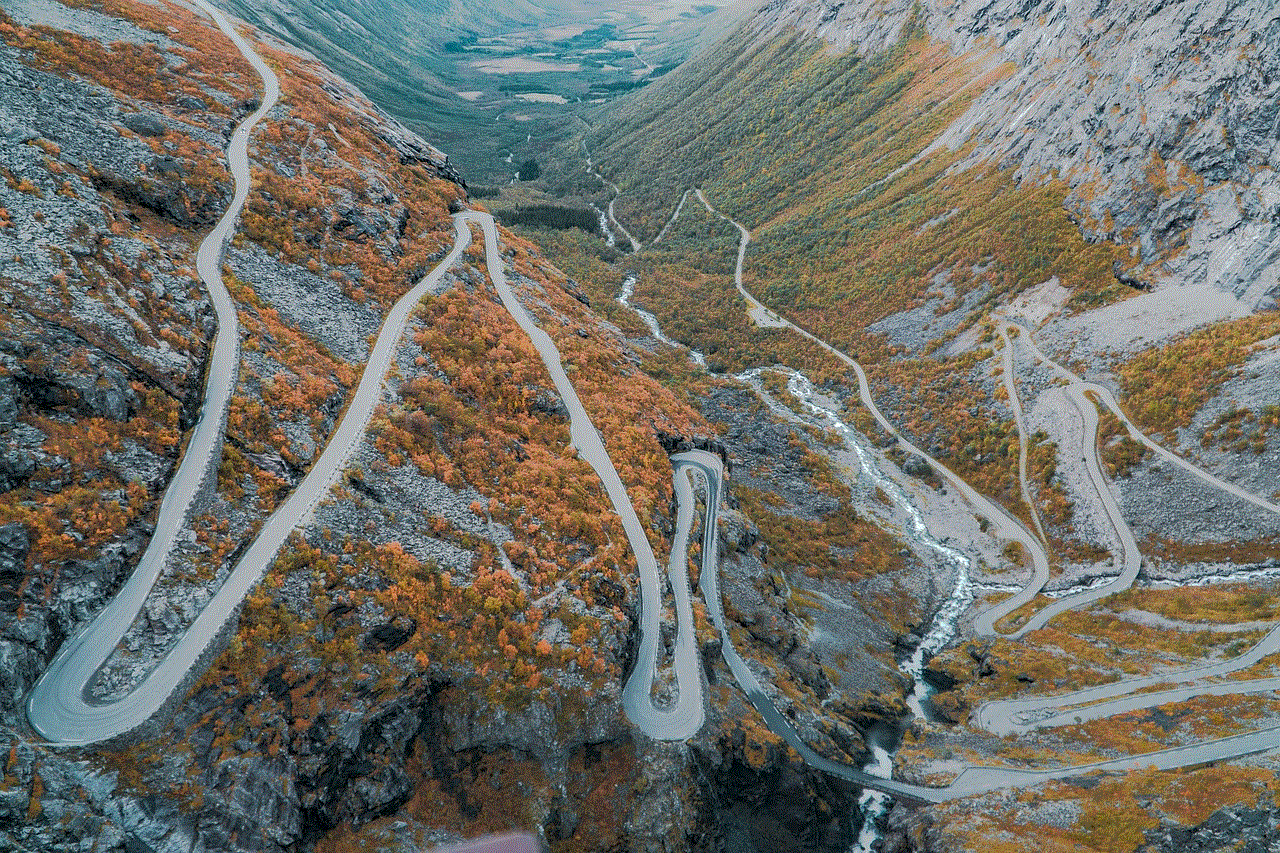
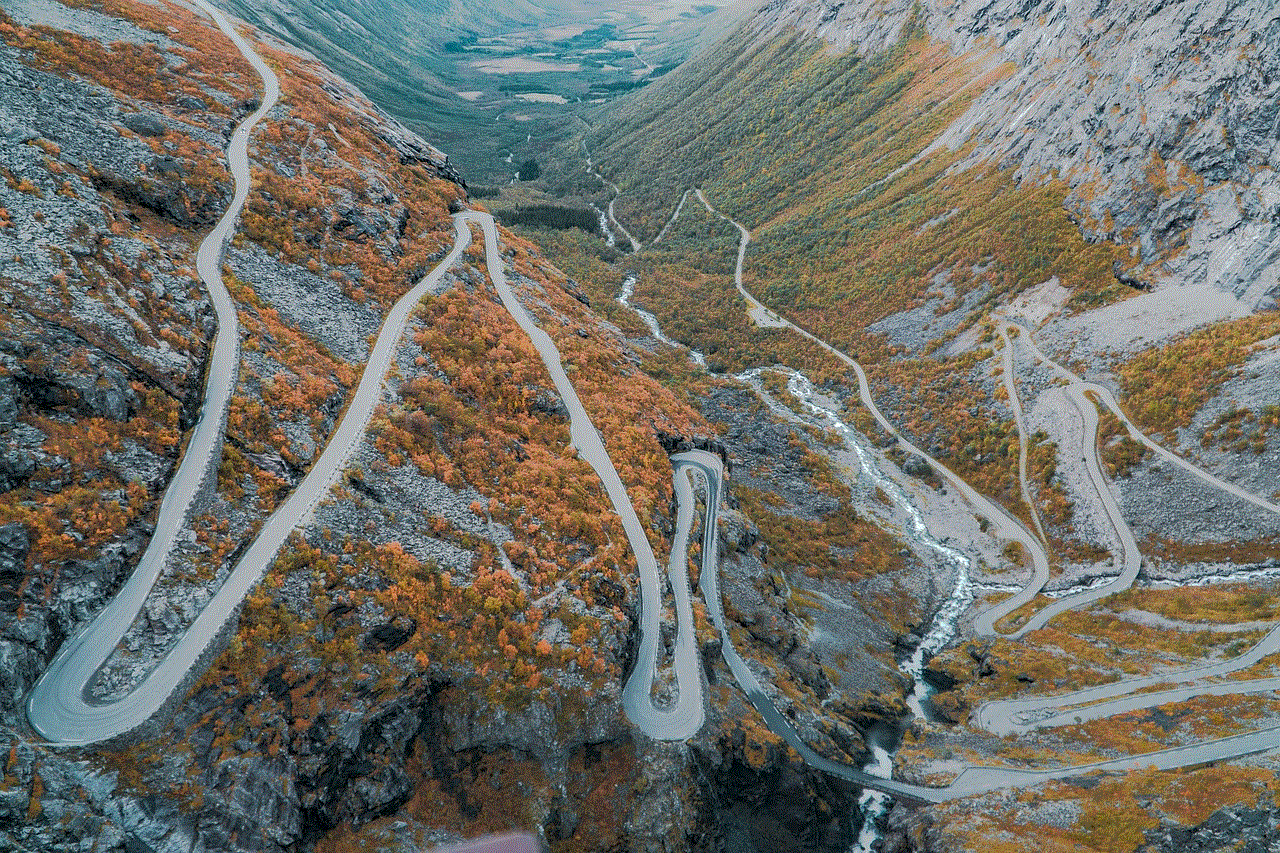
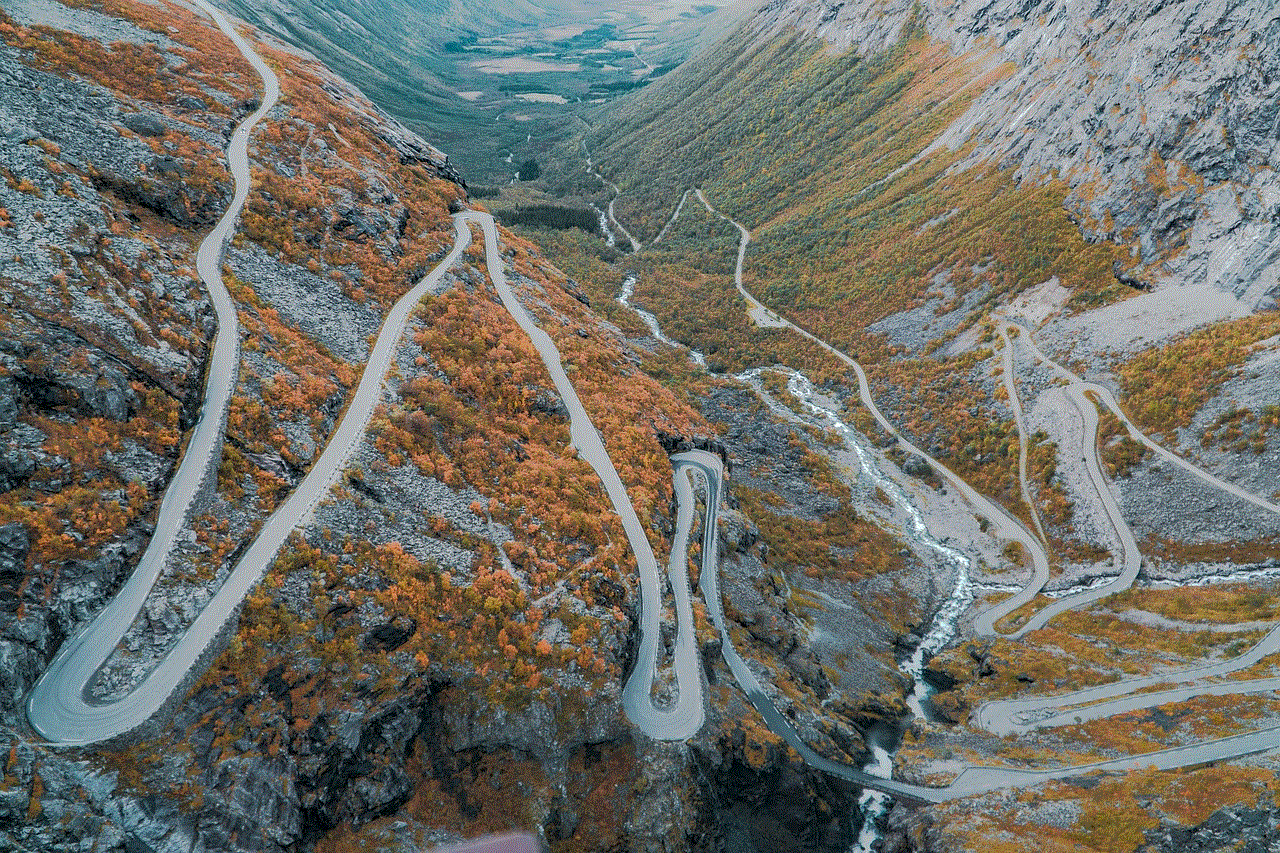
### Setting Up Your Kindle
The first step in managing your Kindle is setting it up correctly. When you first turn on your device, you’ll be prompted to connect to Wi-Fi and log in to your Amazon account. This step is crucial as it syncs your Kindle with your Amazon library, allowing you to access your purchased books seamlessly. Additionally, ensure that your Kindle software is up to date. Amazon regularly releases updates that introduce new features and enhance performance, so staying updated is essential for an optimal reading experience.
### Organizing Your Library
As you accumulate books, managing your library becomes vital. Kindle provides several tools to help you organize your reading material effectively. You can create collections to group similar books, such as genres, authors, or reading lists. To create a collection, go to your library and select the option to create a new collection. This feature is particularly useful for avid readers with extensive libraries, allowing for easy navigation through thousands of titles.
### Using Kindle’s Search Functionality
Finding a specific book or document in your Kindle library can be cumbersome without effective management. Thankfully, Kindle’s search functionality allows you to locate titles quickly. You can search by title, author, or even keywords within the text. This feature is incredibly helpful for students and researchers who need to reference specific sections of texts. To make the most of this feature, familiarize yourself with the search bar and the various filters available.
### Syncing Across Devices
One of the standout features of Kindle is the ability to sync your reading across devices. If you own a Kindle device and the Kindle app on your smartphone or tablet, you can pick up right where you left off, regardless of the device. This seamless integration requires that you log into the same Amazon account across all devices. To ensure syncing works correctly, check your device settings and enable Whispersync, a feature that keeps track of your reading progress, bookmarks, notes, and highlights.
## Personalizing Your Reading Experience
Managing your Kindle also involves personalizing the reading experience to fit your preferences. This can significantly enhance your enjoyment and retention of the material.
### Adjusting Font and Display Settings
One of the most significant advantages of Kindle is the ability to customize your reading experience. You can adjust the font size, style, and background color to reduce eye strain and improve comfort. For instance, if you prefer a larger font for easier reading, navigate to the settings menu and select “Font.” Experimenting with different settings until you find a combination that works for you can make a substantial difference in your reading experience.
### Utilizing Reading Features
Kindle devices come equipped with numerous reading features that can enhance your overall experience. The built-in dictionary is a valuable tool for quickly looking up unfamiliar words without leaving the page. Simply tap on the word, and the definition will appear. Additionally, features like highlighting, note-taking, and sharing passages can help you engage more deeply with the text. Learning to use these features effectively can transform your reading into a more interactive and enriching experience.
### Setting Reading Goals
If you’re an avid reader or looking to improve your reading habits, setting reading goals can be beneficial. Kindle allows you to track your reading progress and set goals for the number of books you’d like to read in a month or year. This feature can help motivate you to read more consistently and make the reading experience more rewarding. Try setting a goal that is both challenging and realistic to keep yourself engaged.
## Managing Your Kindle Store Experience
Managing what you purchase and how you interact with the Kindle Store is essential for a smooth reading experience. The Kindle Store offers a vast selection of eBooks, audiobooks, magazines, and more, but navigating it effectively can save you time and money.
### Exploring the Kindle Store
When browsing the Kindle Store, take advantage of the various categories and recommended sections. Amazon uses algorithms to suggest books based on your previous purchases and browsing history, which can help you discover new titles you might love. Regularly checking the “Deals” section can also lead to significant savings, as many popular titles go on sale.



### Managing Your Purchases
Keeping track of your purchases is crucial for effective management. Amazon provides a straightforward way to check your order history. If you find that you’ve purchased a book by mistake or no longer want a title, you can return it within a specific time frame. Familiarizing yourself with Amazon’s return policies can save you money and hassle.
### Utilizing Kindle Unlimited
For avid readers, Kindle Unlimited is a subscription service worth considering. For a monthly fee, members have access to a vast library of eBooks and audiobooks. This service allows you to borrow up to ten titles at a time, making it an excellent resource for those who enjoy reading a variety of genres. Managing your Kindle Unlimited account involves keeping track of the titles you’ve borrowed and returning them when finished, allowing you to explore new reads continuously.
## Troubleshooting Common Issues
Even the best technology can encounter issues, and managing your Kindle effectively involves knowing how to troubleshoot common problems.
### Connectivity Issues
One of the most common issues Kindle users face is connectivity problems. If your device struggles to connect to Wi-Fi, try restarting both your Kindle and your router. Additionally, ensure that your Wi-Fi password is entered correctly and that your device is within range of the network. If problems persist, resetting your Kindle’s network settings can help.
### Battery Management
Managing battery life is crucial for uninterrupted reading. Kindle devices typically have impressive battery life, but factors like screen brightness and Wi-Fi usage can drain it faster. To extend battery life, lower the brightness, and turn off Wi-Fi when not in use. Additionally, consider using airplane mode when reading in areas without Wi-Fi access.
### Software Updates
Keeping your Kindle’s software up to date is essential for optimal performance. If you notice your device lagging or certain features not working, it may be due to outdated software. Check for available updates by navigating to the settings menu. If an update is available, follow the prompts to install it. Regular updates can introduce new features and fix bugs, ensuring your reading experience is as smooth as possible.
## Backing Up Your Content
In the digital age, data loss can be a significant concern. Managing your Kindle effectively includes backing up your content to prevent losing your library or important notes.
### Cloud Storage
Amazon automatically backs up your Kindle library in the cloud, meaning your purchased books are safe even if you lose your device. However, it’s essential to ensure that your notes and highlights are also backed up. Use the “Export Notes” feature to save your annotations to your email or a cloud service like Google Drive. This step is especially important for students and researchers who rely on their notes for future reference.
### Archiving Unused Books
If you have books in your library that you no longer read, consider archiving them. Archiving a book removes it from your main library view but keeps it in your account, allowing you to access it later if desired. This practice helps maintain an organized library and reduces clutter, making it easier to find the titles you actively use.
## Conclusion: Elevating Your Reading Experience
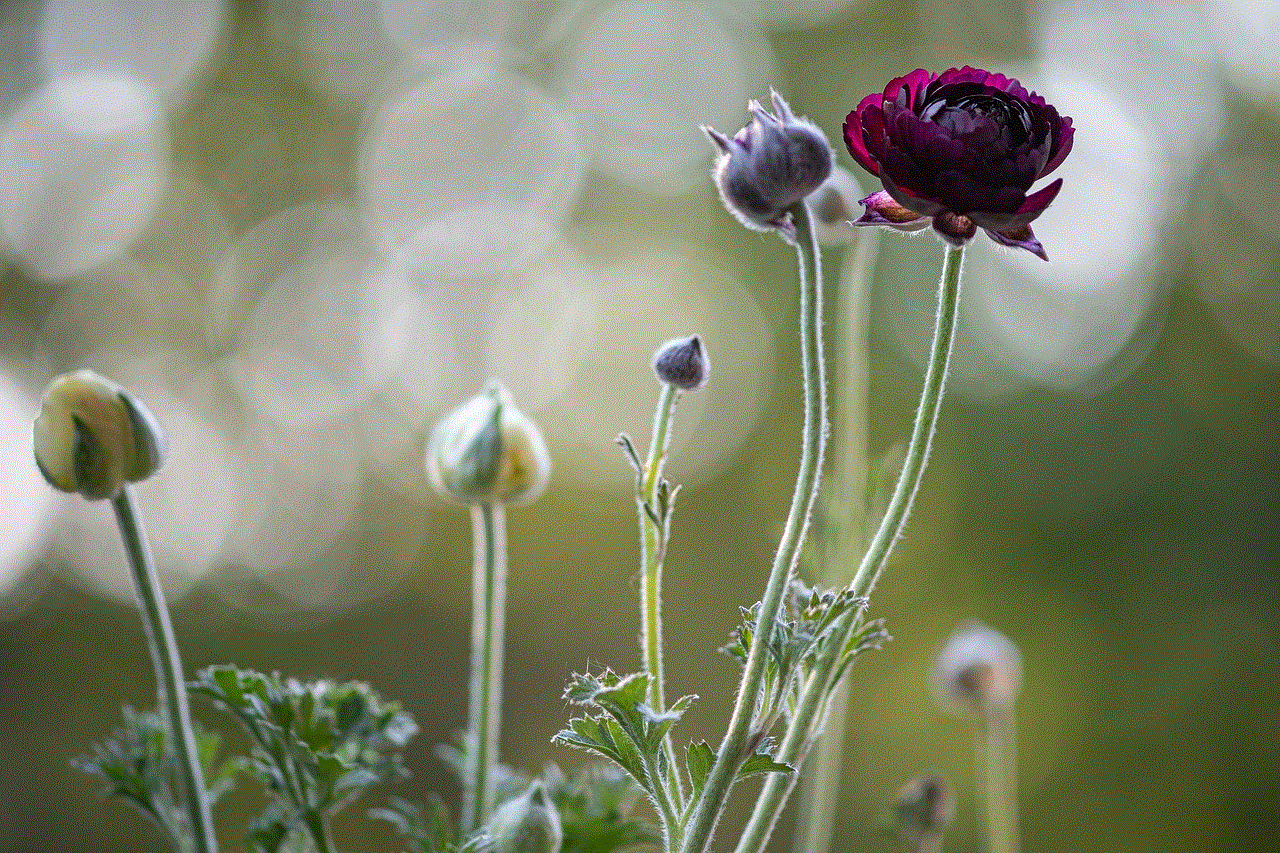
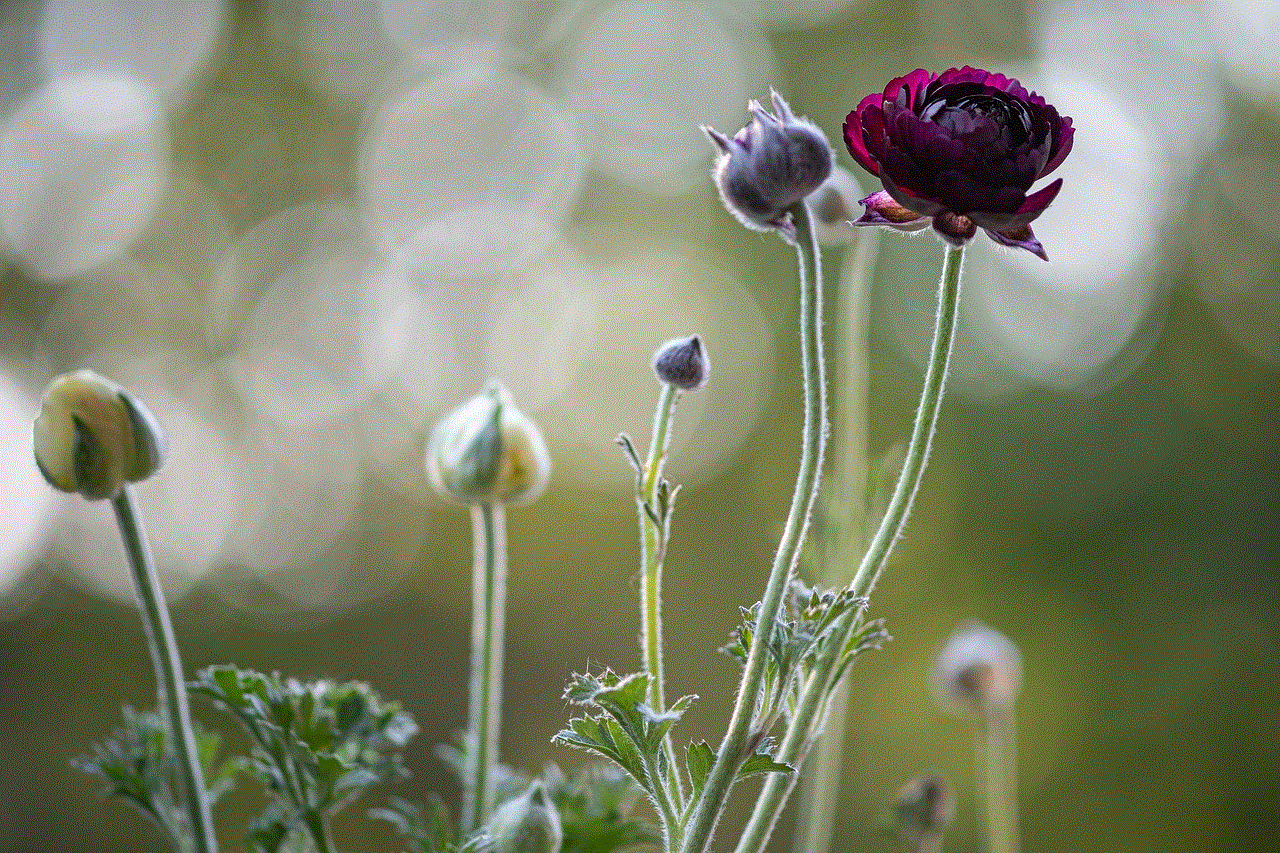
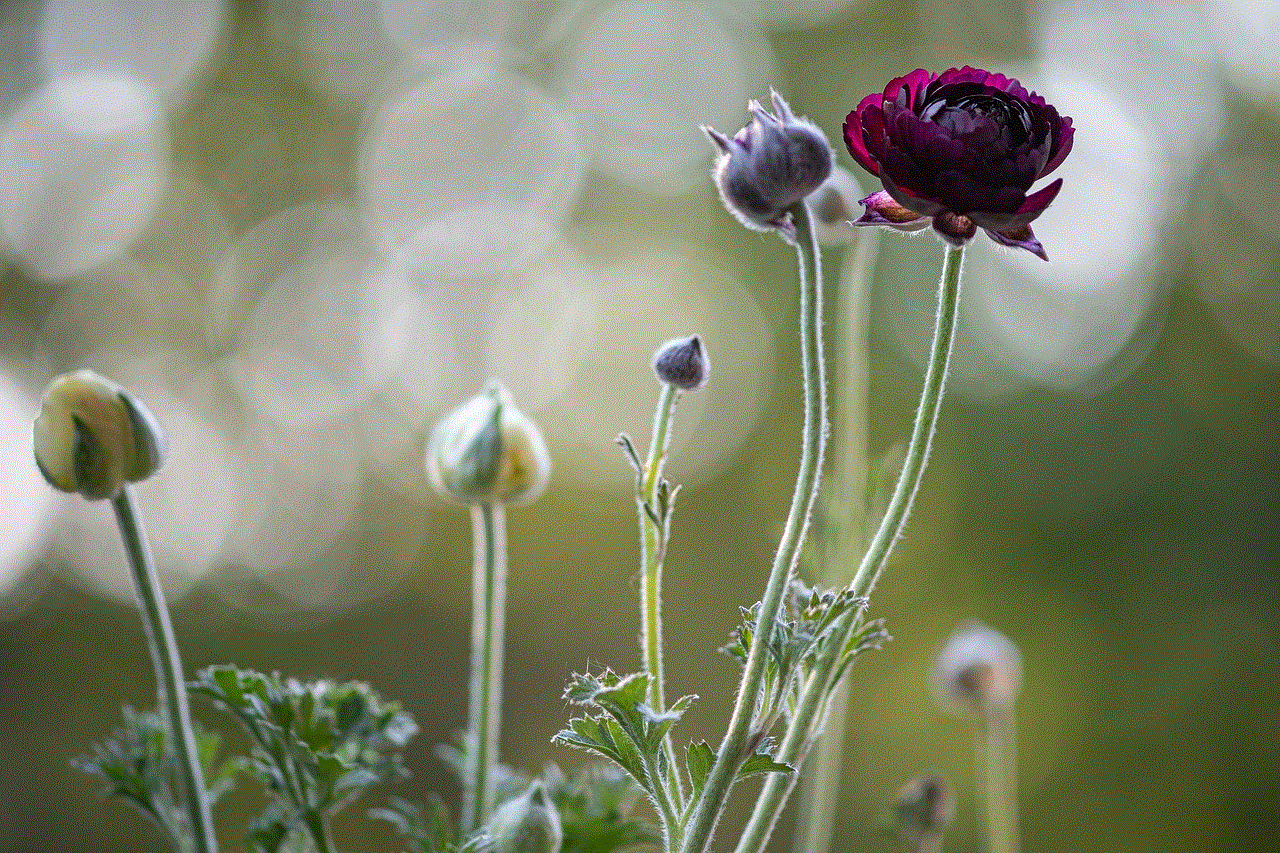
Managing your Kindle effectively is vital for enhancing your reading experience. By understanding your device’s features, organizing your library, personalizing your reading settings, and troubleshooting common issues, you can create a seamless and enjoyable environment for reading. Whether you’re a casual reader or a dedicated bibliophile, these management techniques will help you get the most out of your Kindle. Embrace the digital reading revolution and enjoy the limitless possibilities that your Kindle offers. Happy reading!