is snapchat working
Snapchat has been a popular social media platform since its inception in 2011. However, like any other technology, it has its fair share of glitches and issues. One of the most commonly asked questions by Snapchat users is, “Is Snapchat working?” This question arises when users face difficulties in accessing or using the app. In this article, we will delve into the possible reasons why Snapchat may not be working and discuss the steps to troubleshoot the issue.
Firstly, let’s understand what Snapchat is and how it works. Snapchat is a multimedia messaging app that allows users to share photos, videos, and messages with their friends. The unique feature of Snapchat is that the messages disappear after a set time, making it popular among teenagers and young adults. The app also has a range of filters, lenses, and stickers that users can use to enhance their snaps. With its growing popularity, Snapchat has become a significant player in the social media market, with over 265 million daily active users worldwide.
Now, coming back to the question, “Is Snapchat working?” The answer is not a simple yes or no. There could be various reasons why users may face issues with the app. One of the most common reasons is a poor internet connection. Snapchat, like any other app, requires a stable internet connection to function correctly. If your internet connection is weak or slow, it may lead to disruptions in the app’s performance. In such cases, it is best to check your internet connection and try again.
Another possible reason for Snapchat not working could be a server outage. Snapchat’s servers may experience downtime due to maintenance, updates, or technical glitches, resulting in users not being able to access the app. In such cases, users can check social media platforms like Twitter or DownDetector to see if other users are also facing similar issues. If the problem is widespread, then it is a server issue, and users will have to wait until the issue is resolved by Snapchat’s technical team.
Sometimes, users may face issues with specific features of the app, such as lenses or filters not working. These features require access to the user’s camera and microphone, and if the user has not granted permission for the same, then these features may not work. In such cases, users can check their app settings and ensure that the app has access to their device camera and microphone. If the problem persists, then restarting the app or the device may help.
Another possible reason for Snapchat not working is outdated software. Snapchat regularly releases updates to improve the app’s performance and add new features. Users who have not updated their Snapchat app to the latest version may face issues while using it. It is essential to keep your app updated to avoid any glitches or bugs. To check for updates, go to the respective app store on your device and see if there is an update available for Snapchat.
If none of the above reasons seem to be the cause of Snapchat not working, then it could be a problem with your device. Sometimes, outdated software or low storage space on your device may cause issues with the app’s performance. In such cases, users can try clearing the app’s cache or uninstalling and reinstalling the app to see if it resolves the issue. If the problem persists, then it is best to contact Snapchat’s customer support for further assistance.
Apart from technical issues, Snapchat may also face backlash due to its frequent changes in the app’s layout and features. Users may have difficulty adjusting to these changes, resulting in negative feedback and complaints about the app not working correctly. However, these issues are temporary, and users can expect the app to function correctly once they get used to the changes.
In recent years, Snapchat has also faced criticism for its privacy policies and security breaches. Users have raised concerns about their personal data being compromised, resulting in trust issues with the app. Snapchat has taken measures to enhance its security and privacy policies, but these issues may still worry some users, leading them to question the app’s functioning.
In conclusion, Snapchat is a popular app that may face technical issues like any other social media platform. Users may face difficulties in accessing or using the app due to various reasons, such as poor internet connection, server outage, outdated software, or device-related problems. In such cases, users can try troubleshooting the issue by checking their internet connection, updating the app, or clearing the cache. If the problem persists, then it is best to contact Snapchat’s customer support for assistance. Despite its shortcomings, Snapchat continues to be a favorite among its users, and the company is continuously working towards improving the app’s performance and providing an enjoyable user experience.
find my downloads on iphone
In today’s digital age, smartphones have become an essential part of our lives. With the advancements in technology, our phones are now capable of performing a wide range of tasks, from staying connected with our loved ones to managing our finances. One of the most common tasks that we use our phones for is downloading files, whether it be photos, videos, music, or documents. But what happens when we can’t seem to find the downloaded files on our iPhones? This is where the question arises – “Where can I find my downloads on my iPhone?”
Apple’s iOS, the operating system used in iPhones, has a different file management system compared to other operating systems. While it may seem daunting at first, once you understand how it works, finding your downloads on your iPhone will be a breeze. In this article, we will guide you through the various methods of finding your downloads on your iPhone, so you never have to worry about losing your important files again.
1. Using the Files App
The Files app is a built-in file manager for iOS devices that was introduced in iOS 11. This app allows users to organize and manage their files, including downloads, in one central location. To access the Files app, simply tap on the app icon on your home screen. By default, the app will open in the “Browse” tab, where you can see all the files stored on your iCloud Drive, as well as any third-party cloud storage services that you have linked to your iPhone.
To find your downloads using the Files app, tap on the “Browse” tab and scroll down until you see the “On My iPhone” section. Tap on it, and you will see a list of folders. If you have downloaded a file from a website, it will most likely be stored in the “Downloads” folder. Simply tap on the folder to access your downloaded file.
2. Using the Safari Browser
If you have downloaded a file from a website using the Safari browser, you can access it directly from the Safari app itself. Simply open the Safari app and tap on the “Downloads” icon located on the bottom right corner of the screen. This will open a list of all your downloaded files in chronological order, with the most recent download appearing at the top. From here, you can tap on the file to open it or long-press on it to see more options, such as deleting or sharing the file.
3. Using the App Store
If you have downloaded an app or game from the App Store, you can access it directly from the App Store itself. Simply open the App Store app and tap on the “Today” tab located at the bottom of the screen. Next, tap on your profile picture located at the top right corner of the screen. This will open a list of all the apps and games that you have downloaded using your Apple ID. You can tap on the app or game to open it, or you can swipe left to delete it.
4. Using the Mail App
If you have downloaded an attachment from an email, you can access it directly from the Mail app. Simply open the Mail app and go to the specific email where the attachment was downloaded. Tap on the attachment, and it will automatically open in the appropriate app. For example, if you downloaded a PDF file, it will open in the Files app, while a photo will open in the Photos app.
5. Using Siri
If you’re someone who prefers voice commands, you can also use Siri to help you find your downloads. Simply activate Siri by saying “Hey Siri” or by pressing and holding the side button on your iPhone. Once Siri is activated, you can ask her to “Show me my downloads” or “Where can I find my downloads?” Siri will then open the Files app and display your downloaded files.
6. Using the Spotlight Search
If you have a lot of apps and files on your iPhone, finding your downloads can be a bit time-consuming. This is where the Spotlight Search comes in handy. Simply swipe down from the middle of your home screen to open the Spotlight Search bar. Type in the name of the file that you have downloaded, and it will appear in the search results. You can then tap on it to open it directly from the search results.
7. Using iCloud Drive
If you have enabled iCloud Drive on your iPhone, any files that you have downloaded will automatically be uploaded to the cloud storage service. This means that you can access your downloads from any device that is linked to the same iCloud account. Simply open the iCloud Drive app on your iPhone or go to iCloud.com on your computer , and you will find all your downloaded files in the “Downloads” folder.
8. Using Third-Party File Managers
There are also third-party file manager apps available on the App Store that can help you manage your downloads. These apps offer more advanced features, such as the ability to unzip files or view different file formats. Some popular file manager apps include Documents by Readdle, File Manager & Browser by TapMedia Ltd, and FileMaster by Shenzhen Socusoft Co., Ltd.
9. Checking Your Storage Usage
If you’re still having trouble finding your downloads, you can check your storage usage to see which apps or files are taking up the most space on your iPhone. To do this, go to Settings > General > iPhone Storage. This will show you a breakdown of your storage usage, including your downloaded files. You can tap on each app to see how much storage it is using and manage your downloads accordingly.
10. Troubleshooting
If you’re still unable to find your downloads, there could be a few reasons for this. First, make sure that you have actually downloaded the file and it wasn’t just saved to your browser’s cache. You can also try restarting your iPhone or force-closing the app you used to download the file. If the download was interrupted, try downloading it again. If all else fails, you can contact Apple Support for further assistance.
In conclusion, finding your downloads on your iPhone may seem confusing at first, but with the various methods outlined in this article, you should have no trouble accessing your downloaded files. Whether you prefer using a built-in app or a third-party file manager, there are plenty of options available to help you manage your downloads effectively. So the next time you download a file on your iPhone, you’ll know exactly where to find it.
apps to track driving hours
Driving is an essential skill that many individuals learn at some point in their lives. Whether it’s for commuting to work or for leisurely road trips, driving is a necessary aspect of modern living. However, for many new drivers, tracking their driving hours can be a daunting task. Not only is it crucial for beginners to keep track of their driving hours to fulfill the requirements for a driver’s license, but it’s also crucial for experienced drivers to keep track of their driving hours for safety and efficiency purposes. Fortunately, with the advancement of technology, there are now various apps available to help individuals track their driving hours. In this article, we will explore the top apps to track driving hours and how they can benefit drivers of all levels.
1. What are driving hours?
Before we dive into the apps that can help track driving hours, it’s essential to understand what driving hours are and why they matter. Driving hours refer to the total amount of time an individual spends behind the wheel of a vehicle. This includes both practice driving and actual driving on the road. In many countries, driving hours are a requirement for obtaining a driver’s license. It’s a way to ensure that new drivers have enough experience and practice to safely operate a vehicle on public roads.
2. Why is tracking driving hours important?
Tracking driving hours is crucial for several reasons. Firstly, it’s a requirement for obtaining a driver’s license in many countries. Without fulfilling the required number of driving hours, individuals cannot take their driving test and get their license. Secondly, tracking driving hours allows individuals to monitor their progress and identify areas where they need improvement. It’s a way to ensure that new drivers are gaining the necessary skills and experience to become safe and responsible drivers. Lastly, tracking driving hours is also essential for experienced drivers as it helps them keep track of their driving patterns and identify any changes that may affect their driving skills.
3. How do apps help track driving hours?
In the past, tracking driving hours was a manual process that involved keeping a logbook and recording every driving session. However, with the rise of technology, there are now various apps available that can make the process more efficient and convenient. These apps use GPS and other advanced features to track driving hours and provide accurate data for individuals to monitor their progress.
4. Top apps to track driving hours
a. Driving Log by DriversEd.com
Driving Log is a popular app developed by DriversEd.com, a leading online driving school. This app is designed to help individuals track their driving hours, monitor their progress, and prepare for their driver’s license test. It’s available for both iOS and Android devices and has a user-friendly interface. With this app, users can log their driving hours, view their driving history, and even generate a printable logbook for their driving instructor or DMV.
b. DMV Genie Permit Practice Test
DMV Genie is another top-rated app for tracking driving hours. It’s designed to help individuals prepare for their driver’s license test by providing practice tests and study materials. This app also has a built-in driving log feature that allows users to track their driving hours and monitor their progress. It’s available for both iOS and Android devices and has a user-friendly interface.
c. Drivewise.ly
Drivewise.ly is a comprehensive app that not only helps track driving hours but also provides personalized feedback to improve driving skills. It uses advanced technology to track driving patterns and provide insights on areas that need improvement. This app is available for both iOS and Android devices and offers a variety of features, including a driving log, trip analyzer, and personalized tips for safe and efficient driving.
d. DriveTime Log



DriveTime Log is a simple and easy-to-use app that helps individuals track their driving hours and monitor their progress. It’s available for both iOS and Android devices and offers features such as a driving log, trip analyzer, and customizable reminders to log driving hours. This app also allows users to export their driving log in a printable format, making it convenient for driving instructors or DMV officials to verify the hours.
e. CoachMyRide
CoachMyRide is a unique app that not only tracks driving hours but also provides personalized coaching and feedback to improve driving skills. It uses AI technology to analyze driving patterns and offer tips for safer and more efficient driving. This app is available for both iOS and Android devices and offers features such as a driving log, trip analyzer, and personalized reports to track progress.
5. Advantages of using apps to track driving hours
a. Convenience
One of the most significant advantages of using apps to track driving hours is convenience. These apps eliminate the need for manual record-keeping and make it easier for individuals to log their driving hours on the go. With just a few taps on their phone, users can quickly and accurately log their driving sessions.
b. Accuracy
Apps that use GPS technology to track driving hours provide more accurate data compared to manual record-keeping. This is because these apps can track the exact time and location of the driving session, eliminating the risk of human error.
c. Personalized feedback
Some apps, such as CoachMyRide, provide personalized feedback and coaching based on an individual’s driving patterns. This can be beneficial for new drivers who are still developing their skills and for experienced drivers looking to improve their driving habits.
d. Time-saving
Using apps to track driving hours can save a significant amount of time compared to manual record-keeping. With just a few taps, users can log their driving hours, view their progress, and generate printable reports. This makes the entire process more efficient and less time-consuming.
e. Accessibility
Apps to track driving hours are easily accessible and available for download on both iOS and Android devices. This makes it convenient for individuals to use regardless of the type of device they have.
6. Safety tips for new drivers
While tracking driving hours is essential for new drivers, it’s also crucial to keep safety in mind at all times. Here are a few safety tips for new drivers to keep in mind:
a. Always wear a seatbelt
Wearing a seatbelt is one of the most crucial safety measures for drivers and passengers. Make sure to buckle up before starting your driving session.
b. Follow traffic rules
Follow all traffic rules and regulations, including speed limits, traffic signs, and signals. These rules are in place for the safety of all drivers and pedestrians.
c. Avoid distractions
Avoid any distractions while driving, such as texting, eating, or adjusting the radio. These distractions can impair your focus and increase the risk of accidents.
d. Practice defensive driving
Always be aware of your surroundings and anticipate potential hazards on the road. Practice defensive driving by staying alert and maintaining a safe distance from other vehicles.
e. Get enough rest
Driving while fatigued can be just as dangerous as driving under the influence of alcohol. Make sure to get enough rest before getting behind the wheel to ensure you are alert and focused.
7. Conclusion
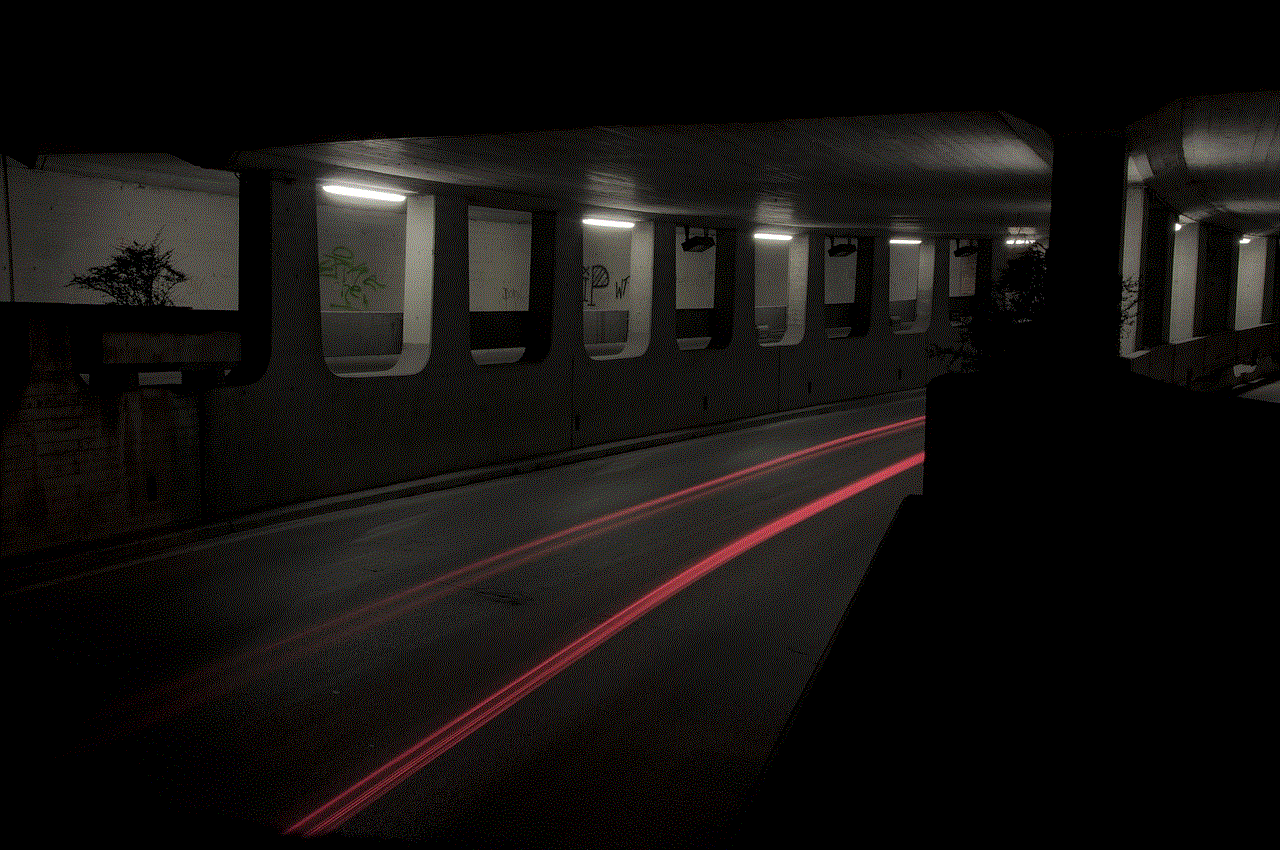
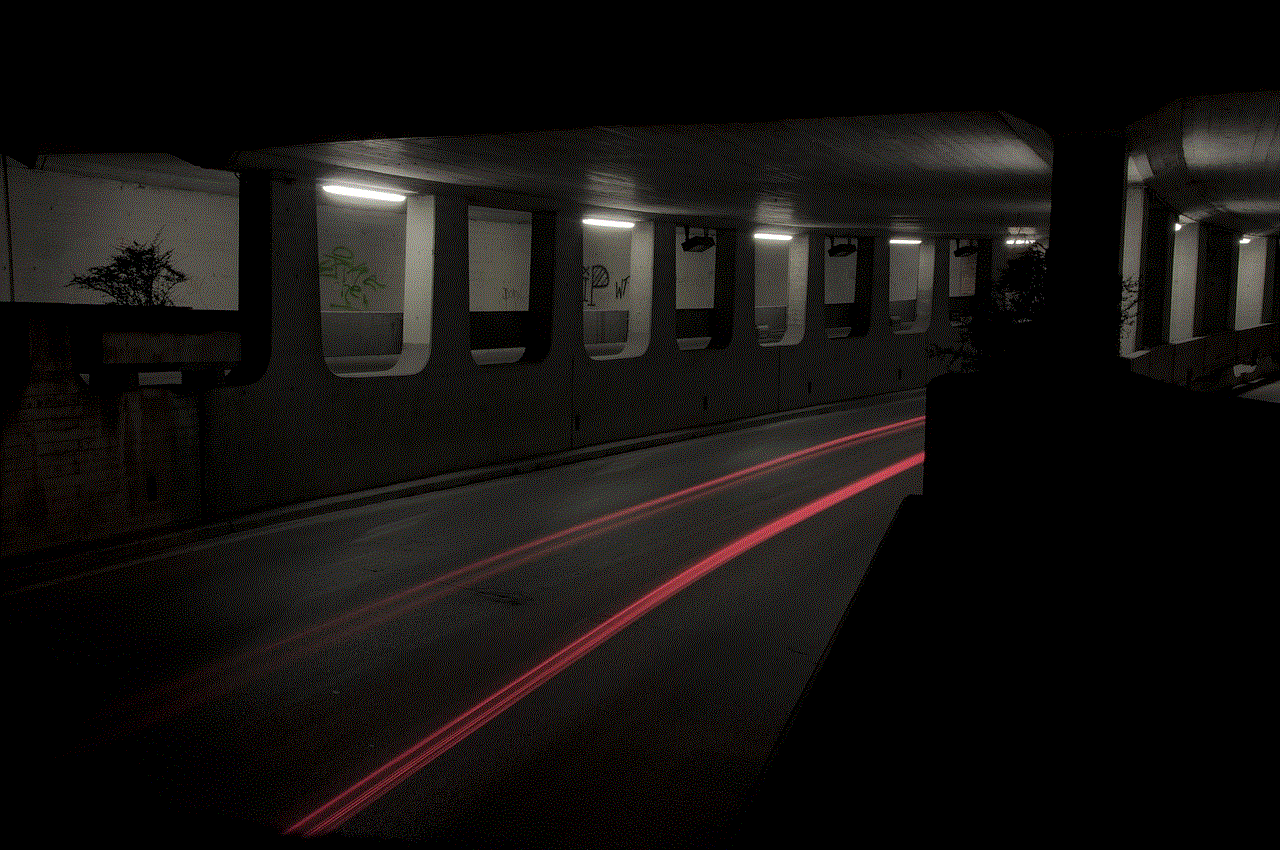
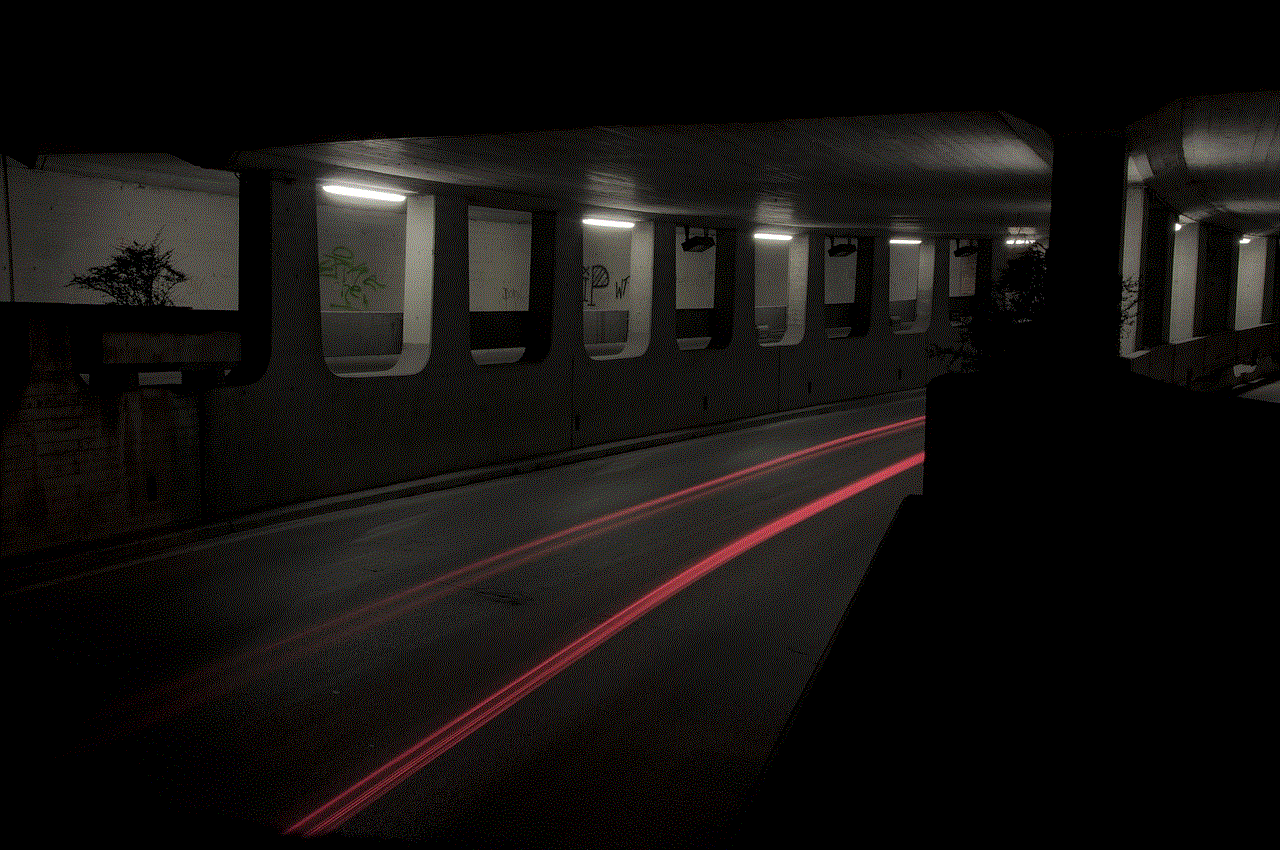
Tracking driving hours is a crucial aspect of becoming a safe and responsible driver. With the help of technology and various apps available, individuals can now easily and accurately track their driving hours. These apps not only make the process more convenient but also provide personalized feedback and coaching to improve driving skills. Whether you’re a new driver working towards your driver’s license or an experienced driver looking to monitor your progress, using apps to track driving hours can be beneficial for all. Remember to always prioritize safety while on the road and follow all traffic rules and regulations.