instagram how to see liked posts
# How to See Liked Posts on Instagram : A Comprehensive Guide
Instagram has become one of the most popular social media platforms globally, with millions of users sharing their lives through pictures and videos. With the platform’s design prioritizing visual content, users often find themselves liking posts from friends, influencers, and brands alike. However, as the number of liked posts increases, users may struggle to keep track of what they’ve liked over time. In this comprehensive guide, we will delve into how you can see your liked posts on Instagram , explore the importance of this feature, and discuss some tips and tricks to enhance your Instagram experience.
## Understanding Instagram’s Liked Posts Feature
Before we dive into the specifics of how to see your liked posts, it’s essential to understand how Instagram’s interface works. Instagram allows users to interact with content by liking, commenting, and sharing posts. When you like a post, it indicates your appreciation for the content, and this action is recorded in your account. Although Instagram offers a myriad of ways to engage with posts, the ability to revisit your liked posts can be particularly useful for several reasons.
First, it allows you to rediscover content that resonated with you in the past. Whether it’s a recipe you want to try later, a travel destination you wish to visit, or a piece of inspiration, your liked posts serve as a digital scrapbook of your interests. Second, it can help you keep track of posts you want to recommend to friends or revisit for further engagement. Thus, knowing how to access your liked posts is essential for a fulfilling Instagram experience.
## How to Access Your Liked Posts on Instagram
As of the latest updates, Instagram has made it relatively straightforward to find your liked posts. Here’s a step-by-step guide:
1. **Open the Instagram App**: Ensure you have the latest version of the app installed on your device.
2. **Go to Your Profile**: Tap on your profile icon located at the bottom right corner of the screen.
3. **Access Settings**: Tap on the three horizontal lines (menu) at the top right corner, and then select “Settings.”
4. **Navigate to Account**: In the Settings menu, scroll down and tap on “Account.”
5. **Select “Posts You’ve Liked”**: Here, you’ll find an option called “Posts You’ve Liked.” Tapping on this will bring up a grid view of all the photos and videos you have liked over time.
6. **Scroll Through Your Liked Posts**: You can scroll through this grid to revisit the content you’ve shown appreciation for. Tapping on any post will take you directly to the original content.
This process is relatively simple and can be done in just a few taps. However, it’s worth noting that Instagram frequently updates its user interface, and features may occasionally change.
## The Importance of Liked Posts
The ability to see liked posts is essential for various reasons. First, it creates a personalized experience on Instagram. By revisiting your liked posts, you can gauge your interests over time and identify trends in the types of content you engage with most. This insight can help you curate your feed further by following accounts that align with your interests.
Moreover, the liked posts feature can also serve as a memory lane. As you scroll through your liked content, you may come across posts that remind you of significant moments or phases in your life. For instance, a post that inspired you during a difficult time or a travel photo that ignited your wanderlust can evoke nostalgia and motivate you to revisit those experiences.
## Privacy Considerations
While the liked posts feature is beneficial, it’s also crucial to consider privacy settings. Your liked posts are visible to anyone who can access your profile, depending on your account’s privacy settings. If you have a public account, anyone can see what you’ve liked, which may not always be ideal. On the other hand, if your account is private, only your approved followers can see your liked posts.
To manage your privacy, consider reviewing your account settings periodically. You can change your account from public to private if you wish to limit the visibility of your liked posts. Additionally, remember that you can unlike posts at any time if you feel that the content no longer represents your interests or values.
## How to Unlike Posts on Instagram
If you find that your tastes have changed or if you simply want to clean up your liked posts, unliking posts is a straightforward process. Here’s how you can do it:
1. **Navigate to Your Liked Posts**: Follow the steps outlined earlier to access the “Posts You’ve Liked” section.
2. **Select a Post to Unlike**: Scroll through your liked posts and tap on the one you wish to remove your like from.
3. **Tap the Heart Icon**: Once you open the post, tap the red heart icon again to unlike it. The heart will turn gray, indicating that you no longer like that post.
4. **Repeat as Necessary**: You can repeat this process for as many posts as you wish to unlike.
By unliking posts, you can manage your digital footprint on Instagram and ensure that your liked content reflects your current interests and preferences.
## Tips for Managing Your Liked Posts
Managing liked posts can enhance your overall Instagram experience. Here are some practical tips to help you stay organized:
1. **Use the Save Feature**: If you find a post particularly inspiring or useful, consider using the “Save” feature instead. This allows you to categorize posts into collections, making it easier to locate them later.
2. **Engage with Content Creators**: If you frequently like content from specific creators, consider following them. This way, you can keep up with their latest posts without having to revisit your liked posts constantly.
3. **Be Selective**: Given the ease of liking posts, it’s easy to accumulate a long list of liked content. Practice being selective about what you like, ensuring that you only engage with posts that genuinely resonate with you.
4. **Regularly Review Your Liked Posts**: Make it a habit to review your liked posts periodically. This practice can help you stay in touch with your evolving interests and allow you to clean up your likes when necessary.
5. **Set Goals**: If certain types of content are particularly important to you—like fitness inspiration or cooking recipes—set a goal to interact with relevant posts regularly. This proactive approach can help you curate a more meaningful Instagram feed.
## The Future of Instagram Liked Posts
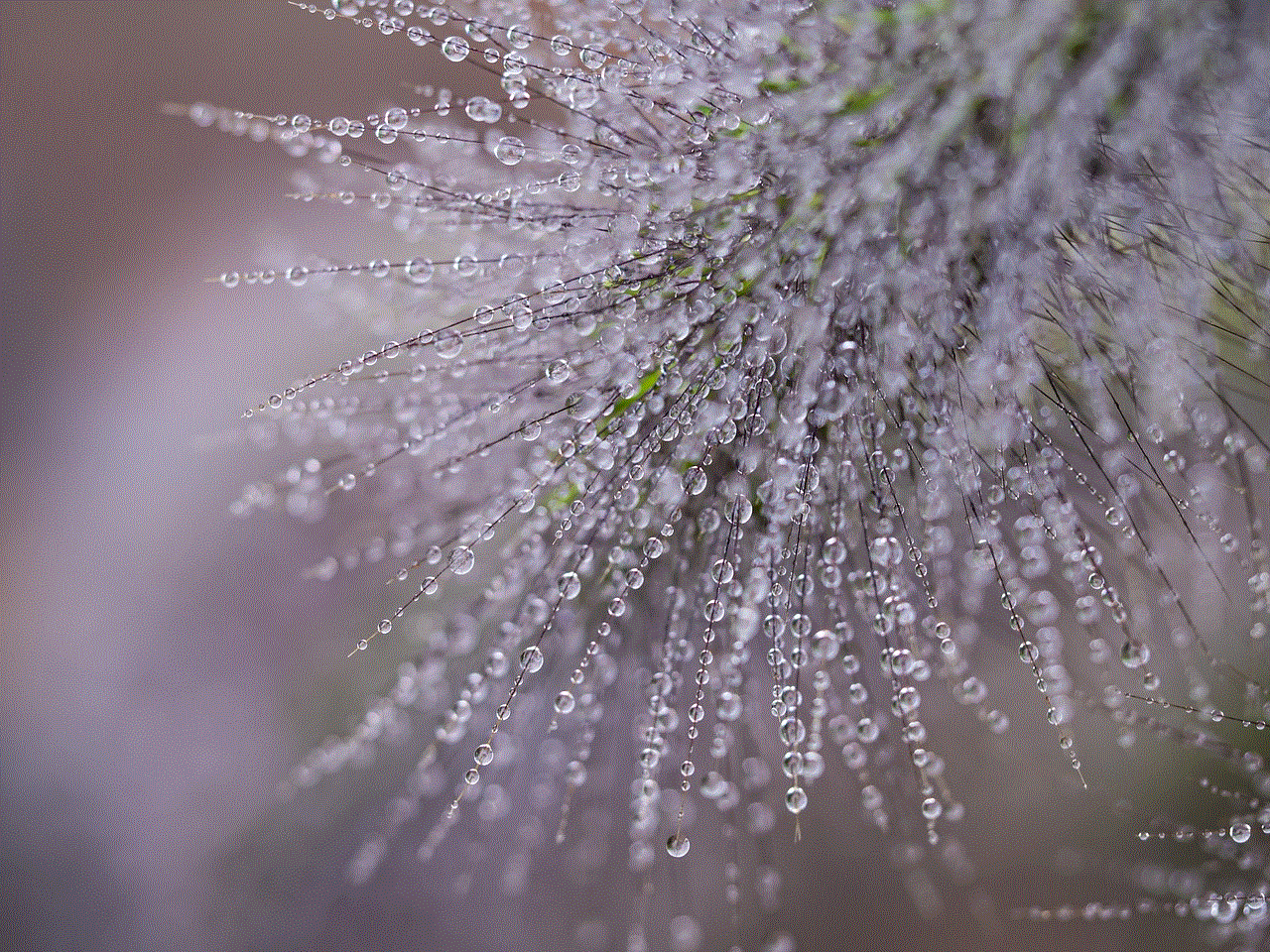
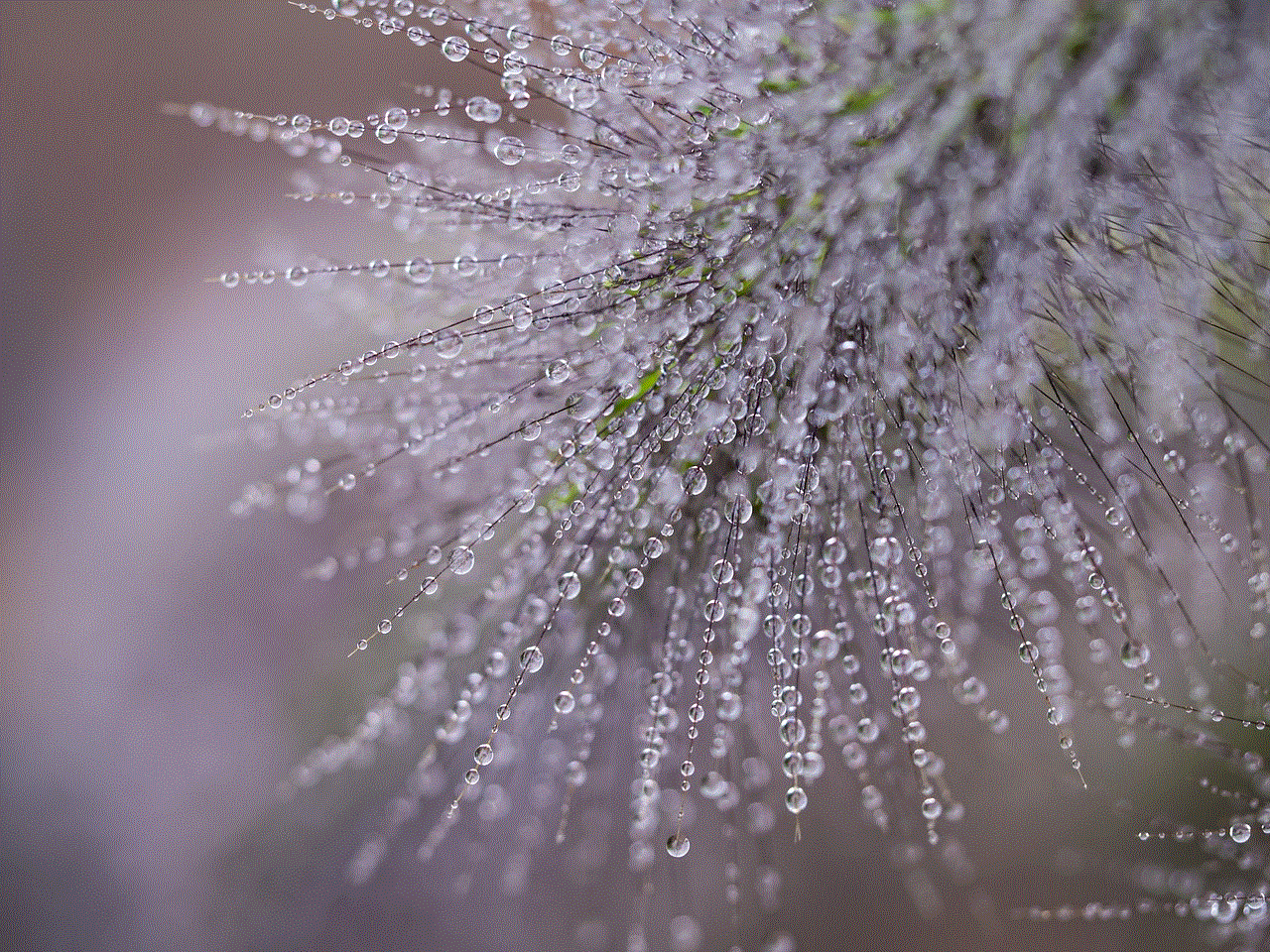
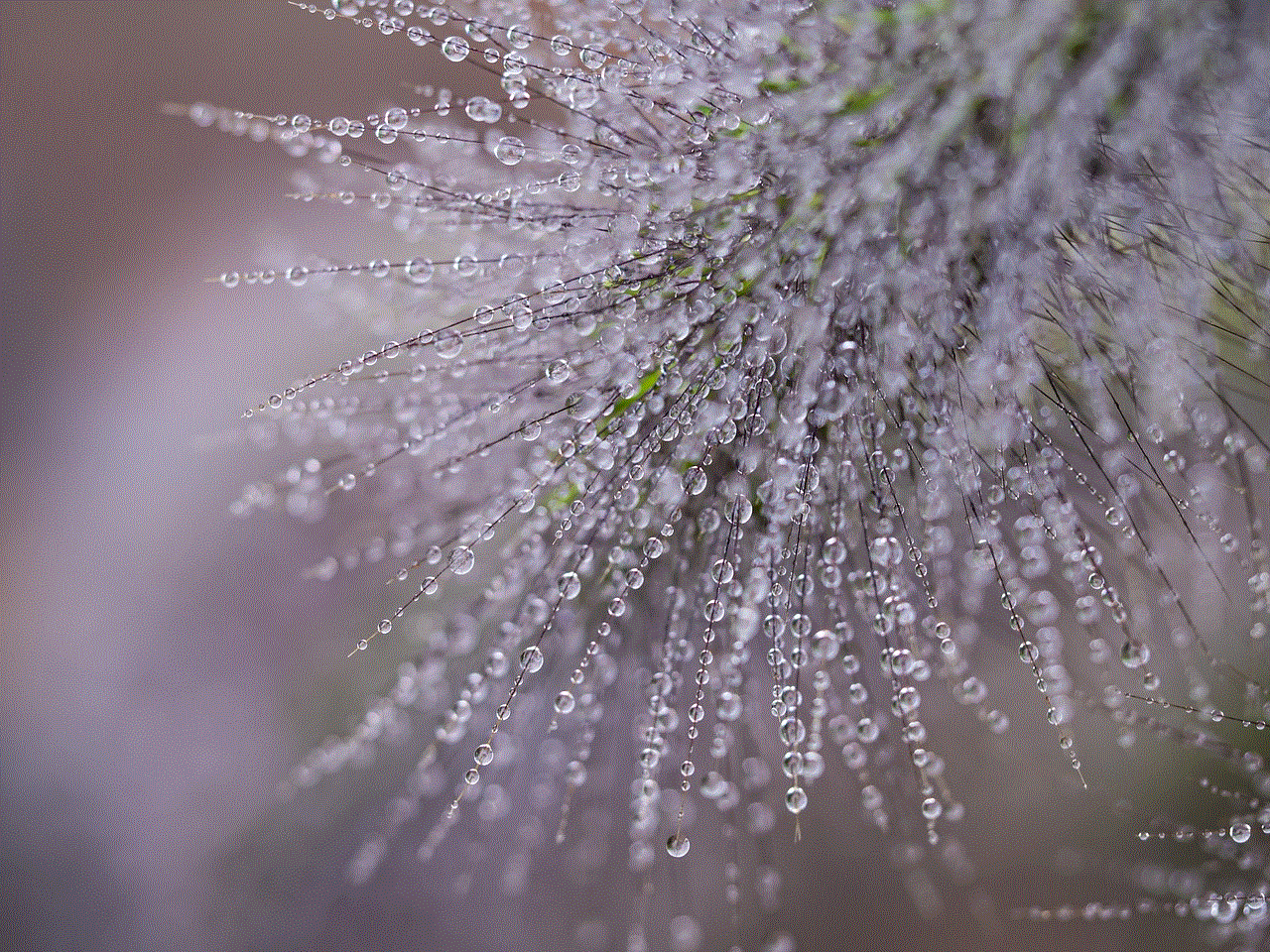
As Instagram continues to evolve, it’s likely that the platform will introduce new features and functionalities related to liked posts. For instance, there may be enhancements to how users can categorize or filter their liked content. Additionally, Instagram has been known to experiment with features that promote mental health and well-being, so it’s possible that they will introduce tools that allow users to reflect on their engagement patterns in a more constructive way.
Moreover, with the increasing focus on content authenticity and user experience, Instagram may explore ways to enhance the visibility of liked content relevant to your interests. This could include algorithmic adjustments that prioritize posts you’ve previously liked, making it easier to discover new content aligned with your preferences.
## Conclusion
Being able to see your liked posts on Instagram is a valuable feature that enriches your social media experience. It allows you to revisit moments, discover trends in your interests, and curate a feed that resonates with you personally. By understanding how to access your liked posts, managing your engagement, and considering your privacy, you can navigate Instagram more effectively. As the platform continues to evolve, staying informed about changes and enhancements will help you make the most of your Instagram journey. Whether you’re an avid content creator, a casual user, or somewhere in between, the ability to track and revisit liked posts is a fundamental aspect of the Instagram experience that shouldn’t be overlooked.
how to hide cover photo on facebook
# How to Hide Your Cover Photo on facebook -parental-controls-guide”>Facebook
Facebook has become a primary means of communication and self-expression for millions of users around the globe. With its myriad features, users can share statuses, post photos, and connect with friends and family. However, privacy concerns have also grown, leading many users to seek ways to control who can see their content. One such aspect that often gets overlooked is the cover photo. This article will explore how to hide your cover photo on Facebook, providing a comprehensive guide, tips, and insights into managing your privacy settings.
## Understanding the Importance of Privacy on Social Media
Before diving into the steps to hide your cover photo, it’s essential to understand the broader context of privacy on social media. Social media platforms, including Facebook, encourage users to share personal information and experiences. However, this sharing can sometimes lead to unintended consequences. Many users are unaware that cover photos, unlike profile pictures, are visible to everyone, including people who are not on your friends list. This can pose privacy risks, especially if the cover photo contains sensitive information or images.
## What is a Cover Photo?
A cover photo is the large banner image displayed at the top of your Facebook profile. It serves as a visual introduction to your profile and can highlight your interests, hobbies, or memorable moments. Unlike profile pictures, which are often more personal, cover photos can be more general or thematic. However, once you upload a cover photo, it is publicly visible, making it crucial to consider what image you choose and how it aligns with your privacy preferences.
## Steps to Hide Your Cover Photo on Facebook
### 1. Accessing Your Facebook Profile
To hide your cover photo, you first need to navigate to your Facebook profile. Log in to your account, and click on your name or profile picture in the top left corner to access your profile page. This is where you can manage all aspects of your Facebook presence, including your cover photo.
### 2. Editing Your Cover Photo
Once you are on your profile page, locate your cover photo. You will see an option to “Change Cover Photo” when you hover over the image. Click on this option to open the cover photo settings. Here, you can either upload a new image or choose from existing photos. While you are in this section, it’s also essential to consider whether you want to change your cover photo to something more private or less revealing.
### 3. Adjusting Privacy Settings
After you’ve made any changes to your cover photo, you will need to adjust the privacy settings. Click on the three dots (•••) located on the right side of your cover photo. This will bring up a drop-down menu. Select “Edit Privacy” from this menu.
### 4. Selecting Your Audience



In the privacy settings, you will see several options indicating who can see your cover photo. These options typically include:
– **Public**: Anyone can see your cover photo, including people who are not your friends on Facebook.
– **Friends**: Only your friends can see your cover photo.
– **Friends except…**: You can exclude specific friends from seeing your cover photo.
– **Only me**: Only you can see your cover photo.
To effectively hide your cover photo from others, select the “Only me” option. This choice ensures that your cover photo is completely private and visible only to you.
### 5. Saving Your Changes
After you’ve selected your preferred audience, make sure to save your changes. Facebook typically saves your settings automatically, but it’s always good to double-check. Once you’ve confirmed that your privacy settings are updated, your cover photo will be hidden from others, providing you with peace of mind regarding your privacy.
## The Role of Facebook’s Privacy Settings
Facebook offers a range of privacy settings that allow users to control their online presence. Understanding and utilizing these settings can significantly enhance your privacy. Besides hiding your cover photo, you can also adjust settings for your profile picture, posts, stories, and more. Regularly reviewing these settings ensures that you are not sharing more than you intend to with your audience.
## Alternatives to Hiding Your Cover Photo
If you are uncomfortable with the idea of having a cover photo that is visible to others, you might consider alternatives. For instance, you could opt for a more abstract image or a landscape photo that doesn’t include personal information or recognizable faces. This way, even if the photo is visible to others, it doesn’t compromise your privacy.
### Creating a Custom Cover Photo
Creating a custom cover photo can also be an opportunity for self-expression while maintaining privacy. Use graphic design tools like Canva or Adobe Spark to design a cover photo that reflects your personality without revealing too much personal information. Consider using quotes, patterns, or abstract designs that represent your interests without compromising your privacy.
## The Impact of Cover Photos on Personal Branding
It’s essential to recognize that your cover photo is a part of your personal brand on Facebook. For those using the platform for professional networking, a well-chosen cover photo can enhance your profile’s aesthetics and convey your professional identity. However, if privacy is a significant concern, it might be worth reconsidering how you approach your cover photo. Striking a balance between personal branding and privacy is crucial in today’s digital landscape.
## Monitoring Your Facebook Activity
Even after hiding your cover photo, it’s wise to monitor your Facebook activity regularly. This includes reviewing friend requests, checking tagged photos, and ensuring your privacy settings remain intact. Facebook often updates its platform, which can sometimes reset privacy settings. By staying vigilant, you can maintain control over your online presence.
## Conclusion: Navigating Privacy in the Digital Age
In an era where social media plays a pivotal role in our lives, understanding how to manage our privacy is vital. Hiding your cover photo on Facebook is just one of many steps you can take to protect your personal information and control your online identity. By being proactive about your privacy settings, you can enjoy the benefits of social media while minimizing potential risks.
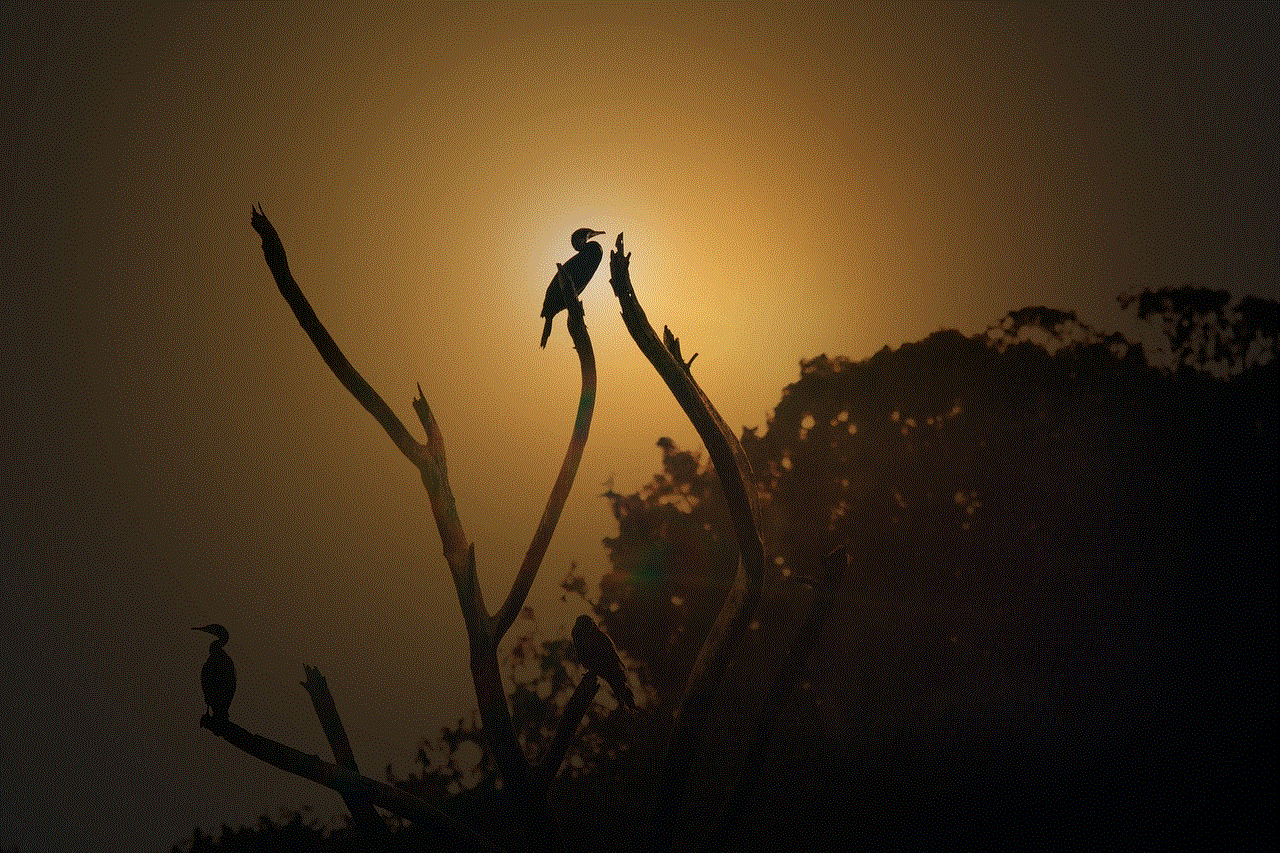
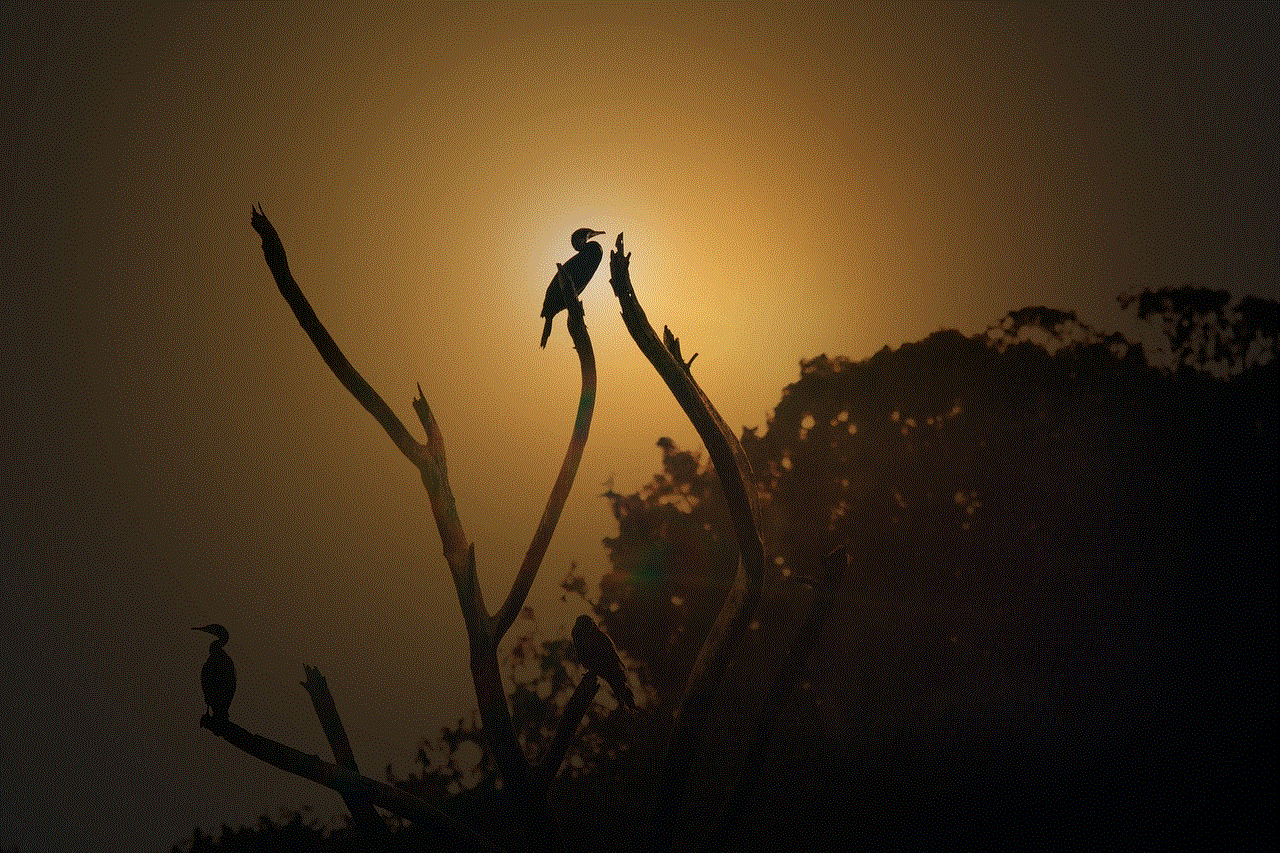
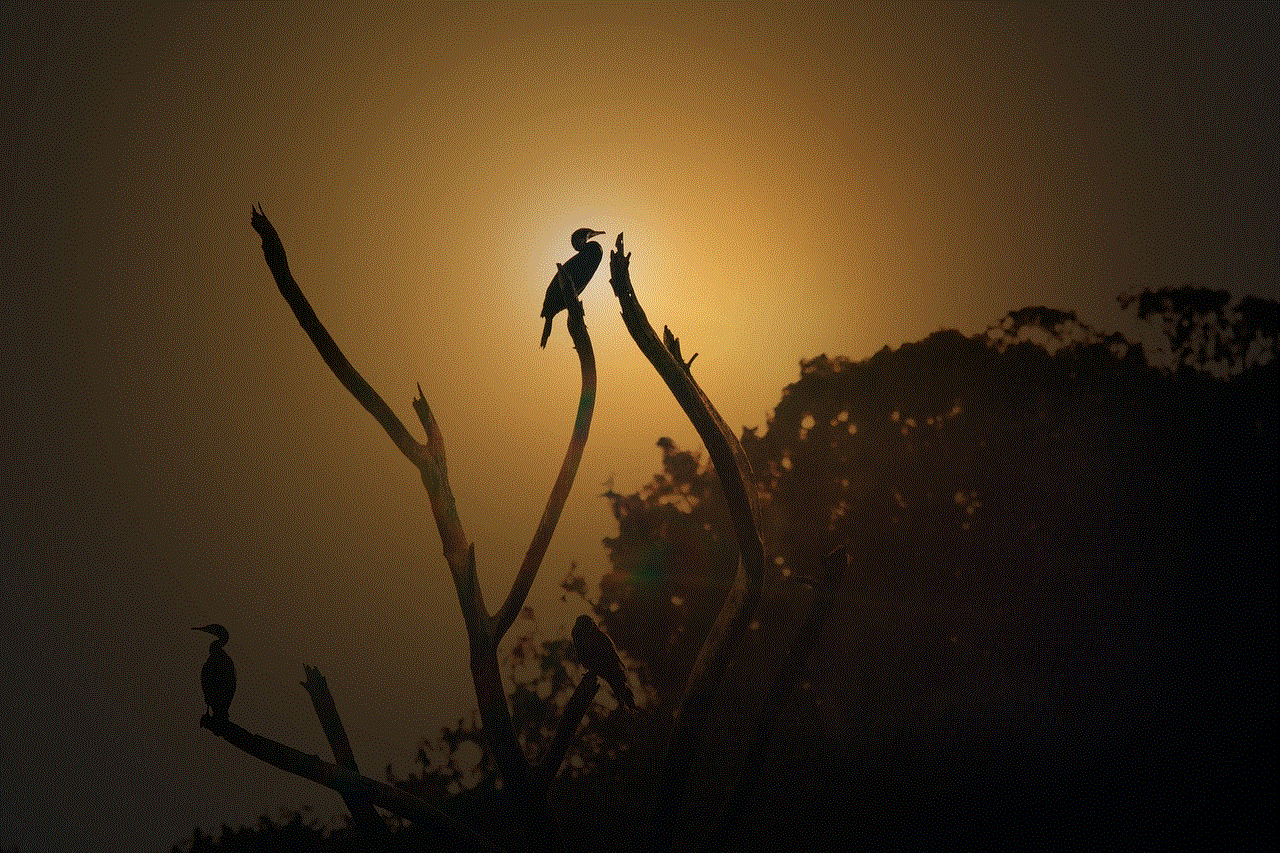
As you navigate the complexities of social media, always remember that your online presence is a reflection of who you are. Take the time to curate your profile in a way that aligns with your privacy preferences and personal branding. With the right tools and knowledge, you can confidently express yourself on social media while ensuring your privacy remains intact.