how to watch old streams on twitch
Twitch has become the go-to platform for live streaming, with millions of daily active users tuning in to watch their favorite content creators play games, perform music, or engage in other forms of entertainment. However, with so much content being produced on a daily basis, it can be overwhelming for viewers to keep up with everything. This is where the option to watch old streams on Twitch becomes crucial.
In this article, we will discuss the various methods through which viewers can access and watch old streams on Twitch. We will also delve into the benefits and drawbacks of this feature, and provide some tips on how to make the most out of it. So, whether you missed a live stream or want to relive your favorite moments, keep reading to find out how you can watch old streams on Twitch.
Why Watch Old Streams on Twitch?
There are several reasons why viewers may want to watch old streams on Twitch. Firstly, with so much content being produced on a daily basis, it can be challenging to keep up with everything. By watching old streams, viewers can catch up on any content they missed and stay up-to-date with their favorite creators.
Secondly, old streams can be a great source of entertainment. Twitch streamers are known for their unique personalities and entertaining content, and watching old streams can be just as enjoyable as watching live streams. Additionally, viewers can also use old streams to discover new content creators and expand their horizons.
Lastly, watching old streams can be a great learning tool for streamers. By watching their previous streams, they can analyze their performance, identify areas for improvement, and ultimately enhance their content for their viewers.
How to Watch Old Streams on Twitch?
1. Video on Demand (VOD) Feature
The most straightforward way to watch old streams on Twitch is through the platform’s Video on Demand (VOD) feature. This feature allows streamers to save their broadcasts as videos, which can then be accessed by viewers at a later time. To access a streamer’s VODs, viewers can simply go to their channel and click on the “Videos” tab.
One of the major benefits of using the VOD feature is that it allows viewers to watch streams at their own pace. Unlike live streams where viewers have to tune in at a specific time, VODs can be watched at any time, making it a convenient option for those with busy schedules.
2. Creating Highlights
In addition to saving entire streams, Twitch also allows streamers to create highlights of their streams. Highlights are short clips of the streamer’s best moments, which can be accessed by viewers at any time. These highlights can be created during or after a stream, making it an excellent way to curate the most exciting parts of a stream for viewers to watch later.
3. Third-Party Websites and Apps
Apart from the VOD feature, there are also several third-party websites and apps that allow viewers to watch old streams on Twitch. These websites and apps offer additional features such as the ability to download and save streams for offline viewing, as well as the option to search for specific keywords within a stream.
However, it is essential to note that some of these third-party websites and apps may not be authorized by Twitch and could potentially be unsafe. Therefore, it is crucial to exercise caution and only use reputable and trustworthy websites and apps.
4. Twitch Collections
Twitch Collections is a feature that allows streamers to organize their VODs and highlights into different categories, making it easier for viewers to find specific content. For example, a streamer could create a collection for their gameplay videos, another for music performances, and so on.
This feature is especially beneficial for viewers looking for a particular type of content from their favorite streamers. It also allows streamers to showcase their diverse range of content and attract new viewers.
5. Chat Replay
One of the most unique features of watching old streams on Twitch is the option to view chat replay. This feature allows viewers to see the chat messages that were sent during the live stream, making it feel like they are watching the stream in real-time.
Additionally, chat replay also allows viewers to interact with the chat messages, providing a sense of community even when watching an old stream. This feature can also be used by streamers to analyze how their viewers reacted to their content in real-time and make improvements for future streams.
Tips for Making the Most Out of Watching Old Streams on Twitch
1. Use Chat Replay to Interact
As mentioned earlier, chat replay can be a great way to interact with other viewers even when watching an old stream. Take advantage of this feature and engage with the chat messages to get a feel of the live stream experience.
2. Create a Watchlist
With so much content being produced on Twitch, it can be challenging to keep up with all the streams. To ensure you don’t miss out on any of your favorite streamer’s old streams, create a watchlist and add streams to it as you come across them.
3. Use Collections to Discover New Content
Twitch Collections can be an excellent tool for discovering new content from your favorite streamers. Take some time to explore the different collections and discover new and exciting content you may have missed.
4. Leave Feedback for Streamers
Watching old streams can be a great opportunity to provide feedback to streamers. If you have any suggestions or critiques, leave them in the comments or send them a message. This feedback can help streamers improve their content and create a better viewing experience for their audience.
Conclusion
Watching old streams on Twitch is a great way to catch up on missed content, relive your favorite moments, and discover new and exciting content. With the various methods and features available, viewers have the flexibility to watch streams at their own pace and engage with the community even when watching old streams. So, make use of these tips and start watching old streams on Twitch today!
does wifi slow down with more devices
As the world becomes increasingly connected, the need for a reliable and fast WiFi connection has become a necessity in our daily lives. From streaming movies and music to working from home and attending virtual meetings, WiFi has become an essential tool for communication and productivity. However, with the growing number of internet-connected devices, many users have noticed a decrease in their WiFi speed and performance. This has led to the question: does WiFi slow down with more devices?



The short answer is yes, but it’s not as simple as adding more devices to your WiFi network. There are several factors that can contribute to a decrease in WiFi speed, such as the type of router, network congestion, and interference. In this article, we will explore the reasons why WiFi may slow down with more devices and provide tips on how to improve your Internet connection.
Before we dive into the technicalities, let’s first understand how WiFi works. WiFi, short for Wireless Fidelity, uses radio waves to transmit data between devices and a router. The router acts as a central hub, connecting all the devices in your home to the Internet. When you connect a device to your WiFi network, it is assigned an IP address, which allows it to communicate with other devices and access the Internet.
Now, let’s take a closer look at the factors that can contribute to a slowdown of WiFi with more devices.
1. Type of Router
The type of router you have can significantly affect the speed and performance of your WiFi network. There are two main types of routers: single-band and dual-band. A single-band router operates on the 2.4GHz frequency band and is the most common type of router found in households. On the other hand, a dual-band router operates on both the 2.4GHz and 5GHz frequency bands. The 5GHz band offers faster speeds and less interference, making it ideal for streaming and gaming.
If you have a single-band router, you may experience a slowdown in WiFi speed when you add more devices to your network. This is because the 2.4GHz band has a limited number of channels (up to 14), and it is susceptible to interference from other electronic devices such as microwaves and cordless phones. As more devices connect to the same band, the available channels become congested, resulting in slower speeds.
On the other hand, a dual-band router can provide better performance with more devices as it offers two frequency bands. You can connect your high-bandwidth devices, such as smart TVs and gaming consoles, to the 5GHz band and leave the 2.4GHz band for devices that do not require high-speed connections, such as smart home devices.
2. Network Congestion
Network congestion occurs when multiple devices are trying to access the internet at the same time, causing a bottleneck in the network. This can significantly slow down your WiFi speed, especially if you have a lot of devices connected to your network. When a device requests data from the Internet, it sends a signal to the router, which then transmits the data to the device. If multiple devices are sending and receiving data simultaneously, it can overwhelm the router, leading to a slowdown in WiFi speed.
Moreover, network congestion can also occur if your internet service provider (ISP) is not providing enough bandwidth to support all the devices in your household. Bandwidth is the maximum amount of data that can be transmitted over a network in a given period. If your ISP is not providing enough bandwidth, it can result in slower speeds, especially when multiple devices are connected to the network.
3. Interference
Interference is another common cause of WiFi slowdown with more devices. The 2.4GHz band used by single-band routers is vulnerable to interference from other devices that operate on the same frequency, such as cordless phones, baby monitors, and Bluetooth devices. These devices can cause a significant decrease in WiFi speed, especially if they are in close proximity to your router.
Additionally, physical barriers such as walls and floors can also interfere with the WiFi signal, causing a decrease in performance. The more walls and floors the signal has to pass through, the weaker it becomes, resulting in slower speeds.
4. Outdated Hardware
Another reason why WiFi may slow down with more devices is outdated hardware. If you have an older router, it may not be able to handle the amount of traffic from multiple devices, resulting in slower speeds. This is especially true if your router does not support the latest WiFi standards, such as 802.11ac or 802.11ax. These standards offer faster speeds and better performance, especially in crowded networks.
Additionally, if your devices are not equipped with the latest WiFi technology, they may not be able to take advantage of the full potential of your network. For example, if you have an older laptop that only supports 802.11n, it will not be able to achieve the same speeds as a newer device that supports 802.11ac.
5. Inadequate Network Settings
Sometimes, the issue may not be with the number of devices connected to your network, but rather with your network settings. If you have not properly configured your network, it can lead to a decrease in WiFi speed. For instance, if you have enabled Quality of Service (QoS) settings on your router, it may prioritize certain devices over others, resulting in slower speeds for some devices.
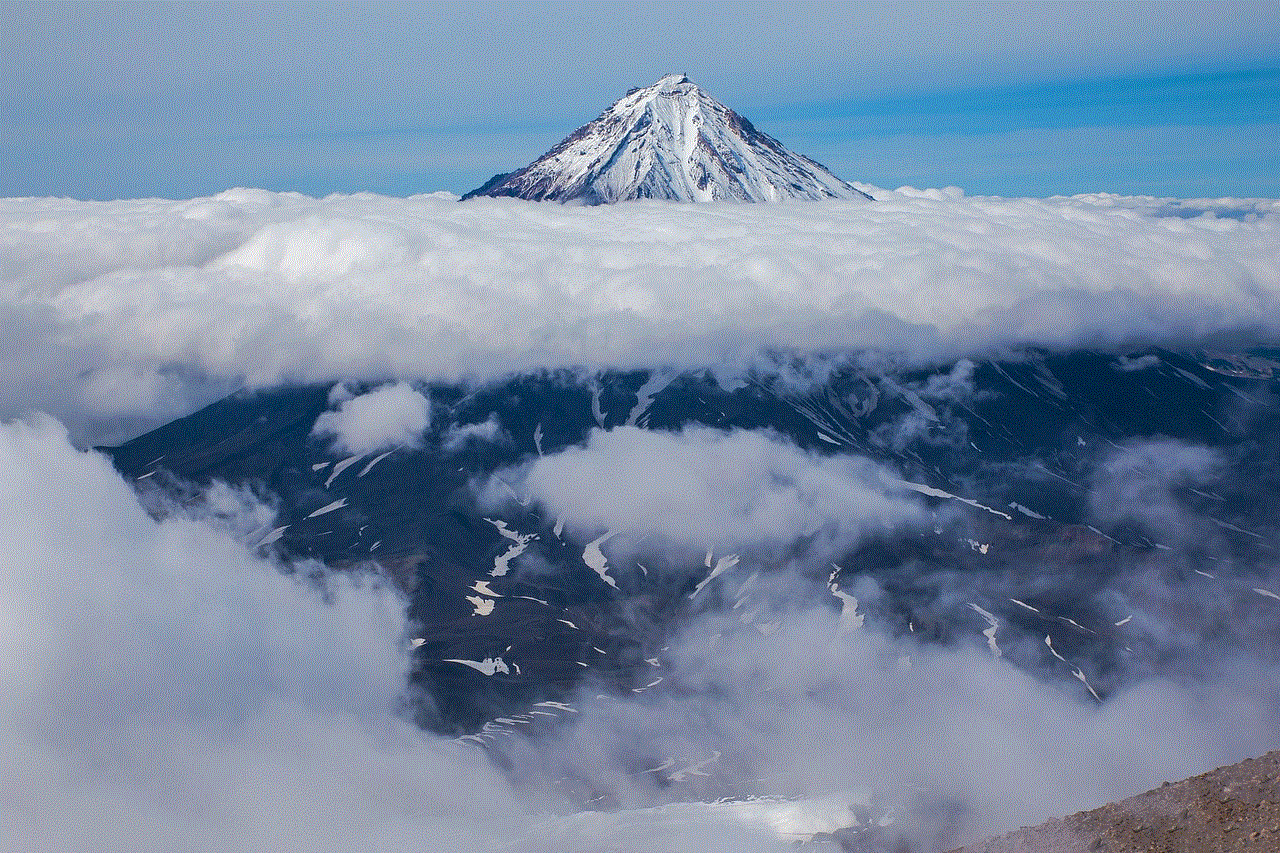
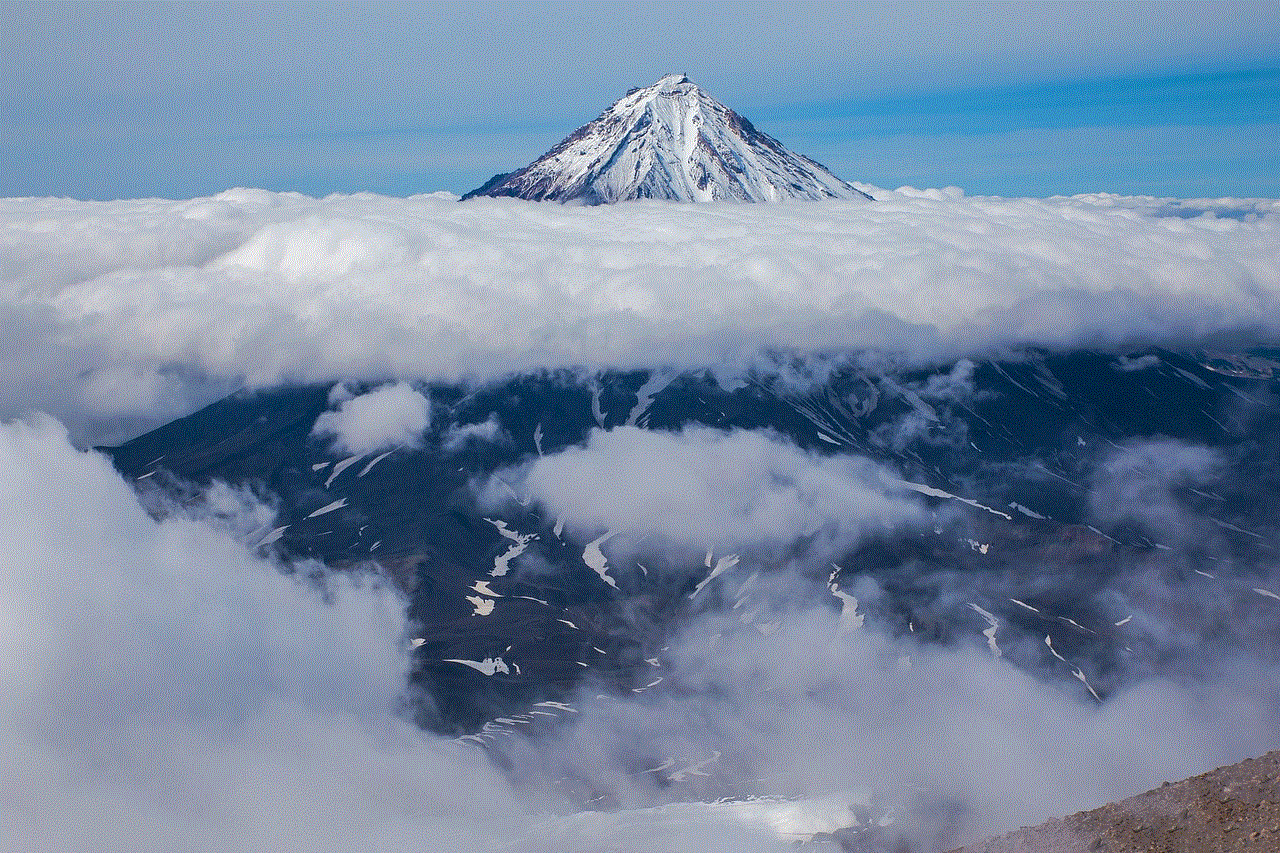
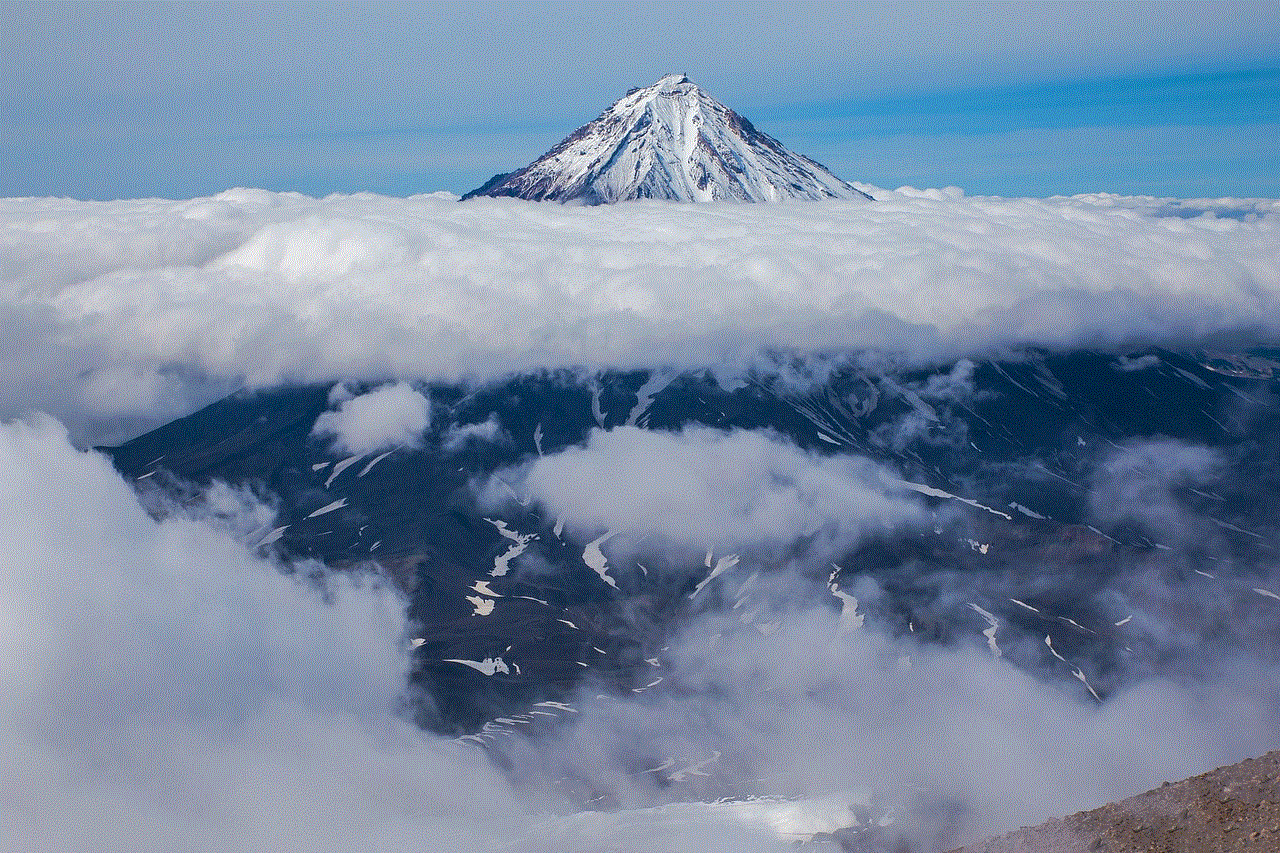
Moreover, if you have not set up a strong password for your WiFi network, your neighbors or passersby may be using your network, causing a slowdown in speed. It is essential to secure your network with a strong password to prevent unauthorized users from accessing it.
How to Improve WiFi Speed with more devices
Now that we have identified the factors that can contribute to a slowdown of WiFi with more devices, let’s look at some tips to improve your WiFi speed.
1. Upgrade your Router
If you have an older single-band router, consider upgrading to a dual-band router. A dual-band router offers better performance and less interference, making it ideal for households with multiple devices. Moreover, if you have a large home, consider investing in a mesh WiFi system that uses multiple routers to create a seamless WiFi network throughout your home.
2. Optimize Router Placement
The placement of your router can significantly affect the performance of your WiFi network. To ensure maximum coverage, place your router in a central location in your home and away from physical barriers. Additionally, keep your router away from other electronic devices that may cause interference.
3. Limit the Number of Connected Devices
If you have a lot of devices connected to your network, consider limiting the number of devices that are actively using the network at the same time. This can help reduce network congestion and improve WiFi speed.
4. Use Ethernet Cables
If possible, connect your high-bandwidth devices, such as gaming consoles and smart TVs, directly to your router using an Ethernet cable. This will provide a more stable and faster connection compared to WiFi.
5. Update Firmware and Drivers
Make sure to regularly update your router’s firmware and your device’s drivers to ensure they are using the latest technology and are optimized for better performance.
6. Enable QoS Settings
If your router has QoS settings, make sure to enable them and prioritize high-bandwidth devices such as streaming devices and gaming consoles.
7. Secure your Network
Make sure to secure your network with a strong password to prevent unauthorized users from accessing it. This will also help prevent network congestion and improve WiFi speed.
Conclusion
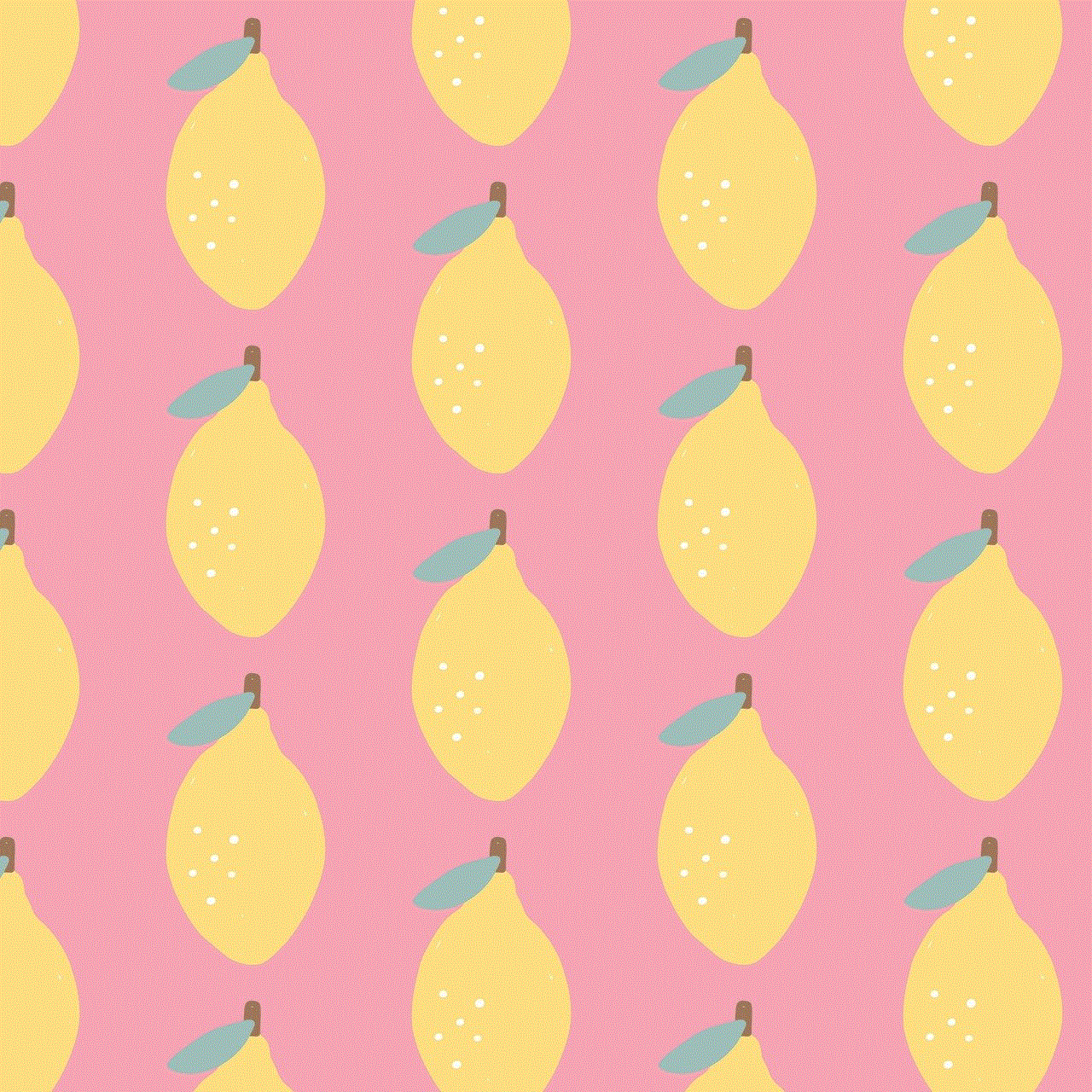
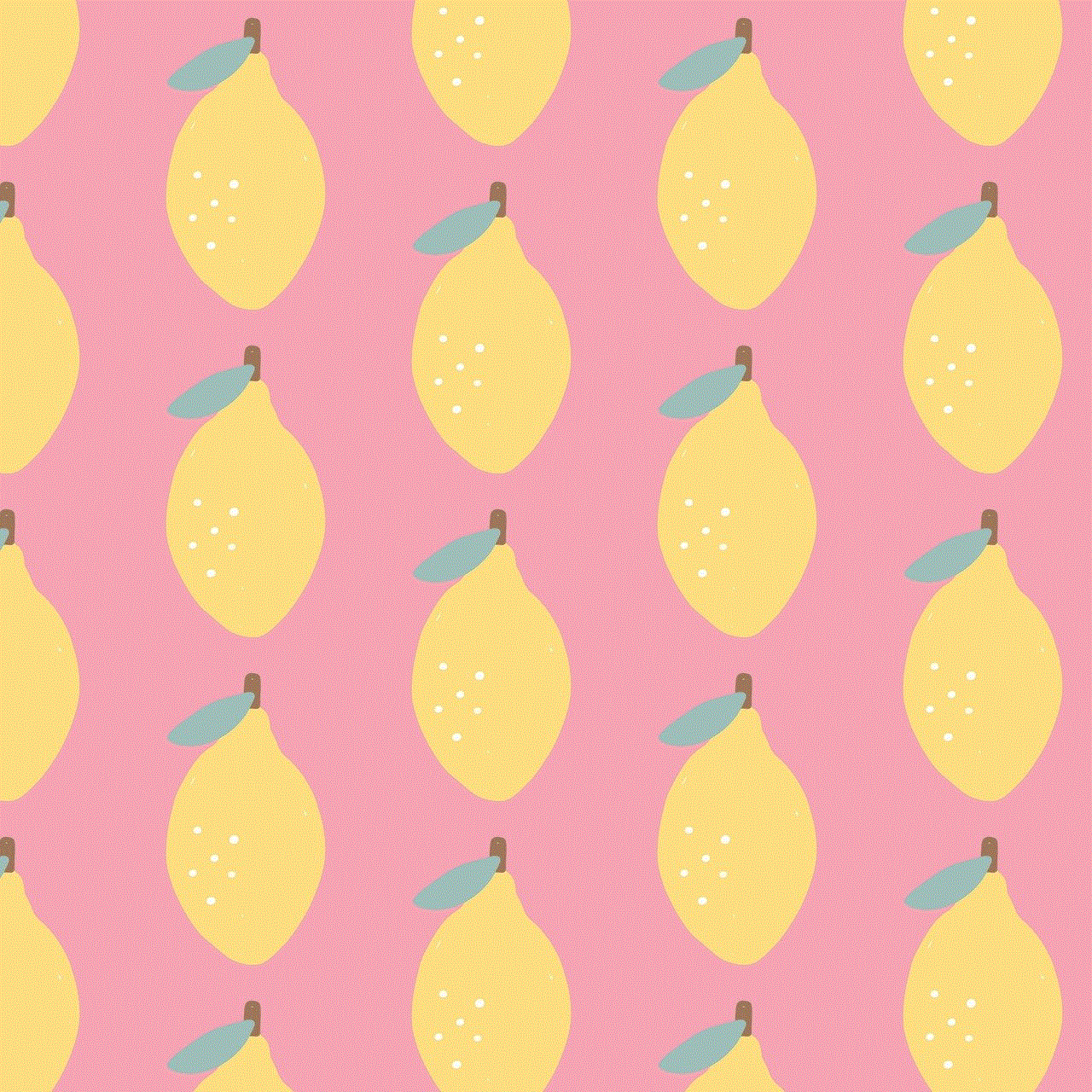
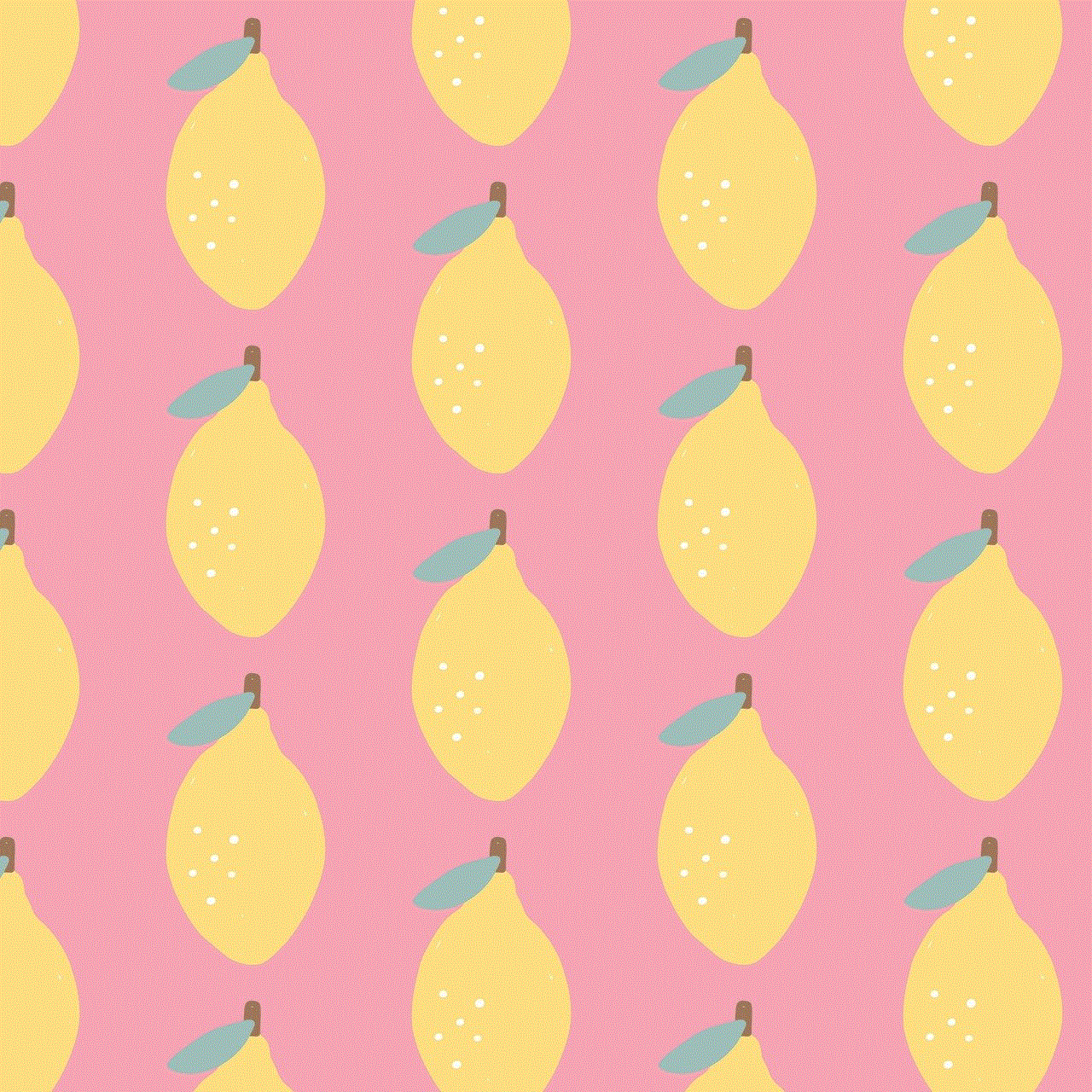
In conclusion, WiFi can slow down with more devices due to various factors such as the type of router, network congestion, interference, outdated hardware, and inadequate network settings. To improve your WiFi speed, consider upgrading your router, optimizing its placement, limiting the number of connected devices, and securing your network. With these tips, you can ensure a fast and reliable WiFi connection for all your devices.