how to use group me
GroupMe is a popular group messaging app that allows users to communicate with multiple individuals at once. It was founded in 2010 by Jared Hecht and Steve Martocci and is currently owned by Microsoft. With over 10 million active users, GroupMe has become a widely used platform for organizing events, staying in touch with friends and family, and coordinating with coworkers.
If you are new to GroupMe, this article will guide you on how to use all its features and make the most out of this powerful messaging tool. From creating a group to customizing notifications, we will cover everything you need to know to become a GroupMe pro.
Creating a Group:
The first step to using GroupMe is to create a group. To do this, you need to download the app from the App Store or Google Play Store and create an account. Once you have logged in, you can create a new group by tapping on the “Create” button at the bottom of the screen.
GroupMe allows you to create a group with up to 500 members, making it ideal for large organizations or events. You can name your group, add a profile picture, and even choose a theme to make it more personalized. Additionally, you can invite people to the group by entering their phone numbers or email addresses, or by sharing the group’s link through other messaging apps.
Group Chatting:
Once you have created a group, you can start messaging with the members. GroupMe offers a simple and user-friendly interface, making it easy to navigate and start conversations. Simply tap on the group’s name to open the chat window, and you can start typing your message. You can also attach photos, videos, and documents by tapping on the “+” sign at the bottom of the chat window.
One of the best features of GroupMe is that you can like and react to other members’ messages by tapping on the heart or thumbs up icon. This is a great way to show your appreciation or agreement without having to type a response.
Direct Messaging:
Apart from group messaging, GroupMe also allows you to have one-on-one conversations with other members. To do this, you can either tap on the person’s name from the group chat or search for their name in the “Direct” tab. This feature is particularly useful when you want to have a private conversation with someone in the group without disturbing the rest of the members.
Customizing Notifications:
With GroupMe, you have the option to customize your notifications, so you only receive the ones that are important to you. To do this, go to the “Settings” tab and tap on “Notifications.” Here, you can choose to receive notifications for all messages, only mentions, or none at all. You can also set a custom notification tone for each group, making it easier to differentiate between them.
Muting Conversations:
If you are part of a group chat that is particularly active, you may find yourself receiving constant notifications, which can be overwhelming. In such cases, you can mute the conversation for a certain period to avoid being bombarded with notifications. To do this, go to the group chat, tap on the group’s name, and select “Mute Conversation.” Here, you can choose to mute the conversation for an hour, until the next day, or indefinitely.
Organizing Events:
One of the most common uses of GroupMe is to organize events with friends or colleagues. The app offers a “Calendar” feature that allows you to create events and share them with the group. You can add the event’s name, date, time, location, and any additional information that may be necessary. This feature is particularly useful when planning a trip, a party, or a work meeting.
Sharing Your Location:
GroupMe also has a “Share Location” feature that allows you to share your real-time location with the group. This can be handy when meeting up with friends or when someone is lost and needs help finding their way. The app also allows you to set a custom location for a specific amount of time, making it easier for others to find you.
Customizing Your Profile:
To make your GroupMe experience more personalized, you can customize your profile by tapping on the “Settings” tab and selecting “Edit Profile.” Here, you can add a profile picture, change your display name, and even add a bio. You can also connect your facebook -parental-controls-guide”>Facebook and Twitter accounts to easily share your GroupMe information with your friends on other social media platforms.
Additional Features:
Apart from the above-mentioned features, GroupMe also offers a few additional features that are worth mentioning. One of them is the ability to “Split” an expense with other members in the group. This is useful when splitting a bill at a restaurant or when collecting money for a group gift.
Another feature is the ability to create polls within the group. This can be useful when making group decisions or getting everyone’s opinion on a particular topic. You can create a poll by tapping on the “+” sign in the chat window and selecting “Poll.”
Lastly, GroupMe also offers a “Gallery” feature that allows you to view all the photos and videos shared in the group chat in one place. This makes it easier to find a specific photo or video without having to scroll through the entire chat history.
In conclusion, GroupMe is a powerful group messaging app that offers a wide range of features to make communication easier and more efficient. From creating a group to customizing your notifications, this app has everything you need to stay connected with your friends, family, and colleagues. We hope this article has given you a better understanding of how to use GroupMe and its various features. So, go ahead and download the app to start organizing your life with ease.
what to do if your phone is tapped iphone
In today’s modern world, our smartphones have become an integral part of our daily lives. From communicating with loved ones to conducting business transactions, our phones contain sensitive information that we want to keep private. However, with the rise of technology, it has become easier for someone to tap into our phones and access our personal data without our knowledge. If you suspect that your iPhone has been tapped, it is crucial to take immediate action to protect your privacy and security. In this article, we will discuss what steps you can take if you suspect your phone is being tapped.
But first, let’s understand what phone tapping means. Phone tapping, also known as phone bugging, is the act of secretly intercepting and recording phone conversations without the knowledge or consent of the person being tapped. This can be done through various methods, such as physical access to the phone, installation of spyware or malware, or using advanced technology to remotely access the phone’s data. It is a serious invasion of privacy and can have severe consequences if not addressed promptly.
Signs that your iPhone is being tapped:
Before we dive into the steps to take if you suspect your phone is tapped, let’s look at some signs that may indicate your iPhone has been compromised. These signs may not always mean your phone is being tapped, but it is crucial to be aware of them and take necessary precautions.
1. Unusual battery drain: If you notice that your iPhone’s battery is draining faster than usual, it could be a sign that your phone is being tapped. Spyware or malware can run in the background, causing your phone’s battery to drain quickly.
2. Strange background noise during calls: If you hear strange clicking, beeping, or static noises during your phone calls, it could be a sign that someone is listening in on your conversations.
3. Unusual data usage: If you notice a sudden increase in your data usage, it could be due to spyware or malware running on your phone. These programs use data to send information to the person tapping your phone.
4. Strange pop-ups or apps: If you notice unfamiliar apps or pop-ups appearing on your phone, it could be a sign that your phone has been compromised. Spyware or malware can install these apps to access your data or track your activities.
5. Delayed shut down or restart: If your iPhone takes longer than usual to shut down or restart, it could be due to spyware or malware running on your device.
Steps to take if you suspect your iPhone is being tapped:
Now that we have discussed the signs that may indicate your phone is being tapped let’s look at the steps you can take to protect your privacy and security.
1. Restart your phone: The first step to take if you suspect your iPhone is being tapped is to restart your device. This can help to close any applications or processes that may be running in the background without your knowledge.
2. Check for unusual apps: If you notice any unfamiliar apps on your phone, it is crucial to uninstall them immediately. These apps could be spyware or malware that is being used to access your data.
3. Keep your phone updated: It is essential to keep your iPhone’s software up to date. Manufacturers release software updates regularly to fix any security vulnerabilities that may exist. By keeping your phone updated, you can prevent potential hackers or spies from accessing your device.
4. Install anti-spyware software: There are many anti-spyware and anti-malware apps available in the App Store that can help to detect and remove any malicious programs from your phone. It is a good idea to install one of these apps and run regular scans to ensure your device is clean.
5. Change your passwords: If you suspect your phone has been tapped, it is crucial to change all your passwords, including your phone’s passcode, email, social media, and banking passwords. It is also advisable to use strong and unique passwords for each account to prevent hackers from accessing your data.
6. Be cautious of public Wi-Fi: Public Wi-Fi networks are not secure, and a hacker can easily intercept your data if you connect to them. It is best to avoid using public Wi-Fi, especially for sensitive activities like online banking or shopping.
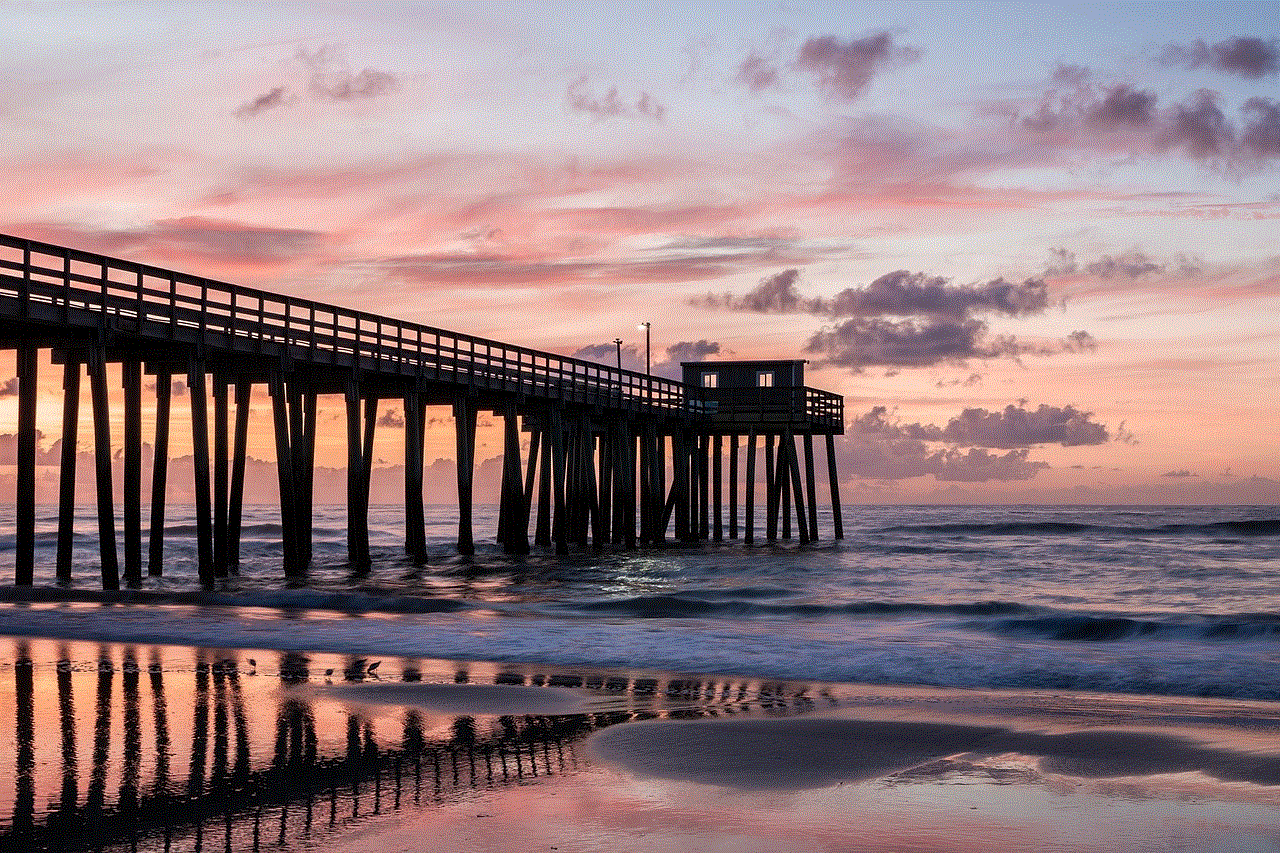
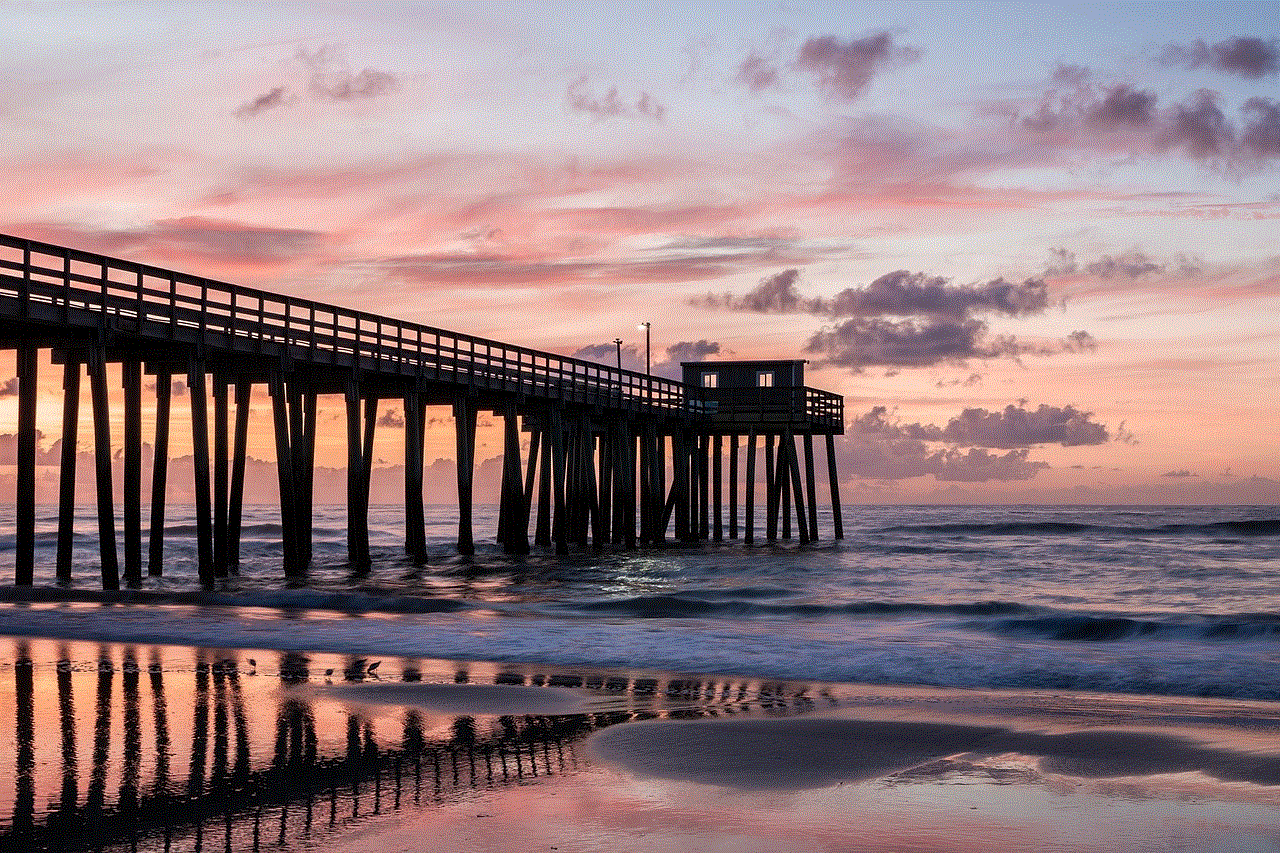
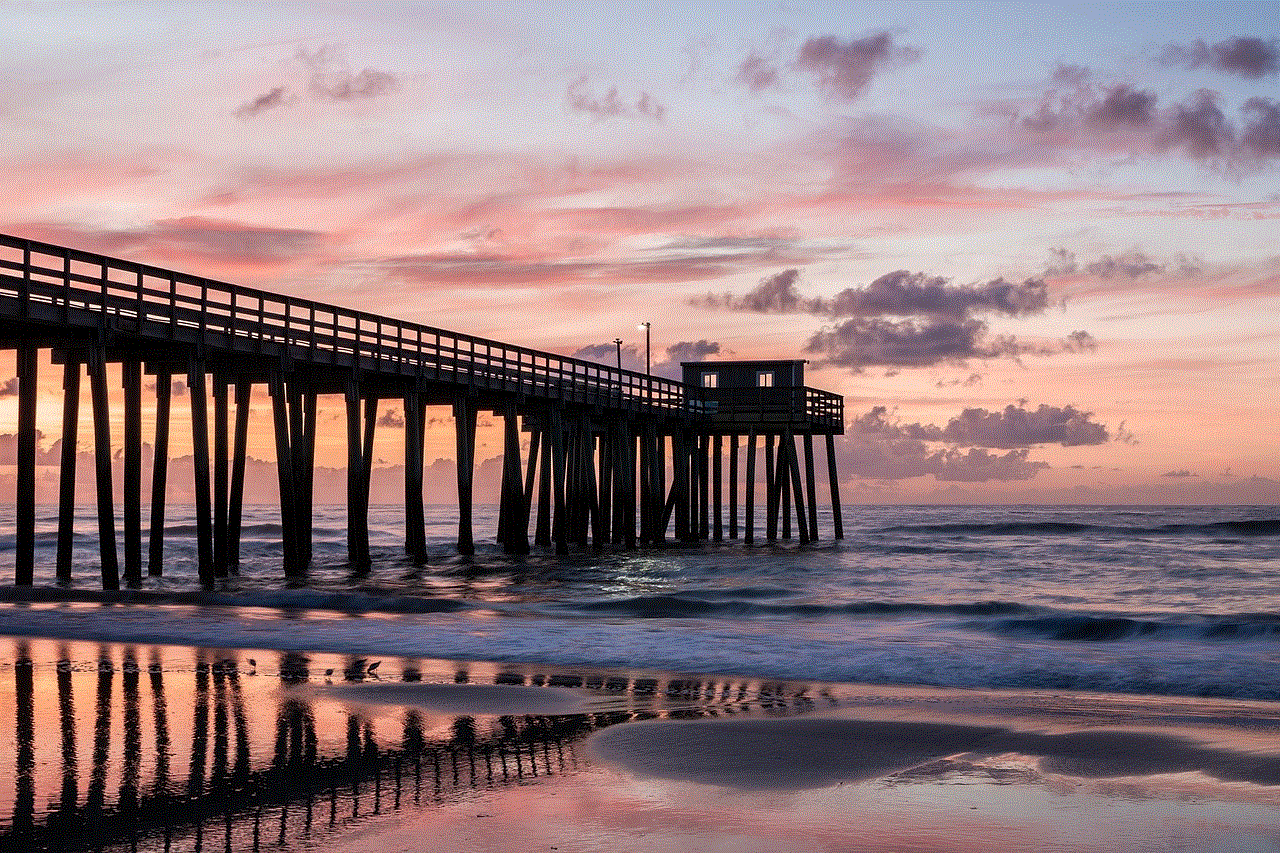
7. Turn off Bluetooth: Bluetooth can be used to tap into your phone remotely. It is advisable to keep your Bluetooth turned off when not in use to prevent any unauthorized access to your device.
8. Reset your phone: If you have tried all the above steps and still suspect your phone is being tapped, it may be necessary to reset your device to factory settings. This will erase all data on your phone, including any spyware or malware that may be present.
9. Seek professional help: If you are not confident in your ability to remove any malicious programs from your phone, it is best to seek professional help. A certified technician can thoroughly check your device and remove any spyware or malware that may be present.
10. Report to the authorities: If you believe your phone has been tapped, it is essential to report it to the authorities. Phone tapping is a serious crime, and by reporting it, you can help prevent others from falling victim to the same situation.
In conclusion, phone tapping is a severe invasion of privacy and can have severe consequences if not addressed promptly. If you suspect your iPhone has been tapped, it is crucial to take immediate action to protect your privacy and security. By following the steps mentioned in this article, you can ensure that your device is secure and prevent any unauthorized access to your personal data. Remember to be cautious when using your phone and regularly check for any signs that may indicate your device has been compromised. Prevention is always better than cure, so it is essential to take necessary precautions to keep your phone safe from potential hackers or spies.
how to make life 360 not track you
Life360 is a popular location tracking app that has gained immense popularity in recent years. It allows users to stay connected with their family and friends by tracking their location in real-time. While the app has its benefits, some users may feel uncomfortable with the idea of being constantly tracked. If you are one of those users, you might be wondering how to make Life360 not track you. In this article, we will explore various methods that can help you achieve this goal.
But before we dive into the methods, let’s understand how Life360 works. The app uses GPS technology to track the location of the user’s device. It also allows users to create private groups with their family members and friends and add them to the app. Once added, the app continuously tracks the location of all the members in the group and displays it on a map. This feature can be useful for parents who want to keep an eye on their children’s whereabouts or for friends who want to stay connected while traveling separately. However, for some users, this constant tracking can be an invasion of privacy. So, let’s look at how you can stop Life360 from tracking you.
1. Disable location services
The simplest and most effective way to stop Life360 from tracking you is to turn off location services on your device. Location services use GPS, Wi-Fi, and cellular data to determine your device’s location. By turning off this feature, you will prevent Life360 from accessing your location data. To disable location services on an iPhone, go to Settings > Privacy > Location Services. On an Android device, go to Settings > Location and toggle off the feature.
2. Use a Fake Location App
Another way to stop Life360 from tracking you is by using a fake location app. These apps allow you to spoof your device’s location, making it appear that you are in a different place than you actually are. There are many fake location apps available for both iOS and Android devices, such as Fake GPS Location, Fake GPS GO Location Spoofer, and iSpoofer. These apps work by creating a virtual GPS location on your device, fooling Life360 into thinking you are somewhere else.
3. Turn on Airplane Mode
If you don’t want to use a fake location app, you can turn on airplane mode on your device. This will disable all wireless connections, including GPS, Wi-Fi, and cellular data. As a result, Life360 won’t be able to track your location. However, this method has its drawbacks, as you won’t be able to make or receive calls or access the internet while in airplane mode.
4. Use a GPS Spoofer
A GPS spoofer is a device that can deceive GPS-enabled apps like Life360 by emitting false signals. These devices work by spoofing GPS signals, making it appear as if you are in a different location than you actually are. However, these devices can be expensive and may not be a feasible option for everyone.
5. Log Out of the App
Another simple way to stop Life360 from tracking you is by logging out of the app. When you log out, the app won’t be able to access your location data, and you won’t be visible on the map. However, this method is not foolproof, as the app can still track your location if you have given it permission to access your location in the background.
6. Use a Different Phone
If you are unable to stop Life360 from tracking you on your current device, you can use a different phone that is not connected to your Life360 account. This way, you can use your primary phone for personal use without worrying about being tracked by the app.
7. Opt-Out of Location Sharing
If you don’t want to completely disable location services on your device, you can opt-out of location sharing on Life360. To do this, go to the app’s settings and turn off the location sharing feature. This will prevent your location from being shared with other members in your group, but the app will still have access to your location data.
8. Change the Location Accuracy
Life360 uses GPS, Wi-Fi, and cellular data to determine your location. You can change the location accuracy in the app’s settings to Wi-Fi only, which will limit the app’s ability to track you. However, this method may not be effective if you are not connected to a Wi-Fi network.
9. Use a Privacy App
There are many privacy apps available that can help you protect your location data. These apps work by blocking the access of other apps to your location data, including Life360. Some popular privacy apps include VPNs, such as NordVPN and ExpressVPN, and privacy-focused browsers like DuckDuckGo and Brave.
10. Talk to Your Family and Friends
Lastly, if you don’t want to use any of the above methods, you can talk to your family and friends about your concerns and ask them to stop using Life360. This way, you won’t have to worry about being tracked, and your loved ones can respect your privacy.



In conclusion, Life360 is an excellent app for staying connected with your family and friends. However, if you are uncomfortable with the idea of being constantly tracked, there are various methods you can use to stop the app from tracking you. You can disable location services, use a fake location app, turn on airplane mode, log out of the app, or use a different phone. You can also opt-out of location sharing, change the location accuracy, use a privacy app, or talk to your family and friends about your concerns. Choose the method that works best for you and enjoy your privacy while staying connected with your loved ones.