how to unsubscribe to an app
# How to Unsubscribe from an App: A Comprehensive Guide
In today’s digital world, apps have become an integral part of our daily lives. Whether for productivity, entertainment, or fitness, many of us rely on various subscriptions to enhance our experiences. However, there comes a time when you may want to unsubscribe from an app for numerous reasons, including financial constraints, lack of usage, or simply dissatisfaction with the service. This article will provide you with a detailed guide on how to unsubscribe from apps across various platforms, addressing common concerns, and offering tips and alternatives.
## Understanding App Subscriptions
Before diving into the specifics of unsubscribing, it’s essential to understand how app subscriptions work. Most apps offer subscription-based models, allowing users access to premium features or content in exchange for a recurring fee. These subscriptions can be monthly, quarterly, or yearly, and may automatically renew at the end of each billing cycle unless canceled.
The convenience of app subscriptions can sometimes lead to a cluttered digital life, where users forget what they’ve signed up for or feel overwhelmed by recurring charges. Understanding how to manage these subscriptions is crucial for maintaining control over your finances and digital footprint.
## The Importance of Keeping Track of Subscriptions
Keeping track of your app subscriptions is vital for several reasons. First, it helps you avoid unexpected charges on your credit card or bank statement. Many users unintentionally accumulate subscriptions they no longer use, leading to wasted money. Second, being aware of your subscriptions can enhance your overall digital experience. Regularly reviewing them allows you to evaluate whether each app continues to meet your needs.
There are various tools available, including subscription management apps and financial planning software, that can help you monitor your subscriptions. By regularly assessing your subscriptions, you can make informed decisions about what to keep and what to unsubscribe from.
## Reasons to Unsubscribe from an App
The decision to unsubscribe from an app can stem from several reasons. Understanding these motivations can help you assess your digital needs better. Here are some common reasons users choose to unsubscribe:
1. **Financial Constraints**: Monthly subscriptions can add up quickly, especially if you have multiple subscriptions. If you find that your financial situation has changed, it might be time to cut back on non-essential apps.
2. **Lack of Usage**: Many users subscribe to apps with the intention of using them regularly but may find themselves rarely engaging with them. If you haven’t used an app in months, it could be a sign to unsubscribe.
3. **Dissatisfaction**: If an app no longer meets your expectations—whether due to poor performance, lack of new features, or customer service issues—it might be time to look for alternatives.
4. **Changing Needs**: Your personal or professional needs may evolve over time. An app that was once crucial for productivity might no longer serve a purpose, leading you to seek other solutions.
5. **Overlapping Features**: With so many apps available, it’s common to find that multiple subscriptions offer similar features. If you have overlapping apps, it might be wise to choose one and unsubscribe from the others.
## How to Unsubscribe from an App on Different Platforms
### Unsubscribing from iOS Apps
If you’ve subscribed to an app through your iPhone or iPad, the process to unsubscribe is straightforward. Here’s how to do it:
1. **Open Settings**: Launch the Settings app on your device.
2. **Tap Your Name**: At the top of the menu, tap on your name to access your Apple ID settings.
3. **Subscriptions**: Select the “Subscriptions” option to view all your active and expired subscriptions.
4. **Choose the Subscription**: Find the app you want to unsubscribe from and tap on it.
5. **Cancel Subscription**: Tap “Cancel Subscription” and follow any additional prompts to confirm.
By following these steps, your subscription will end at the next billing cycle, and you will retain access to the app until then.
### Unsubscribing from Android Apps
For Android users, unsubscribing from an app is just as simple. Here’s how to do it:
1. **Open Google Play Store**: Launch the Google Play Store on your device.
2. **Menu**: Tap the three horizontal lines (menu icon) in the upper-left corner.
3. **Subscriptions**: Select “Subscriptions” from the menu to view all your current subscriptions.
4. **Select the App**: Find the app you wish to unsubscribe from and tap on it.
5. **Cancel Subscription**: Tap “Cancel Subscription” and follow the prompts.
As with iOS, your subscription will continue until the end of the current billing cycle.
### Unsubscribing via Third-Party Apps
Some apps may not be managed directly through the app store but through a third-party service. In such cases, you’ll need to log into your account on the app’s website:
1. **Log In**: Visit the app’s website and log into your account.
2. **Account Settings**: Navigate to the account settings or subscription management section.
3. **Cancel Subscription**: Look for an option to manage subscriptions, and select the unsubscribe option.
This process can vary significantly depending on the app, so always check the app’s help section for specific instructions.
## Handling Common Issues When Unsubscribing
While unsubscribing from apps is generally a straightforward process, users may encounter a few common issues. Understanding how to address these can save you time and frustration.
### Difficulty Finding Subscription Options
Sometimes, users may find it challenging to locate the subscription management section. In such cases, try searching for the app’s name along with “unsubscribe” or “cancel subscription” in your preferred search engine. Many apps provide detailed instructions on their websites.
### Subscription Not Canceling
If you’ve followed the unsubscribe process but continue to be charged, check the following:
1. **Confirmation Email**: Ensure you received a confirmation email indicating your cancellation.
2. **Billing Cycle**: Remember that subscriptions often run until the end of the current billing cycle.
3. **Contact Customer Support**: If charges persist, contact the app’s customer support for assistance.
### Issues with Refunds
Refund policies vary by app and platform. If you believe you were charged in error or wish to request a refund, be sure to review the app’s refund policy. Some platforms, like Apple and Google, have specific guidelines for requesting refunds on subscriptions.
## Best Practices for Managing App Subscriptions
To maintain a healthy relationship with your app subscriptions, consider implementing the following best practices:
1. **Regular Reviews**: Schedule regular reviews of your subscriptions, perhaps quarterly or biannually. This will help you keep track of what you use and what you can eliminate.
2. **Set a Budget**: Establish a monthly budget for subscriptions. This will help you remain aware of your spending and encourage you to prioritize which apps are worth the investment.
3. **Use Subscription Management Tools**: Consider using apps designed to help manage subscriptions. These tools can send reminders about upcoming renewals, track spending, and provide insights into your subscription habits.
4. **Try Free Trials**: Before committing to a subscription, take advantage of free trials to evaluate the app. This can help you avoid unnecessary charges for apps you may not use.
5. **Stay Informed**: Keep an eye out for changes in subscription fees or terms from the apps you use. Sometimes, companies will notify users of changes, which can influence your decision to stay subscribed.
## Alternatives to App Subscriptions
If you find that unsubscribing from apps is a common theme for you, consider seeking out alternatives that offer similar services without the recurring fees. Here are some options:
1. **One-Time Purchase Apps**: Many apps offer a one-time purchase option instead of a subscription model. These apps may not have the same level of continuous updates but can be a cost-effective solution.
2. **Freemium Apps**: Some apps provide a basic version for free while offering premium features for a fee. Consider using the free version if it meets your needs.
3. **Open Source Software**: Explore open-source alternatives that provide similar functionality without any cost. These apps often have active communities for support and development.
4. **Bundled Services**: Some services offer bundled subscriptions, allowing you to access multiple apps for a single fee. This can be a more cost-effective way to enjoy various features.
## Conclusion
Unsubscribing from an app is a necessary skill in today’s subscription-driven world. Whether you’re looking to cut costs, reduce digital clutter, or simply reevaluate your needs, knowing how to unsubscribe from apps effectively is essential. By understanding the process across different platforms, addressing common issues, and managing your subscriptions proactively, you can maintain control over your digital life.
Remember, it’s perfectly normal to change your mind about an app or service. The key is to stay informed and make choices that align with your current needs and circumstances. So, the next time you find yourself considering an app subscription, take a moment to assess whether it truly adds value to your life. If not, don’t hesitate to hit that unsubscribe button. Your wallet—and your peace of mind—will thank you.
how to turn of sos
# How to turn off SOS: A Comprehensive Guide
In today’s fast-paced world, smartphones have become an integral part of our daily lives. They offer a multitude of features that enhance communication, productivity, and even safety. One such feature is the SOS function, which can be a lifesaver in emergencies. However, there may be times when you want to turn off the SOS feature on your device. This article will explore the SOS functionality, the reasons you might want to disable it, and a step-by-step guide on how to turn off SOS on various devices.
## Understanding SOS Features
The SOS feature on smartphones is designed to provide immediate assistance in emergencies. When activated, it can send alerts to emergency contacts, share your location, and even call emergency services. This feature is particularly useful in situations where you may not be able to communicate your location or needs effectively.
For example, if you find yourself in a distressing situation, pressing a specific combination of buttons can trigger an SOS alert, sending your GPS location and a message to your predefined emergency contacts. This feature can be a crucial tool for personal safety, especially for individuals who may frequently find themselves in vulnerable situations.
## Why You Might Want to Disable SOS
While the SOS feature can be beneficial, there are several reasons why you might want to turn it off. Here are some common scenarios:
1. **Accidental Activation**: Many users accidentally trigger the SOS feature, especially when the activation method involves pressing physical buttons. This can lead to unnecessary panic for both the user and their emergency contacts.
2. **Privacy Concerns**: For some individuals, the SOS feature may compromise their privacy. If you are in a situation where you don’t want others to know your location, it may be prudent to disable this feature.
3. **Device Malfunctions**: In rare cases, the SOS feature may malfunction, sending false alerts or notifications. This can be particularly troublesome if you have a faulty device or software issues.
4. **Changing Needs**: Your personal circumstances may change, leading you to decide that the SOS feature is no longer necessary. For instance, if you move to a safer location or your lifestyle changes significantly, you may find that you no longer require the SOS function.
5. **Battery Conservation**: Some users may turn off unnecessary features to conserve battery life. While SOS itself does not consume much power, disabling it can contribute to overall battery efficiency.
Understanding these reasons can help you make a more informed decision about whether to keep or disable the SOS feature on your device.
## Turning Off SOS on iOS Device s
If you are using an Apple device such as an iPhone, here’s a step-by-step guide on how to turn off the SOS feature:
### Step 1: Access Settings
1. Open the **Settings** app on your iPhone.
2. Scroll down and tap on **Emergency SOS**.
### Step 2: Disable Auto Call
1. In the Emergency SOS menu, you will see an option for **Auto Call**.
2. Toggle this setting off. This will prevent your iPhone from automatically dialing emergency services when you activate the SOS feature.
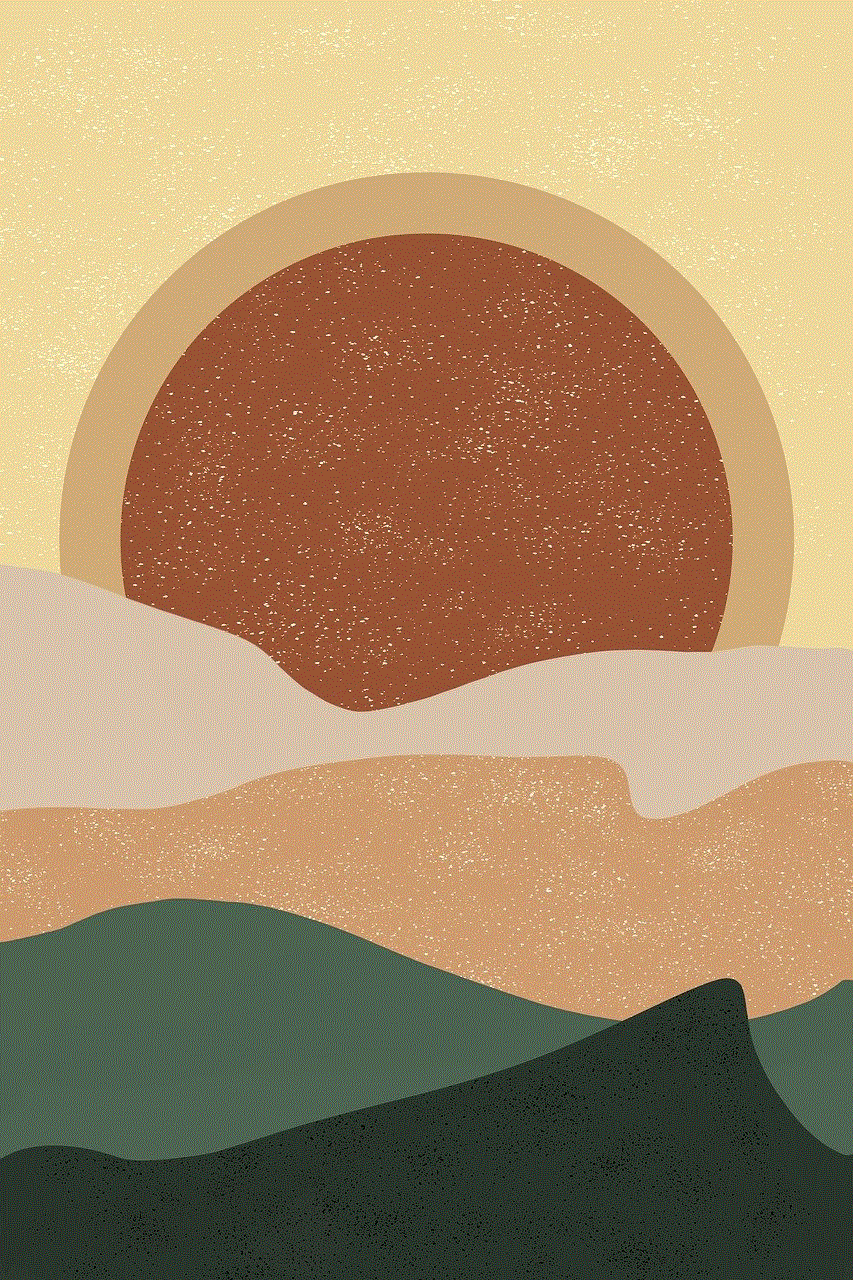
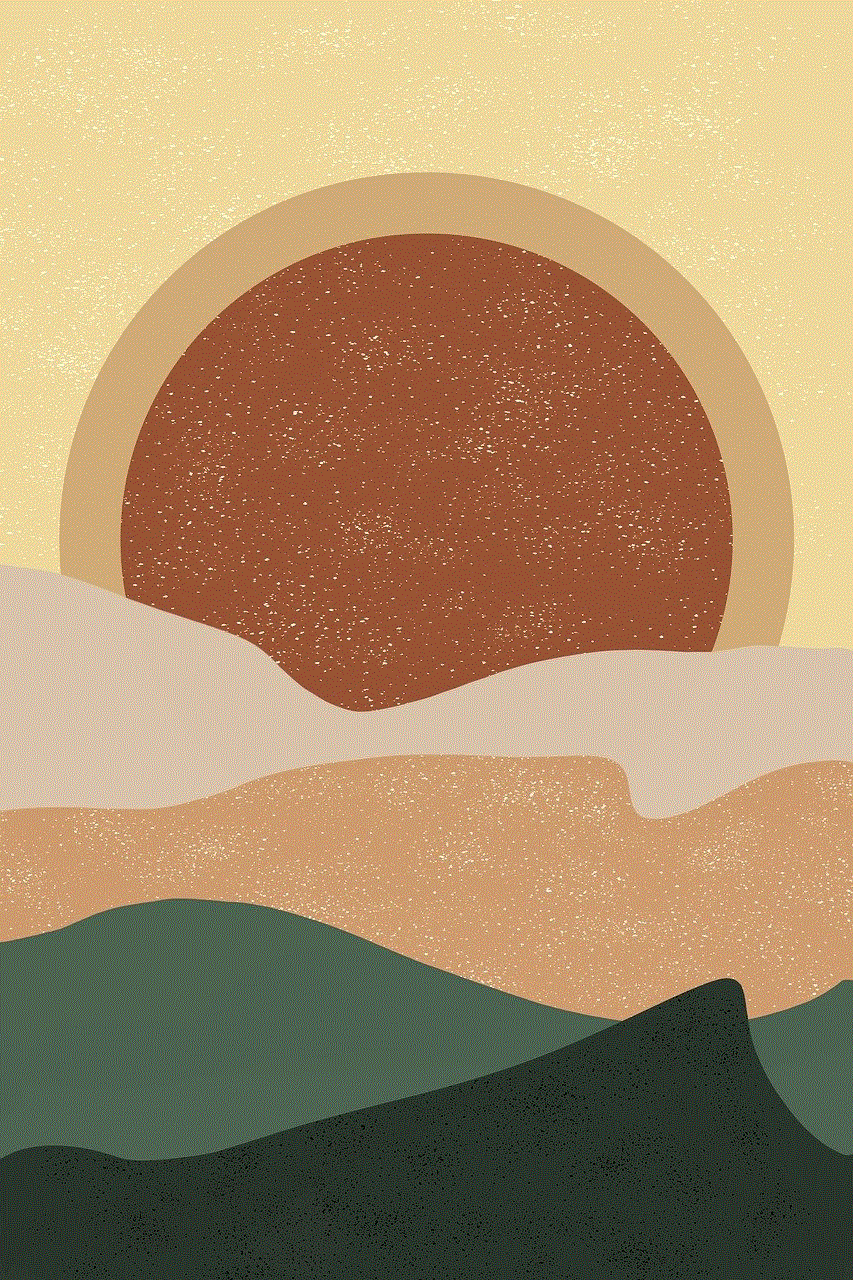
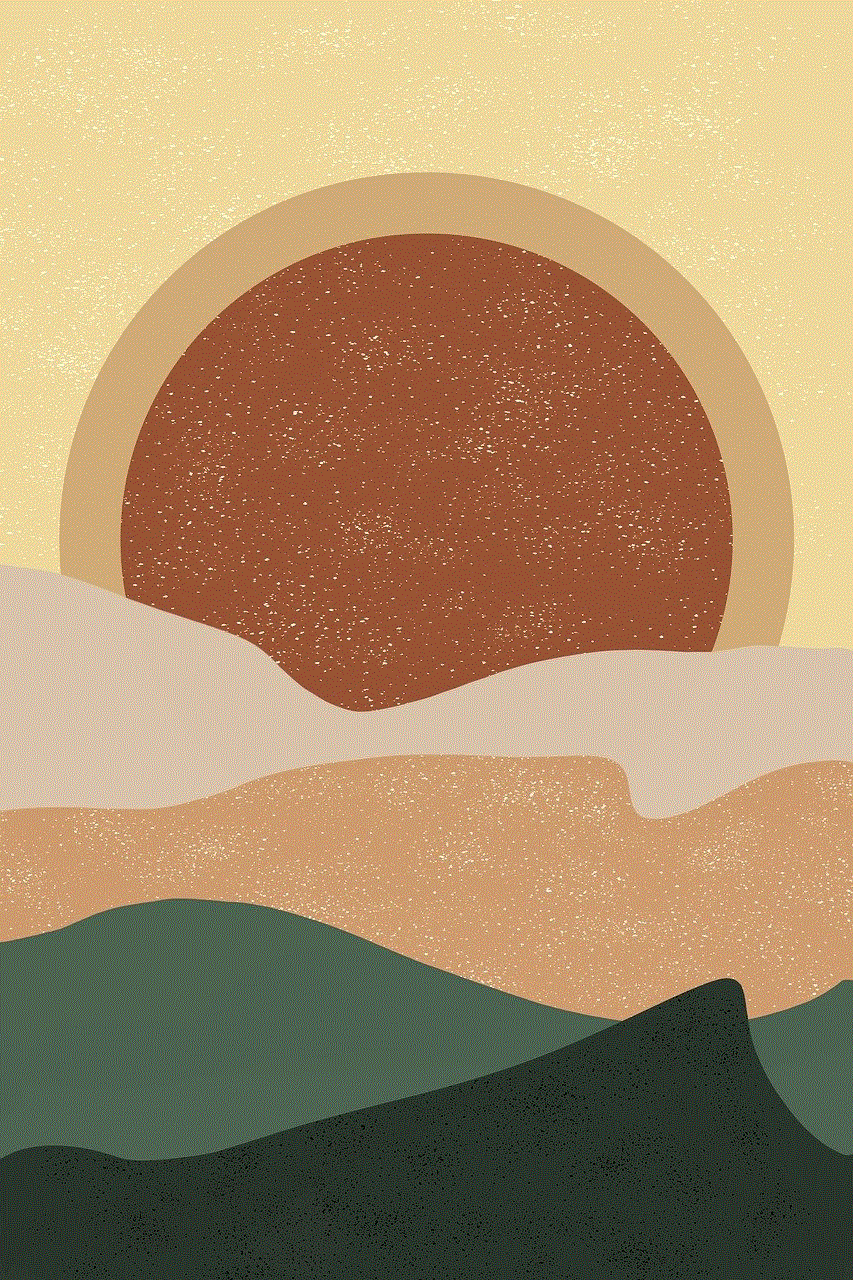
### Step 3: Disable Call with Side Button
1. In the same menu, you will see an option for **Call with Side Button**.
2. Toggle this setting off to prevent SOS activation through the side button.
### Step 4: Exit Settings
1. Once you have made your changes, simply exit the Settings app.
2. Your changes will be saved automatically.
By following these steps, you can successfully turn off the SOS feature on your iOS device, ensuring that it will not be activated accidentally.
## Turning Off SOS on Android Devices
The process for disabling the SOS feature on Android devices can vary depending on the manufacturer and model. Below is a general guide for turning off SOS on most Android devices:
### Step 1: Access Settings
1. Open the **Settings** app on your Android device.
2. Scroll down and tap on **Safety & Emergency** or **Security**, depending on your device.
### Step 2: Locate Emergency SOS
1. In the Safety & Emergency menu, look for **Emergency SOS**.
2. Tap on it to access the settings.
### Step 3: Disable SOS Features
1. You may find options such as **Use Emergency SOS** or similar. Toggle this option off to disable the feature.
2. If there are any additional options related to automatic calls or alerts, ensure these are also turned off.
### Step 4: Exit Settings
1. After making your changes, exit the Settings app.
2. Your settings will be saved automatically.
It’s important to note that the exact wording and menu options may vary depending on the Android version and device manufacturer. If you are unable to find these settings, consider consulting your device’s user manual or the manufacturer’s website for specific instructions.
## Disabling SOS on Smartwatches
Many smartwatches also come equipped with SOS features. If you have a smartwatch that includes this functionality, here’s how you can turn it off:
### Step 1: Open Watch Settings
1. Access the settings menu on your smartwatch. This is usually done by tapping on the settings icon or swiping down from the main screen.
### Step 2: Locate SOS Settings
1. Look for a section labeled **Emergency** or **SOS**. The exact wording may vary by device.
### Step 3: Disable SOS Features
1. In the SOS settings, you should find options to disable the feature. Toggle off any settings related to emergency alerts or automatic calls.
### Step 4: Confirm Changes
1. Once you’ve made your changes, ensure to confirm any prompts that may appear.
2. Exit the settings menu.
Disabling the SOS feature on your smartwatch can help prevent accidental alerts, especially if you frequently engage in physical activities where the watch may be jostled.
## Addressing Common Concerns
### Accidental Activations
One of the most common issues users face is accidental activation of the SOS feature. This can happen due to the sensitivity of the buttons or gestures used for activation. To mitigate this, familiarize yourself with the activation process so you can avoid unwanted alerts.
### Privacy Issues
If you’re concerned about privacy, consider reviewing your emergency contacts and location-sharing settings. You may want to limit who has access to your location when SOS is activated. Additionally, regularly evaluate the need for the SOS feature based on your current lifestyle and environment.
### Software Updates
Always ensure your device is running the latest software. Updates can sometimes change the way features are accessed or function. If you notice any discrepancies in how to disable SOS, it may be due to a recent update.
## Conclusion
The SOS feature on smartphones and smartwatches can be a valuable tool in emergencies, but it’s not for everyone. Whether you’re dealing with accidental activations, privacy concerns, or simply no longer needing the feature, knowing how to turn off SOS is essential.
By following the steps outlined in this article, you can easily disable SOS on various devices, ensuring that you have control over when and how assistance is sought. As technology continues to evolve, so too will the features available on our devices. Always stay informed and consider your personal needs when it comes to safety features like SOS.



In the end, whether you decide to keep the SOS feature enabled or choose to turn it off, the most important thing is to feel comfortable and secure with the technology you use every day.