how to turn off read receipts android
In today’s digital age, communication has become easier and more efficient with the use of smartphones. However, with this convenience comes a new concern – read receipts. These are notifications that inform the sender when their message has been read by the recipient. While this feature can be useful in some situations, it can also be a cause of worry and discomfort for many users. If you are an Android user and want to turn off read receipts, then you have come to the right place. In this article, we will discuss everything you need to know about read receipts and how to disable them on your Android device.
What are read receipts?
Read receipts are a feature that allows the sender of a message to know whether or not their message has been read by the recipient. This feature is available on various messaging platforms such as WhatsApp , Facebook Messenger, iMessage, and more. When a message is sent, the sender gets a notification or a tick mark indicating that the message has been delivered to the recipient’s device. Once the recipient reads the message, the sender gets another notification or a second tick mark, indicating that the message has been read.
Why do people want to turn off read receipts?
While read receipts can be helpful in certain situations, they can also be a source of stress and anxiety for many users. Here are some reasons why people may want to turn off read receipts on their Android devices.
1. Privacy concerns
The most common reason people want to disable read receipts is privacy. Not everyone wants others to know when they have read their messages. This feature can give the sender a sense of control over the recipient’s actions, which can be intrusive and uncomfortable for some users.
2. Social pressure
In today’s society, there is a certain social pressure to reply to messages as soon as they are received. This can be stressful for some people who may not want to reply immediately. By turning off read receipts, they can avoid the pressure and reply at their own convenience.
3. Misinterpretation of messages
Read receipts can also lead to misinterpretation of messages. If a recipient reads a message but doesn’t reply immediately, the sender may assume that they are ignoring them or don’t care about their message. This can create unnecessary misunderstandings and conflicts.
4. Avoiding awkward conversations
Sometimes, people may want to read a message without the sender knowing, especially if the message is from someone they don’t want to talk to at the moment. By disabling read receipts, they can avoid awkward conversations or confrontations.
Now that we have discussed the reasons why people may want to turn off read receipts, let’s move on to the steps to disable this feature on your Android device.
How to turn off read receipts on Android ?
The method to disable read receipts may vary depending on the messaging app you are using. Here are the steps to disable read receipts on some of the popular messaging apps on Android.
1. WhatsApp
– Open WhatsApp and tap on the three dots in the top-right corner.
– Go to Settings > Account > Privacy.
– Scroll down and toggle off the option for “Read receipts.”
2. Facebook Messenger
– Open the Messenger app and tap on your profile picture in the top left corner.
– Go to “Privacy” and toggle off the option for “Read receipts.”
3. iMessage
– Open the “Settings” app and go to “Messages.”
– Toggle off the option for “Send Read Receipts.”
4. Instagram
– Open the Instagram app and go to your profile.
– Tap on the three lines in the top-right corner and go to “Settings.”
– Go to “Privacy” and toggle off the option for “Allow others to see when you’re active.”
Note: Keep in mind that disabling read receipts on your Android device will also disable them for your contacts. You won’t be able to see when others have read your messages as well.
Alternatives to turning off read receipts
If you don’t want to completely turn off read receipts, there are a few alternatives that you can consider.
1. Use the “Unseen” app
There are several third-party apps available on the Google Play Store that can help you read messages without the sender knowing. One such app is “Unseen,” which allows you to read messages on WhatsApp, Facebook, and Instagram without sending a read receipt.
2. Use the “Airplane Mode” trick
Another way to read messages without sending a read receipt is by using the “Airplane Mode” trick. This method involves turning on airplane mode, reading the message, and then closing the app before turning off airplane mode. This way, the message will appear as unread to the sender.
3. Communicate with your contacts
If you are concerned about privacy or don’t want to reply immediately, you can communicate with your contacts and let them know that you have turned off read receipts. This way, they won’t expect an immediate response and won’t be offended if you don’t reply right away.
Conclusion
Read receipts can be a useful feature, but they can also cause discomfort and stress for many users. If you are an Android user and want to disable read receipts, you can follow the steps mentioned above for popular messaging apps. However, keep in mind that this feature is a two-way street, and by turning it off, you won’t be able to see when others have read your messages as well. If you don’t want to completely turn off read receipts, you can try alternative methods such as using third-party apps or communicating with your contacts. Ultimately, it’s important to communicate with your contacts and respect their privacy concerns when it comes to read receipts.
how to see deleted history on iphone
In today’s digital age, we rely heavily on our smartphones for communication, entertainment, and even keeping track of our daily activities. Our iPhones have become an extension of ourselves, containing a wealth of information and memories. One of the most valuable features of our iPhones is the ability to view our browsing history. But what happens when we accidentally delete our history? Is it possible to see deleted history on an iPhone? In this article, we will explore the steps to retrieve deleted history on an iPhone and the reasons why it may be necessary to do so.
Part 1: Why do we need to see deleted history on iPhone?
Before we dive into the steps of how to see deleted history on an iPhone, let’s first understand why it may be necessary to do so. The most common reason is that we may have accidentally deleted our browsing history. This can happen while clearing out our phone’s storage or trying to remove clutter from our Safari browser. Another reason is that we may need to retrieve important information that we had previously browsed, such as a website or article that we can no longer find. In some cases, it may also be necessary for legal purposes, such as evidence in a court case.
Part 2: Can we see deleted history on an iPhone?
The good news is, yes, it is possible to see deleted history on an iPhone. However, the process is not as straightforward as viewing your browsing history from the Safari browser. This is because once you delete your history, it is no longer stored in your iPhone’s memory. So, how can we retrieve it?
Part 3: Using iCloud backup to retrieve deleted history
The first method to retrieve deleted history on an iPhone is by using iCloud backup. If you have enabled iCloud backup on your iPhone, your browsing history will be saved in the backup, even if you have deleted it from your phone. Here’s how to do it:
Step 1: Open the Settings app on your iPhone and tap on your name at the top.
Step 2: Tap on iCloud and then scroll down to find Safari. Make sure the toggle button next to Safari is turned on.
Step 3: Now, go back to the main Settings page and tap on General.
Step 4: Scroll down and tap on Reset.
Step 5: Tap on “Erase all content and settings” and enter your passcode when prompted.
Step 6: Your iPhone will restart and ask you to set it up as a new device or restore from an iCloud backup. Choose the option to restore from an iCloud backup.
Step 7: Select the most recent backup that contains your deleted history and wait for the restore process to complete.
Step 8: Once the restore is complete, open the Safari browser, and your deleted history should be restored.
Part 4: Using third-party software to retrieve deleted history
If you do not have an iCloud backup or if the backup doesn’t contain your deleted history, you can use third-party software to retrieve it. There are various software available, such as PhoneRescue, Dr.Fone, and Tenorshare UltData, that can help you recover deleted data from your iPhone. These software use advanced algorithms to scan your iPhone’s memory and retrieve any deleted data, including browsing history. Here’s how to use PhoneRescue as an example:
Step 1: Download and install PhoneRescue on your computer .
Step 2: Connect your iPhone to your computer using a USB cable.
Step 3: Launch PhoneRescue and select the option to recover from iOS device.
Step 4: Choose the types of data you want to recover, such as Safari history, and click on Start Scan.
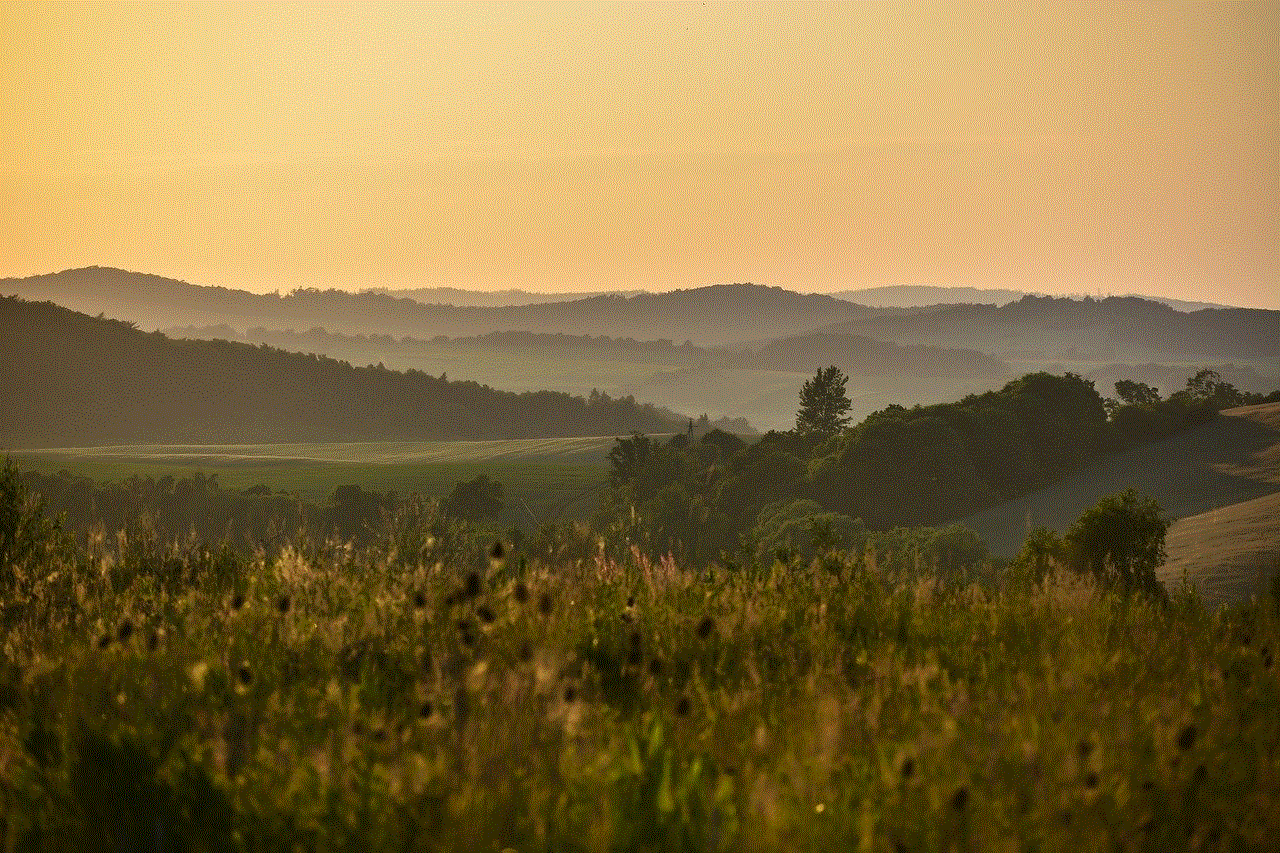
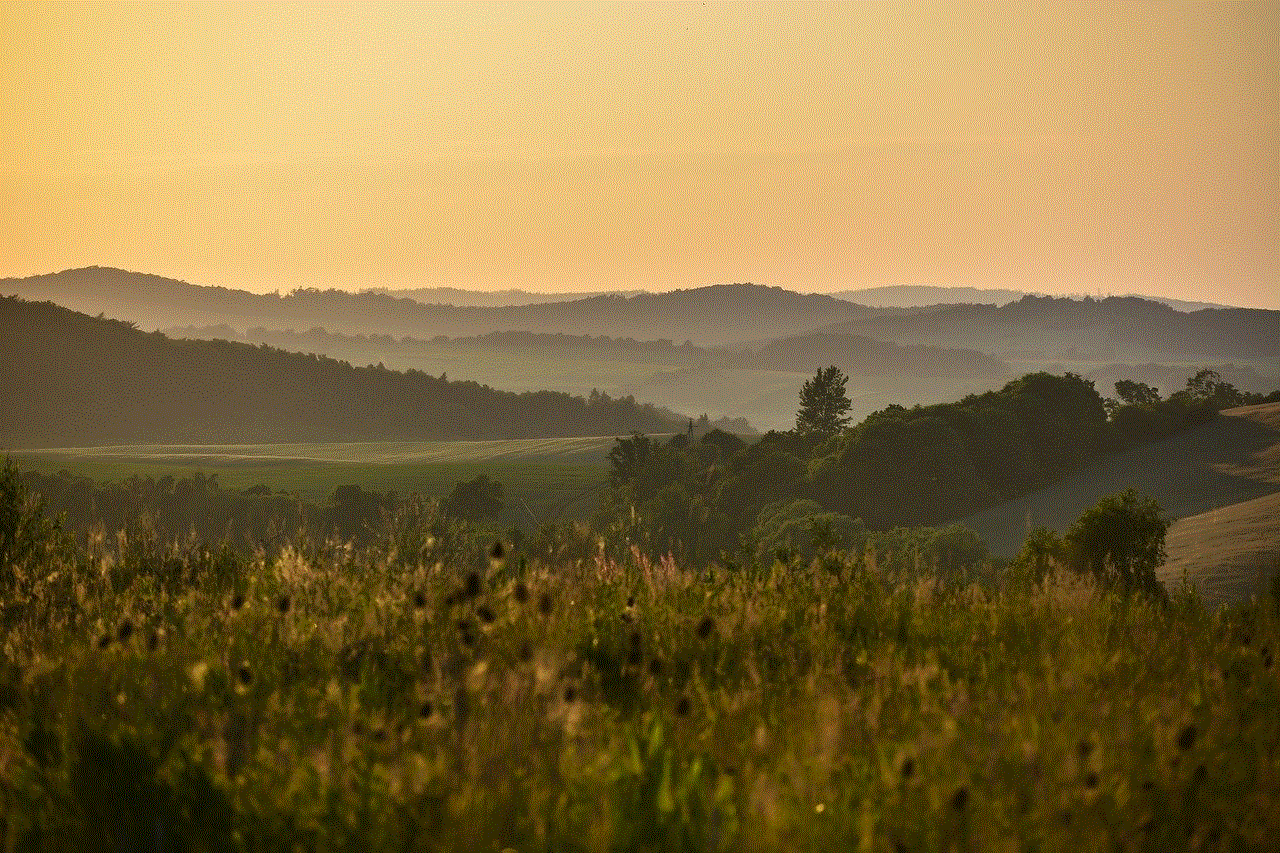
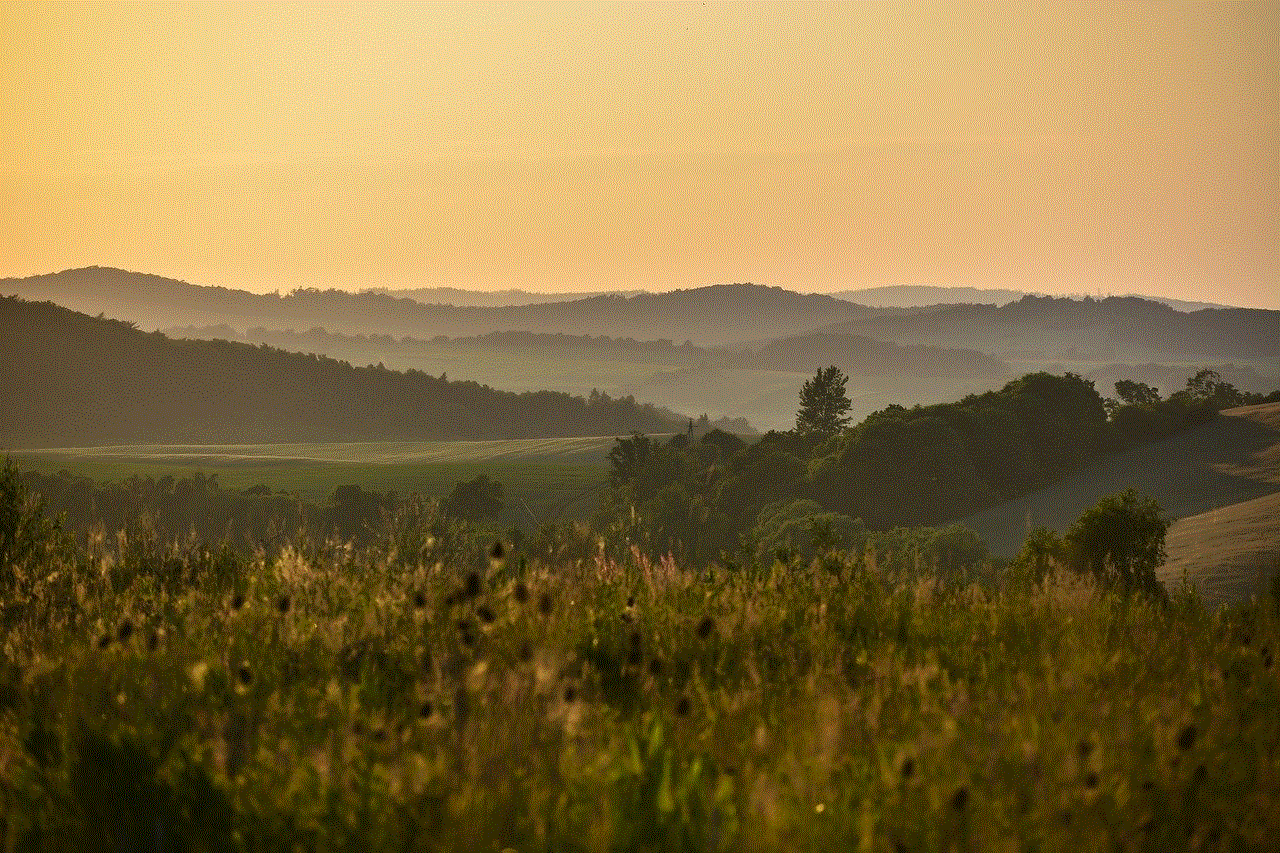
Step 5: Once the scan is complete, you will see a list of all the deleted data that can be recovered.
Step 6: Select the browsing history you want to retrieve and click on Recover.
Step 7: Choose the location where you want to save the recovered history and click on OK.
Part 5: Using Time Machine on Mac to retrieve deleted history
If you have a Mac computer and have synced your iPhone with it, you can use the Time Machine feature to retrieve deleted history. Here’s how:
Step 1: Connect your iPhone to your Mac using a USB cable.
Step 2: Launch the Time Machine app on your Mac.
Step 3: Click on the Time Machine icon in the menu bar and select Enter Time Machine.
Step 4: Use the timeline on the right to navigate to a point in time when your history was still available.
Step 5: Click on the Safari icon on your screen and select the deleted history you want to retrieve.
Step 6: Click on the Restore button to restore the selected history to your iPhone.
Part 6: Using Google account to retrieve deleted history
If you use Google as your default search engine, you can retrieve deleted history by logging into your Google account. Here’s how:
Step 1: Open the Safari browser on your iPhone and tap on the search bar.
Step 2: Type in “google.com” and press Enter.
Step 3: Tap on the three horizontal lines in the top right corner of the screen and select History.
Step 4: Tap on the “Clear” button at the bottom of the screen.
Step 5: A pop-up will appear with the options to clear history for the last hour, today, today and yesterday, or all time. Select the option for “All time.”
Step 6: Once the history is cleared, tap on the three horizontal lines again and select “Settings.”
Step 7: Tap on your Google account and sign in using your credentials.
Step 8: Once you are logged in, tap on the three horizontal lines again and select “History.”
Step 9: Your deleted history should now be visible.
Part 7: Using a data recovery service to retrieve deleted history
If all else fails, you can seek the help of a data recovery service to retrieve your deleted history. These services use specialized equipment and techniques to retrieve data from iPhones, even if they have been deleted. However, this option can be expensive and time-consuming, and there is no guarantee that they will be able to retrieve your history.
Part 8: Tips to prevent accidental deletion of history
While we now know the various methods to retrieve deleted history on an iPhone, it is always better to prevent its deletion in the first place. Here are a few tips to avoid accidentally deleting your browsing history:
1. Use private browsing mode: Private browsing mode, also known as Incognito mode, doesn’t save your browsing history, making it impossible to accidentally delete it.
2. Use a passcode: Setting up a passcode on your iPhone adds an extra layer of security and prevents others from accessing and deleting your history.
3. Use a third-party browser: If you are concerned about accidentally deleting your history on the Safari browser, you can use a third-party browser that has a feature to lock your history, such as Firefox Focus.
Part 9: Conclusion



In conclusion, it is possible to see deleted history on an iPhone, albeit with some effort. Whether you use iCloud backup, third-party software, or other methods, it is important to remember that once history is deleted, it is not completely erased from your iPhone’s memory. With the right tools and techniques, you can retrieve your deleted history and avoid losing valuable information and memories. However, it is always better to take preventive measures and avoid accidental deletion of history in the first place.