how to turn off bubbles on android
Android devices have become an integral part of our daily lives, providing us with endless entertainment, convenience, and communication options. With each new update, Android brings in new features and improvements to enhance user experience. One such feature that has gained a lot of attention is the bubble notifications. While some users find them useful, many find them to be a distraction. If you are one of those who are looking for ways to turn off bubbles on your Android device, you have come to the right place. In this article, we will discuss everything you need to know about bubbles on Android and how to turn them off.
Before we delve into the details of how to turn off bubbles on Android, let us first understand what they are and how they work. Bubbles are a type of notification that appears in a small circular window on your screen. They are designed to make it easier for users to multitask by allowing them to interact with notifications without leaving the current app they are using. For example, if you receive a new message on WhatsApp, a bubble notification will appear on your screen, and you can reply to the message without opening the app. This feature was first introduced in Android 11, and it has been well-received by many users.
However, as mentioned earlier, not everyone is a fan of these bubble notifications. Some users find them to be intrusive and annoying, especially when they receive multiple notifications at once. Moreover, bubbles can also cover a significant portion of your screen, making it difficult to use your device. If you are facing similar issues and want to turn off bubbles on your Android device, there are a few methods you can try. Let us take a look at them in detail.
Method 1: Turn Off Bubbles for Individual Apps
The first method is to turn off bubbles for individual apps. This means that you can choose which apps you want to receive bubble notifications from and which ones you don’t. To do this, follow the steps below:
Step 1: Go to Settings on your Android device.
Step 2: Scroll down and tap on Apps & notifications.
Step 3: Select the app for which you want to turn off bubbles.
Step 4: Tap on Notifications.
Step 5: Scroll down and find the option for Bubbles.
Step 6: Toggle off the switch next to Bubbles.
By following these simple steps, you can turn off bubbles for the selected app. However, you will have to repeat this process for each app individually, which can be time-consuming if you want to turn off bubbles for multiple apps.
Method 2: Turn Off Bubbles for All Apps
If you want to turn off bubbles for all apps instead of doing it individually, there is a way to do so. However, this method involves using the developer options on your device, which is not recommended for novice users. If you are not familiar with the developer options, we suggest you skip this method and try the next one. But if you are comfortable with it, here’s what you need to do:
Step 1: Go to Settings on your Android device.
Step 2: Scroll down and tap on About phone.
Step 3: Tap on Software information.
Step 4: Find the Build number and tap on it seven times. This will enable the developer options on your device.
Step 5: Go back to the main Settings menu and tap on System.
Step 6: Select Advanced.
Step 7: Scroll down and tap on Developer options.
Step 8: Find the option for Allow bubbles and toggle it off.
This will disable bubble notifications for all apps on your device. However, keep in mind that this method will also disable other features that are available in the developer options. So, if you are not comfortable with that, you may want to try the next method.
Method 3: Use a Third-Party App
If the above methods seem too complicated, you can use a third-party app to turn off bubbles on your Android device. There are many apps available on the Google Play Store that can help you disable bubble notifications. One such app is the Bubble Notification Disabler, which is specifically designed for this purpose. Here’s how you can use this app to turn off bubbles on your device:
Step 1: Download and install the Bubble Notification Disabler app from the Google Play Store.
Step 2: Open the app and tap on the toggle button under the Disable bubbles option.
Step 3: You will be prompted to give the app permission to access your notifications. Tap on Allow.
Step 4: The app will now disable bubble notifications on your device.
Using a third-party app is the easiest and most convenient method to turn off bubbles on Android. However, keep in mind that these apps may not work on all devices, and some may require you to pay for their services.
Method 4: Use a Custom ROM
If you are an advanced user and have a rooted Android device, you can use a custom ROM to disable bubble notifications. Custom ROMs are modified versions of the Android operating system that offer advanced features and customization options. Many custom ROMs allow you to disable bubble notifications, and you can find them on various forums and websites. However, keep in mind that installing a custom ROM can be complicated and may void your device’s warranty.
Method 5: Disable Bubbles in Specific Apps
Finally, you can also disable bubbles in specific apps by changing the app’s settings. This method is suitable for those who only want to turn off bubbles for certain apps and not all of them. Here’s how you can do it:



Step 1: Open the app for which you want to disable bubbles.
Step 2: Go to the app’s settings.
Step 3: Find the option for Notifications and tap on it.
Step 4: Look for the option for Bubbles and toggle it off.
This will disable bubble notifications for that particular app, and you will not receive any bubble notifications from it.
Conclusion
Bubble notifications on Android can be a useful feature for some users, but they can also be a distraction for others. If you are one of those who want to turn off bubbles on your Android device, you can use any of the methods mentioned above. Whether you choose to turn off bubbles for individual apps, all apps, or use a third-party app, you can now customize your experience and make your device more user-friendly. So, try out these methods and choose the one that works best for you.
usb kill can instantly wipe your
USB drives have become an integral part of our daily lives. From storing important documents to transferring large files, these tiny devices have made our lives much easier. However, with the convenience comes a great risk – the risk of data theft. The use of USB drives has made our personal and professional information vulnerable to cyber-attacks. And this is where the concept of “USB kill” comes into play.
USB kill is a tool that is designed to protect your data from falling into the wrong hands. It is a USB device that can instantly wipe the data on your USB drive, making it useless to anyone who tries to access it. This powerful tool has gained significant popularity among individuals and organizations who are concerned about the security of their data. In this article, we will take an in-depth look at USB kill, its features, and its benefits.
What is USB Kill?
USB kill is a small, key-shaped device that plugs into a USB port just like any other USB drive. However, its purpose is very different from a regular USB drive. It is designed to overload and destroy any device it is connected to. It does this by delivering a high voltage charge to the USB data pins, which can cause the device to malfunction and become permanently damaged. This tool is often referred to as a “kill switch” as it can instantly disable any device it is connected to.
The idea behind USB kill is to protect your data from being accessed by hackers or unauthorized individuals. It is a response to the growing number of cyber-attacks that target USB drives to steal sensitive information. The tool is primarily used as a preventive measure, and it has been proven to be highly effective in protecting data from data breaches.
How does USB Kill work?
USB kill is a simple yet powerful tool that can be used by anyone, regardless of their technical knowledge. To use it, you simply need to plug it into the USB port of the device you want to disable. The device will then deliver a high voltage charge to the data pins of the USB port, effectively frying the device’s circuitry. This process happens within seconds, and the device will become permanently damaged.
It is essential to note that USB kill does not cause any physical damage to the computer or the USB port itself. The damage is limited to the device that is connected to the USB port. This means that after using USB kill, the computer or the USB port will still function normally.
Who can benefit from USB Kill?
USB kill can be beneficial to anyone who wants to protect their data from being accessed by unauthorized individuals. However, it is particularly useful for businesses and organizations that deal with sensitive information. With the increasing number of cyber-attacks, it has become crucial for companies to take preventive measures to protect their data.
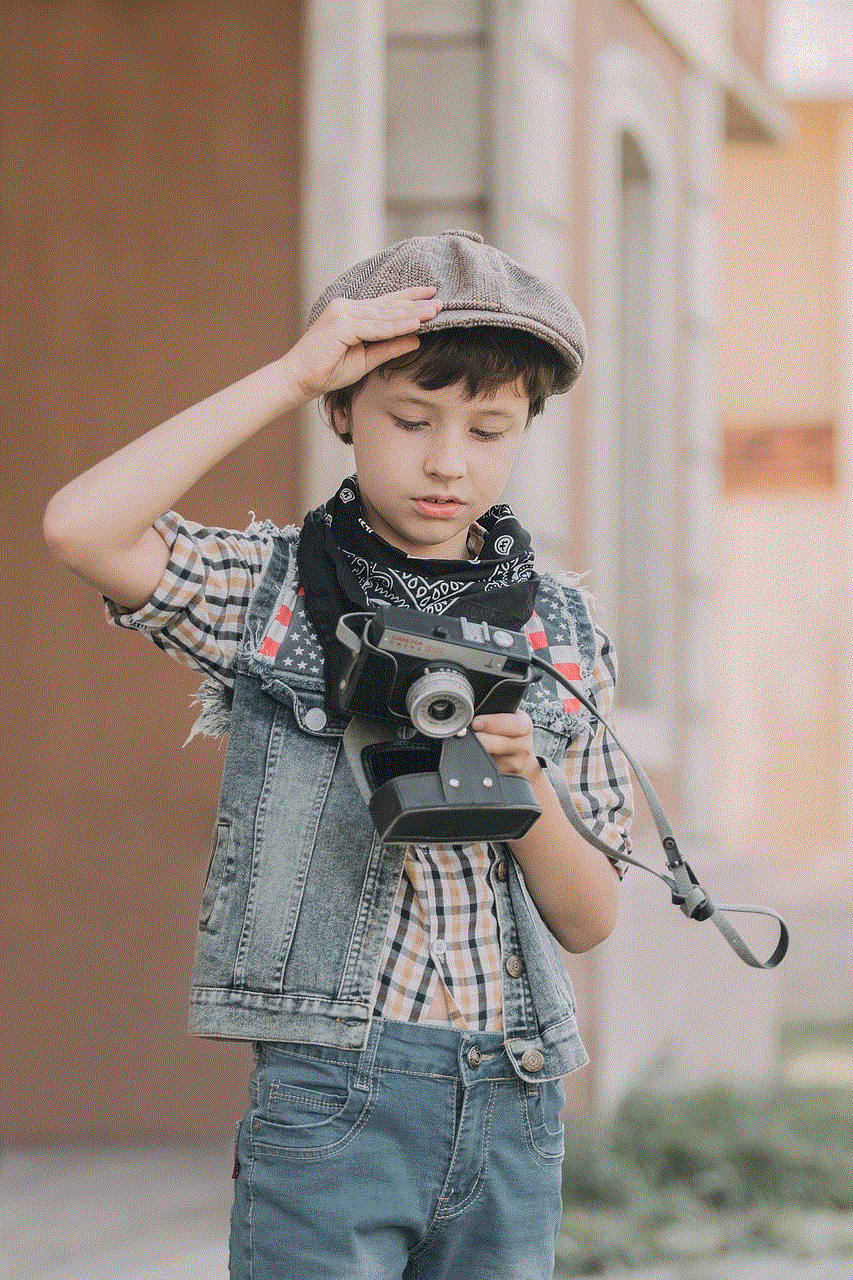
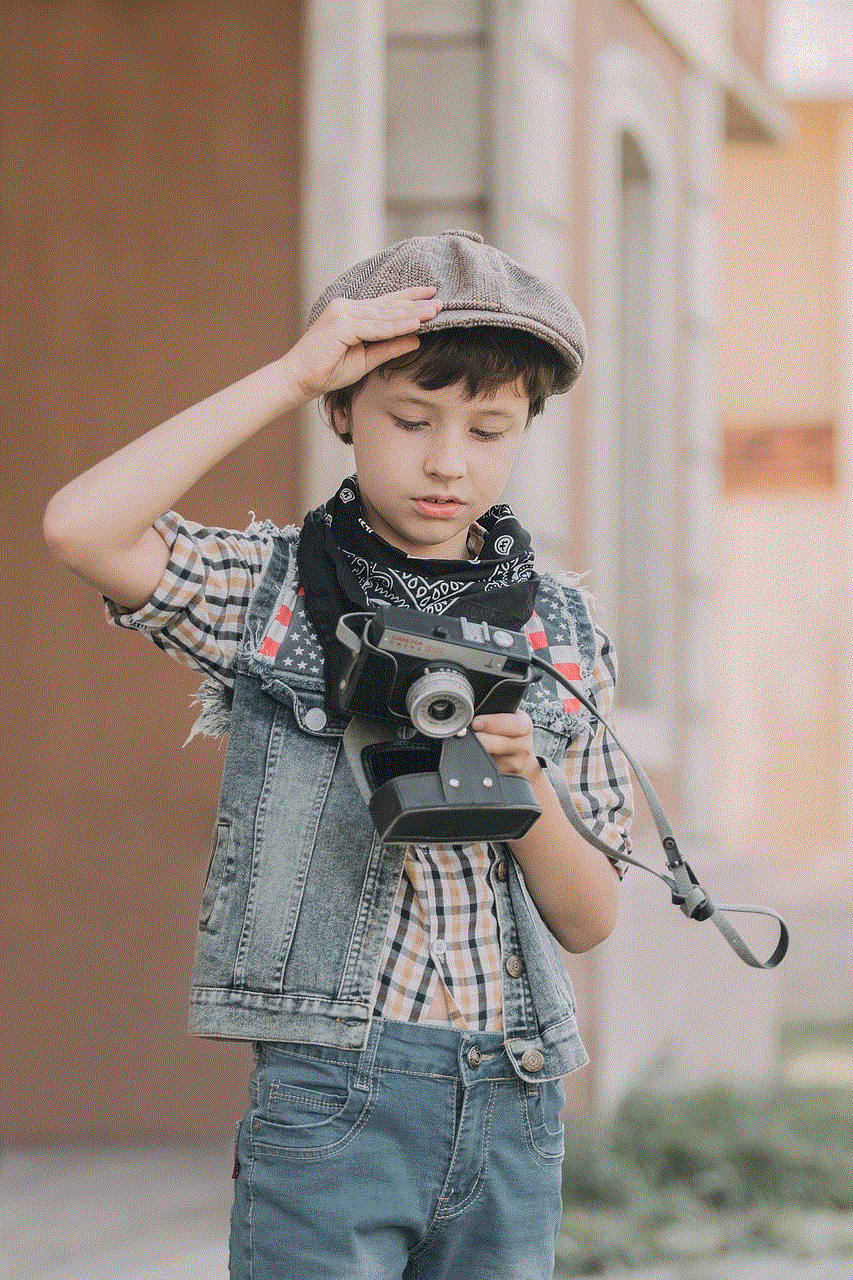
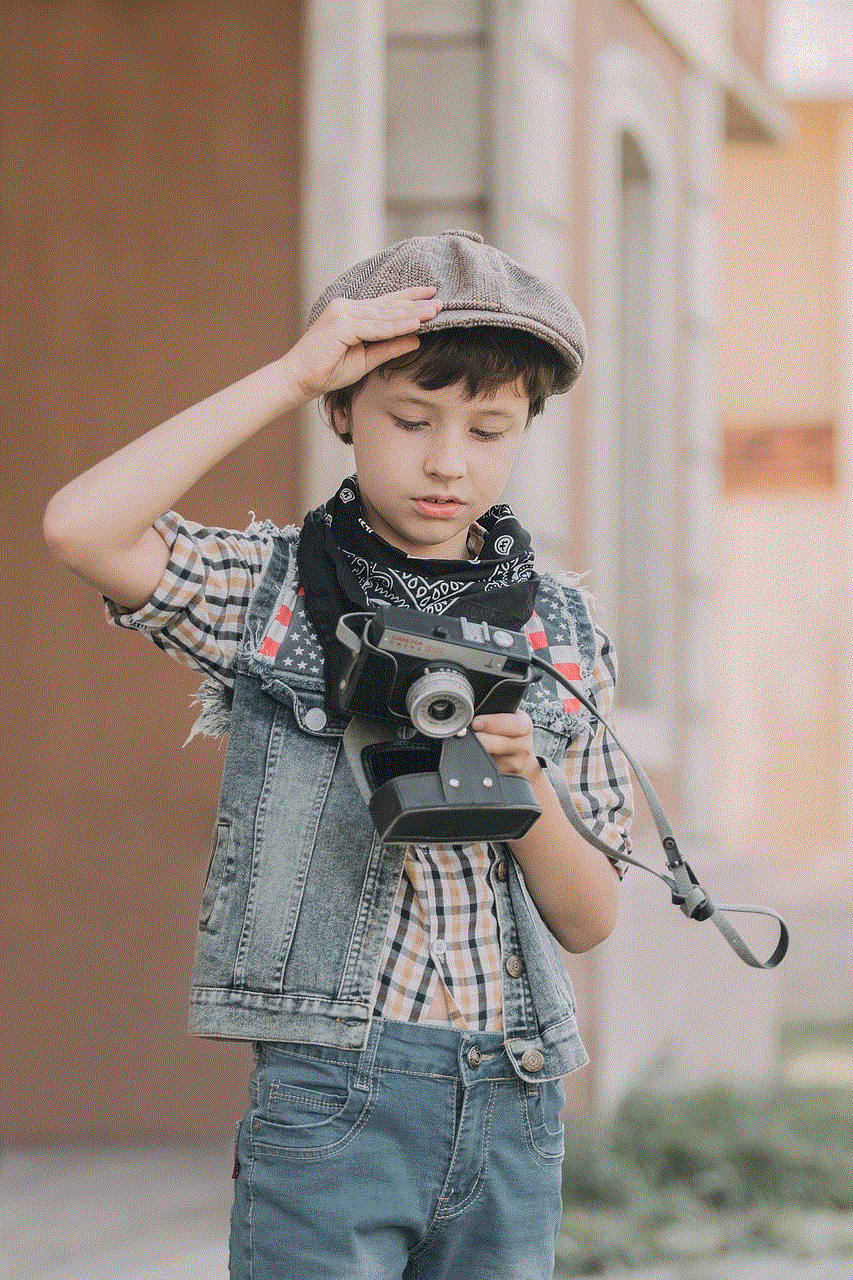
USB kill can also be useful for individuals who often use public computers or USB ports. For instance, if you frequently use the library or an internet café, you can use USB kill to protect your data from being accessed by other users. It is also a handy tool for individuals who often travel and use public Wi-Fi networks, as these networks are vulnerable to cyber-attacks.
Features of USB Kill
USB kill has several features that make it a powerful data protection tool. Some of these features include:
1. High Voltage Charge: USB kill delivers a high voltage charge to the data pins of the USB port, which can damage any device connected to it.
2. Compact Size: USB kill is small in size and can easily fit into your pocket, making it a portable and convenient tool to carry around.
3. Easy to Use: USB kill does not require any technical knowledge to use. You simply need to plug it in, and it will do its job within seconds.
4. Multiple Uses: USB kill can be used on a variety of devices, including computers, smartphones, and gaming consoles.
5. Reusable: USB kill can be used multiple times without losing its effectiveness.
6. Affordable: USB kill is an affordable tool, making it accessible to anyone who wants to protect their data.
Benefits of USB Kill
1. Protects against Data Theft: The primary benefit of USB kill is that it can protect your data from being accessed by unauthorized individuals. This is particularly beneficial for businesses and individuals who deal with sensitive information.
2. Prevents Malware Infections: USB kill can also protect your computer from malware infections that can be spread through infected USB drives.
3. Easy to Use: USB kill is easy to use, and anyone can use it without any technical knowledge.
4. Portable: The compact size of USB kill makes it a portable tool that can be carried around wherever you go.
5. Cost-Effective: With the increasing cost of data breaches, USB kill is a cost-effective solution to protect your data from cyber-attacks.
6. Fast and Effective: USB kill can instantly disable any device it is connected to, making it a fast and effective tool to protect your data.
7. Reusable: USB kill can be used multiple times, making it a cost-effective solution for data protection.
Conclusion



In conclusion, USB kill is a powerful tool that can protect your data from falling into the wrong hands. It is easy to use, affordable, and can be used multiple times. With the increasing number of cyber-attacks, it has become crucial for individuals and businesses to take preventive measures to protect their data. USB kill provides a simple yet effective solution to this problem and is a must-have tool for anyone who wants to keep their data safe and secure.