how to turn off accessibility on google pixel
Google Pixel phones are known for their accessibility features, which make them easier to use for individuals with disabilities or special needs. However, there may be instances when you want to turn off accessibility on your Google Pixel phone. Whether you no longer require these features or simply want to explore the phone without them, this article will guide you through the process of turning off accessibility on your Google Pixel device.
Before we delve into the specific steps to disable accessibility, let’s first understand what accessibility features are and why they are important. Accessibility features are designed to make technology more usable for individuals with disabilities or limitations. These features can include screen readers, magnification tools, color adjustments, and voice control, among others. They are crucial for ensuring that everyone has equal access to technology and can enjoy its benefits.
However, accessibility features may not be necessary for everyone, and some users may prefer to turn them off to simplify their user experience or conserve battery life. If you have a Google Pixel phone and want to disable accessibility features, follow the steps outlined below.
1. Open the Settings app on your Google Pixel device. You can do this by swiping down from the top of the screen and tapping the gear icon in the top-right corner of the notification panel.
2. In the Settings menu, scroll down and tap on the “Accessibility” option. It is usually located towards the bottom of the list, but you can also use the search bar at the top of the Settings menu to quickly find it.
3. Once you are in the Accessibility settings, you will see a list of available accessibility features. These features may vary depending on the version of Android running on your Google Pixel phone.
4. To turn off a specific accessibility feature, tap on its name in the list. This will open a new screen with options related to that feature.
5. On the feature-specific screen, you will find a toggle switch at the top. Simply tap on the switch to turn off the accessibility feature. The switch will change from “ON” to “OFF” when the feature is successfully disabled.
6. Repeat steps 4 and 5 for each accessibility feature you want to turn off. You can disable multiple features at once or disable them one by one, depending on your preference.
7. Once you have disabled the desired accessibility features, you can exit the Accessibility settings by pressing the back button or swiping up from the bottom of the screen, depending on your phone’s navigation gestures.
8. It’s important to note that some accessibility features may have additional settings that you can customize. If you want to fine-tune these features before disabling them, tap on the feature’s name in the Accessibility settings and explore the available options.
9. If you ever want to re-enable accessibility features on your Google Pixel phone, you can follow the same steps outlined above. Simply navigate to the Accessibility settings, find the feature you want to enable, and toggle the switch to “ON.”
10. Keep in mind that turning off accessibility features may impact the usability of certain apps or functionalities on your phone. Some apps rely on accessibility services to provide specific features, so disabling these services may result in limited functionality or loss of certain app features.
In conclusion, turning off accessibility features on your Google Pixel phone is a straightforward process. By following the steps outlined in this article, you can easily disable specific accessibility features or turn off all accessibility settings altogether. However, it’s important to consider the needs of individuals who rely on these features and ensure that they have equal access to technology. If you no longer require accessibility features, feel free to turn them off and customize your Google Pixel phone to suit your preferences.
youtube videos stopping and starting
YouTube Videos Stopping and Starting: A Comprehensive Guide to Troubleshooting and Solutions
Introduction:
YouTube has become one of the most popular platforms for consuming video content. Whether it’s music videos, tutorials, or vlogs, millions of people turn to YouTube for entertainment and information. However, one frustrating issue that many users encounter is videos stopping and starting unexpectedly. This article aims to explore the reasons behind this problem and provide effective solutions to ensure a seamless viewing experience.
1. Internet Connection Issues:
One of the primary reasons for videos stopping and starting on YouTube is a poor internet connection. Insufficient bandwidth or a weak Wi-Fi signal can cause videos to buffer frequently, leading to interruptions in playback. To resolve this issue, consider switching to a faster internet connection or moving closer to your router. Additionally, closing bandwidth-intensive applications running in the background can help improve video streaming.
2. Browser Compatibility:
Another common culprit behind videos stopping and starting is browser compatibility issues. Outdated browsers or incompatible extensions can interfere with YouTube’s video playback. To troubleshoot this problem, ensure that you are using the latest version of your preferred browser. Additionally, disabling or removing any conflicting extensions can help eliminate interruptions during video playback.
3. Insufficient System Resources:
If your device lacks sufficient system resources, such as RAM or processing power, it may struggle to play YouTube videos smoothly. In such cases, videos may freeze or buffer frequently, causing interruptions. To address this issue, close unnecessary programs and tabs running in the background to free up system resources. Additionally, consider upgrading your device’s hardware if it consistently struggles to handle video playback.
4. Adobe Flash Player:
YouTube has transitioned from using Adobe Flash Player to HTML5 for video playback. However, if your browser still relies on Flash Player, it can contribute to videos stopping and starting issues. To resolve this, ensure that you have the latest version of Adobe Flash Player installed. Alternatively, consider switching to a browser that supports HTML5 natively, such as Google Chrome or Mozilla Firefox.
5. Cache and Cookies:
A buildup of cache and cookies in your browser can slow down YouTube’s video playback and lead to interruptions. Clearing your browser’s cache and cookies regularly can help improve the performance of YouTube videos. Additionally, disabling hardware acceleration in your browser’s settings may also alleviate buffering issues.
6. Antivirus and Firewall Settings:
Overly strict antivirus or firewall settings can sometimes interfere with YouTube’s video playback. These security measures may mistakenly categorize YouTube videos as potentially harmful content, leading to interruptions. To troubleshoot this, temporarily disable your antivirus or adjust its settings to allow YouTube videos. However, exercise caution when modifying your security settings and ensure that you have reliable protection in place.
7. Video Quality Settings:
Sometimes, videos may stop and start due to inappropriate video quality settings. If you choose a high-resolution video that exceeds your device’s capabilities or internet bandwidth, buffering issues can arise. Adjusting the video quality settings to a lower resolution may resolve this problem. YouTube provides various quality options, ranging from 144p to 4K, allowing you to find the optimal setting for your device and internet speed.
8. Device Compatibility:
Older devices or those with outdated operating systems may struggle to handle YouTube’s video playback smoothly. If your device falls into this category, videos may frequently stop and start due to hardware limitations. Consider updating your device’s operating system, if possible, or upgrading to a newer device that can handle video playback more efficiently.
9. YouTube Server Issues:
At times, YouTube’s own servers may experience technical difficulties, which can result in videos stopping and starting for all users. These issues are beyond the control of individual users and usually get resolved by YouTube’s technical team. To check if the problem lies with YouTube’s servers, you can visit websites or forums dedicated to monitoring YouTube’s status.
10. Other Factors:
In some cases, external factors can contribute to videos stopping and starting on YouTube. These factors include peak internet usage times, network congestion, or temporary service disruptions from your internet service provider. Unfortunately, these issues are challenging to resolve individually. However, contacting your internet service provider or waiting for the network congestion to subside can help alleviate the problem.
Conclusion:
Videos stopping and starting on YouTube can be a frustrating experience, but by identifying the underlying causes and implementing the appropriate solutions, you can enjoy uninterrupted video playback. By ensuring a stable internet connection, using compatible browsers, optimizing system resources, and addressing other potential issues, you can enhance your YouTube viewing experience and make the most of the vast array of video content available on the platform.
does screenshotting facebook story notify
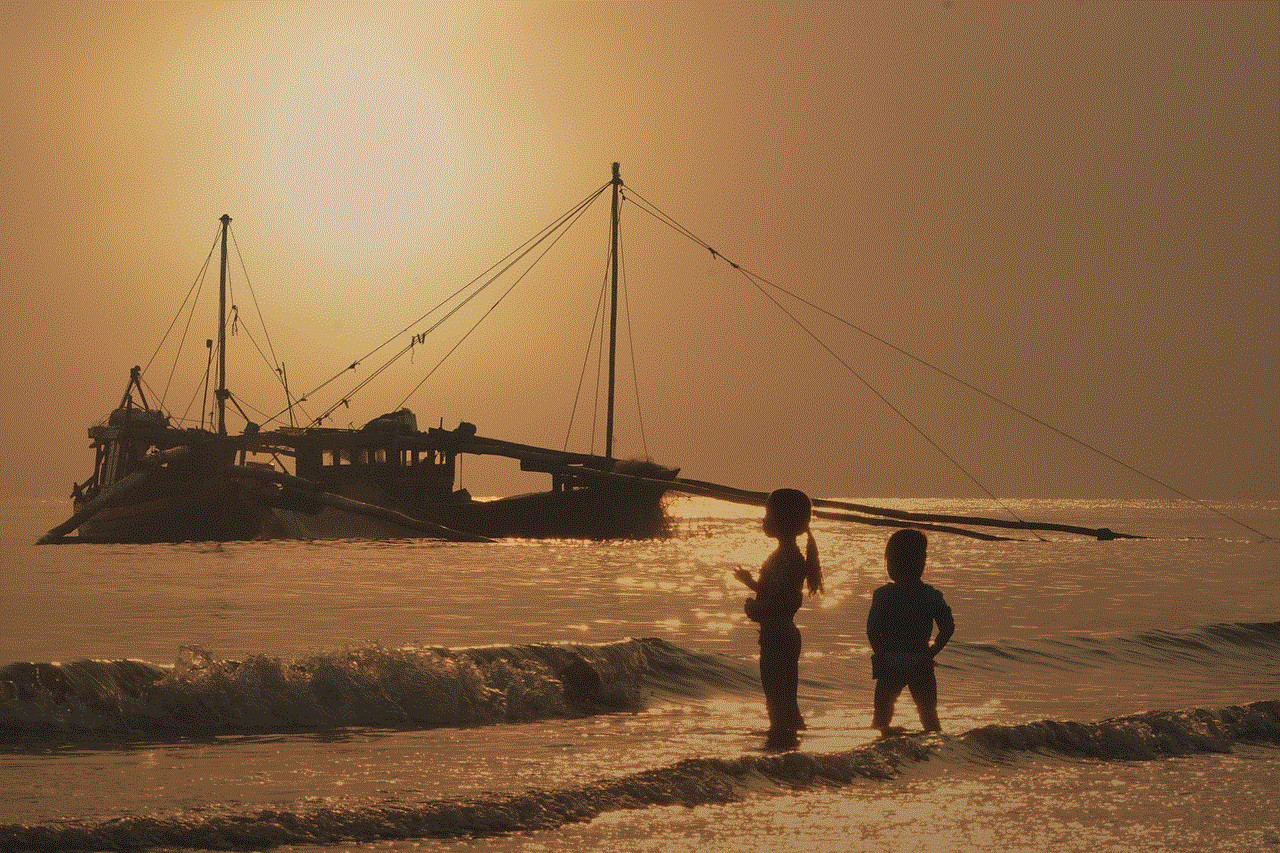
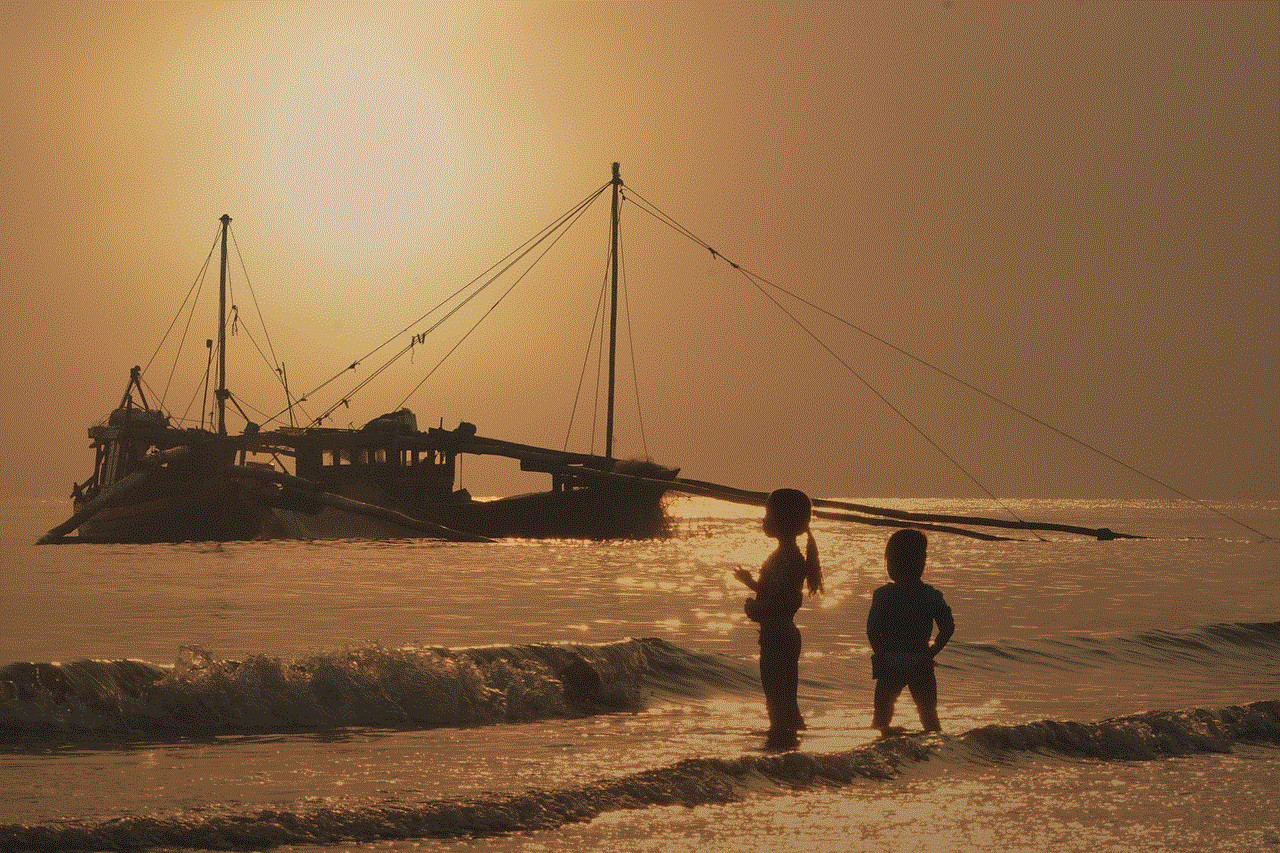
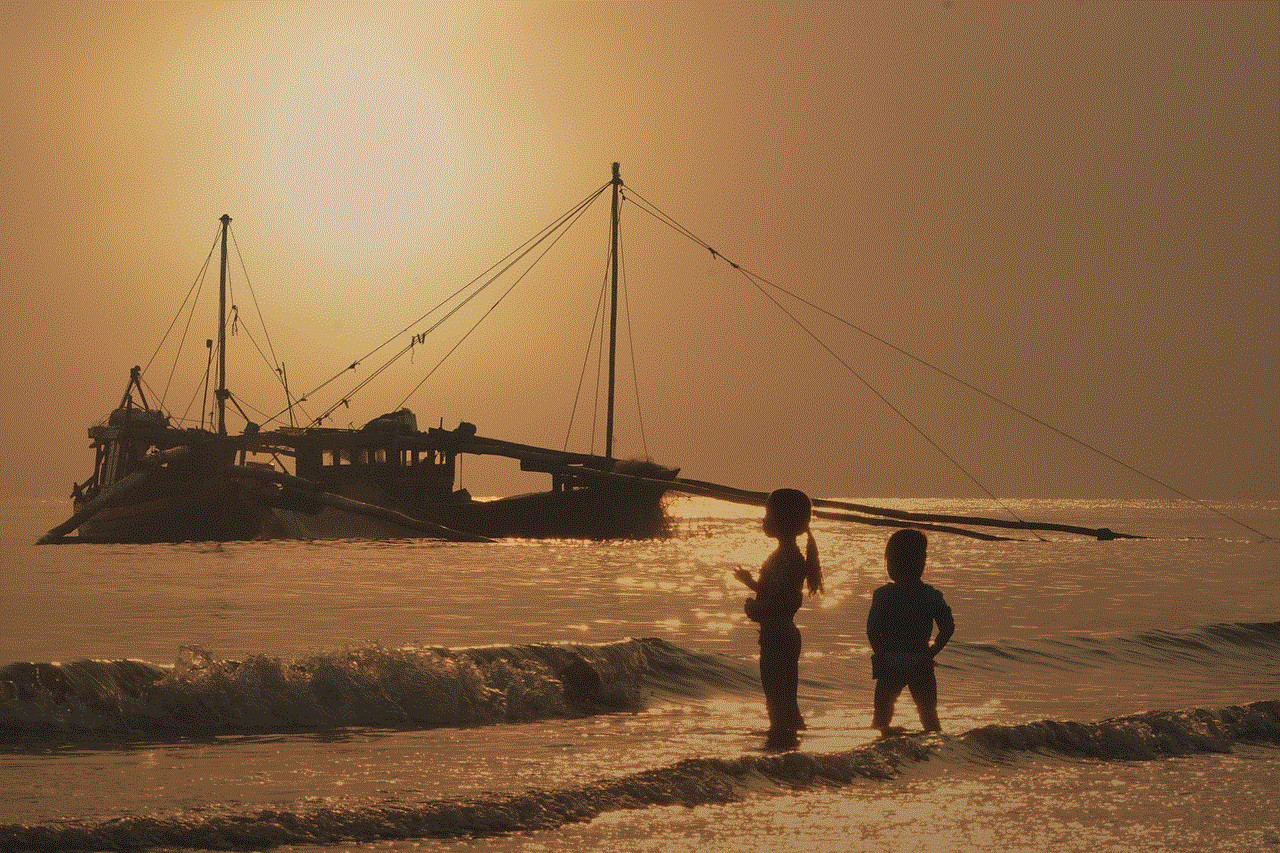
Title: Does Screenshotting Facebook Stories Notify the User?
Introduction:
In the age of social media, Facebook remains one of the most popular platforms for sharing our daily experiences and connecting with friends and family. One of the prominent features of Facebook is the Stories feature, which allows users to share photos and videos that disappear after 24 hours. However, a common concern among users is whether or not the platform notifies the original poster when someone takes a screenshot of their story. In this article, we will delve into this topic to determine whether or not Facebook notifies users when their stories are screenshot.
Paragraph 1:
Facebook Stories, introduced in 2017, has gained immense popularity, replicating the success of similar features on platforms like Snapchat and Instagram. Stories allow users to share moments from their daily lives through photos and videos, often accompanied by captions or stickers. The ephemeral nature of these posts adds a layer of privacy and encourages users to share more candid content.
Paragraph 2:
The concept of screenshotting raises concerns as it allows users to capture and save content that is meant to disappear. While some platforms have implemented notification systems to inform users when their content is captured, Facebook has taken a different approach. To determine whether or not Facebook notifies users of screenshotting, we must explore the platform’s policies and user experiences.
Paragraph 3:
Facebook has not implemented a direct notification system to alert users when their stories are screenshot. Unlike Snapchat, where screenshotting triggers a notification to the sender, Facebook does not provide such functionality. This means that users can freely capture and save stories without the fear of being detected.
Paragraph 4:
However, it is important to note that Facebook’s policies are subject to change, and the platform may introduce such a notification feature in the future. To stay updated on any policy changes, users should regularly review Facebook’s terms of service and privacy settings.
Paragraph 5:
Despite the lack of direct notifications, users should exercise caution when screenshotting Facebook stories. While the original poster may not receive a notification, there are still ways for them to discover if their content has been captured. For example, if a mutual friend sees the screenshot and alerts the original poster, they may become aware of the screenshot indirectly.
Paragraph 6:
Another factor to consider is the potential for technological advancements. As technology advances, Facebook may develop algorithms or features that can detect when a story has been captured. While this is currently not in place, it is essential to remain vigilant and aware of any future changes that may impact the privacy of screenshotting on Facebook.
Paragraph 7:
Moreover, it is crucial to respect the privacy and boundaries set by Facebook users. Even if the platform does not notify them of a screenshot, it is still considerate to seek permission before saving or sharing their content. Respecting others’ privacy fosters a healthier online environment and strengthens trust among social media users.
Paragraph 8:
Additionally, users should also be aware that capturing and sharing screenshots of sensitive or private content without consent may violate legal and ethical standards. It is essential to be mindful of the potential consequences and implications of sharing someone’s content without their permission.
Paragraph 9:
In conclusion, Facebook currently does not notify users when their stories are screenshot. However, it is essential to remain cautious and respect the privacy of others when interacting with social media platforms. Users should regularly review Facebook’s policies and terms of service to stay informed about any changes that may impact screenshotting notifications. Ultimately, fostering a culture of consent and respecting others’ boundaries is crucial for maintaining a positive and trustworthy online community.
games that are not blocked by school
Introduction:
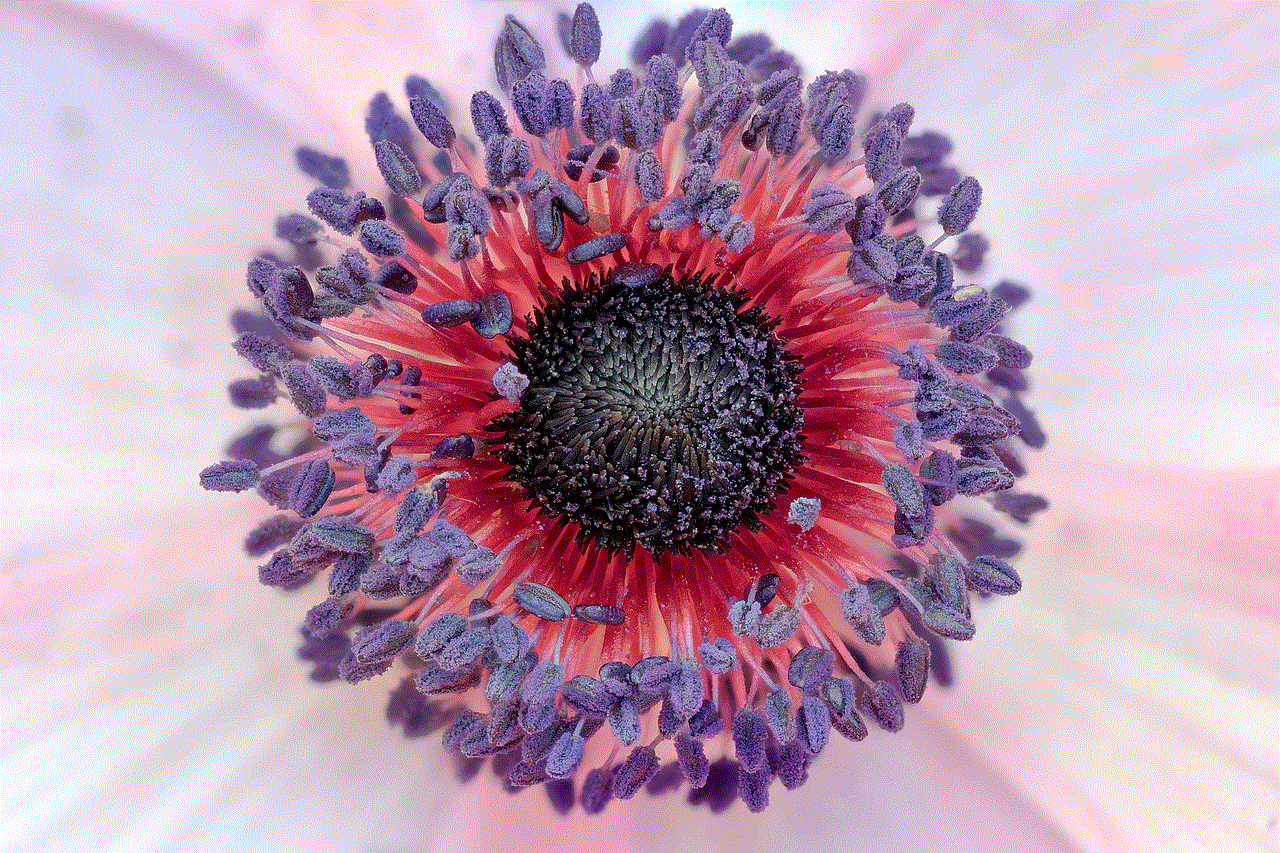
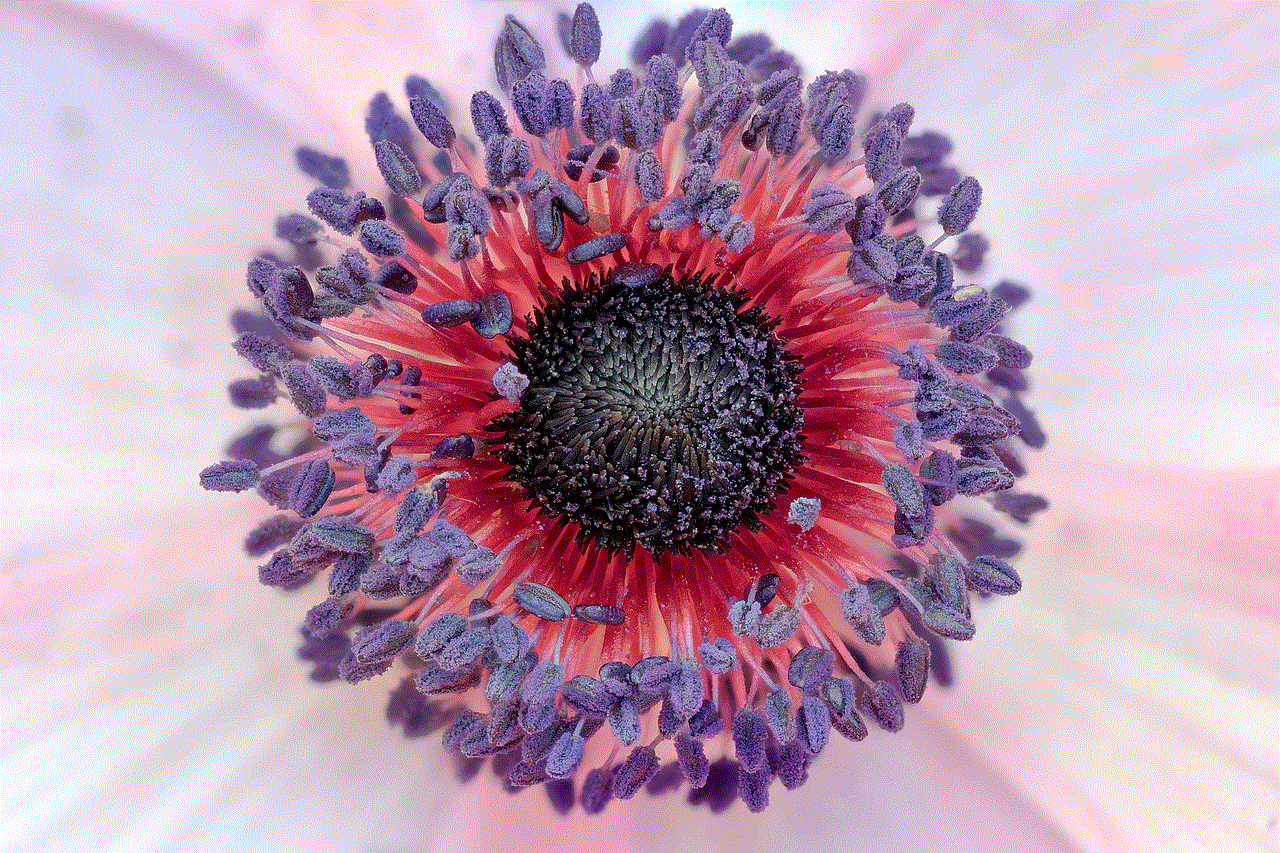
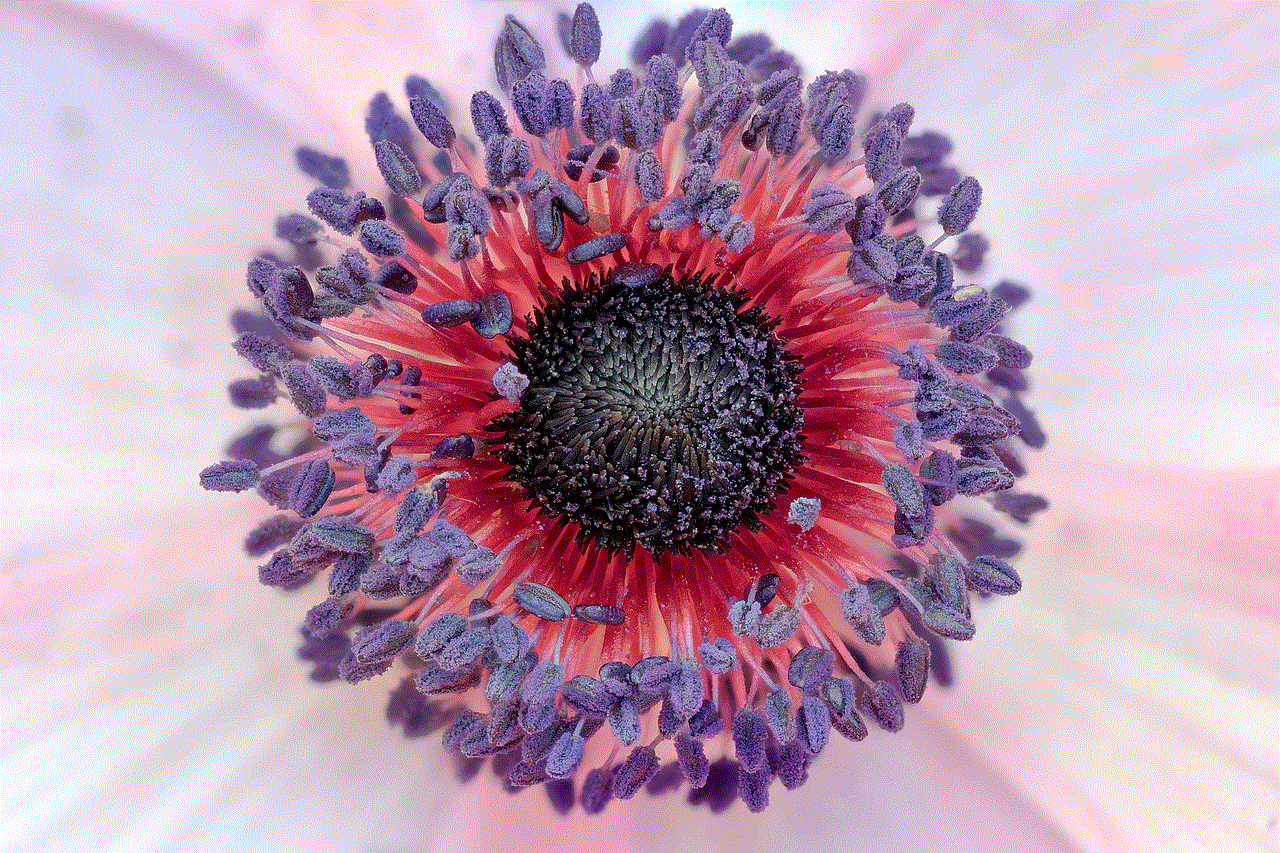
In today’s digital age, schools are increasingly incorporating technology into their curriculums. However, with this integration comes the challenge of ensuring that students are using educational resources responsibly and avoiding distractions. One common restriction imposed by schools is blocking access to certain websites and applications, including games. While the intention behind this restriction is to maintain focus on educational activities, it can sometimes be frustrating for students who wish to unwind during breaks or engage in games that have educational value. In this article, we will explore a list of games that are not blocked by schools, providing students with options that are both entertaining and educational.
1. Prodigy Math Game:
Prodigy Math Game is a popular choice among educators as it combines mathematics with an engaging gameplay experience. This multiplayer online game allows students to solve math problems, earn rewards, and progress through various levels. Prodigy Math Game aligns with the curriculum followed in many schools, making it an ideal choice for both teachers and students.
2. TypingClub:
TypingClub is an online typing tutor designed to help students improve their typing skills. With interactive lessons, games, and timed typing tests, it offers an engaging experience while enhancing students’ typing speed and accuracy. As typing is an essential skill in today’s digital world, many schools allow access to TypingClub as a valuable educational resource.
3. Code.org:
Code.org is a non-profit organization that offers a variety of games and activities aimed at teaching students the fundamentals of computer programming. With courses suitable for all ages and skill levels, Code.org allows students to learn coding concepts through fun and interactive games. Many schools recognize the importance of coding skills and therefore do not block access to this platform.
4. Kahoot!:
Kahoot! is a game-based learning platform that enables teachers to create interactive quizzes, discussions, and surveys. Students can participate in these activities using their devices, making learning more enjoyable and engaging. Kahoot! is widely used in classrooms around the world and is often not blocked by schools due to its educational value.
5. Minecraft Education Edition:
Minecraft is a sandbox video game that allows players to build and explore virtual worlds. The Education Edition of Minecraft takes it a step further by incorporating educational features, such as virtual field trips, collaborative projects, and coding capabilities. Many schools recognize the educational potential of Minecraft Education Edition and therefore do not block access to it.
6. Google Earth:
Google Earth is a web-based platform that provides users with a virtual representation of the Earth’s surface. Students can explore different locations, view satellite imagery, and learn about various geographical features. Due to its educational nature, Google Earth is often accessible in schools, allowing students to expand their knowledge of the world without being blocked.
7. Quizlet:
Quizlet is an online learning tool that offers a wide range of study sets and flashcards for various subjects. Students can create their own study materials or access existing ones to review and reinforce their knowledge. Many schools consider Quizlet to be a valuable resource for studying and, therefore, do not block its access.
8. Duolingo:
Duolingo is a language-learning platform that offers interactive lessons and quizzes in over 30 languages. With its gamified approach, Duolingo makes language learning fun and engaging for students. As language education is an important aspect of many school curriculums, Duolingo is often not blocked by schools.
9. GeoGuessr:
GeoGuessr is a geography-based game that challenges players to guess the location of a random Google Street View image. It encourages critical thinking and geographical knowledge while providing an enjoyable gaming experience. Many schools allow access to GeoGuessr as it aligns with the geography curriculum.
10. Coolmath Games:
Coolmath Games is a website that offers a wide variety of math-related games suitable for all ages. While the website’s name implies a focus on math games, it also includes puzzles, strategy games, and logic games. Some schools choose not to block Coolmath Games due to its educational nature and the variety of learning opportunities it provides.
Conclusion:



While schools often block access to games to maintain focus on educational activities, there are several games that have educational value and are not blocked by schools. Games such as Prodigy Math Game, TypingClub, Code.org, Kahoot!, Minecraft Education Edition, Google Earth, Quizlet, Duolingo, GeoGuessr, and Coolmath Games offer students an opportunity to learn and have fun simultaneously. By incorporating these games into their educational routine, students can benefit from an engaging and interactive learning experience.