how to track iphone 5
The iPhone 5 was one of the most highly anticipated smartphones of its time, and for good reason. With its sleek design, improved camera, and faster performance, it quickly became a must-have device for tech enthusiasts and everyday users alike. But as with any valuable possession, keeping track of your iPhone 5 is essential. Whether you misplaced it, had it stolen, or simply want to monitor its location, there are several ways to track your iPhone 5. In this article, we’ll explore the various methods and tools available to help you keep your iPhone 5 safe and secure.
1. Find My iPhone
One of the most popular and effective ways to track an iPhone 5 is through the Find My iPhone feature. This feature is built into all iOS devices and can be accessed through the iCloud website or the Find My iPhone app. To use it, you’ll need to have your iPhone 5 connected to your iCloud account. If you haven’t already, go to Settings > [your name] > iCloud and log in with your Apple ID.
2. How to enable Find My iPhone
To enable Find My iPhone on your iPhone 5, go to Settings > [your name] > iCloud > Find My iPhone and toggle the switch to the on position. This will allow you to track your device’s location, as well as remotely lock or erase it if it’s lost or stolen. It’s also a good idea to enable the Send Last Location feature, which will automatically send the last known location of your device to Apple when the battery is critically low.
3. How to track your iPhone 5 using Find My iPhone
Once Find My iPhone is enabled on your device, you can easily track its location by logging into the iCloud website or using the Find My iPhone app on another iOS device. Simply select your iPhone 5 from the list of devices and you’ll be shown its current location on a map. If the location is inaccurate or your device is moving, you can click on the “Play Sound” button to make your iPhone 5 emit a loud sound, even if it’s on silent mode.
4. How to remotely lock or erase your iPhone 5
If you suspect that your iPhone 5 has been stolen or lost, you can remotely lock or erase it through the Find My iPhone feature. This will prevent anyone from accessing your personal information or using your device. To do this, select your device from the list on the iCloud website or app and click on the “Lost Mode” button. You’ll be prompted to enter a phone number and a message that will be displayed on your device’s lock screen. If you want to erase your device, click on the “Erase iPhone” button, but be aware that this will permanently delete all of your data.
5. Tracking your iPhone 5 with a third-party app
Aside from Find My iPhone, there are several third-party apps available that offer similar tracking features. These apps often come with additional features such as the ability to take photos remotely, record audio, and even view the device’s browsing history. Some popular options include FoneHome, Find My Friends, and Prey.
6. How to track a lost or stolen iPhone 5 without Find My iPhone
In the unfortunate event that your iPhone 5 is lost or stolen and you haven’t enabled Find My iPhone, there are still some options available to track it. If you have an Apple Watch paired with your iPhone, you can ping the iPhone from your watch to make it emit a sound, similar to the “Play Sound” feature on Find My iPhone. You can also try using Google Maps to locate your device by logging into your Google account and clicking on the “Your Timeline” option. This will show you a history of your device’s location based on its GPS data.
7. How to track an iPhone 5 using IMEI number
The International Mobile Equipment Identity (IMEI) number is a unique 15-digit code assigned to every mobile device. It can be used to track a lost or stolen iPhone 5, but only by your carrier or law enforcement agencies. If you have the IMEI number of your iPhone 5, you can contact your carrier and ask them to track the device for you. If your device is registered with the National Mobile Equipment Identity Database (NMEID) and is reported as lost or stolen, it will be blocked from being used on any network.
8. How to prevent your iPhone 5 from being tracked
While it’s important to be able to track your iPhone 5 in case it’s lost or stolen, you may also be concerned about your privacy and want to prevent your device from being tracked by others. To do this, you can turn off location services on your device by going to Settings > Privacy > Location Services and toggling the switch to the off position. You can also disable the “Share My Location” feature by going to Settings > Privacy > Location Services > Share My Location and toggling the switch to the off position.
9. Tips for keeping your iPhone 5 safe
While tracking your iPhone 5 is a great way to ensure its safety, prevention is always better than cure. Here are some tips to help you keep your iPhone 5 safe and avoid the need for tracking:
– Always keep your device with you and never leave it unattended in public places.
– Use a strong passcode to protect your device from unauthorized access.
– Enable Touch ID or Face ID for an extra layer of security.
– Install a reliable antivirus app to protect your device from malware.
– Avoid using public Wi-Fi networks, as they may be vulnerable to hackers.
– Regularly back up your data to iCloud or your computer in case your device is lost or stolen.
10. Conclusion
In this article, we’ve discussed various methods and tools to track your iPhone 5, including Find My iPhone, third-party apps, and using the IMEI number. We’ve also provided tips on keeping your device safe and preventing it from being tracked by others. By following these tips and utilizing the tracking features available, you can ensure the safety of your iPhone 5 and have peace of mind knowing that you can always locate it if needed.
how to turn on enhanced security att
Title: Enhancing Security with AT&T: A Comprehensive Guide to Safeguard Your Digital World
Introduction (150 words)
In today’s digital age, securing our personal information and online activities has become more critical than ever. With cyber threats on the rise, it is essential to take proactive measures to protect ourselves and our data. AT&T, a leading telecommunications company, offers enhanced security features that can help safeguard your online presence. In this article, we will explore the various ways to turn on enhanced security with AT&T, providing you with peace of mind and a robust defense against potential threats.
1. Understanding the Importance of Enhanced Security (200 words)
The internet is filled with potential risks, including malware, phishing scams, and identity theft. Enhanced security measures act as a protective shield, safeguarding your personal information, financial transactions, and digital activities. AT&T understands these threats and provides features to help you fortify your online defenses.
2. Exploring AT&T’s Enhanced Security Features (200 words)
AT&T offers a range of security features designed to protect your devices and data. These include antivirus protection, firewalls, spam filters, and parental controls. By turning on these features, you can create a comprehensive security architecture for your digital world.
3. Activating Antivirus Protection (200 words)
AT&T’s antivirus protection scans your devices for potential threats, such as viruses, spyware, and ransomware. Activating this feature is a crucial step in preventing malware from compromising your sensitive information and damaging your devices.
4. Setting Up Firewalls for Network Security (200 words)
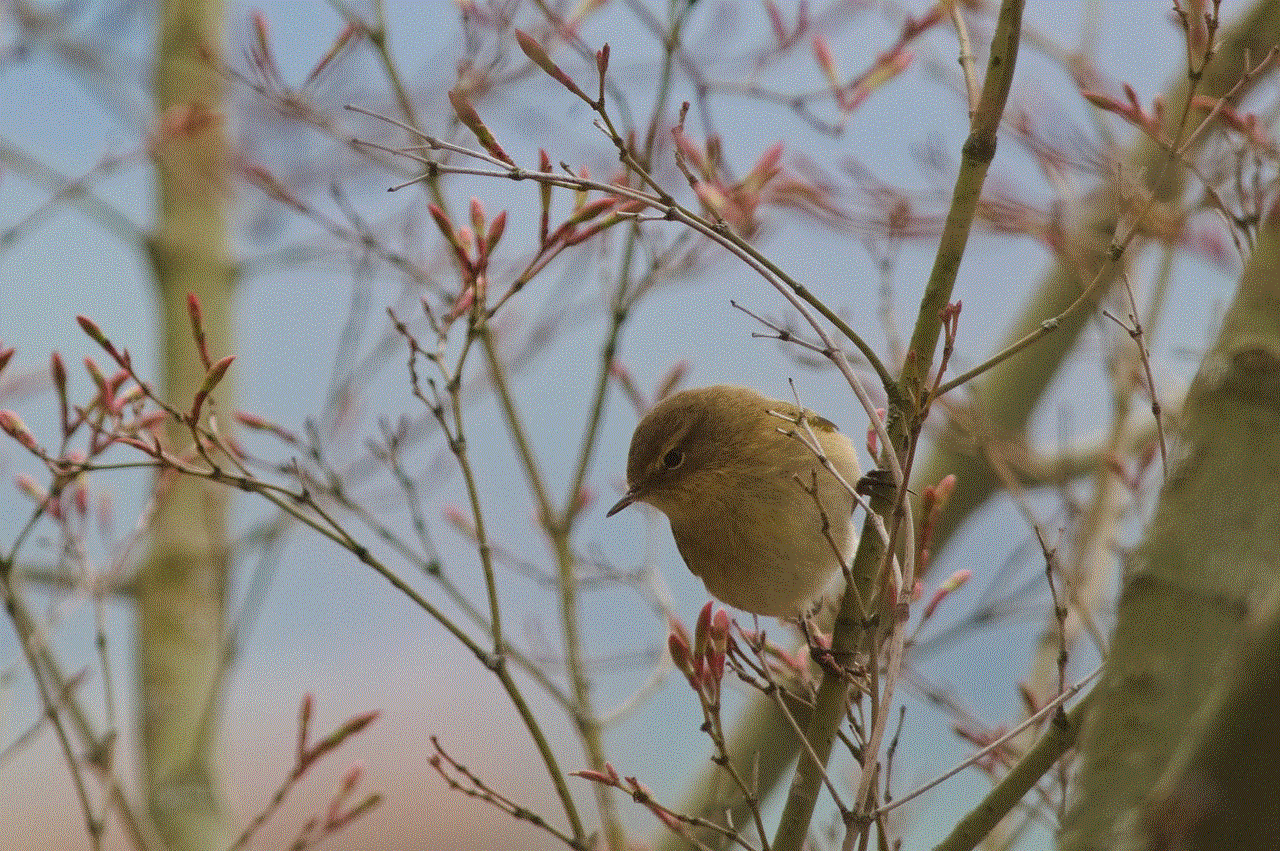
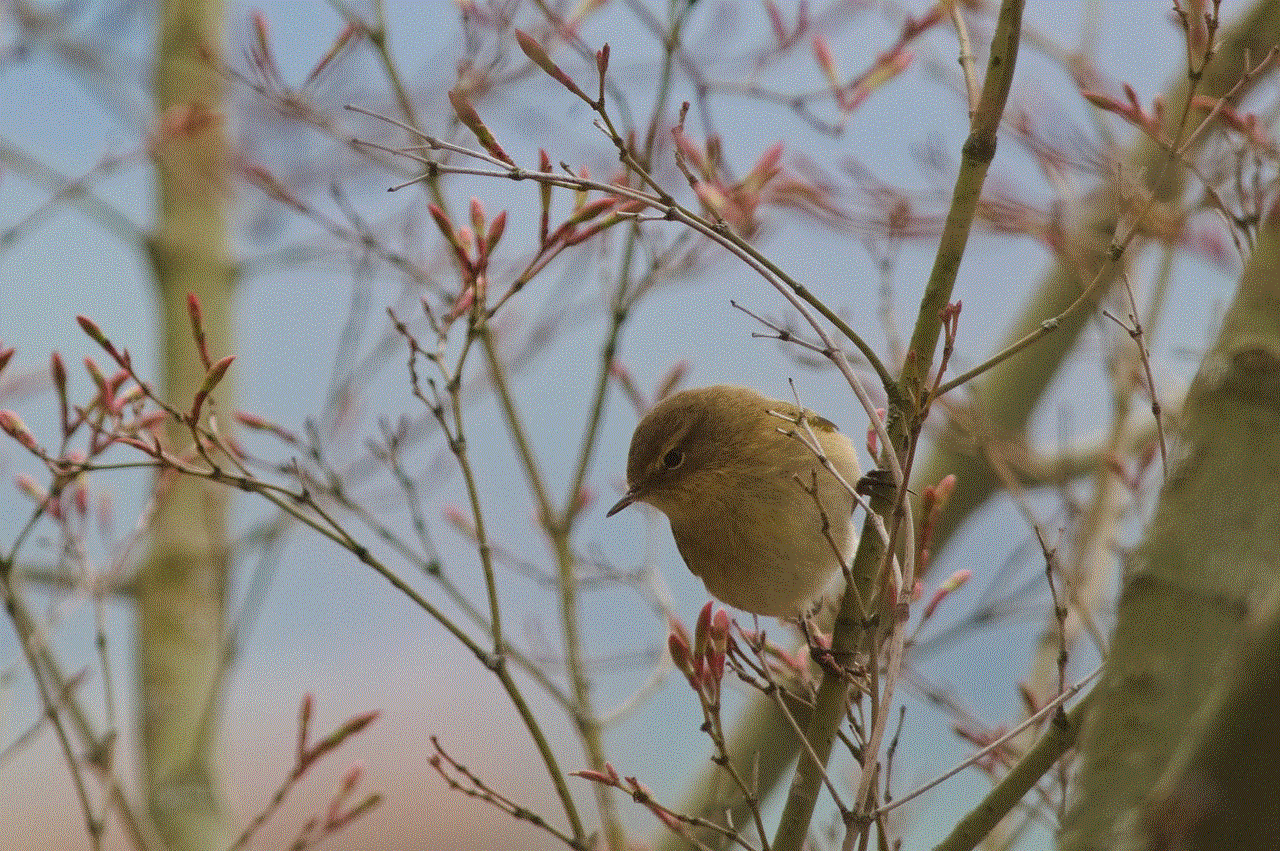
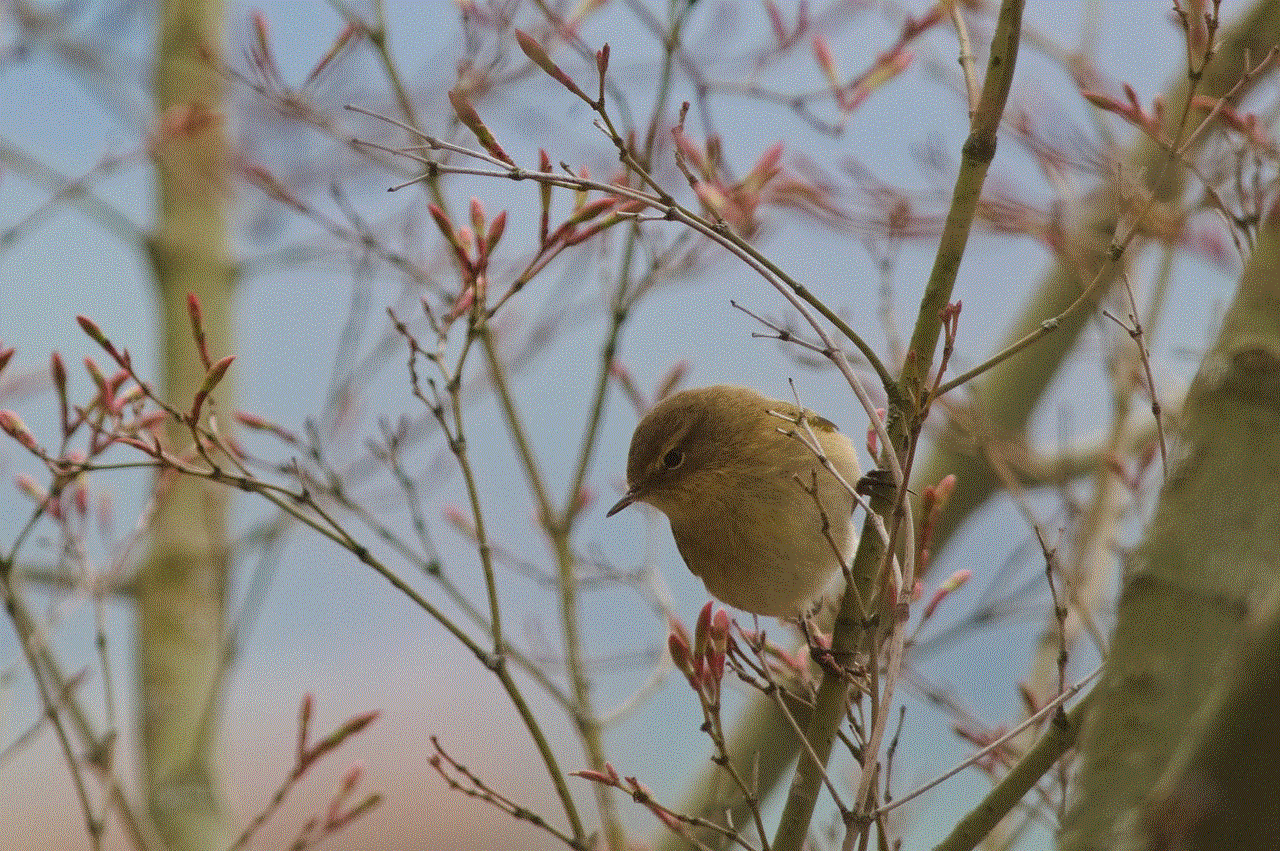
Firewalls serve as a barrier between your devices and the internet, controlling incoming and outgoing network traffic. AT&T’s enhanced security features include firewall protection, which can be enabled to prevent unauthorized access and protect your network from potential intrusions.
5. Utilizing Spam Filters to Combat Unwanted Emails (200 words)
Spam filters are essential in filtering out unsolicited and potentially dangerous emails. AT&T’s enhanced security features include spam filters, which can be enabled to detect and block spam, phishing attempts, and malicious attachments.
6. Empowering Your Digital Space with Parental Controls (200 words)
As a parent, it is crucial to protect your children from harmful online content. AT&T offers parental control features that allow you to set restrictions on websites, apps, and screen time. By enabling parental controls, you can ensure a safer online environment for your children.
7. Understanding Two-Factor Authentication (200 words)
Two-factor authentication (2FA) adds an extra layer of security by requiring users to provide two pieces of evidence to access their accounts. AT&T provides 2FA options, such as text message verification or using an authentication app, to protect your accounts from unauthorized access.
8. Enhancing Privacy with Virtual Private Networks (VPNs) (200 words)
AT&T’s enhanced security features also include the option to use a Virtual Private Network (VPN). A VPN encrypts your internet traffic, making it difficult for others to intercept and access your data. By enabling a VPN, you can protect your online privacy and browse the internet anonymously.
9. Securing your AT&T Account (200 words)
Protecting your AT&T account is crucial to prevent unauthorized access and potential identity theft. Utilize strong passwords, enable account security notifications, and regularly monitor your account for any suspicious activities.
10. Staying Informed: AT&T Security Alerts and Education (200 words)
AT&T provides security alerts and educational resources to help users stay informed about the latest threats and best practices for digital security. By staying updated, you can effectively protect yourself and your digital assets.
Conclusion (150 words)
In a world where online threats continue to evolve, it is essential to prioritize your digital security. By turning on AT&T’s enhanced security features, you can create a robust defense against potential cyber threats. From antivirus protection to parental controls, AT&T offers a range of features to safeguard your devices, data, and online activities. Take advantage of these features and stay informed about the latest security practices to ensure that you and your loved ones are protected in the digital realm. Remember, enhanced security is not a one-time task but an ongoing commitment to safeguarding your digital world.
how to check my call history online sprint
Title: How to Check My Call History Online with Sprint: A Comprehensive Guide
Introduction:
In today’s digital age, our smartphones have become an essential part of our lives. They help us stay connected with our loved ones, conduct business, and manage various aspects of our daily routine. One crucial feature that many mobile phone users often need to access is their call history. In this article, we will explore how you can check your call history online with Sprint, one of the leading telecommunications providers in the United States.
Paragraph 1: Understanding the Importance of Call History



Before delving into the specifics of checking your call history online with Sprint, it is essential to understand the significance of this feature. Call history allows you to keep track of all incoming, outgoing, and missed calls, providing valuable information about your communication patterns, contacts, and potential bill discrepancies.
Paragraph 2: Sprint Online Account Registration
To access your call history online with Sprint, you need to have an active online account. If you haven’t registered yet, visit the official Sprint website and click on the “Sign In” or “Register” option. Follow the prompts to create your account by providing your personal information, account details, and creating a secure password.
Paragraph 3: Logging Into Your Sprint Online Account
Once you have registered, you can log into your Sprint online account using your username and password. Ensure that you have a stable internet connection and a compatible device to access your account seamlessly.
Paragraph 4: Navigating to the Call History Section
After successfully logging in, you will be directed to your account overview or dashboard. Navigate through the menu or options available on the page until you find the “Call History” or “Usage” section. This section may be located under a specific tab, such as “My Sprint,” “My Account,” or “Usage History.”
Paragraph 5: Understanding Call History Categories
Once you have accessed the call history section, you will typically find various categories or tabs that allow you to sort and view specific types of calls. These categories may include “All Calls,” “Outgoing Calls,” “Incoming Calls,” “Missed Calls,” and “Voicemail.” Click on the desired category to view the corresponding call records.
Paragraph 6: Viewing and Sorting Call History
Upon selecting a call history category, you will be presented with a list of calls containing relevant information such as the date, time, duration, and phone number associated with each call. Sprint’s online system may also provide additional details, such as the location or type of call (international, national, or roaming). You can sort the call history by date, time, or contact to facilitate your search.
Paragraph 7: Utilizing Call History Filters
To further refine your search, Sprint’s online call history system often offers filters. These filters enable you to narrow down your results based on specific criteria, such as a particular date range, call duration, or contact name. Utilizing these filters can help you quickly locate the desired call records and analyze your communication patterns effectively.
Paragraph 8: Exporting Call History Data
If you require a more comprehensive analysis or need to keep a record of your call history, you may have the option to export the data. Look for an option, such as “Export” or “Download,” which will allow you to save your call records in a compatible file format, such as CSV or Excel. This feature can be particularly useful for individuals who need to provide call logs for business or legal purposes.
Paragraph 9: Accessing Call History via Sprint Mobile App
In addition to accessing your call history online through the Sprint website, you can also use the Sprint mobile app. Download the app from the App Store (iOS) or Google Play Store (Android), and log in using your existing Sprint online account credentials. The app typically offers a user-friendly interface and easy access to your call history, making it convenient to check your records on the go.
Paragraph 10: Troubleshooting and Additional Support
In some instances, you may encounter technical issues or have questions regarding your call history online with Sprint. If this happens, it is advisable to contact Sprint’s customer support. They can provide guidance, troubleshoot any problems, and assist you in resolving any issues you may encounter while accessing or interpreting your call history.
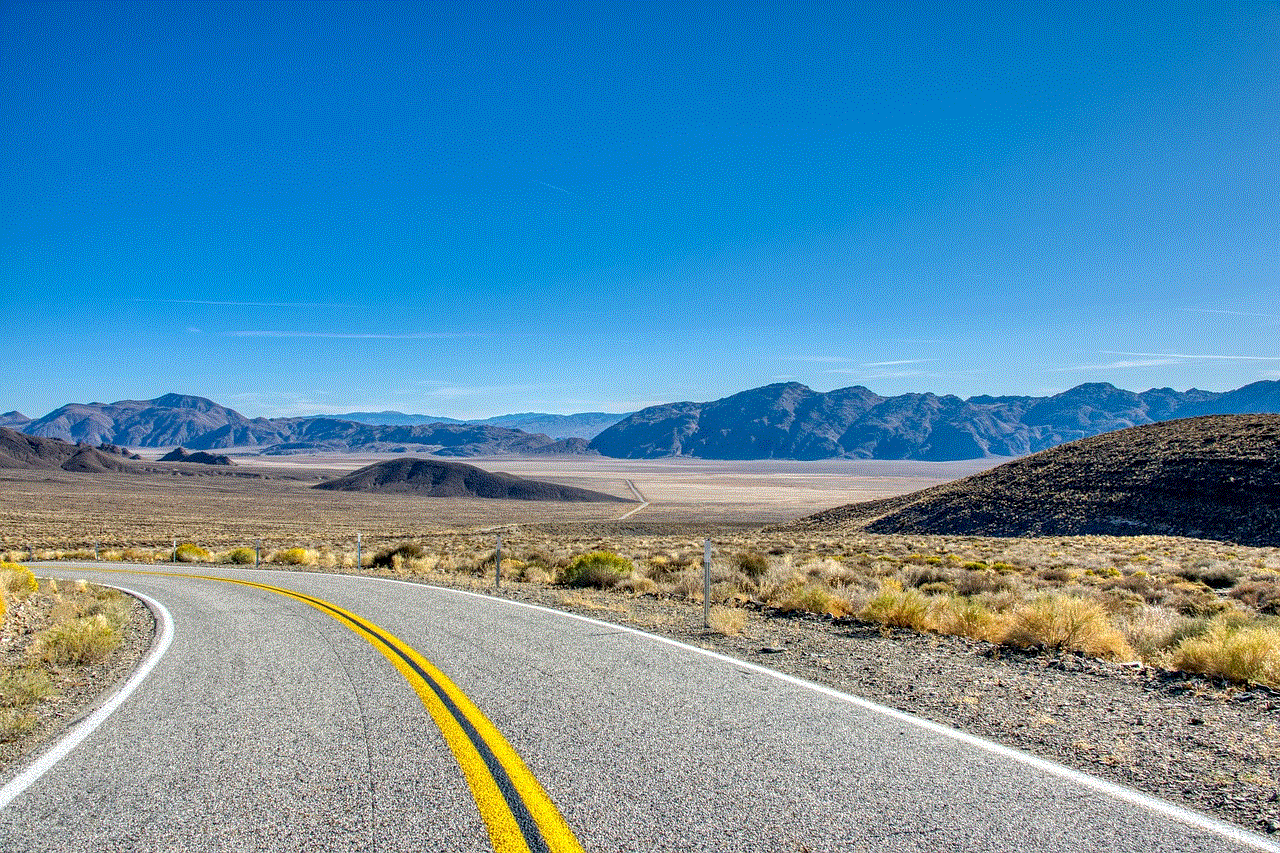
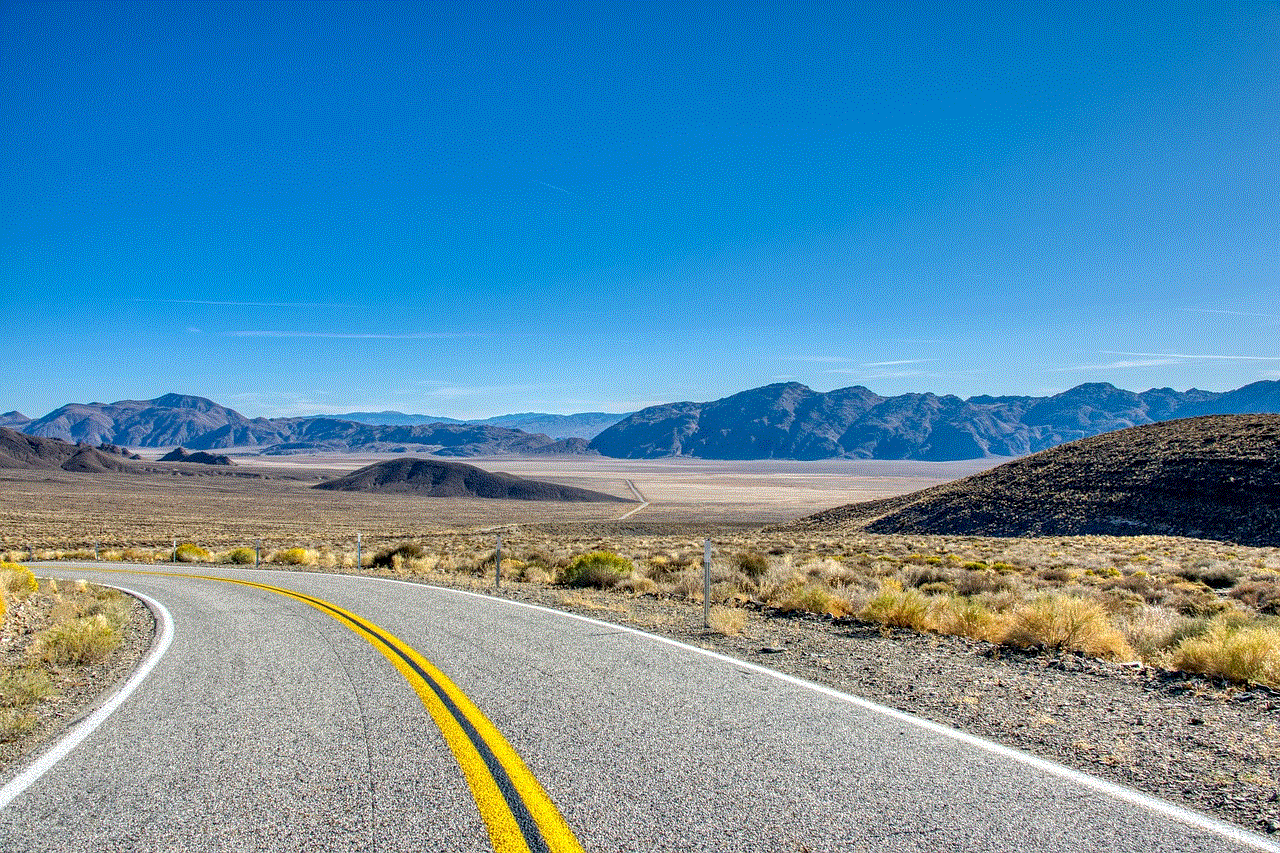
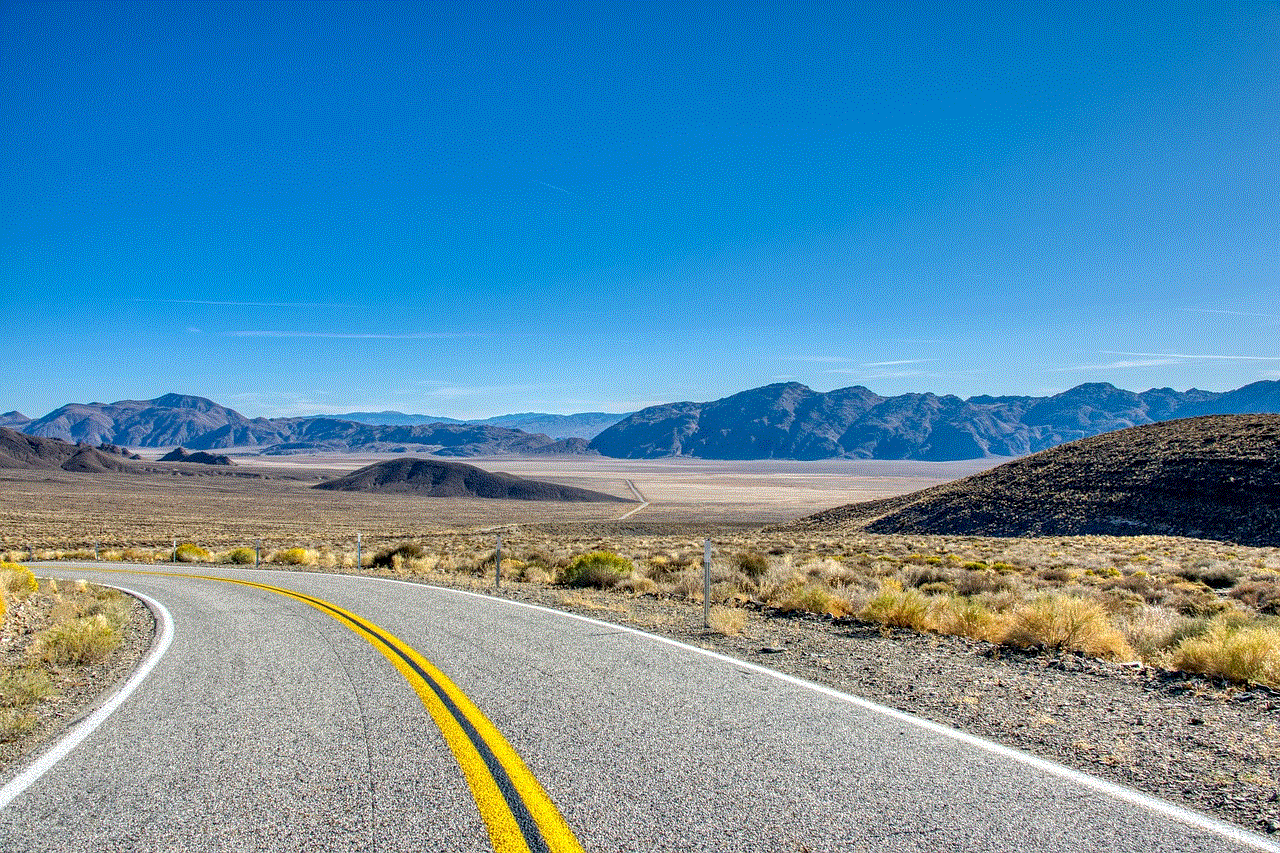
Conclusion:
Checking your call history online with Sprint is a convenient and efficient way to keep track of your communication activities. By following the steps outlined in this comprehensive guide, you can easily access, analyze, and export your call history records. Remember to protect your account credentials and ensure the security of your call history information to maintain your privacy and data integrity.