how to stream to twitch
# How to Stream to Twitch: A Comprehensive Guide for Beginners
Streaming on Twitch has grown from being a niche hobby to a mainstream way for gamers, artists, and content creators to share their passions with a global audience. Whether you’re looking to entertain, educate, or build a community, Twitch offers a platform that can help you achieve your goals. In this comprehensive guide, we’ll take you through the essential steps, tools, and strategies to successfully stream on Twitch.
## Understanding Twitch and Its Community
Twitch is a live-streaming platform primarily focused on video gaming but has expanded into various creative fields, including music, art, talk shows, and more. With millions of active users, Twitch is a vibrant community where viewers interact with streamers in real-time through chat, creating a social experience unlike any other.
Before diving into the technical aspects of streaming, it’s crucial to understand the Twitch ecosystem. Familiarize yourself with popular streamers, various channels, and the kinds of content that attract viewers. This understanding will help you identify your niche and how you can stand out in a saturated market.
## Setting Up Your Twitch Account
The first step to streaming on Twitch is creating an account. Here’s a simple guide:
1. **Visit the Twitch Website**: Go to [Twitch.tv](https://www.twitch.tv) and click on “Sign Up” in the upper right corner.
2. **Fill in Your Information**: Enter your username, password, date of birth, and email address. Choose a unique username that reflects your brand or personality.
3. **Verify Your Account**: Check your email for a verification link from Twitch. Click on it to activate your account.
4. **Customize Your Profile**: After logging in, navigate to your profile settings. Add a profile picture, bio, and links to your social media accounts. A well-rounded profile helps viewers connect with you.
Once your account is set up, consider enabling two-factor authentication (2FA) for added security. This feature is crucial for protecting your account from unauthorized access and is required for certain Twitch features, such as streaming.
## Choosing the Right Equipment
To stream effectively, you’ll need some essential equipment. While professional gear can enhance your stream’s quality, there are budget-friendly options available too. Here’s what you need:
### 1. Computer or Gaming Console
– **Gaming PC**: A powerful gaming PC is preferable for PC game streaming. Look for a system with a strong CPU (like Intel i5 or AMD Ryzen 5) and a dedicated GPU (like NVIDIA GTX 1660 or better).
– **Gaming Console**: If you’re streaming from a console (like PS4, PS5, Xbox One , or Xbox Series X), you’ll need a capture card to connect your console to your PC for streaming.
### 2. Microphone
Clear audio is crucial for engaging your audience. Invest in a good-quality microphone to ensure your voice is crisp and clear. USB microphones, like the Blue Yeti or Audio-Technica AT2020, are popular among streamers for their affordability and sound quality.
### 3. Webcam
A webcam adds a personal touch to your stream. While many streamers start with a basic webcam, consider upgrading to a higher-quality option (like the Logitech C920) for better video clarity.
### 4. Capture Card (for Console Streaming)
If you plan to stream from a gaming console, a capture card will allow you to capture and transmit your gameplay to your streaming software. Popular options include the Elgato HD60 S and the AVerMedia Live Gamer Portable.
### 5. Lighting
Good lighting can significantly improve your video quality. Invest in softbox lights or ring lights to ensure your face is well-lit and appears professional on camera.
## Selecting Streaming Software
Once you have your equipment ready, the next step is choosing the right software to stream your content. There are several options available, with OBS Studio and Streamlabs OBS being the most popular choices among streamers.
### OBS Studio
OBS Studio is open-source software that offers robust features and customization options. Here’s a basic setup guide:
1. **Download and Install**: Go to the [OBS Project website](https://obsproject.com/) and download the software for your operating system.
2. **Configure Settings**: Open OBS and navigate to the “Settings” tab. Adjust the video bitrate, resolution, and frame rate to match your internet speed and desired quality.
3. **Set Up Scenes and Sources**: Create scenes for different parts of your stream (like gameplay, chatting, or intermission). Add sources like display capture for gameplay, window capture for applications, and video capture device for your webcam.
4. **Audio Settings**: Ensure your microphone and any game audio are correctly configured in the audio settings.
### Streamlabs OBS
Streamlabs OBS is a user-friendly version of OBS that includes integrated features for alerts, overlays, and chat management, making it ideal for beginners.
1. **Download and Install**: Visit the [Streamlabs website](https://streamlabs.com/) and download the software.
2. **Log in with Twitch**: Once installed, log in with your Twitch account to sync your settings and alerts.
3. **Customize Your Stream**: Use the built-in themes, alerts, and overlays to create a visually appealing stream. Adjust your audio settings as needed.
## Creating Your Stream Layout
A visually appealing stream layout can enhance viewer engagement. Use overlays, alerts, and widgets to create a professional look. Here are some elements to consider:
– **Overlay**: A graphic that frames your webcam feed and gameplay can add style. You can create your own or find free/paid overlays online.
– **Alerts**: Set up alerts for new followers, subscribers, and donations to engage your audience. Streamlabs and other services offer customizable alert designs.
– **Chat Box**: Display your Twitch chat on-screen to encourage interaction with viewers.
Don’t forget to test your layout before going live to ensure everything looks and functions as intended.
## Preparing for Your First Stream
Before you hit that “Go Live” button, preparation is key to a successful stream. Here’s what to do:
### 1. Choose Your Content
Decide on the type of content you’ll be streaming. This could be gameplay from a specific game, creative activities, or just chatting with your audience. Ensure that your content aligns with your interests and the interests of your potential viewers.
### 2. Set a Streaming Schedule
Consistency is vital on Twitch. Establish a streaming schedule that works for you, whether it’s daily, weekly, or bi-weekly. Inform your audience of your schedule through social media, your Twitch profile, and during streams.
### 3. Promote Your Stream
Use social media platforms like Twitter, Instagram , and TikTok to promote your upcoming streams. Engage with your audience by sharing behind-the-scenes content, stream announcements, and highlights from your previous streams.
## Going Live: The Streaming Process
With everything set up, it’s time to go live. Here’s how to do it:
1. **Open Your Streaming Software**: Launch OBS or Streamlabs OBS and ensure all your scenes and sources are ready.
2. **Log in to Twitch**: In your streaming software, log in to your Twitch account.
3. **Set Your Stream Title and Game**: In the settings, you can set your stream title and select the game or category you’ll be streaming. This helps viewers find your stream easily.
4. **Hit the “Start Streaming” Button**: Once you’re ready, click “Start Streaming.” You’ll be live in seconds!
### Interacting with Your Viewers
One of the most significant advantages of Twitch is the real-time interaction with your audience. Make it a point to engage with your viewers through chat. Acknowledge new followers, read chat messages, and respond to questions or comments. This interaction fosters a sense of community and encourages viewers to return.
## Growing Your Audience
Building an audience on Twitch takes time, effort, and strategic planning. Here are some effective methods to grow your viewer base:
### 1. Network with Other Streamers
Collaborate with other streamers in your niche by hosting each other or playing games together. This cross-promotion can introduce your channel to new audiences.
### 2. Utilize Social Media
Promote your Twitch channel on social media platforms. Share clips from your streams, engage with followers, and join gaming communities to attract viewers.
### 3. Participate in Twitch Communities
Engage with Twitch communities that fit your content style. Participate in discussions, join events, and share your streams to gain exposure.
### 4. Create Unique Content
Differentiate yourself by offering unique content. This could be through themed streams, special events, or interactive gameplay elements. Try to innovate and keep your content fresh.
## Analyzing Your Performance
After streaming for a while, it’s essential to analyze your performance to understand what works and what doesn’t. Twitch provides analytics on viewer counts, chat activity, and follower growth. Use this data to adjust your content strategy, stream times, and engagement methods to optimize your performance.
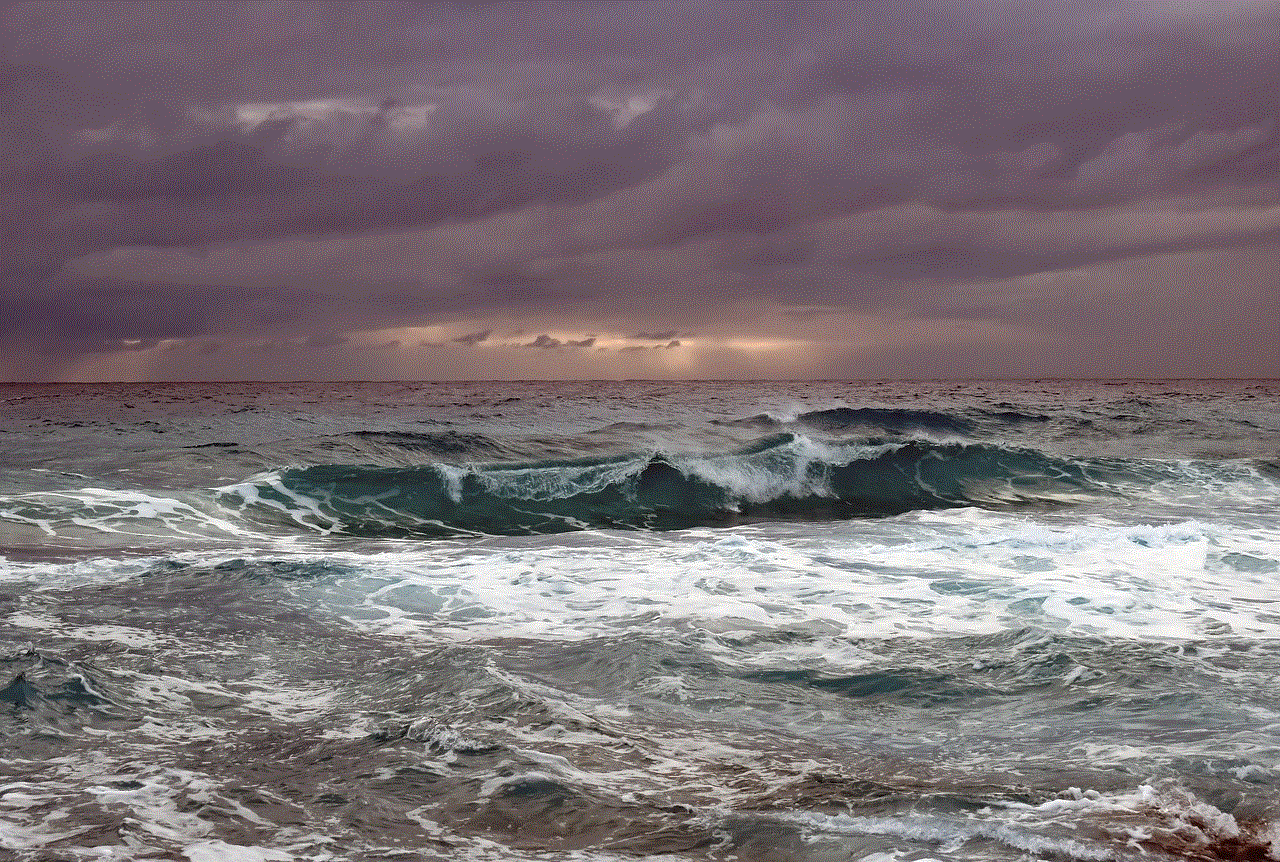
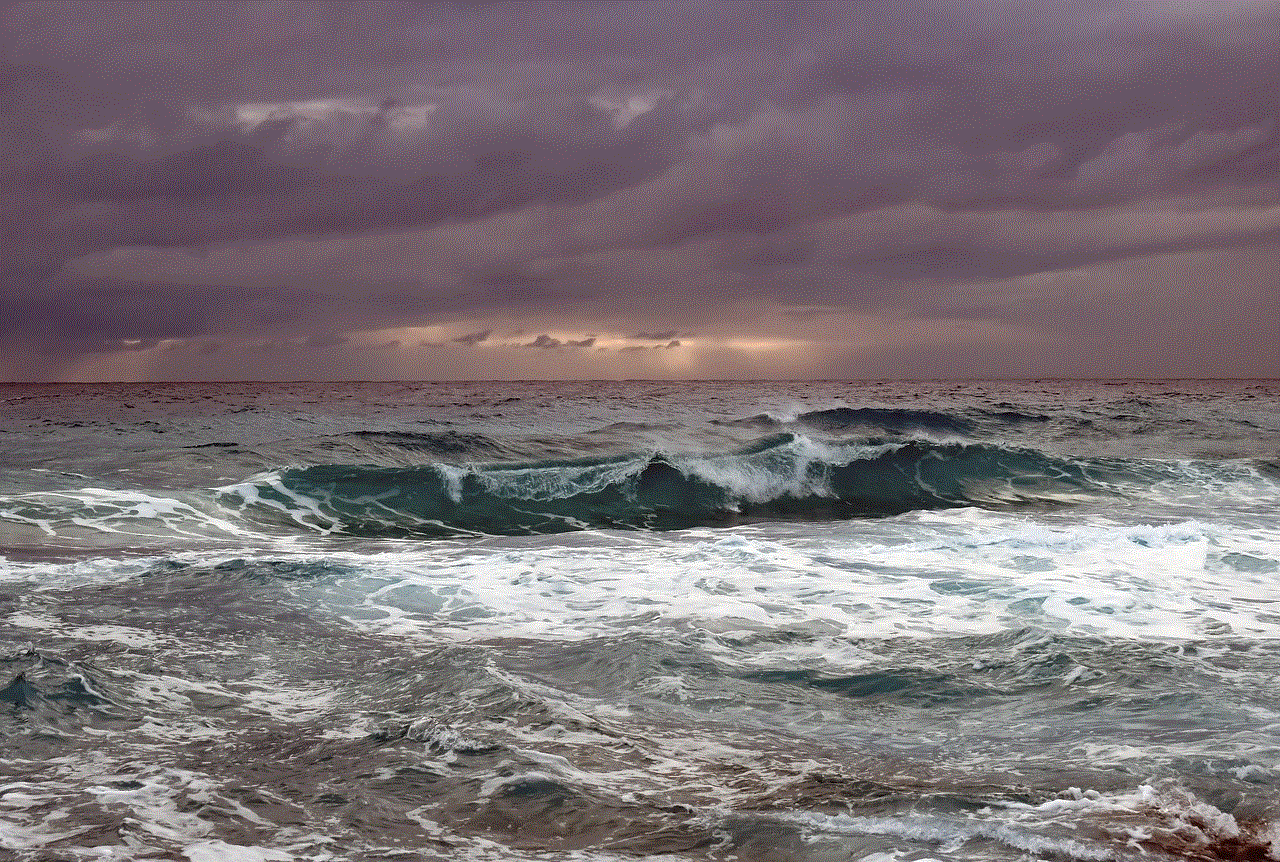
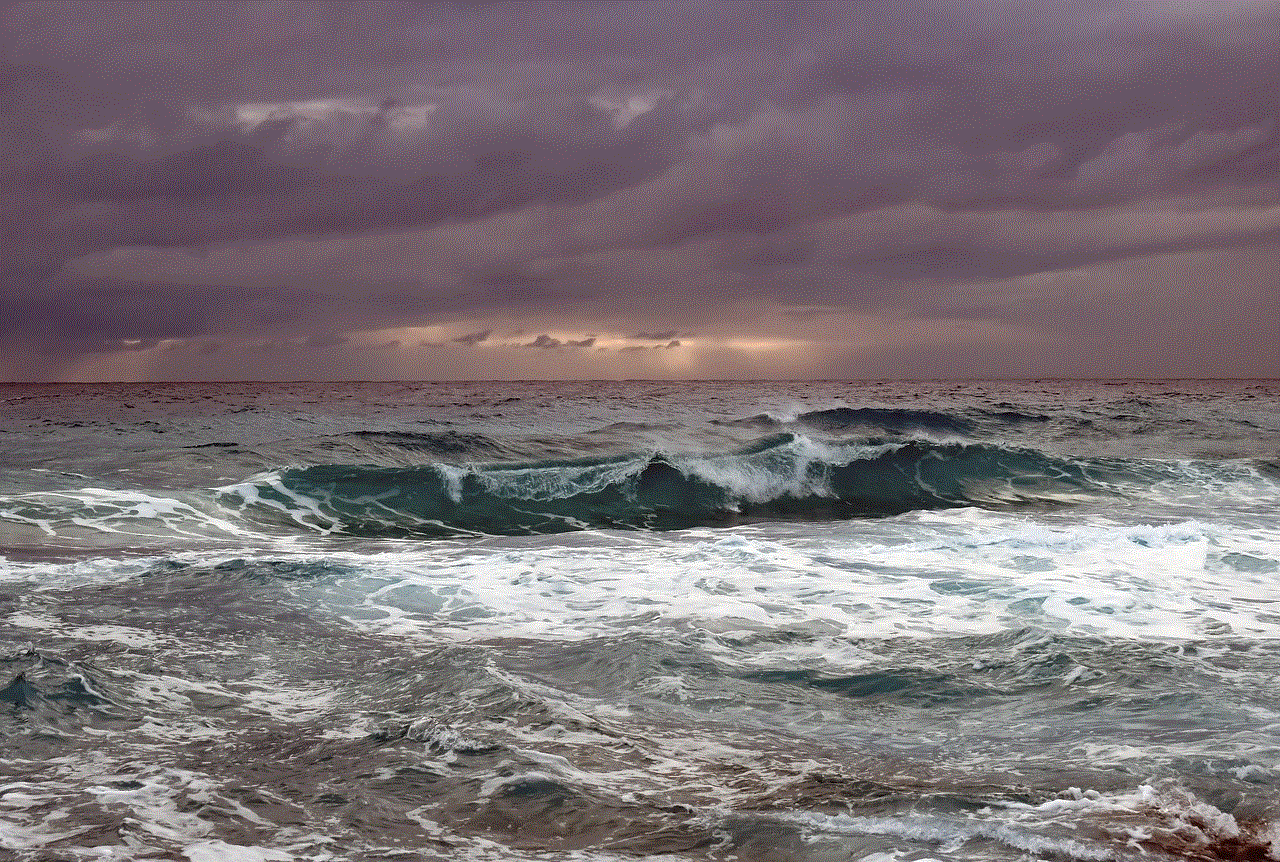
## Monetizing Your Twitch Channel
Once you’ve built a solid audience, you might consider monetizing your Twitch channel. There are several ways to earn money on Twitch:
1. **Twitch Affiliate Program**: Once you meet specific criteria, you can apply to become a Twitch Affiliate. Affiliates can earn revenue through subscriptions, bits (Twitch’s virtual currency), and game sales.
2. **Twitch Partner Program**: Becoming a Twitch Partner offers more monetization options and higher revenue shares. However, the requirements are stricter than the Affiliate program.
3. **Sponsorships and Advertisements**: As your channel grows, brands may approach you for sponsorships. Being selective and only partnering with brands that align with your values is essential.
4. **Merchandising**: Create and sell merchandise related to your brand, such as clothing, accessories, or digital products.
## Conclusion
Streaming on Twitch can be a rewarding and exciting endeavor. By following this comprehensive guide, you’ll be equipped with the knowledge and tools needed to create a successful Twitch channel. Remember, patience and consistency are vital. The Twitch community is vast, and with dedication, you can carve out your niche and build a loyal audience. So gear up, go live, and enjoy the journey of streaming on Twitch!
safe search settings
# Understanding Safe Search Settings: A Comprehensive Guide
In the age of digital information, the internet has become a vast repository of knowledge, entertainment, and social interaction. However, with this wealth of information comes the potential for exposure to inappropriate, harmful, or misleading content. This is where the concept of “Safe Search Settings” comes into play. Safe search settings are essential tools designed to filter out explicit or inappropriate content from search results, making the internet a safer place for users, especially children and young adults. In this article, we will explore what safe search settings are, how they work, their importance, and practical tips for effectively utilizing them.
## What Are Safe Search Settings?
Safe search settings are features available in various search engines and platforms that allow users to filter out explicit or inappropriate content from search results. These settings can typically be toggled on or off, giving users control over the type of content they wish to see. Safe search is particularly crucial for parents and guardians who want to protect their children from encountering adult material or harmful content while browsing the internet.
Most major search engines, such as Google, Bing, and Yahoo, offer safe search settings as part of their user interface. These settings can vary in terms of strictness; some may block only the most explicit content, while others may filter out a broader range of material deemed inappropriate.
## How Safe Search Settings Work
Safe search settings operate using a combination of algorithms, user feedback, and content ratings. When a user enables safe search, the search engine employs various techniques to analyze the content of web pages and assess whether they contain explicit material. This can include:
1. **Keyword Filtering**: Search engines may use a list of banned or flagged keywords associated with adult content. Any search results containing these keywords are filtered out.
2. **Image Recognition**: Many search engines utilize image recognition technology to identify and filter explicit images. This is particularly important for visual content that may not be immediately obvious through text alone.
3. **User Reports**: Users can often report inappropriate content, which helps search engines refine their filtering capabilities. Over time, this feedback contributes to the algorithms that determine what content is considered safe or unsafe.
4. **Content Ratings**: Websites may classify their content with ratings that indicate its appropriateness for different age groups. Search engines can use these ratings to inform their filtering processes.
## The Importance of Safe Search Settings
The significance of safe search settings cannot be overstated, especially in today’s digital landscape. Here are several key reasons why they are essential:
### 1. **Protection for Children and Teens**
One of the primary benefits of safe search settings is the protection they provide for children and teenagers. Young users are particularly vulnerable to exposure to inappropriate content, including pornography, violence, and hate speech. By enabling safe search, parents can help ensure that their children encounter age-appropriate material while browsing the web.
### 2. **Creating a Positive Online Environment**
Safe search settings contribute to a more positive online environment by reducing the prevalence of harmful or offensive content. This not only improves the experience for individual users but also fosters a healthier digital community where users can engage in constructive conversations and share valuable information.
### 3. **Encouraging Responsible Internet Use**
By promoting the use of safe search settings, users learn to approach the internet with a sense of responsibility. Understanding the potential dangers of unfiltered content encourages users to think critically about the information they consume and share.
### 4. **Supporting Educational Environments**
Schools and educational institutions can benefit significantly from safe search settings. By implementing these filters, educators can create a safer online research environment for students, allowing them to explore topics relevant to their studies without the risk of stumbling upon inappropriate material.
### 5. **Reducing Misinformation and Propaganda**
In addition to filtering explicit content, safe search settings can help reduce the visibility of misinformation and propaganda. While these settings are primarily designed to block adult content, they can also limit exposure to dubious sources and unverified claims, fostering a more informed user base.
## How to Enable Safe Search Settings
Enabling safe search settings is generally a straightforward process, though the specific steps may vary depending on the platform or search engine being used. Below, we outline the steps for enabling safe search settings on some of the most popular search engines.
### **Google**
1. **Go to Google Search Settings**: Visit the Google homepage and click on “Settings” at the bottom right corner. Then select “Search settings.”



2. **Enable SafeSearch**: In the Search settings menu, you will see an option for “SafeSearch filters.” Check the box that says “Turn on SafeSearch.”
3. **Save Changes**: Scroll to the bottom of the page and click on “Save” to apply your changes.
### **Bing**
1. **Go to Bing Settings**: Navigate to the Bing homepage and click on the three horizontal lines in the upper right corner to access the settings menu.
2. **Select SafeSearch**: Under “SafeSearch,” you will see options for “Strict,” “Moderate,” and “Off.” Choose your preferred level of filtering.
3. **Save Changes**: Click “Save” to apply your settings.
### **Yahoo**
1. **Access Yahoo Search Settings**: Go to the Yahoo homepage and click on “Settings” at the top right corner.
2. **Select SafeSearch**: Choose the SafeSearch option and select your desired filtering level.
3. **Save Your Preferences**: Click on “Save” to finalize your settings.
## Additional Measures for Enhanced Safety
While safe search settings are a valuable first line of defense, they should not be the only measure taken to ensure a safe browsing experience. There are several additional steps users can take to enhance their online safety:
### 1. **Use Parental Control Software**
In addition to enabling safe search settings, parents can utilize parental control software. These applications provide more comprehensive filtering options, allowing parents to monitor and restrict their children’s online activities effectively.
### 2. **Educate Children About Internet Safety**
Teaching children about internet safety is crucial. Open discussions about the potential dangers of the online world can empower children to make informed decisions about their internet usage. Parents should encourage their children to come to them with any concerns about content they encounter online.
### 3. **Regularly Review Browsing History**
Regularly reviewing browsing history can help parents stay informed about their child’s online activities. This can provide insights into their interests and help identify any concerning content they may have encountered.
### 4. **Encourage Open Communication**
Maintaining an open line of communication with children about their online experiences fosters trust and encourages them to share any uncomfortable situations they encounter. This can help parents address issues before they escalate.
### 5. **Stay Informed About New Technologies**
As technology evolves, so do the tools available for online safety. Staying informed about new applications, software, and updates to existing platforms can help parents and guardians adapt their strategies to protect their children effectively.
## The Limitations of Safe Search Settings
While safe search settings are undoubtedly beneficial, they are not foolproof. Understanding their limitations is essential for users who rely on them for protection.
### 1. **Inconsistent Filtering**
The effectiveness of safe search settings can vary significantly between different search engines and platforms. What one service deems inappropriate, another may not, leading to inconsistent filtering outcomes.
### 2. **False Positives and Negatives**
Safe search algorithms are not perfect and may sometimes block content that is not actually inappropriate (false positives) or fail to filter out explicit content that should be blocked (false negatives). Users must remain vigilant and continue to monitor their search results.
### 3. **Limited to Search Engines**
Safe search settings primarily apply to search engines and may not extend to other online platforms, such as social media, video streaming sites, or forums. Users should be aware that these areas may contain unfiltered content.
### 4. **Evolving Nature of Content**
As new content is constantly being created and shared online, the algorithms used for safe search settings must continuously adapt. This can lead to challenges in effectively filtering out new forms of inappropriate content that may not have been previously recognized.
## Conclusion



Safe search settings are an essential tool for enhancing online safety, particularly for children and young users. By filtering out explicit and inappropriate content, these settings help create a more secure browsing experience. However, they should not be relied upon solely. Educating users about internet safety, utilizing parental controls, and fostering open communication are vital components of a comprehensive approach to online protection.
As we navigate the digital landscape, it is crucial to remain proactive in ensuring our online experiences are safe and enriching. By understanding the importance of safe search settings and implementing additional measures, we can all contribute to a healthier online environment for ourselves and future generations.