how to stop sharing my location on iphone
Sharing your location on your iPhone can be a helpful feature for many reasons. For example, it can make it easier for friends and family to find you in a crowded area, or it can provide important information to emergency services in case of an accident. However, there may come a time when you want to stop sharing your location for privacy reasons or to conserve battery life. Whatever your reason may be, this article will guide you through the steps to stop sharing your location on your iPhone.
Before we dive into the steps, let’s first understand how location sharing works on an iPhone. When you share your location, your iPhone uses a combination of cellular, Wi-Fi, and GPS signals to determine your location. This information is then shared with the apps and services that you have given permission to access your location. This can include features such as Find My Friends, Find My iPhone, and location-based services in apps like Uber or Google Maps.
Now, let’s get to the main topic at hand – how to stop sharing your location on your iPhone. There are a few different methods you can use, depending on your specific situation. We will cover each of these methods in detail below.
Method 1: turn off Location Services
The most straightforward way to stop sharing your location on your iPhone is to turn off Location Services altogether. This will prevent all apps and services from accessing your location, including the ones that you have previously given permission to.
To turn off Location Services, go to your iPhone’s Settings and select “Privacy.” Then, tap on “Location Services” and toggle the switch to the off position. You will receive a warning message that turning off Location Services will affect the performance of certain features on your iPhone. If you are sure you want to proceed, tap “Turn Off.”
Method 2: Disable Location Services for Specific Apps
If you don’t want to completely turn off Location Services, you can choose to disable it for specific apps. This will allow you to continue using location-based services in apps that you need while preventing others from accessing your location.
To disable Location Services for specific apps, go to your iPhone’s Settings and select “Privacy.” Then, tap on “Location Services” and scroll down to the list of apps that have requested access to your location. Here, you can toggle the switch next to each app to either “Never” or “While Using the App.” Selecting “Never” will prevent the app from accessing your location at all times, while “While Using the App” will only allow access when you are actively using the app.
Method 3: Turn off Find My iPhone
If you have enabled Find My iPhone, your location will be constantly shared with Apple’s servers. This feature is helpful for locating a lost or stolen iPhone, but if you want to stop sharing your location, you will need to turn it off.
To turn off Find My iPhone, go to your iPhone’s Settings and select your Apple ID at the top. Then, tap on “Find My,” followed by “Find My iPhone.” Turn off the switch next to “Find My iPhone” and enter your Apple ID password to confirm. This will disable the feature and stop sharing your location with Apple.
Method 4: Stop Sharing Your Location with Specific Contacts
If you use Find My Friends to share your location with specific contacts, you can choose to stop sharing with them without turning off the feature for everyone else. To do this, open the Find My Friends app and select the person you want to stop sharing your location with. Tap on “More” in the bottom right corner and select “Stop Sharing My Location.” This will prevent them from seeing your current location, but they will still be able to see your last known location.
Method 5: Revoke Location Access for Specific Apps
In addition to disabling Location Services for specific apps, you can also revoke location access for apps that you have previously given permission to. This can be helpful if you no longer use the app or if you want to prevent it from accessing your location for privacy reasons.
To revoke location access for specific apps, go to your iPhone’s Settings and select “Privacy.” Then, tap on “Location Services” and select the app you want to revoke access from. Here, you can choose to either “Never” or “While Using the App” as mentioned in Method 2. Additionally, you can also select “Ask Next Time” to receive a prompt every time the app wants to access your location, giving you more control over when and how your location is shared.
Method 6: Turn off Significant Locations
Significant Locations is a feature on your iPhone that keeps track of the places you frequently visit and uses this information to provide personalized location-based services. While this can be useful, it also means that your location is constantly being shared with Apple’s servers. If you want to stop sharing this information, you can turn off Significant Locations.
To turn off Significant Locations, go to your iPhone’s Settings and select “Privacy.” Then, tap on “Location Services” and scroll down to the bottom to select “System Services.” Here, you will find “Significant Locations,” and you can toggle the switch to the off position. You will be prompted to enter your passcode or use Touch ID/Face ID to confirm.
Method 7: Turn off Share My Location
If you use Family Sharing, you may have enabled Share My Location to allow your family members to see your current location. If you want to stop sharing your location with them, you can turn off this feature.
To turn off Share My Location, go to your iPhone’s Settings and select your Apple ID at the top. Then, tap on “Family Sharing” and select “Share My Location.” Toggle the switch to the off position and enter your Apple ID password to confirm.
Method 8: Disable Location-Based Alerts and Suggestions
Your iPhone uses your location to provide you with relevant alerts and suggestions based on your current location. While this can be helpful, it also means that your location is constantly being shared with Apple’s servers. If you want to stop receiving these location-based alerts and suggestions, you can turn off this feature.
To disable location-based alerts and suggestions, go to your iPhone’s Settings and select “Privacy.” Then, tap on “Location Services” and scroll down to the bottom to select “System Services.” Here, you will find “Location-Based Alerts” and “Location-Based Suggestions.” Toggle the switches to the off position to disable these features.
Method 9: Use Airplane Mode
If you want to completely stop sharing your location and all other forms of communication on your iPhone, you can use Airplane Mode. This will disable all wireless connections, including cellular, Wi-Fi, and Bluetooth, effectively preventing your iPhone from determining and sharing your location.
To turn on Airplane Mode, swipe down from the top right corner of your iPhone’s screen to open the Control Center. Then, tap on the airplane icon to enable it. Alternatively, you can go to your iPhone’s Settings and toggle the switch next to “Airplane Mode” to turn it on.
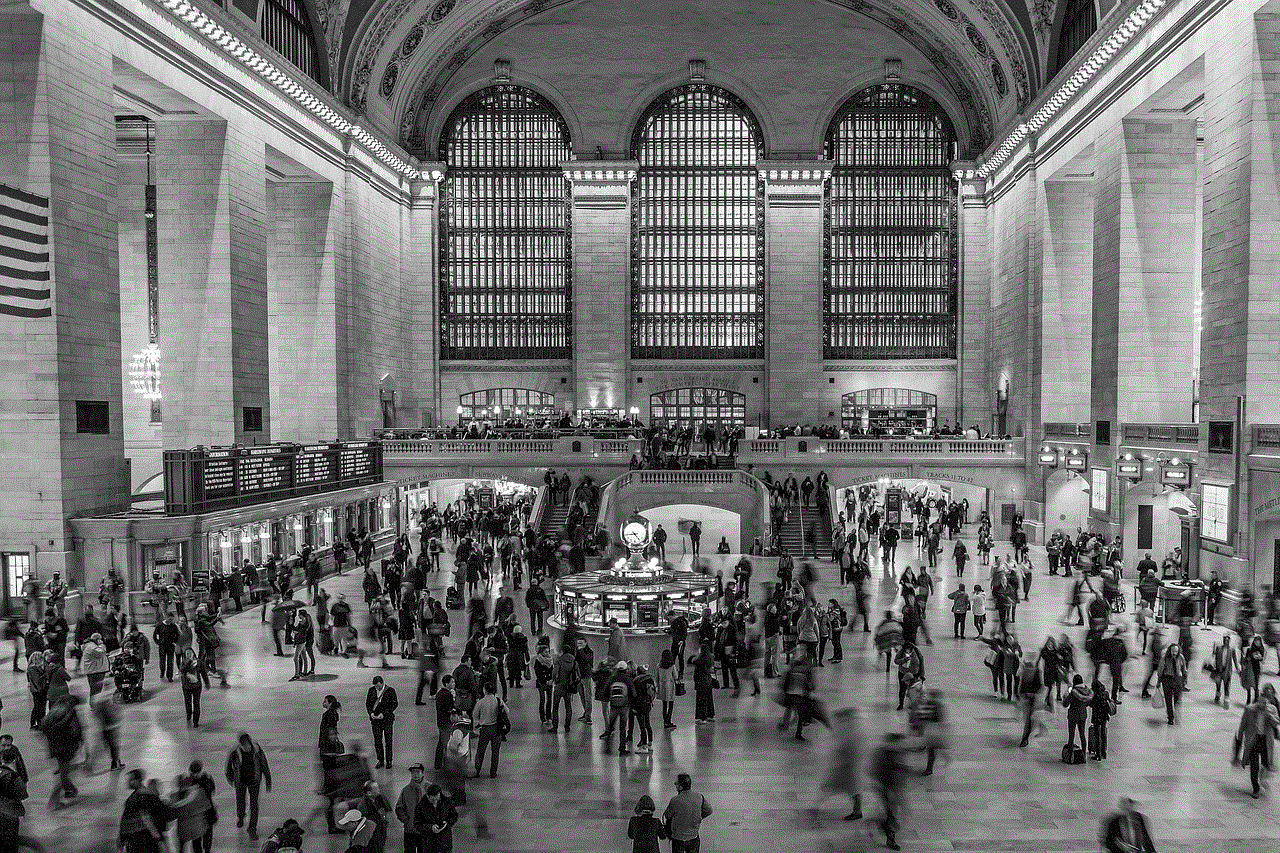
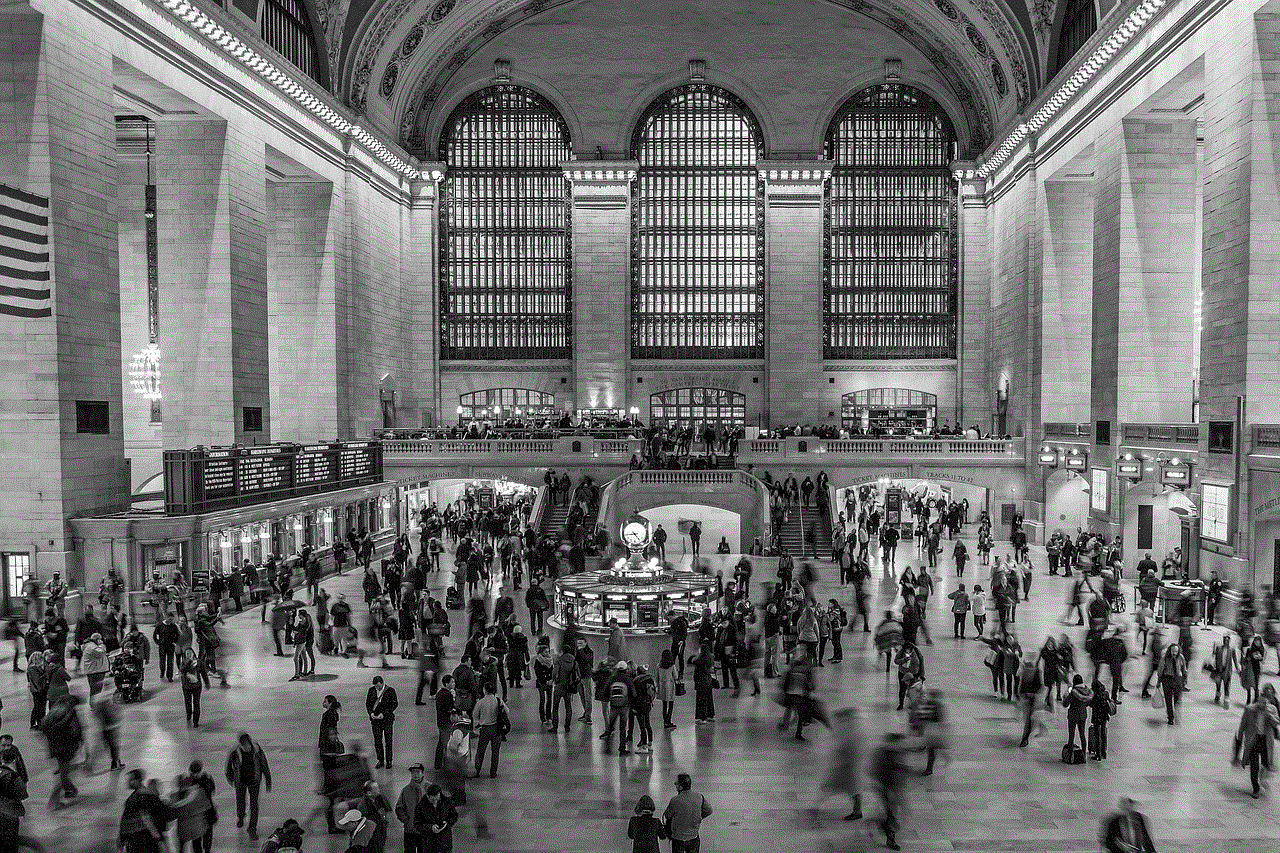
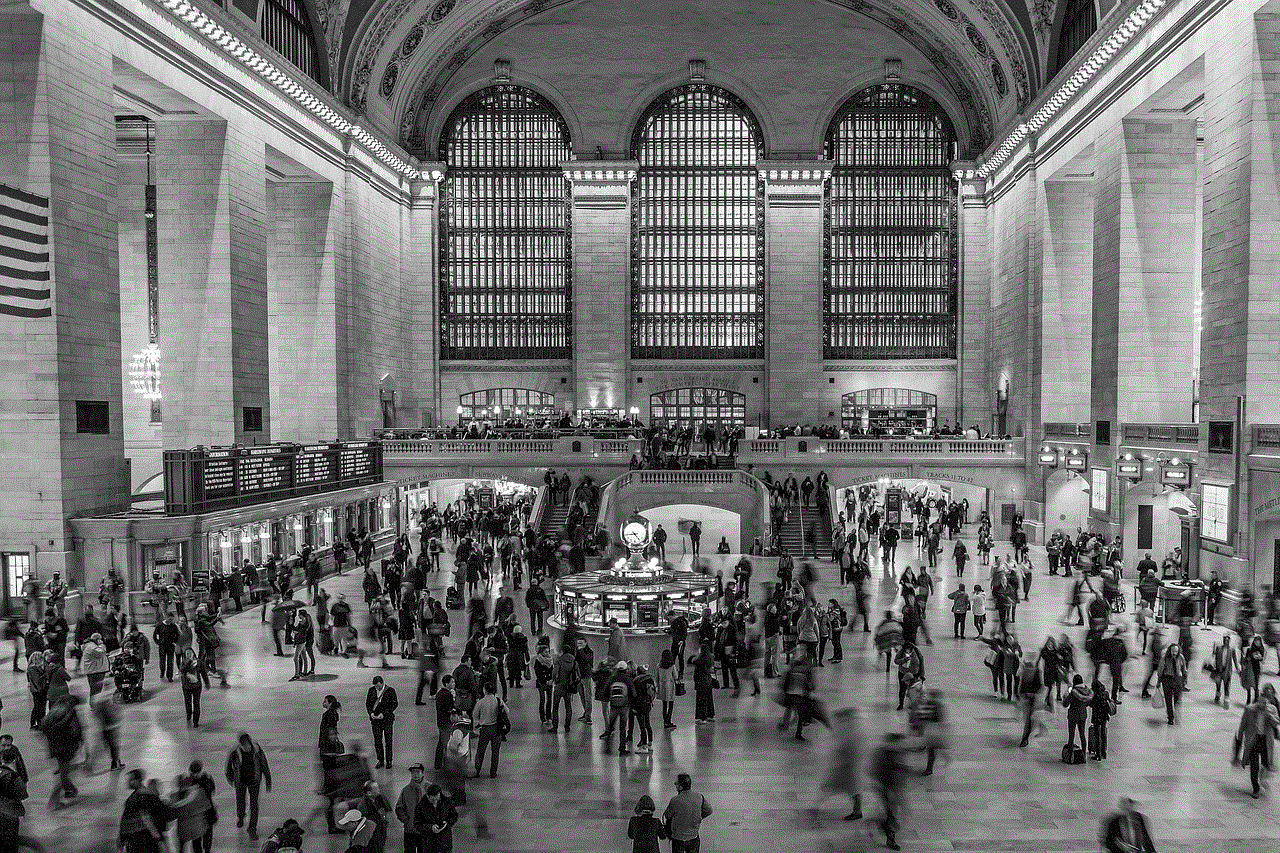
Method 10: Turn off Location Services for iPhone Analytics
Lastly, you can choose to turn off Location Services for iPhone Analytics, which collects anonymous data about your usage patterns to improve Apple’s products and services. While this data is not tied to your personal information, if you still want to stop sharing your location, you can turn this feature off.
To turn off Location Services for iPhone Analytics, go to your iPhone’s Settings and select “Privacy.” Then, tap on “Location Services” and scroll down to the bottom to select “System Services.” Here, you will find “iPhone Analytics,” and you can toggle the switch to the off position.
In conclusion, there are various methods you can use to stop sharing your location on your iPhone. Whether you want to completely turn off Location Services or selectively disable it for specific apps and features, these steps will help you regain control over your privacy and conserve battery life. Remember to regularly review and manage your location settings to ensure that your location is only being shared when and with whom you want it to be.
how do u forward a text message
Forwarding text messages has become a common practice in today’s digital age. With the rise of smartphones and messaging apps, it has become easier than ever to share information with others. Whether it’s a funny meme, an important piece of information, or a sentimental message, forwarding text messages allows us to quickly and effortlessly pass on information to our friends and family. In this article, we will discuss the various ways to forward a text message and the benefits of doing so.
To begin with, let’s first understand what forwarding a text message means. Essentially, it is the act of sending a message that has been received to another person or group of people. This can be done through various messaging apps such as WhatsApp, iMessage, or even through traditional SMS. The forwarded message can either be sent as it is or with added comments or captions from the sender.
There are several reasons why someone might want to forward a text message. It could be to share an important piece of information, such as a meeting time or location, with a group of people. It could also be to share a funny joke or meme with friends. Additionally, forwarding text messages can be a way to show support or solidarity with a cause or to spread awareness about an important issue. Whatever the reason may be, forwarding text messages has become a convenient and efficient way to communicate with others.
Now, let’s delve into the various methods of forwarding a text message. The most common way to forward a text message is through messaging apps. Most messaging apps have a built-in forwarding feature that allows users to easily pass on messages. For example, on WhatsApp, users can simply press and hold the message they want to forward, select the “forward” option, and then choose the contact or group they want to send it to. Similarly, on iMessage, users can tap and hold the message, select the “more” option, and then choose the “forward” option to send the message to another contact.
Another way to forward a text message is through the traditional SMS method. This involves copying and pasting the message into a new text and sending it to the desired contact. While this method may seem a bit tedious, it is still a viable option for those who do not use messaging apps or for those who prefer to stick to traditional methods of communication.
In addition to messaging apps and SMS, social media platforms also offer the option to forward text messages. For instance, on Facebook, users can copy and paste a message into a new post and tag the person they want to share it with. This allows for a wider reach and the ability to share the message with a larger audience. Similarly, on Twitter, users can retweet a message to share it with their followers.
Now that we have discussed the various methods of forwarding text messages, let’s look at the benefits of doing so. One of the main benefits of forwarding text messages is the ability to quickly and easily share information with others. This is particularly useful in situations where time is of the essence, such as when sharing important news or updates. By forwarding a text message, you can ensure that the message reaches the intended recipient in a timely manner.
Another benefit of forwarding text messages is that it allows for effective communication within a group. In group chats, there may be instances where one member is unable to see a particular message due to network issues or being busy. In such cases, forwarding the message can ensure that everyone in the group is up to date and on the same page.
Furthermore, forwarding text messages can also be a way to show support or solidarity with a cause. In today’s digital world, social media has become a powerful platform for spreading awareness about social and political issues. By forwarding messages related to a cause, you can help amplify its reach and potentially make a positive impact.
However, with the benefits also come some potential drawbacks of forwarding text messages. One of the main concerns is the spread of fake news and misinformation. In the age of social media, it is easy for false information to be shared and forwarded without fact-checking. This can lead to the spread of rumors and inaccurate information, causing harm and confusion. Therefore, it is important to be mindful of the messages we forward and make sure they are from credible sources.
Another potential issue with forwarding text messages is the violation of privacy. When someone forwards a message, they are essentially sharing someone else’s personal information without their consent. This can be a breach of privacy and can cause discomfort or harm to the person whose information is being shared. Therefore, it is important to be cautious when forwarding messages and to respect the privacy of others.



In conclusion, forwarding text messages has become an integral part of our daily communication. It offers a convenient and efficient way to pass on information and stay connected with others. With the variety of options available, such as messaging apps, SMS, and social media, forwarding a text message has become easier than ever. However, it is important to use this tool responsibly and be mindful of the potential consequences. By doing so, we can make the most of this feature and utilize it to enhance our communication with others.