how to share an app with family sharing
In today’s digital age, sharing apps has become a common practice among families. With the rise of family sharing features on various app stores, it has become easier than ever to share apps with your loved ones. This not only saves money but also allows family members to stay connected and enjoy the same apps together. In this article, we will discuss how to share an app with family sharing, the benefits of using this feature, and some tips for making the most out of it.
What is Family Sharing?
Family Sharing is a feature available on both iOS and Android devices that allows family members to share purchased apps, music, movies, and more with each other. It was first introduced by Apple in 2014 and has since been adopted by Google for Android devices as well. With Family Sharing, up to six family members can share purchases from the App Store, iTunes Store, and Google Play Store without having to share the same account or password.
How to set up Family Sharing on iOS devices?
Setting up Family Sharing on iOS devices is a simple process that can be completed in a few easy steps:
1. Open the Settings app on your iPhone or iPad.
2. Tap on your name at the top of the screen to access your Apple ID settings.
3. Scroll down and tap on “Family Sharing.”
4. Tap on “Get Started” and follow the prompts to set up your family group.
5. Once your family group is set up, you can invite up to five family members to join.
6. Once they accept the invitation, their purchases will be shared with the rest of the family.
How to set up Family Sharing on Android devices?
Family Sharing on Android devices is called “Family Library” and can be set up in a few simple steps:
1. Open the Google Play Store app on your Android device.
2. Tap on the three horizontal lines at the top left corner to open the menu.
3. Tap on “Account” and then select “Family.”
4. Tap on “Sign Up For Family Library” and follow the prompts to set up your family group.
5. Once your family group is set up, you can invite up to five family members to join.
6. Once they accept the invitation, their purchases will be shared with the rest of the family.
Benefits of using Family Sharing
1. Cost-effective: The most obvious benefit of Family Sharing is that it allows family members to share purchases, which can save a significant amount of money. Instead of each family member having to buy the same app individually, it can be shared among the entire family.
2. Easy access to shared content: With Family Sharing, all the shared content is available in one place for all family members. This makes it easier for everyone to access and enjoy the shared apps, music, movies, and more.
3. Simplifies family management: Instead of having to manage multiple accounts and passwords for each family member, Family Sharing allows for all purchases to be made under one account. This simplifies the management of family purchases and makes it easier to keep track of expenses.
4. Control over purchases: Family Sharing also allows the “Organizer” (the person who sets up the family group) to control what purchases can be shared among family members. This is especially useful for parents who want to monitor and limit their children’s app purchases.
5. Family-friendly apps: With the rise of family sharing, more and more apps are being designed with families in mind. This means that there is a wider selection of family-friendly apps available for everyone to enjoy.
Tips for making the most out of Family Sharing
1. Set up a family plan: Before setting up Family Sharing, have a discussion with your family members and decide on a plan for sharing purchases. This will help avoid any confusion or disagreements in the future.
2. Enable Ask to Buy: Ask to Buy is a feature that allows the organizer to approve all purchases made by family members. This is especially useful for parents who want to monitor and control their children’s app purchases.
3. Use a shared payment method: To make it easier to manage family purchases, consider using a shared payment method, such as a credit card or PayPal account. This will make it easier to keep track of expenses and avoid any accidental purchases.
4. Take advantage of shared iCloud storage: In addition to sharing purchases, Family Sharing also allows you to share iCloud storage. This is useful for families who want to save money on storage plans and have access to more storage for their devices.
5. Keep personal data separate: While Family Sharing allows for the sharing of purchases, it is important to keep personal data separate. Make sure that each family member has their own account and password for personal information, such as emails, messages, and photos.
6. Share only what you want to share: Remember that not all purchases are suitable for sharing with your family members. Make sure to only share content that you are comfortable with and that is appropriate for all family members.
7. Don’t share subscriptions: Family Sharing does not allow for the sharing of subscriptions, such as Netflix or Spotify. Each family member will have to have their own subscription to access these services.
Conclusion
Family Sharing is a convenient and cost-effective way for families to share purchases and stay connected through apps. With its easy set-up process and benefits such as shared content and simplified management, it has become a popular feature for both iOS and Android users. By following the tips mentioned above, families can make the most out of Family Sharing and enjoy a seamless sharing experience. So, gather your family members and start sharing your favorite apps today!
record whatsapp video call
In today’s digital age, communication has become more convenient and efficient with the advent of various messaging and calling apps. One such popular app is WhatsApp , which has over 2 billion active users worldwide. Known for its user-friendly interface and regular updates, WhatsApp offers a variety of features, including voice and video calls. While many people use WhatsApp for making regular calls, the app also allows users to make video calls, making it a popular choice for connecting with friends and family face-to-face, even if they are miles apart.
With the increasing popularity of video calling, many people want to record their video calls for various reasons. It could be to relive a precious moment, to create a tutorial, or simply to keep a record of important conversations. However, recording WhatsApp video calls is not as straightforward as recording regular calls. In this article, we will discuss how to record WhatsApp video calls and the various methods available to do so.
Before we dive into the methods of recording WhatsApp video calls, it is essential to understand that recording someone’s video call without their consent is a violation of privacy and can lead to legal consequences. Therefore, it is crucial to inform the other person before recording the call and get their consent.
Now, let us look at the different methods of recording WhatsApp video calls.
1. In-built Screen Recording Feature:
If you are using an Android device, you can use the in-built screen recording feature to capture your WhatsApp video call. To do this, you need to enable the screen recording feature on your phone. Once enabled, you can start recording your WhatsApp video call by simply clicking on the record button in the notification bar. However, this method is not available for iOS users.
2. Third-Party Screen Recording Apps:
For iOS users, or if you are not comfortable with the in-built screen recording feature, there are many third-party screen recording apps available on the app store. These apps work similarly to the in-built feature, and you can record your WhatsApp video call by simply clicking on the record button.
3. WhatsApp Call Recorder Apps:
If you do not want to record your entire screen and only want to record your WhatsApp video call, then there are specific WhatsApp call recorder apps available on both iOS and Android. These apps are specifically designed to record WhatsApp video calls and offer various features like the ability to edit the recording, add captions, and share it on different platforms.
4. WhatsApp Web:
Another method of recording WhatsApp video calls is by using WhatsApp Web. However, this method can only be used if you are making the call from your computer . To record the call, you can use screen recording software like OBS or QuickTime Player, which allows you to record your computer screen.
5. DU Recorder:
DU Recorder is another popular screen recording app that allows you to record your WhatsApp video calls. It is available for both iOS and Android devices and offers features like video editing, adding music, and sharing the recording on various platforms.
6. AZ Screen Recorder:
AZ Screen Recorder is another popular screen recording app that offers an easy way to record your WhatsApp video calls. The app is available for both iOS and Android devices and offers features like trimming the recording, adding background music, and sharing it on different platforms.
7. ApowerMirror :
ApowerMirror is a screen mirroring app that also offers screen recording features. It is available for both iOS and Android devices and allows you to record your WhatsApp video calls without any time limit. The app also offers features like editing the recording and adding subtitles.
8. Mobizen Screen Recorder:
Mobizen Screen Recorder is a popular screen recording app that offers a simple way to record your WhatsApp video calls. It is available for both iOS and Android devices and offers features like trimming the recording, adding background music, and sharing it on different platforms.
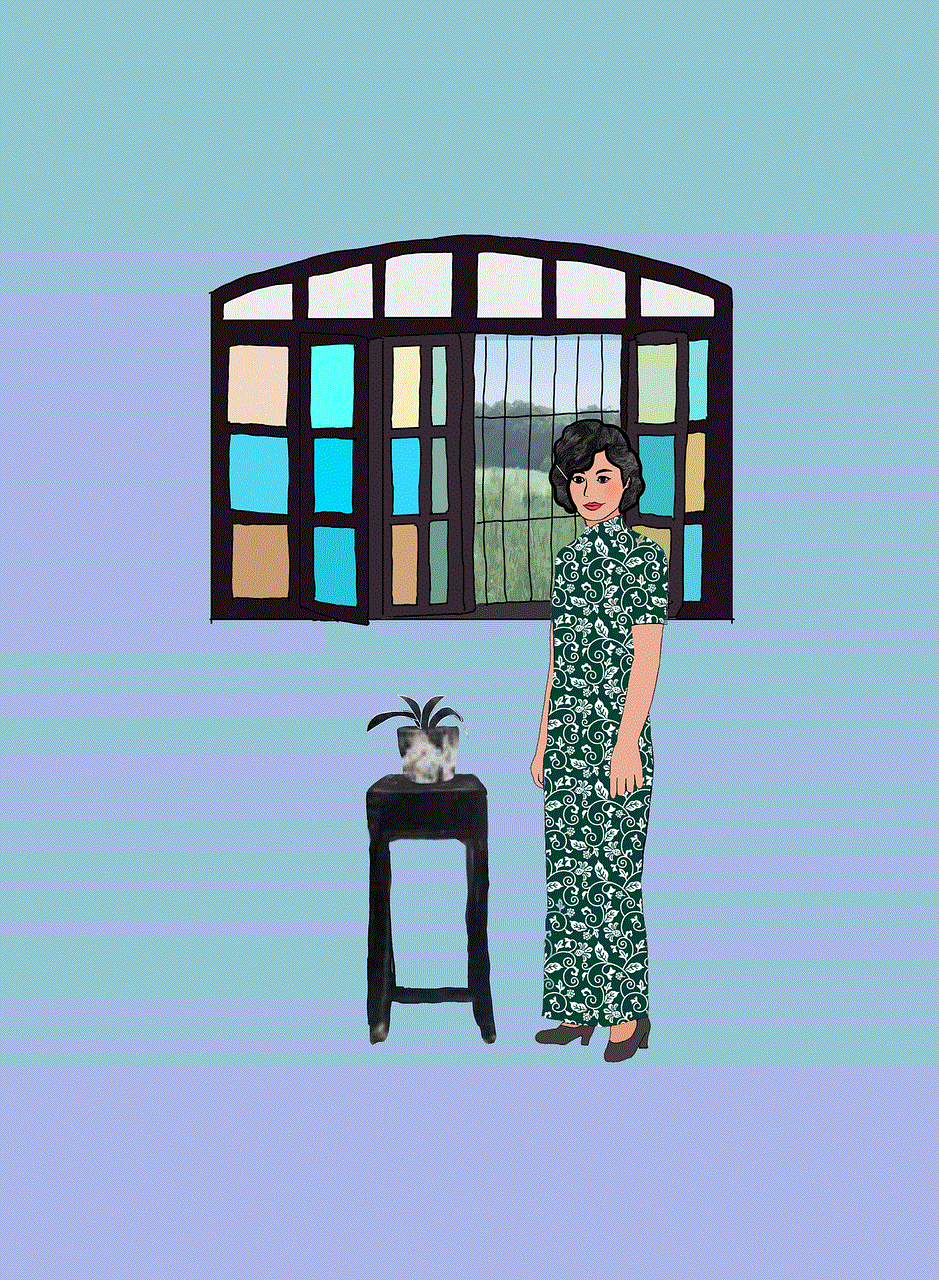
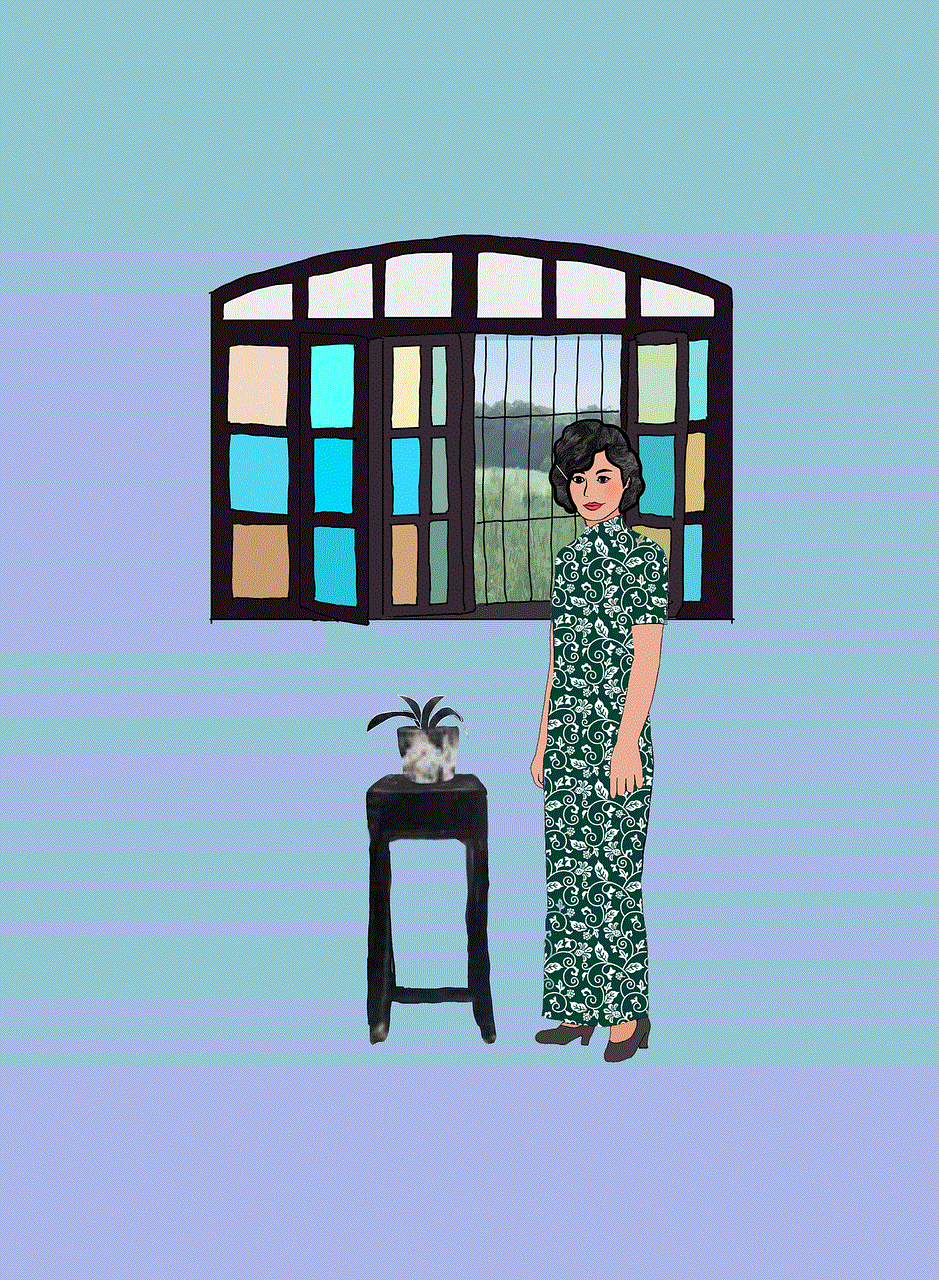
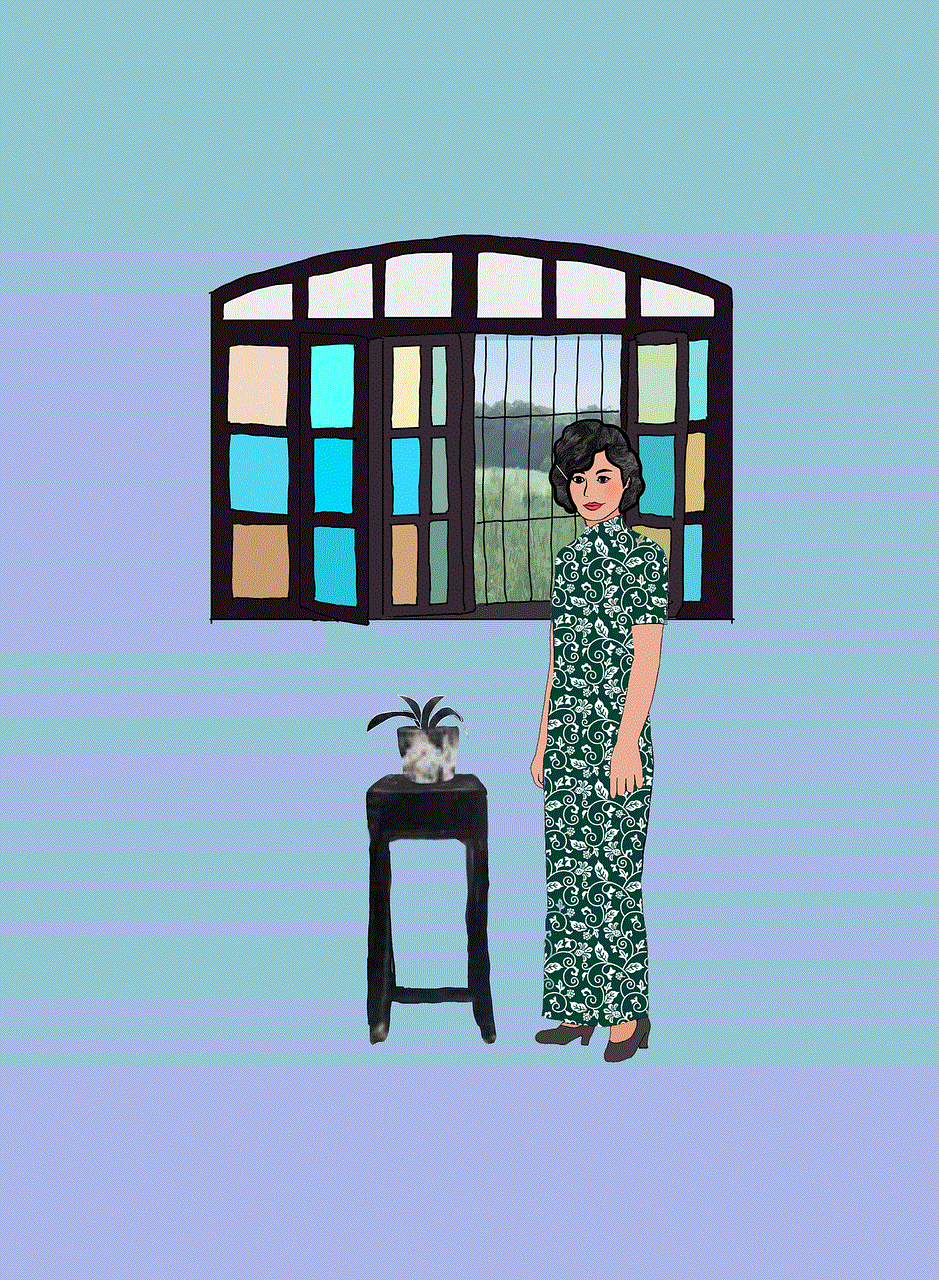
9. Screen Recorder – No Ads:
As the name suggests, Screen Recorder – No Ads is a screen recording app that offers an ad-free experience. It is available for Android devices and offers features like trimming the recording, adding music, and sharing it on different platforms.
10. Mobizen Screen Recorder – Record, Capture, Edit:
Mobizen Screen Recorder – Record, Capture, Edit is another popular screen recording app that offers various features like screen recording, editing, and sharing. It is available for both iOS and Android devices and allows you to record WhatsApp video calls without any time limit.
In conclusion, there are various methods available to record WhatsApp video calls, depending on your device and preferences. It is essential to remember to inform the other person before recording the call and get their consent. With the help of these methods, you can now easily record your precious moments and important conversations on WhatsApp and relive them whenever you want.
how to know if someone blocked you on imessage (2022)
iMessage is a popular messaging platform that allows users to send and receive messages, photos, videos, and more. It is a convenient way to stay connected with friends and family, especially for those who use Apple devices. However, like any other messaging app, there is always the possibility of being blocked by someone on iMessage. If you suspect that someone has blocked you on iMessage, you may be wondering how to confirm your suspicion. In this article, we will discuss how to know if someone has blocked you on iMessage in 2022.
Before we delve into the ways to determine if you have been blocked on iMessage, it is important to understand what blocking means. When someone blocks you on iMessage, it means that they no longer want to receive messages or any form of communication from you. This could be due to various reasons, such as a disagreement or a falling out. Whatever the reason may be, being blocked on iMessage can leave you feeling confused and disconnected. So, let’s find out how to know if someone has blocked you on iMessage.
1. Check for the “Delivered” or “Read” indicators
One way to tell if someone has blocked you on iMessage is by checking for the “Delivered” or “Read” indicators. When you send a message to someone on iMessage, the word “Delivered” appears below the message when it has been successfully delivered to the recipient’s device. If the recipient has read the message, the word “Read” will replace “Delivered.” However, if you have been blocked by the recipient, you will not see either of these indicators. This is because your messages are not being delivered to their device.
2. Send a message to the suspected blocker
Another way to find out if you have been blocked on iMessage is by sending a message to the suspected blocker. If you have been blocked, your message will not be delivered, and you will not see a “Delivered” or “Read” indicator. However, if the message is successfully delivered, it means that you have not been blocked. Keep in mind that the recipient may have turned off their internet connection, or their phone may be turned off, which could also prevent your message from being delivered.
3. Check the iMessage bubble color
If you have been blocked on iMessage, the color of the iMessage bubble will change from blue to green. Blue indicates that the message has been sent through iMessage, while green indicates that the message has been sent as a regular text message. This could be a sign that the recipient has either blocked you or turned off their iMessage. However, it is important to note that this method may not always be accurate as the recipient may have turned off their iMessage for other reasons.
4. Try calling the suspected blocker
If you are still unsure if you have been blocked on iMessage, you can try calling the suspected blocker. If you have been blocked, your call will not go through, and you will not be able to leave a voicemail. This is a clear indication that you have been blocked. However, if the call goes through and you can leave a voicemail, it means that you have not been blocked.
5. Look for changes in the recipient’s status or profile picture
If someone has blocked you on iMessage, you will not be able to see their status or profile picture. This is because you are no longer connected to them on iMessage. If you notice that the recipient’s status or profile picture has not been updated for a long time, it could be a sign that you have been blocked.
6. Try sending a message from a different device
If you have access to another Apple device, such as an iPad or Mac, you can try sending a message to the suspected blocker from that device. If the message goes through, it means that you have not been blocked. However, if the message is not delivered, it could be a sign that you have been blocked.
7. Check for the “Send as SMS” option
If your message has not been delivered on iMessage, you will see a “Send as SMS” option below the message. This means that your message was not delivered through iMessage and was sent as a regular text message instead. If you see this option, it could be an indication that you have been blocked on iMessage.
8. Look for previous conversations
If you have been blocked on iMessage, your previous conversations with the blocker will also disappear. However, this could also happen if the recipient has deleted the conversation. To confirm if you have been blocked, you can try searching for the conversation in the “Recents” tab of your iMessage app. If the conversation is no longer there, it could be a sign that you have been blocked.
9. Check for a busy tone when calling
If you try calling the suspected blocker and hear a busy tone, it could be a sign that they have blocked you. This is because the busy tone indicates that the recipient’s phone is not available to take your call. However, it is important to note that the recipient may genuinely be on another call, so this method may not always be accurate.
10. Ask a mutual friend
If you are still unsure whether you have been blocked on iMessage, you can ask a mutual friend to check if they can message the suspected blocker. If the mutual friend can successfully send a message, it means that you have been blocked. However, it is important to approach this method with caution as it could cause unnecessary drama between you and the suspected blocker.



In conclusion, there are various ways to determine if someone has blocked you on iMessage. However, it is important to note that none of these methods are 100% accurate. The best way to confirm if you have been blocked is to directly ask the person if they have blocked you. If they have, it is important to respect their decision and move on. It is also important to remember that being blocked on iMessage does not mean the end of your relationship with the person. It could be a temporary issue that can be resolved in the future.