how to set longer screen time on iphone
How to Set Longer Screen Time on iPhone
In today’s digital age, our smartphones have become an integral part of our lives. From communication to entertainment, we rely on these devices for various purposes. However, spending excessive time on our iPhones can have detrimental effects on our well-being. To address this concern, Apple introduced a feature called “Screen Time” that allows users to monitor and limit their device usage. In this article, we will explore how to set longer screen time on iPhone and provide some useful tips to maintain a healthy balance between technology and real life.
1. Understanding Screen Time:
Screen Time is a built-in feature on iPhones that provides detailed insights into how users spend time on their devices. It offers a range of tools to help individuals manage their screen time effectively. By setting longer screen time limits, users can ensure they have ample time for other activities and reduce the risk of excessive smartphone usage.
2. Accessing Screen Time:
To begin, open your iPhone’s “Settings” app and scroll down to find the “Screen Time” option. Tap on it to access the Screen Time menu.
3. Setting Up Downtime:
Downtime is a feature that allows users to schedule a specific time period where only essential apps and phone calls are available. To set up Downtime, tap on “Downtime” in the Screen Time menu and select the desired start and end times. This helps create a designated period for relaxation or pursuing non-digital activities.
4. App Limits:
App Limits enable users to set specific time limits for individual apps or app categories. By doing so, you can restrict your usage of certain apps that tend to consume excessive time. To set up App Limits, select “App Limits” in the Screen Time menu and tap on “Add Limit.” Choose the app or category you want to limit and set the desired time constraint.
5. Communication Limits:
Communication Limits allow users to manage their contacts and control who can reach them during specific times. This feature is particularly useful for parents who want to restrict their children’s access to certain contacts or communication platforms. To set up Communication Limits, select “Communication Limits” in the Screen Time menu and choose the desired options.
6. Always Allowed:
The “Always Allowed” feature allows users to specify apps that are accessible at all times, even during Downtime or when App Limits are in effect. This feature ensures that essential apps like Messages or Phone remain accessible when needed. To set up Always Allowed apps, tap on “Always Allowed” in the Screen Time menu and select the desired apps.
7. Content & Privacy Restrictions:
Content & Privacy Restrictions help users control the type of content they can access on their iPhones. By setting up restrictions, you can limit explicit content, restrict certain websites, or prevent unauthorized purchases. To set up Content & Privacy Restrictions, select “Content & Privacy Restrictions” in the Screen Time menu and configure the desired settings.
8. Screen Time Passcode:
To prevent unauthorized changes to your Screen Time settings, it is crucial to set up a passcode. This passcode will be different from your device passcode and ensures that only authorized users can modify Screen Time settings. To set up a Screen Time passcode, select “Use Screen Time Passcode” in the Screen Time menu and follow the prompts.
9. Utilizing Screen Time Reports:
Screen Time Reports provide valuable insights into your device usage habits. By analyzing these reports, you can gain a better understanding of where your time is being spent and make necessary adjustments. To access Screen Time Reports, select “See All Activity” in the Screen Time menu, and review the data presented.
10. Tips for Maintaining a Healthy Balance:
While setting longer screen time on your iPhone is essential, it is equally important to adopt healthy habits and maintain a balanced lifestyle. Here are some additional tips to help you achieve this:
a. Establish device-free zones or times during the day, such as mealtime or before bedtime.
b. Engage in physical activities or hobbies that do not involve your smartphone.
c. Practice mindfulness or meditation to reduce reliance on technology.
d. Set realistic goals for reducing screen time gradually.
e. Utilize productivity apps that help you stay focused and limit distractions.
f. Seek support from friends or family members who can hold you accountable.
In conclusion, setting longer screen time on your iPhone is a valuable step towards achieving a healthier relationship with technology. By utilizing the Screen Time feature and implementing the tips mentioned above, you can regain control over your device usage and strike a balance between the virtual world and real life. Remember, moderation is key, and adopting healthy habits will contribute to your overall well-being.
galaxy tab 3 kids mode
The Galaxy Tab 3 Kids Mode: A Safe and Fun Learning Experience for Children
In today’s digital age, children are increasingly exposed to technology at an early age. With tablets becoming more prevalent in households, it’s essential for parents to find a device that not only entertains their children but also provides a safe learning experience. Samsung has recognized this need and introduced the Galaxy Tab 3 Kids Mode, a tablet specifically designed for children. In this article, we will explore the features, benefits, and educational possibilities of the Galaxy Tab 3 Kids Mode.
1. Introduction to the Galaxy Tab 3 Kids Mode
The Galaxy Tab 3 Kids Mode is a child-friendly version of Samsung’s popular tablet, the Galaxy Tab 3. It comes with a vibrant and durable design, a kid-friendly interface, and pre-loaded educational content. With this tablet, children can enjoy their favorite games, videos, and apps while parents have peace of mind knowing that they are in a safe digital environment.
2. Design and Durability
The Galaxy Tab 3 Kids Mode features a sturdy and colorful design, perfect for little hands. Its rounded edges and lightweight build make it easy for children to hold and carry. The tablet also comes with a protective case that provides an extra layer of security against accidental bumps and drops, ensuring its longevity.
3. Kid-Friendly Interface
One of the standout features of the Galaxy Tab 3 Kids Mode is its user-friendly interface. The tablet’s interface is specifically designed for children, with large icons and simple navigation. It allows kids to explore various apps, games, and educational content independently, promoting their sense of autonomy and creativity.
4. Parental Controls
Parents can rest assured knowing that the Galaxy Tab 3 Kids Mode offers robust parental controls. They can set time limits for tablet usage, restrict access to certain apps or websites, and monitor their child’s activity through comprehensive usage reports. These controls allow parents to strike a balance between screen time and other activities, ensuring a healthy digital lifestyle for their children.
5. Pre-Loaded Educational Content
The Galaxy Tab 3 Kids Mode comes with a wide range of pre-loaded educational content, including apps, games, and e-books. These materials cover various subjects such as math, science, language arts, and more. The tablet’s content is carefully curated to align with educational standards, making it an excellent learning tool for children of all ages.
6. Interactive Learning Experience
The tablet’s interactive learning experience sets it apart from other devices. With features like augmented reality and touch-sensitive displays, children can engage with educational content in a whole new way. They can explore virtual worlds, interact with characters, and solve puzzles, making learning a fun and immersive experience.
7. Age-Appropriate Content
The Galaxy Tab 3 Kids Mode offers age-appropriate content for children from preschool to early teens. Parents can customize the tablet’s settings to match their child’s age, ensuring that they are exposed to content suitable for their developmental stage. This feature allows children to learn at their own pace and explore different subjects that interest them.
8. Offline Learning
One of the advantages of the Galaxy Tab 3 Kids Mode is its ability to function offline. Parents can download educational content onto the tablet, allowing children to learn even without an internet connection. This feature is particularly useful for long car rides, plane trips, or situations where Wi-Fi access is limited.
9. Collaboration and Multiplayer Options
The Galaxy Tab 3 Kids Mode also encourages collaboration and social interaction. Children can connect with their friends and engage in multiplayer games or educational activities. This feature promotes teamwork, communication skills, and the ability to learn from one another.



10. Safe Online Environment
Samsung understands the importance of online safety for children. The Galaxy Tab 3 Kids Mode provides a safe online environment through its curated app store and web browser. Parents can customize the tablet’s settings to block inappropriate websites and restrict access to social media platforms, ensuring their child’s online experience is secure.
Conclusion
In conclusion, the Galaxy Tab 3 Kids Mode is an excellent tablet for children, offering a safe and fun learning experience. With its durable design, user-friendly interface, and pre-loaded educational content, it provides a comprehensive digital platform for children to explore and learn. With parental controls, age-appropriate content, and offline learning capabilities, parents can feel confident in their child’s digital engagement. The Galaxy Tab 3 Kids Mode is undoubtedly a valuable tool for children’s educational development in the digital age.
how to ping a cell phone location
Title: How to Track a Cell Phone Location: A Comprehensive Guide
Introduction (Word count: 150)
Tracking the location of a cell phone has become increasingly important in today’s digital age. Whether you need to locate a lost or stolen device, keep an eye on your loved ones’ whereabouts, or monitor employees’ movements for business purposes, understanding how to ping a cell phone location can be invaluable. This comprehensive guide will explore various methods and technologies available for tracking a cell phone’s location, providing you with the knowledge you need to make informed decisions.
1. Understanding Cell Phone Tracking (Word count: 200)
Before diving into the specifics of how to ping a cell phone location, it’s essential to understand the basic principles behind cell phone tracking. Cell phone tracking relies on the device’s ability to communicate with cellular towers and satellite networks. By triangulating signals between multiple towers or utilizing GPS technology, it’s possible to pinpoint the general location of a cell phone.
2. Legal Considerations (Word count: 250)
It’s crucial to address the legalities surrounding cell phone tracking. While tracking your own device or those of your children is generally permissible, tracking someone else’s phone without their consent raises ethical and legal concerns. Laws regarding cell phone tracking vary by jurisdiction, and it is essential to familiarize yourself with the regulations in your area before proceeding with any tracking activities.
3. Built-in Smartphone Tracking Methods (Word count: 300)
Many modern smartphones come equipped with built-in tracking features, allowing users to locate their devices if lost or stolen. This section will explore popular operating systems like iOS and Android, discussing their respective tracking functionalities and how to activate them. Additionally, it will cover how to use these built-in features to track the location of other devices with the necessary permissions.
4. Cell Phone Provider Tracking Services (Word count: 350)
Cell phone service providers offer tracking services that can help locate devices within their network. This section will delve into the tracking services provided by major cell phone carriers, explaining how to activate and utilize these services to track a cell phone’s location. It will also touch upon the limitations and prerequisites associated with these services.
5. Third-Party Tracking Applications (Word count: 400)
Beyond built-in smartphone tracking and carrier services, there are numerous third-party tracking applications available. This section will explore popular tracking apps, their features, and the steps involved in installing and using them. It will also discuss the advantages and disadvantages of relying on third-party apps for cell phone location tracking.
6. GPS Trackers and Accessories (Word count: 350)
For more advanced tracking needs, GPS trackers and accessories can provide accurate real-time location data. This section will explain how GPS trackers work and their suitability for various scenarios. It will also discuss different types of GPS tracking devices and accessories available in the market, highlighting their features and limitations.
7. Remote Access and Control (Word count: 300)
In certain circumstances, remote access and control of a cell phone can provide additional tracking capabilities. This section will explore methods for remotely accessing and controlling a cell phone, including screen sharing, accessing call logs, and tracking text messages. It will emphasize the importance of obtaining proper consent and respecting privacy boundaries.
8. Cell Phone Tracking for Business (Word count: 250)
Cell phone tracking is not limited to personal use; businesses can also benefit from monitoring employee devices. This section will discuss the legal and ethical considerations involved in tracking company-owned devices, highlighting the potential advantages and challenges. It will provide insights into how businesses can implement cell phone tracking systems responsibly.
9. Privacy and Security Concerns (Word count: 300)
Tracking a cell phone’s location raises significant privacy and security concerns. This section will address these concerns, providing tips on how to protect personal information and mitigate potential risks associated with cell phone tracking. It will also touch upon the importance of secure tracking methods and data encryption.
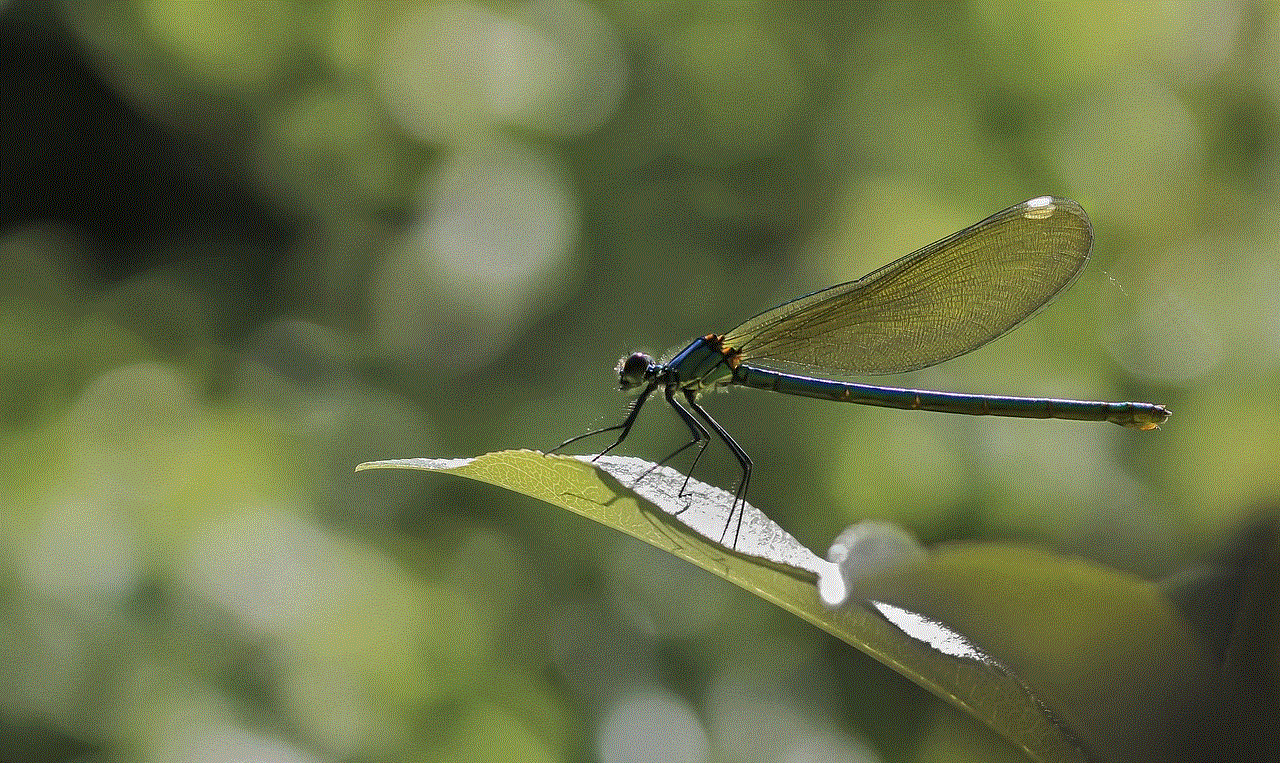
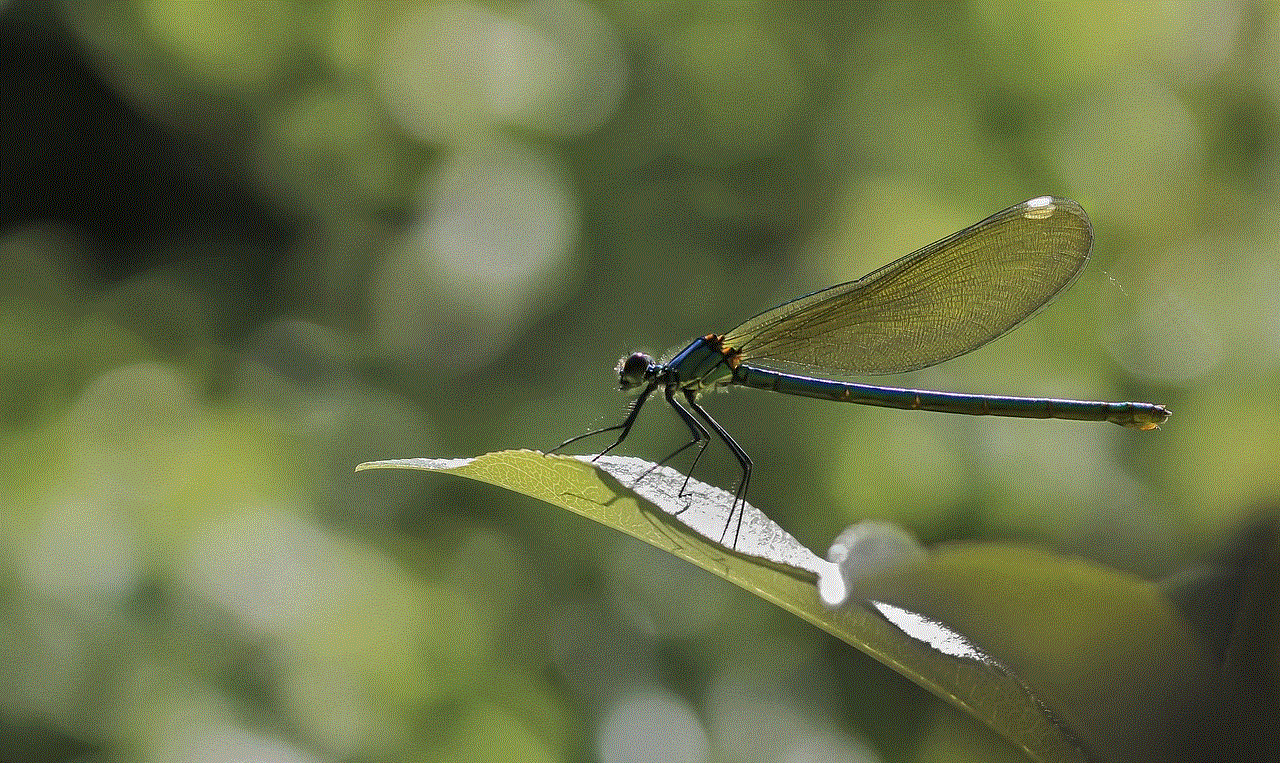
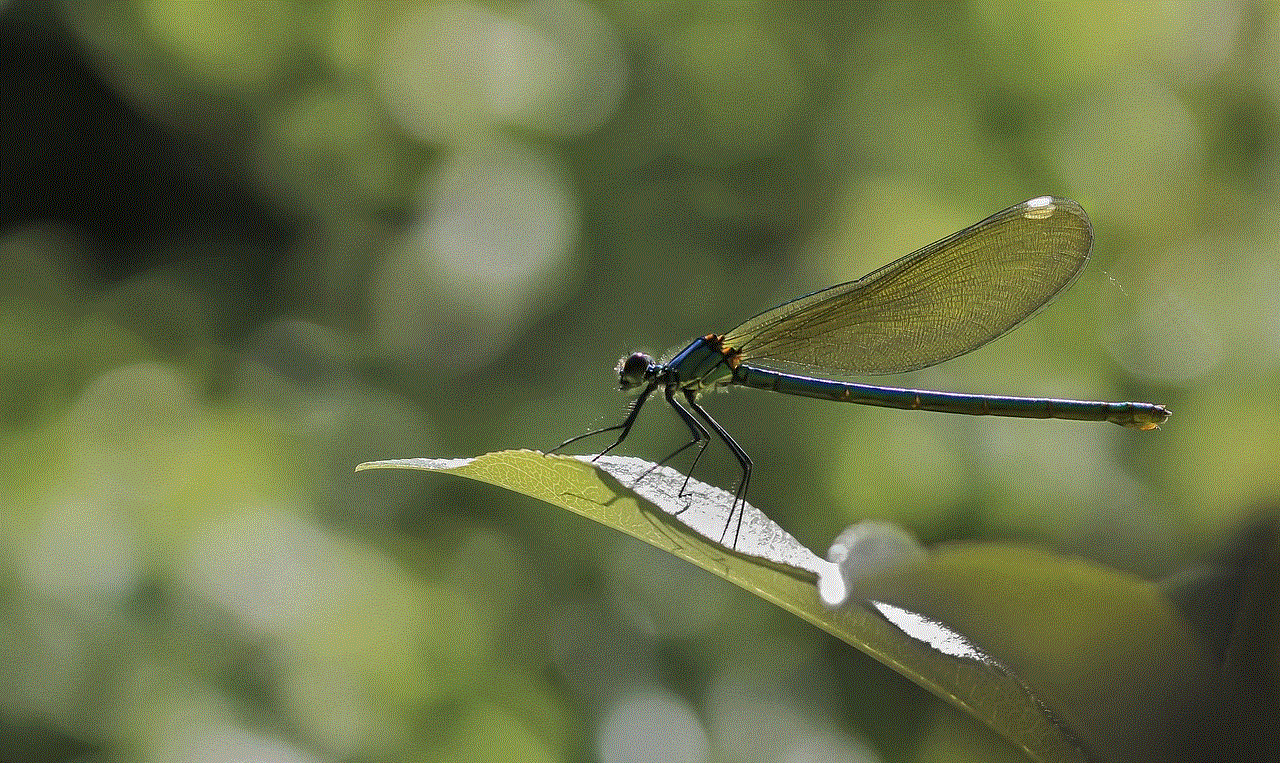
Conclusion (Word count: 150)
Tracking a cell phone’s location can be a valuable tool in various situations. Whether it is for personal, family, or business purposes, understanding the methods and technologies available for cell phone tracking is essential. By adhering to legal and ethical guidelines, utilizing built-in features, relying on carrier services or third-party apps, or employing GPS trackers, individuals can make informed decisions regarding cell phone tracking and ensure the safety and security of their loved ones or their business assets.