how to recover deleted call history
Call history is a valuable record of all incoming and outgoing calls made from a phone. It serves as a useful reference for recalling important conversations, tracking phone usage, and even as evidence in legal matters. However, there are times when call history may get deleted accidentally or intentionally, causing distress to the user. In such instances, the question arises – how to recover deleted call history?
In this article, we will explore various methods and tools that can help in retrieving deleted call history from different devices and platforms. From basic troubleshooting steps to advanced data recovery techniques, we will cover all the necessary information to assist users in recovering their lost call history. So, let’s dive in and find out how to recover deleted call history.
1. Basic Troubleshooting Steps
The first and foremost step in recovering deleted call history is to check if the calls are actually deleted or just hidden. Sometimes, due to a glitch or technical issue, call history may not be visible on the phone’s screen. In such cases, users can simply restart their device or check the call settings to make sure that the call history is not hidden.
If the call history is indeed deleted, users can try to retrieve it from the “Recents” section of their phone’s dialer. This section usually stores the last few calls made or received, and it is possible that the deleted call may still be present there. If found, users can simply long-press on the call and select the option to add it back to the call log.
2. Restore from Backup
Another effective way to recover deleted call history is to restore it from a backup. Most smartphones offer the option to back up data, including call history, to cloud services like Google Drive or iCloud. Users can check their backup settings and restore the call history from the latest backup available.
However, it is important to note that this method will only work if the user has previously backed up their call history. If not, then the data may not be recoverable through this method. Additionally, restoring from a backup may also result in the loss of any data added after the backup was created.
3. Use Data Recovery Software
If the above methods do not yield any results, users can turn to data recovery software to retrieve their deleted call history. These software programs are designed to scan the device’s memory and recover any deleted data, including call logs.
There are several data recovery software available in the market, both free and paid, and users can choose the one that best suits their needs. Some popular options include EaseUS Data Recovery, Dr. Fone, and Recuva. These software programs are easy to use and offer a high success rate in recovering deleted call history.
4. Contact Service Provider
In case the call history was deleted due to a technical issue or glitch, users can contact their service provider for assistance. Service providers may be able to retrieve the deleted data from their servers or provide a backup of the call history. However, this method may not be applicable for all service providers and may also require additional charges.
5. Check Call Logs on Google Account
For Android users, another option to recover deleted call history is to check their Google account. If the device is synced with the Google account, the call history may also be stored on the account. Users can log in to their Google account and navigate to the “My Activity” section to view the call logs. From there, they can select the option to restore the deleted calls to the device.
6. Retrieve from iTunes Backup
For iPhone users, iTunes backup can be a lifesaver in recovering deleted call history. If the device is backed up to iTunes regularly, users can restore the call history from the latest backup available on their computer . However, this method will only work if the user has previously backed up their device to iTunes.
7. Use a SIM Card Reader
In some cases, the call history may also be stored on the SIM card. In such instances, users can use a SIM card reader to retrieve the deleted data. These card readers can be connected to a computer, and the deleted call history can be recovered using specialized software.
8. Restore Factory Settings
Restoring the device to factory settings is usually considered a last resort in recovering deleted call history. This method will erase all data from the device, including the call history, and revert it to its original settings. However, if the data is not backed up, this may be the only option left. Users should make sure to back up all important data before proceeding with this method.
9. Prevention is Better than Cure
While there are several methods to recover deleted call history, it is always better to prevent such situations from occurring in the first place. Users can take precautions like regularly backing up their devices, avoiding third-party apps that may delete data, and using a passcode to protect their device from unauthorized access.
10. Conclusion
In today’s digital age, losing important data can be a nightmare. However, with the help of the methods and tools mentioned above, users can recover their deleted call history and avoid any potential loss of valuable information. It is always advisable to try the basic troubleshooting steps first and then move on to more advanced methods if necessary.
In the end, it is important to remember that data recovery is not always guaranteed, and it may not be possible to retrieve all deleted data. Therefore, it is essential to take proper measures to protect important data and prevent any accidental deletion. We hope this article has provided useful insights on how to recover deleted call history and has helped users in retrieving their lost data.
how to find voice memos on iphone
Voice memos are a handy feature on iPhones that allow users to record audio notes, lectures, interviews, or any other audio content on their device. They are a convenient way to keep track of important information or simply to record your thoughts on the go. However, many iPhone users may find themselves struggling to locate their voice memos on their device. If you’re one of them, don’t worry, we’ve got you covered. In this article, we’ll guide you through the steps to find voice memos on your iPhone.
Before we dive into the specifics, let’s first understand what voice memos are and how they work. Voice memos are a built-in application on iPhones that allow users to record audio using their device’s microphone. These recordings can be played back, edited, and shared with others. The app also offers features such as trimming, adding labels, and adjusting the quality of the recording. It’s a simple yet powerful tool that can come in handy in various situations.
Now, let’s get to the main question, how to find voice memos on an iPhone? The process may vary depending on the model of your device and the version of iOS it is running. However, the general steps are the same. We’ll break it down into simple and easy-to-follow steps for you.
Step 1: Open the Voice Memos App
To find voice memos on your iPhone, you need to first open the Voice Memos app. The app icon looks like a white microphone on a red background. If you can’t find it on your home screen, you can swipe down on your screen and use the search bar to locate it.
Step 2: Look for the Recording
Once you have opened the app, you will see a list of all your recordings. The most recent one will appear at the top. If you have a lot of recordings, you can use the search bar at the top to look for a specific one. You can also sort your recordings by date, name, or length by tapping on the “Sort” option at the top right corner of the screen.
Step 3: Use the Folders
If you have organized your recordings into folders, you can find them by tapping on the “Folders” option at the bottom of the screen. You can create new folders by tapping on the “New Folder” option at the bottom right corner of the screen. This can help you keep your recordings more organized and easier to find.
Step 4: Use the Search Bar
As mentioned earlier, you can use the search bar at the top of the screen to find a specific recording. You can type in keywords or the name of the recording to locate it. This comes in handy when you have a lot of recordings and can’t seem to find the one you’re looking for.
Step 5: Use the Labeling Feature
The Voice Memos app also allows you to add labels to your recordings. Labels can help you identify and locate specific recordings easily. To add a label, simply tap on the recording and then tap on the “Edit” option. From there, you can add a label or change the existing one.
Step 6: Use the Trimming Feature
Another useful feature of the Voice Memos app is the ability to trim your recordings. This comes in handy when you want to get rid of unwanted parts of your recording. To trim a recording, tap on it and then tap on the “Edit” option. You will see a waveform of your recording, and you can use the yellow markers to select the part you want to keep. Once you’re satisfied, tap on “Trim” and then “Save.”
Step 7: Share Your Recordings
The Voice Memos app also allows you to share your recordings with others. This can be done by tapping on the recording and then tapping on the “Share” option at the bottom of the screen. From there, you can choose to send it via email, message, or any other app that supports sharing.
Step 8: Use iCloud
If you have enabled iCloud on your device, your voice memos will automatically sync to your iCloud account. This means that you can access your recordings from any other iOS device that is signed in to the same iCloud account. To enable iCloud for Voice Memos, go to Settings > iCloud > iCloud Drive > Voice Memos and toggle it on.
Step 9: Use iTunes
If you have backed up your iPhone to iTunes on your computer, you can also find your voice memos there. Simply connect your device to your computer and open iTunes. From there, select your device, and under the “Summary” tab, click on “Backups.” You will see a list of your backups, including the one with your current device. Click on it, and then click on “Restore Backup.” This will restore your voice memos along with other data to your device.
Step 10: Use a Third-Party App
If you still can’t locate your voice memos, you can try using a third-party app to recover them. There are many apps available on the App Store that claim to be able to retrieve lost data, including voice memos. However, keep in mind that these apps may not always be reliable, and some may even require payment.
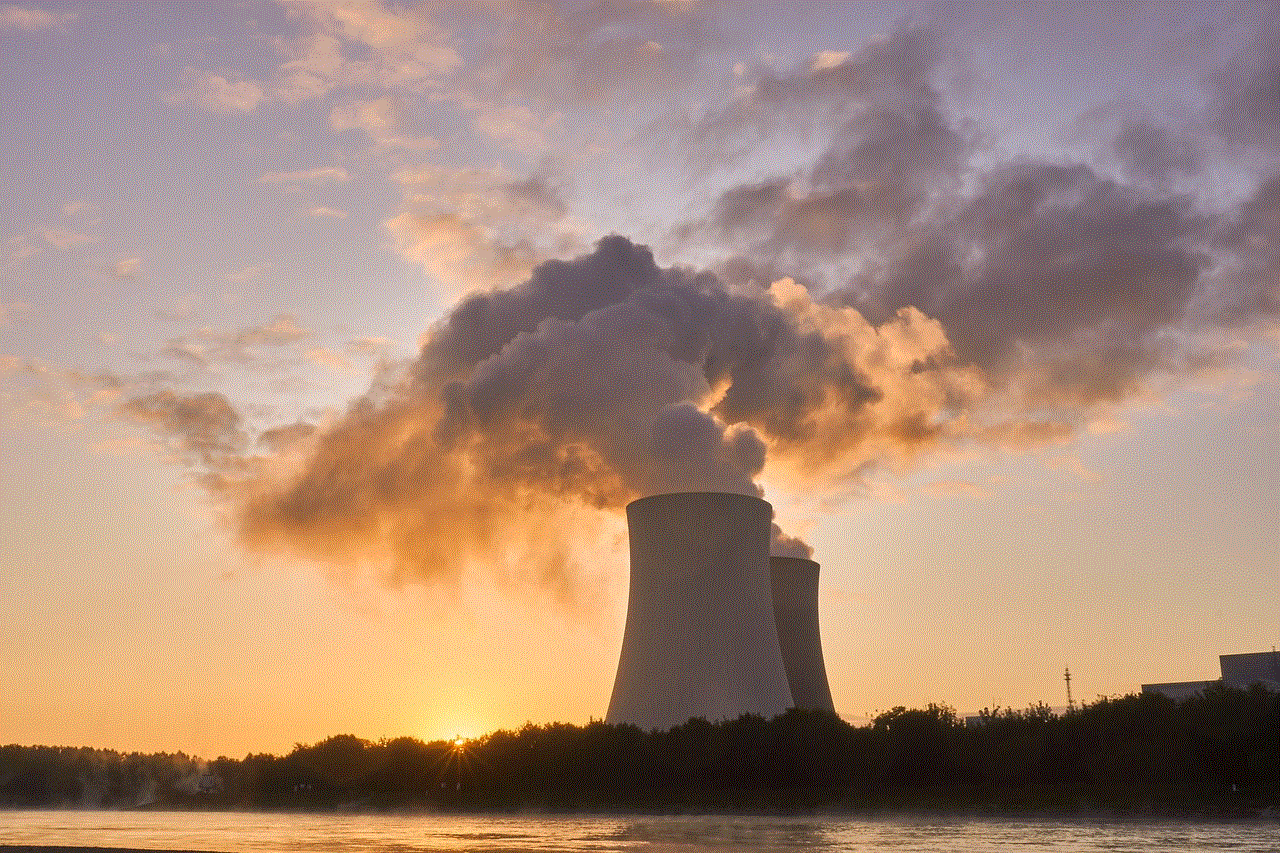
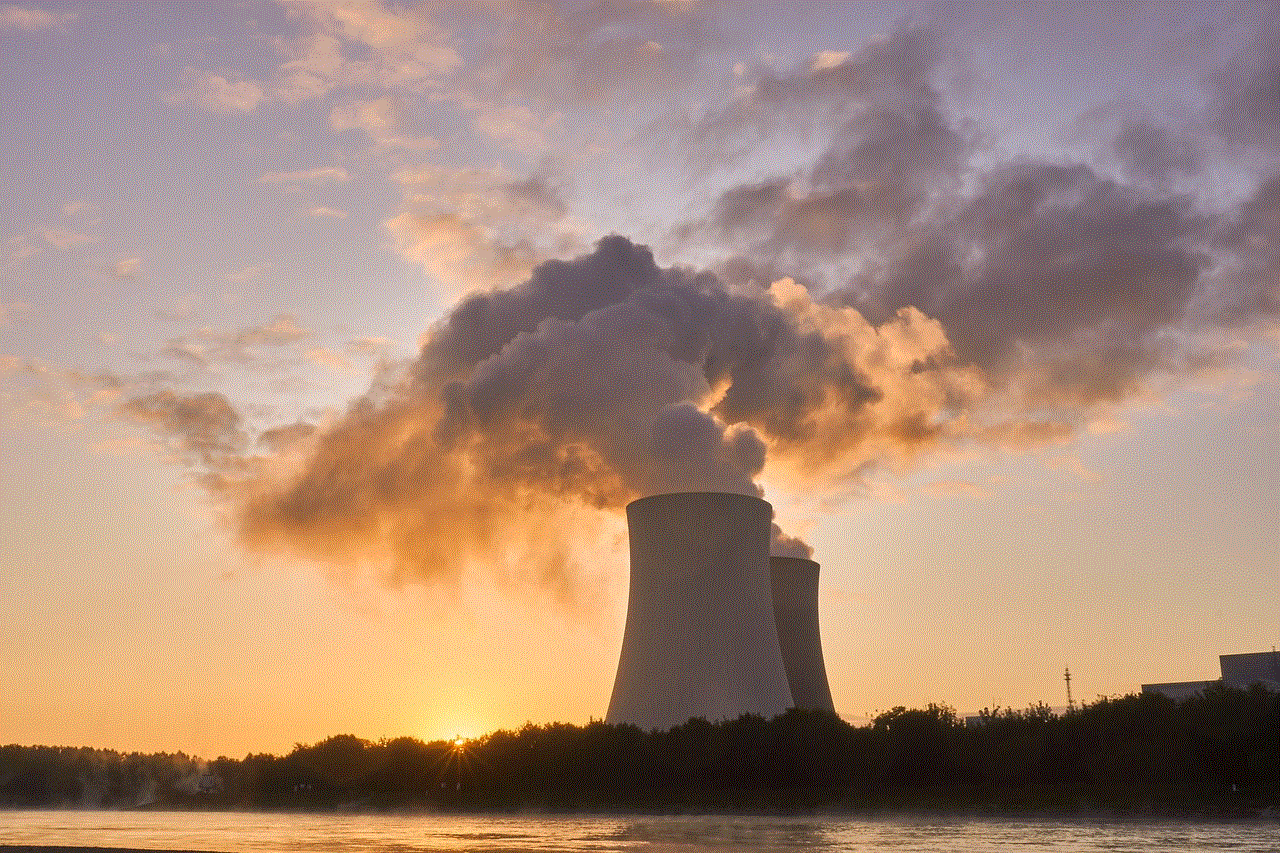
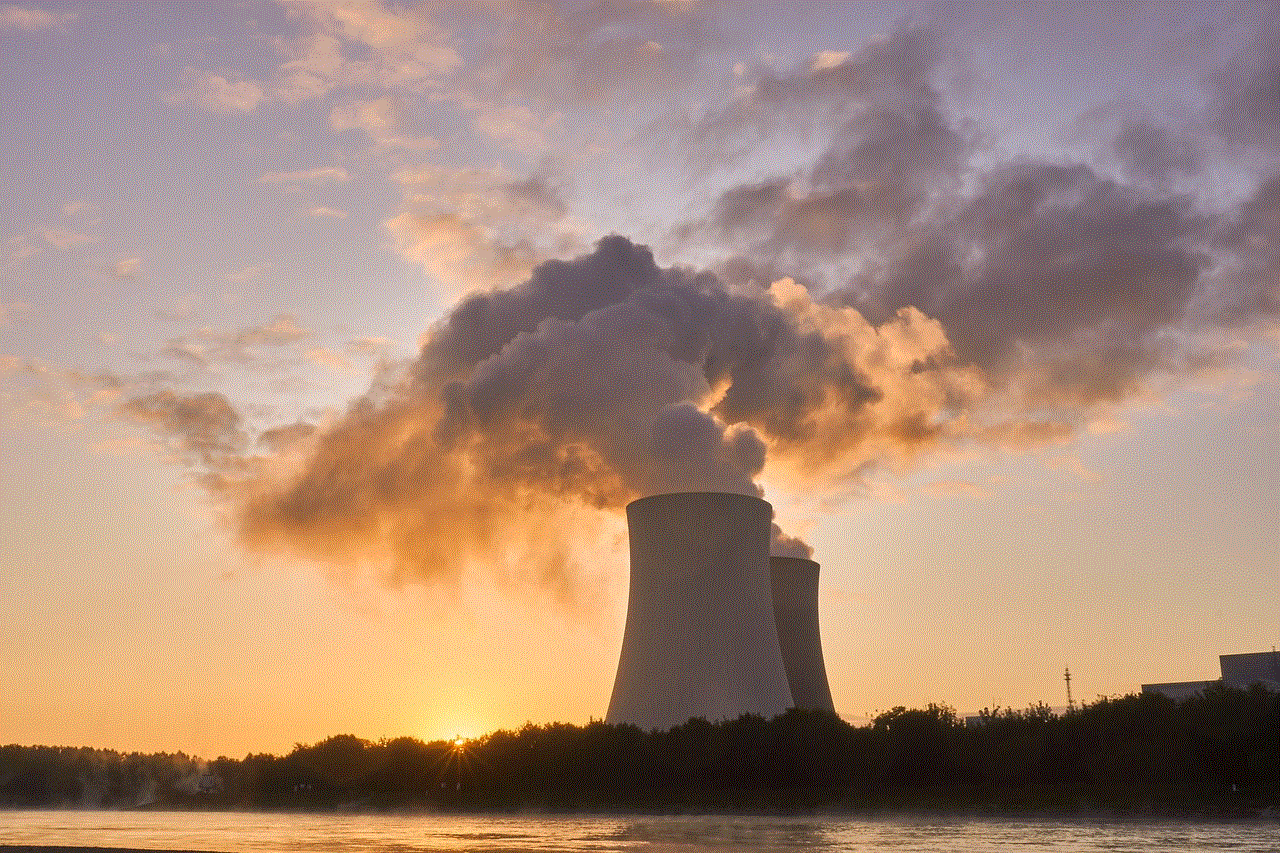
In conclusion, finding voice memos on an iPhone is a relatively simple process. You can either use the Voice Memos app, iCloud, iTunes, or a third-party app to locate your recordings. With these steps, you can easily access your voice memos and manage them according to your needs. So the next time you’re looking for an important audio recording, just follow these steps, and you’ll have it in no time. Happy recording!
if someone blocked you on snapchat
Snapchat has become one of the most popular social media platforms, with over 280 million active users as of 2021. It allows users to share photos, videos, and messages with their friends and followers, providing a fun and engaging way to stay connected. However, as with any social media platform, there are instances where users may face certain restrictions, such as being blocked by someone on Snapchat. In this article, we will explore what it means to be blocked on Snapchat, how to know if someone has blocked you , and what you can do if you find out that you have been blocked.
What does it mean to be blocked on Snapchat?
Being blocked on Snapchat means that the person who has blocked you will no longer be able to see your Snapchat stories, send you messages, or view your profile. It is essentially a way for users to restrict their interactions with other users on the platform. This can happen for a variety of reasons, such as a falling out with a friend or a disagreement with someone you follow.
How to know if someone has blocked you on Snapchat?
There are a few tell-tale signs that someone has blocked you on Snapchat. The first indication is that you will no longer be able to see their Snapchat stories. If you were previously able to view their stories, but suddenly they disappear from your feed, it could be a sign that you have been blocked.
Another way to determine if you have been blocked is by trying to send the person a message. If you have been blocked, your messages will not go through, and you will receive an error message. Similarly, if you try to view the person’s profile, you will not be able to see it, indicating that you have been blocked.
One other way to know if you have been blocked on Snapchat is by trying to add the person as a friend. If you have been blocked, you will not be able to add them, and they will not appear on your list of friends.
What to do if you have been blocked on Snapchat?
If you have been blocked on Snapchat, there are a few things you can do. First, you can try to reach out to the person and ask them why they blocked you. While this may not always lead to a resolution, it can help you understand why the person decided to block you.
Another option is to simply move on and accept that the person has decided to cut ties with you on the platform. It is essential to respect their decision and not try to contact them on other social media platforms or through other means. If the block was due to a misunderstanding, it may be best to give the person some space and time to cool off before trying to reconcile.
What not to do if you have been blocked on Snapchat?
One thing you should avoid doing is creating a new account to try and add the person who has blocked you. This is considered a violation of Snapchat’s terms of service and can result in your account being banned. Additionally, continuously trying to contact the person through other means, such as text or email, can be seen as harassment and should be avoided.
It is also essential to remember that being blocked on Snapchat does not necessarily mean that the person has blocked you in real life. It could simply be a social media issue, and it is best not to jump to conclusions or make assumptions.
Why do people block others on Snapchat?
There are several reasons why someone may choose to block another user on Snapchat. One common reason is a falling out or disagreement with a friend. In this case, the person may block the individual to avoid further confrontation or to distance themselves from the situation.
Another reason could be to protect their privacy. Users may block someone who they do not know or do not want to interact with on the platform to ensure their safety and security.
Some users may also block others due to offensive or inappropriate behavior. If someone is sending inappropriate messages or content, the person on the receiving end may choose to block them to prevent further harassment.
Can you unblock someone on Snapchat?
Yes, you can unblock someone on Snapchat. To do so, you will need to go to your blocked list, which can be found in your Snapchat settings. From there, you can select the person you want to unblock and click on the “unblock” option. Once unblocked, you will be able to see their Snapchat stories, send them messages, and view their profile again.



In conclusion, being blocked on Snapchat can be a frustrating experience, but it is essential to respect the person’s decision and not try to contact them through other means. If the block was due to a misunderstanding, it may be best to give the person some space and time to cool off before trying to reconcile. Remember to always respect others’ privacy and boundaries on social media platforms, and if you find yourself being blocked, try to move on and focus on your other connections on the platform.