how to read texts on verizon
Verizon Wireless is one of the leading telecommunications companies in the United States, providing wireless services to over 120 million subscribers. As part of their services, Verizon offers text messaging, also known as SMS (Short Message Service), to its customers. Text messaging has become an integral part of modern communication, with an estimated 4.2 billion users worldwide. In this article, we will explore how to read texts on Verizon, the various methods available, and some tips and tricks to enhance your texting experience.
Understanding Text Messaging on Verizon
Text messaging is a service that allows users to send short text messages between mobile devices. It has become a popular form of communication, especially among younger generations, due to its convenience and efficiency. Verizon offers text messaging as part of their wireless plans, allowing their customers to send and receive messages to and from anyone, regardless of their carrier.
To use text messaging on Verizon, you will need a compatible device, such as a smartphone or a basic phone. Most Verizon devices come with the necessary messaging app pre-installed, but you can also download third-party messaging apps from the app store. Additionally, Verizon offers a web-based messaging service, which allows users to send and receive texts from their computer .
Reading Text Messages on Verizon
There are several ways to read texts on Verizon, depending on the type of device and messaging service you are using. Let’s take a look at each method in detail.
1. On a Smartphone
If you are using a smartphone, you can access your text messages through the messaging app. On Android devices, the default messaging app is called “Messages,” while on iOS devices, it is called “Messages” as well. Once you open the app, you will see a list of your conversations with other contacts. Simply tap on a conversation to read the messages.
If you have an iPhone, you can also use the “iMessage” service to read and send texts to other iPhone users. iMessage uses an internet connection to send messages, making it a convenient option for those with limited text messaging plans. To use iMessage, you will need to have an active internet connection and enable the service in your device’s settings.
2. On a Basic Phone
If you are using a basic phone, you can access your text messages through the messaging app as well. On most Verizon basic phones, the messaging app is called “Messages” or “Text Messaging.” Simply select the app from your device’s menu, and you will see a list of your conversations. Select a conversation to read the messages.
3. On a computer
As mentioned earlier, Verizon offers a web-based messaging service, allowing users to send and receive texts from their computer. To use this service, you will need to log in to your Verizon account on the Verizon website. Once logged in, you can access the messaging service and read your texts from your computer. This method is especially useful for those who prefer typing on a keyboard or for those who do not have their phones with them.
Tips and Tricks for Reading Texts on Verizon
Now that we have covered the different methods to read texts on Verizon let’s look at some tips and tricks to enhance your texting experience.
1. Enable Read Receipts
Read receipts are a useful feature that lets you know when the recipient has read your message. To enable this feature, open your messaging app and go to the settings menu. Look for the “Read Receipts” option and turn it on. Keep in mind that the other person must also have this feature enabled for it to work.
2. Customize Your Notifications
You can customize your notifications to receive alerts when you receive a new text message. To do this, go to your device’s settings and select “Notifications.” Look for the messaging app and enable notifications for it. You can also change the notification tone and vibration pattern to distinguish it from other notifications.
3. Use Emojis and GIFs
Emojis and GIFs have become an integral part of texting, adding more personality and emotion to your messages. Most messaging apps on Verizon come with a wide range of emojis and GIFs that you can use to express yourself. Simply tap the “emoji” button on your keyboard to access them.
4. Create Group Chats
Group chats are a convenient way to communicate with multiple people at once. To create a group chat on Verizon, open your messaging app and select the “create group” option. Then, add the contacts you want to include in the group and start messaging.
5. Use Voice-to-Text
If you are not a fan of typing, you can use the voice-to-text feature on your device to dictate your messages. Simply tap the microphone icon on your keyboard and speak your message. Your device will convert it to text and send it as a message.
6. Turn on Dark Mode
If you prefer a dark-themed interface, you can turn on the dark mode option on your messaging app. This will change the background to dark colors, making it easier on the eyes, especially at night.
7. Schedule Messages
Did you know that you can schedule messages on Verizon? This feature allows you to compose a message and set a specific time for it to be sent. To use this feature, open the messaging app, compose your message, and then tap the “schedule message” option.
8. Archive Old Messages
If you have too many conversations in your messaging app, you can archive old messages to declutter your inbox. Simply swipe left on a conversation and tap the “archive” option.
9. Use the Search Function
If you are looking for a specific message, you can use the search function in your messaging app. Simply tap the search icon and type in a keyword or phrase to find relevant messages.
10. Backup Your Messages
Lastly, it is always a good idea to back up your messages in case you lose or change your device. Most messaging apps on Verizon have a backup feature that allows you to save your messages to the cloud. This will ensure that you do not lose any important conversations.
Conclusion
Text messaging has become an essential form of communication, and Verizon offers a reliable and efficient service for its customers. With the various methods and features available, reading texts on Verizon has never been easier. Whether you prefer using your smartphone, computer, or basic phone, Verizon has you covered. By following the tips and tricks mentioned in this article, you can enhance your texting experience and make the most out of this popular form of communication.
fake blocked text message at&t
Fake blocked text messages are a common occurrence in today’s society, especially with the rise of smartphone usage. With the increase in mobile communication, it’s no surprise that scammers are finding new ways to exploit unsuspecting victims. One popular method is through fake blocked text messages, which appear to be from legitimate companies such as AT&T. In this article, we will delve deeper into the world of fake blocked text messages and how to protect yourself from falling victim to these scams.
What is a fake blocked text message?
A fake blocked text message is a fraudulent message that appears to be from a legitimate source, such as your mobile carrier. These messages often claim that your text messaging service has been blocked due to suspicious activity or an unpaid bill. They may also ask you to click on a link or call a number to resolve the issue. The goal of these messages is to trick you into providing personal information or downloading malware onto your device.



How do scammers get your information?
Scammers use various methods to obtain your personal information. They may purchase it from data breaches or obtain it through phishing scams. Phishing scams involve sending fake emails or messages that appear to be from a trusted source, such as your bank or mobile carrier. These messages often contain a link or attachment that, when clicked, will direct you to a fake website or download malware onto your device.
Another way scammers get your information is through social engineering. This involves manipulating individuals into giving out sensitive information through psychological tactics. For example, a scammer may pose as a customer service representative and ask for your account information to resolve an issue.
How do fake blocked text messages work?
Fake blocked text messages work by exploiting our natural response to urgency and fear. When we receive a message stating that our service has been blocked, our first instinct is to resolve the issue as quickly as possible. Scammers use this sense of urgency to create a sense of panic and push us into taking immediate action, such as clicking on a link or calling a number.
These messages also appear to come from a legitimate source, such as AT&T, making them seem more credible. They may also include your name or other personal information, giving the impression that the message is genuine.
What are the consequences of falling for a fake blocked text message?
Falling for a fake blocked text message can have serious consequences. If you click on a link or call a number provided in the message, you may unknowingly download malware onto your device. This malware can steal your personal information, such as login credentials and credit card numbers. It can also give hackers access to your device, allowing them to monitor your activity and steal sensitive information.
In some cases, scammers may use the information they obtain to commit identity theft. This can result in financial loss, damage to your credit score, and a long and tedious process of restoring your identity.
How to protect yourself from fake blocked text messages
The best way to protect yourself from fake blocked text messages is to be vigilant and educate yourself on how to spot a scam. Here are some tips to help you stay safe:
1. Be cautious of messages from unknown numbers
If you receive a message from an unknown number claiming to be from your mobile carrier, be cautious. Legitimate companies will not contact you through a random number. If you are unsure, contact your carrier directly to verify the message’s legitimacy.
2. Do not click on links or attachments
Avoid clicking on links or downloading attachments from unknown sources. These may contain malware that can compromise your device and personal information.
3. Do not provide personal information
Legitimate companies will never ask you to provide personal information, such as your login credentials or credit card numbers, through text messages. If a message asks for this information, it is most likely a scam.
4. Check the sender’s email address or phone number
Scammers often use fake email addresses or phone numbers to make their messages appear legitimate. Take a closer look at the sender’s information to ensure it is from a legitimate source.
5. Do not respond to the message
If you receive a fake blocked text message, do not respond or engage with the sender. This will only confirm that your number is active and may result in more scam messages being sent to you.
6. Use a reliable antivirus software



Invest in a reliable antivirus software that can detect and block malware. This will add an extra layer of protection to your device and help prevent malware from being downloaded.
7. Report the scam
If you receive a fake blocked text message, report it to your mobile carrier and the Federal Trade Commission (FTC). This will help them track and shut down these scam operations.
In conclusion, fake blocked text messages are a growing concern in today’s digital world. Scammers are becoming more sophisticated in their methods, making it crucial for individuals to educate themselves on how to spot and avoid these scams. By following the tips mentioned above, you can protect yourself from falling victim to these fraudulent messages. Remember to always be vigilant and cautious when receiving messages from unknown sources. Stay safe and stay informed.
location paused life360
Life360 is a popular location sharing and safety app that has gained immense popularity in recent years. With the rise of technology and the increasing need for connectivity, Life360 has become a household name for families and individuals alike. The app allows users to create private circles with their loved ones, providing real-time location updates and other safety features. However, one of the most debated features of Life360 is its location pausing option. In this article, we will delve deeper into what location pausing in Life360 means and how it works.
What is Location Pausing in Life360?
Location pausing in Life360 is a feature that allows users to temporarily stop sharing their location with their family members or circle members. This means that for a specific period, the app will not provide any location updates for the user, and their location will appear as “paused” to other members. This feature can be useful in situations where a user wants to maintain their privacy or does not want to be tracked for a particular time.
How Does Location Pausing Work?
To pause location sharing in Life360, users need to go to the app’s settings and select the “pause” option. They can choose the duration for which they want their location to be paused, ranging from 15 minutes to 24 hours. Once the pause is activated, the app will not update the user’s location, and their circle members will not be able to see their real-time location. However, it is essential to note that the app will still collect the user’s location data during the pause period and will update it once the pause is over.
Reasons for Using Location Pausing
There can be various reasons for using location pausing in Life360. The most common one is to maintain privacy. In today’s world, where privacy is a growing concern, many users do not want to be constantly tracked by their family or loved ones. This could be due to personal reasons or a need for some personal space. With location pausing, users can have a break from the constant tracking and enjoy their privacy for a while.
Another reason for using location pausing could be to avoid unnecessary worries. For example, if a user is going for a long drive or a hike, they might not want their family members to constantly check on their location and worry unnecessarily. In such cases, location pausing can be a great option to avoid any misunderstandings or concerns.
Moreover, location pausing can also be useful in situations where a user might not want their location to be shared with their circle members. For instance, if a user is going to meet someone without informing their family, they can pause their location to avoid any questions or conflicts. This can also be helpful for teenagers who want some privacy from their parents.
Benefits of Location Pausing
The biggest benefit of location pausing in Life360 is the flexibility it provides to the users. It allows them to control when and for how long they want their location to be shared. This can be extremely helpful in maintaining a healthy balance between privacy and connectivity. With location pausing, users can decide when they want to be tracked and when they want to have some space.
Additionally, location pausing can also help reduce stress and anxiety for both users and their circle members. Many families use Life360 as a safety measure to keep track of their loved ones. However, constant location updates can also lead to unnecessary worries and stress. With location pausing, users can take a break and enjoy some peace of mind, knowing that their family members are not constantly watching their every move.
Moreover, location pausing can also be a useful tool for parents to teach their children about privacy and boundaries. By allowing children to pause their location, parents can show them that they respect their privacy and trust them to make responsible decisions. This can help build a healthy relationship between parents and children, based on mutual trust and understanding.
Concerns and Criticisms
Despite the benefits, location pausing in Life360 has also faced criticism and concerns from users and experts. The biggest concern is the collection of location data during the pause period. Many users have raised questions about the app’s privacy policies and the use of their location data. Although Life360 claims that the data is not shared with any third parties, the constant tracking and storing of location data can still be a concern for many users.
Moreover, some critics have also raised concerns about the impact of location pausing on relationships. They argue that the feature can be misused by users to hide their whereabouts or deceive their family members. This could lead to conflicts and trust issues within families. However, proponents of location pausing argue that it is up to the users to use the feature responsibly and avoid any misunderstandings.
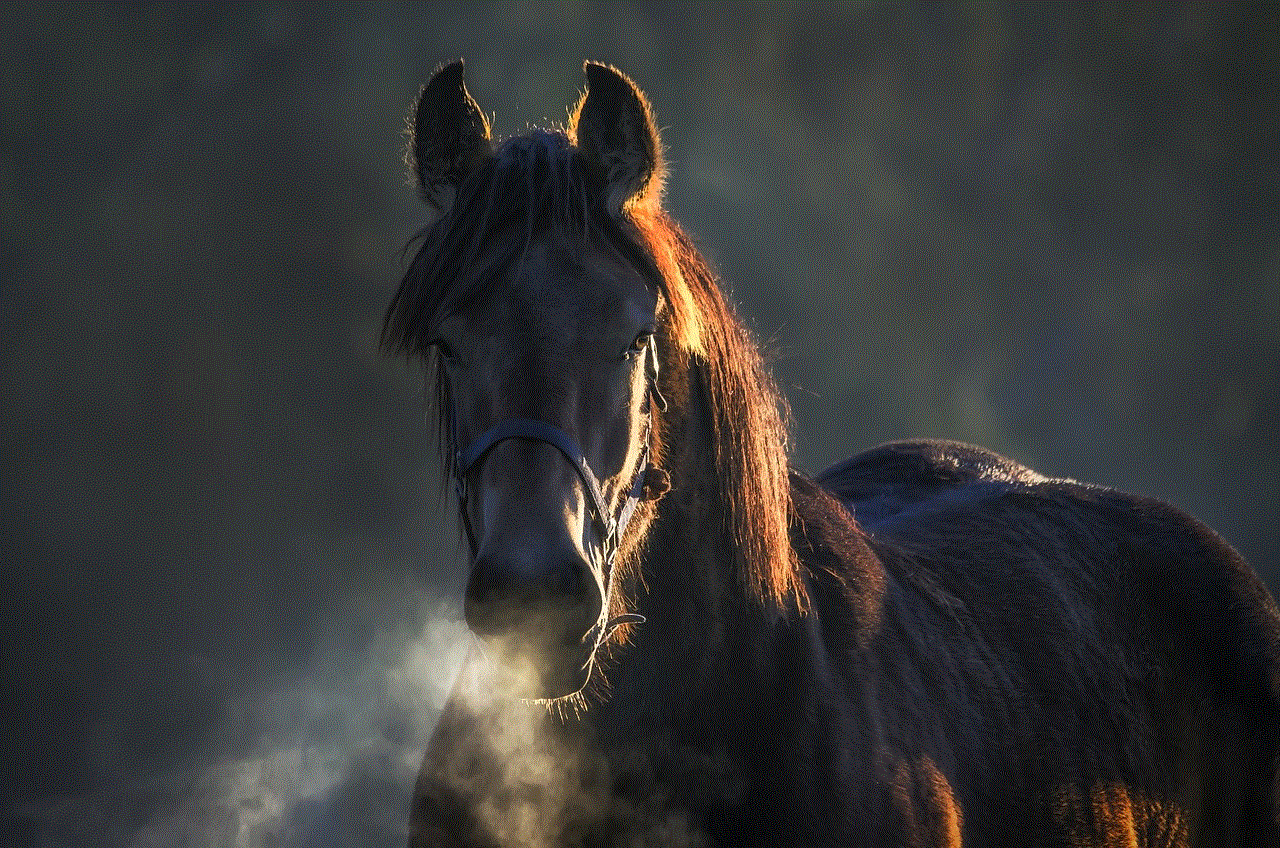
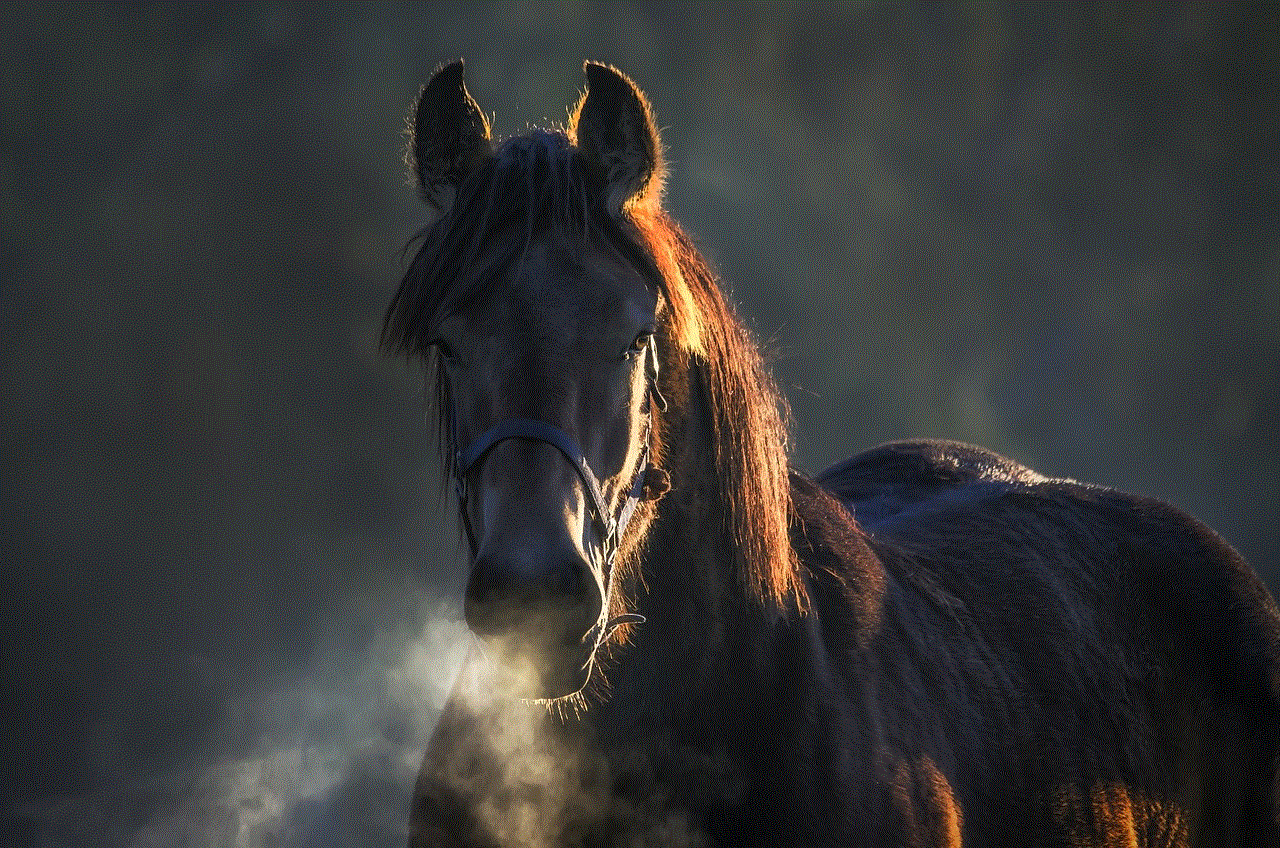
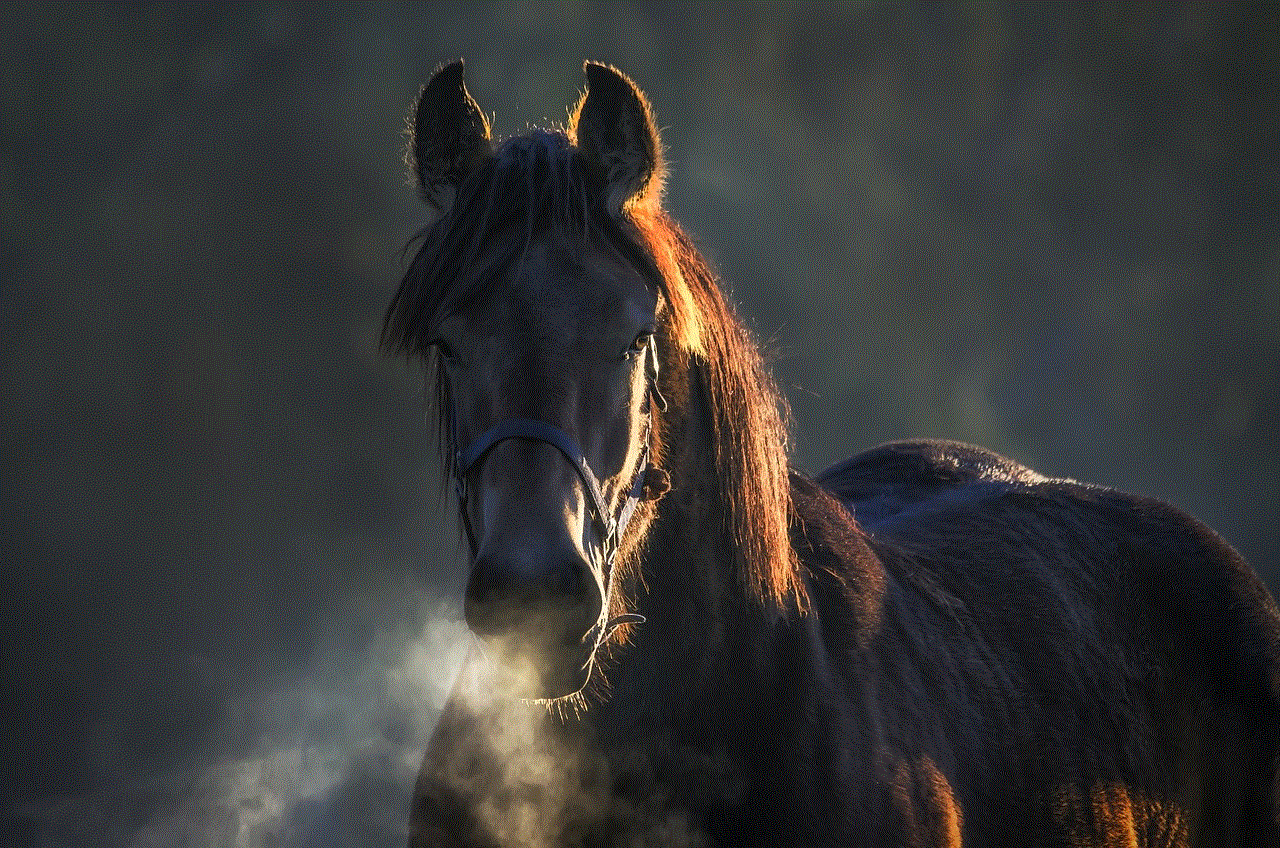
Conclusion
Location pausing in Life360 is a useful feature that provides users with the flexibility to control when and for how long their location is shared. It can be helpful in maintaining privacy, avoiding unnecessary worries, and teaching children about boundaries. However, like any other technology, it comes with its own set of concerns and criticisms. It is essential for users to understand the feature and use it responsibly to avoid any conflicts or trust issues within their families. Overall, location pausing can be a valuable addition to Life360, providing users with a healthy balance between privacy and connectivity.