how to look at liked photos on instagram
Instagram has become one of the most popular social media platforms, with over 1 billion active users worldwide. It is a visual-based platform that allows users to share photos and videos, follow their friends and favorite celebrities, and discover new content through hashtags and explore page. One of the key features of Instagram is the ability to “like” photos, which is a way of showing appreciation for a post without leaving a comment. However, many users often wonder how they can go back and view the photos they have liked on Instagram. In this article, we will explore the various ways to look at liked photos on Instagram.
Before we dive into the methods, let’s first understand why someone would want to view their liked photos on Instagram. For some users, it may be a way to reminisce about the memories associated with the photos they have liked. Others may want to delete or unlike certain photos that they no longer want to be associated with. Some users may also want to view their liked photos to see if they have been interacting with a particular account more than others. Whatever the reason may be, there are multiple ways to access your liked photos on Instagram, and we will discuss them in detail below.
Method 1: Viewing Liked Photos on Your Profile
The most straightforward way to see the photos you have liked on Instagram is by going to your profile. To do so, open the Instagram app and click on your profile picture in the bottom right corner. Once on your profile, click on the three horizontal lines in the top right corner, and a menu will pop up. From this menu, select “Settings” and then click on “Account.” Here, you will see an option for “Posts you’ve liked.” Clicking on this will take you to a page where you can view all the photos you have liked on Instagram.
Method 2: Using the Activity Log
Another way to view your liked photos on Instagram is by using the activity log. This feature allows you to see all your activity on the app, including the posts you have liked. To access the activity log, go to your profile and click on the three horizontal lines in the top right corner. From the menu, select “Settings,” then click on “Privacy,” and finally, click on “Activity Log.” Here, you will see a list of all your activity on the app, including your liked photos. You can also filter your activity by selecting “Likes” from the top menu.
Method 3: Searching for a Specific User’s Liked Photos
If you want to see the photos someone else has liked on Instagram, there is a way to do so as well. However, this method only works if the user has a public account. To view their liked photos, go to their profile and click on the three horizontal lines in the top right corner. From the menu, select “Posts you’ve liked,” and you will be able to see all the photos they have liked on Instagram.
Method 4: Using Third-Party Apps
There are also third-party apps available that allow you to view your liked photos on Instagram. These apps require you to log in with your Instagram account, and they will show you a list of all the photos you have liked. Some popular options include “Like Patrol,” “Like Secret,” and “Like Inspector.” However, it is essential to note that these apps may not be safe to use, as they may compromise your account’s security. It is always recommended to be cautious when using third-party apps and to read reviews before downloading them.
Method 5: Using Instagram Archive
Another feature that Instagram offers is the “Archive” feature, which allows you to hide posts from your profile without deleting them. This feature can be useful if you want to hide posts that you have liked from your profile without unliking them. To use this feature, go to your profile, and click on the three horizontal lines in the top right corner. From the menu, select “Archive,” and you will see all the posts you have archived. To archive a post, click on the three dots in the top right corner of the post, and select “Archive.” To view your archived posts, click on the “Archive” button in the top left corner.
Method 6: Using Hashtags
Another way to view your liked photos on Instagram is by using hashtags. If you have liked a photo that has a particular hashtag, you can click on that hashtag, and it will take you to a page with all the photos that have used that hashtag. From there, you can scroll through and see the photos you have liked. However, this method only works if the user has not made their account private.
Method 7: Using Instagram Data Download
If you want to see all your activity on Instagram, including the photos you have liked, you can also download your Instagram data. To do so, go to your profile and click on the three horizontal lines in the top right corner. From the menu, select “Settings,” then click on “Security,” and finally, click on “Download Data.” Instagram will then send you an email with a link to download your data. Once you have downloaded the data, you can view all your liked photos in the “Likes” folder.
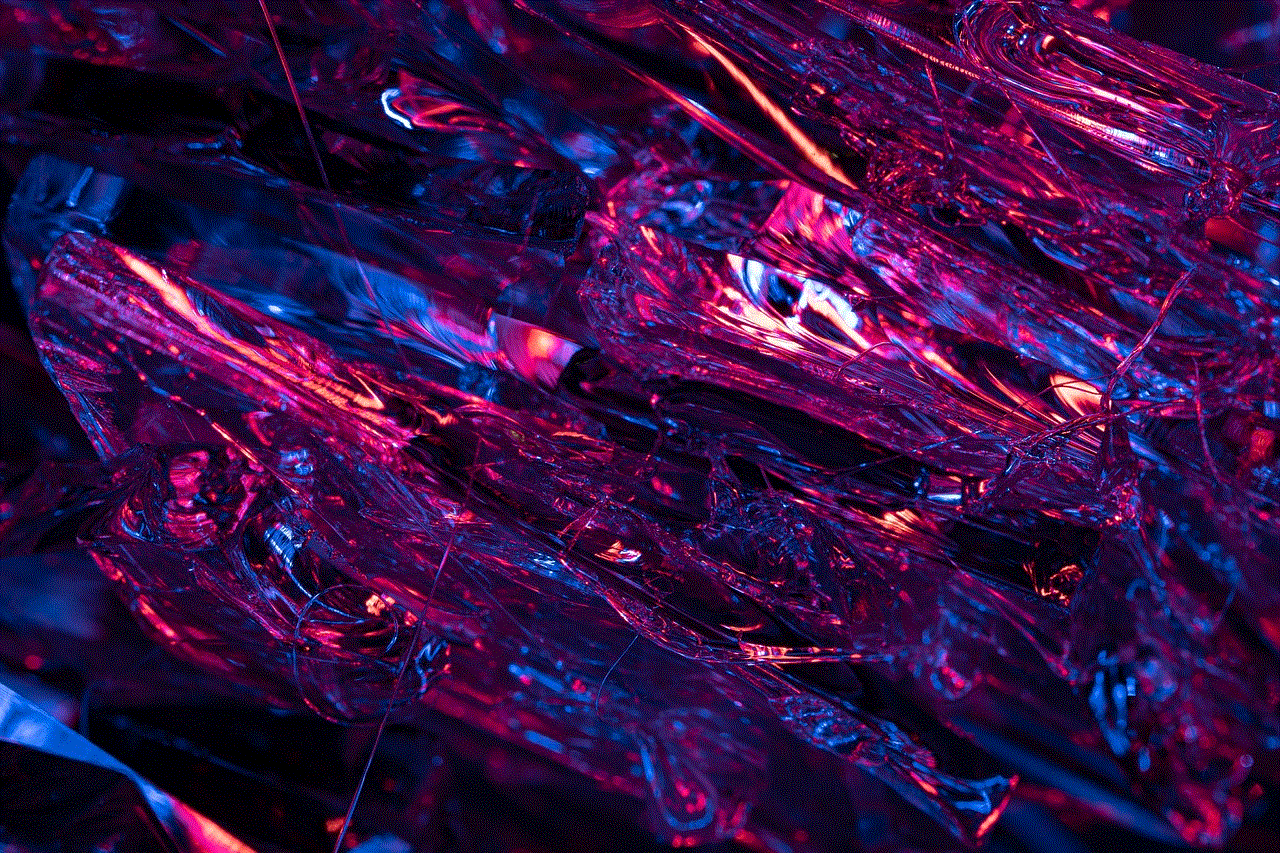
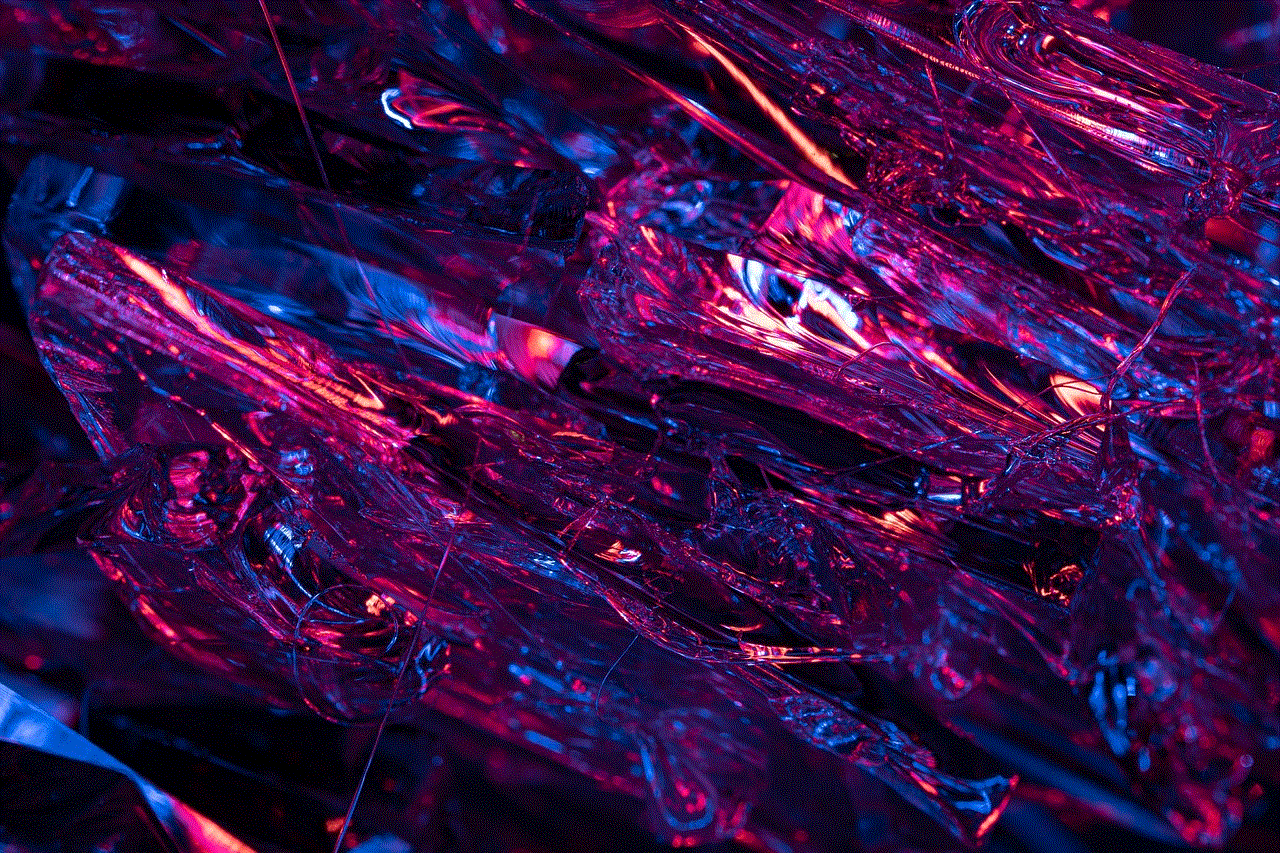
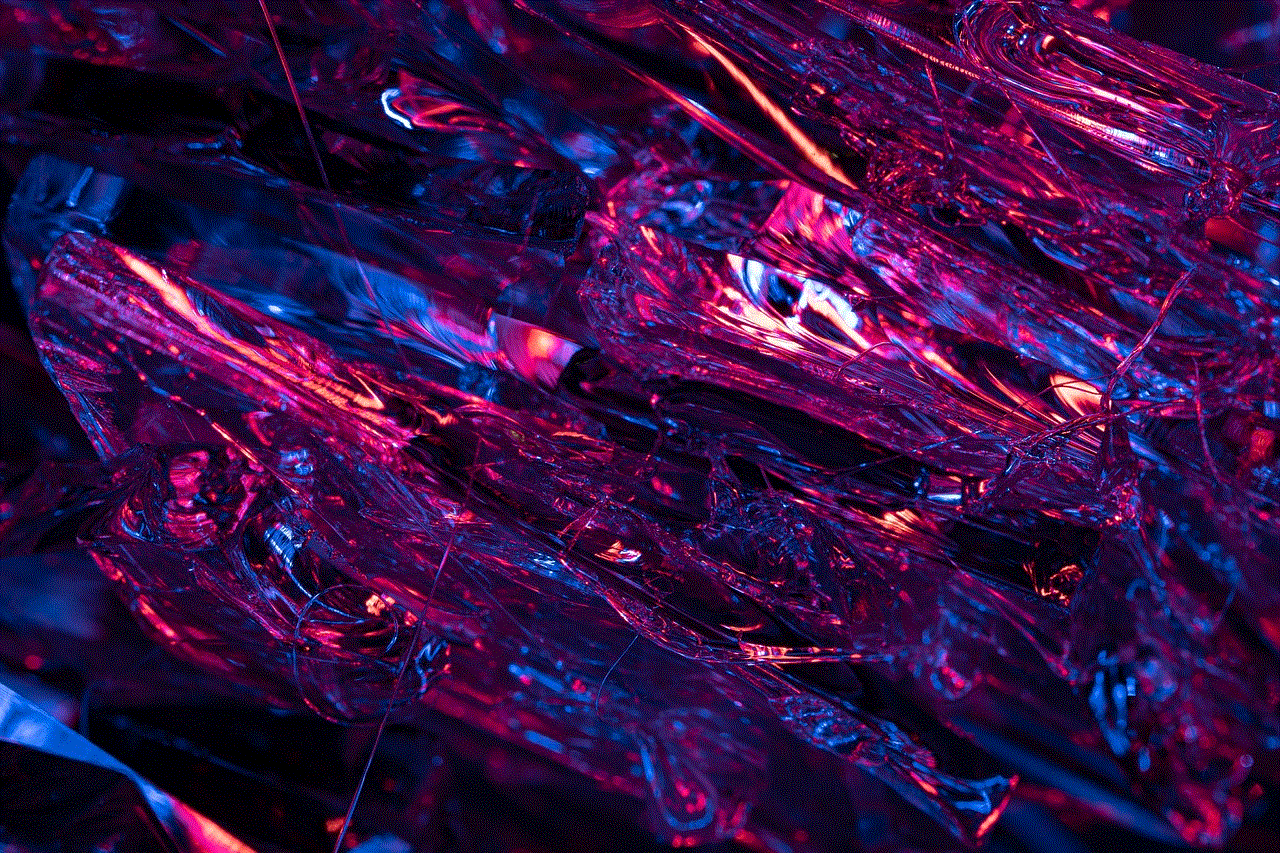
Method 8: Using Instagram Insights
If you have a business or creator account on Instagram, you can use Instagram Insights to view your liked photos. To access this feature, go to your profile and click on the three horizontal lines in the top right corner. From the menu, select “Insights,” and then click on “Content You Shared.” Here, you will see a list of all your posts, including the ones you have liked.
Method 9: Using Instagram Collections
Instagram Collections is a feature that allows you to save posts to different collections. You can use this feature to save the photos you have liked to a specific collection, making it easier for you to access them later. To use this feature, go to the photo you want to save, and click on the bookmark icon in the bottom right corner. From the pop-up menu, click on “Add to Collection,” and then select the collection you want to add it to. To view your collections, go to your profile and click on the three horizontal lines in the top right corner. From the menu, select “Saved,” and you will see all your collections.
Method 10: Using Instagram Direct
Lastly, you can also use Instagram Direct to view your liked photos. This method only works if you have liked a photo that has been sent to you through a direct message. To view these photos, go to your direct messages, and click on the photo. Then, click on the heart icon in the bottom right corner, and it will show you the photos you have liked.
In conclusion, there are multiple ways to view your liked photos on Instagram, and each method has its pros and cons. You can choose the method that works best for you based on your preferences and the type of account you have. Whether it’s for nostalgia or to manage your activity, these methods will help you access your liked photos on Instagram with ease.
recent calls not showing on iphone
The iPhone has become an essential device for millions of people around the world. Its sleek design, advanced features, and user-friendly interface have made it a favorite among smartphone users. With its various functionalities, the iPhone can perform a wide range of tasks, from making calls and sending messages to browsing the internet and streaming videos. However, despite its many capabilities, some users have reported an issue with their recent calls not showing on their iPhones. This problem may seem minor, but it can cause inconvenience and hinder communication for those experiencing it. In this article, we will delve into the possible causes and solutions for this issue.
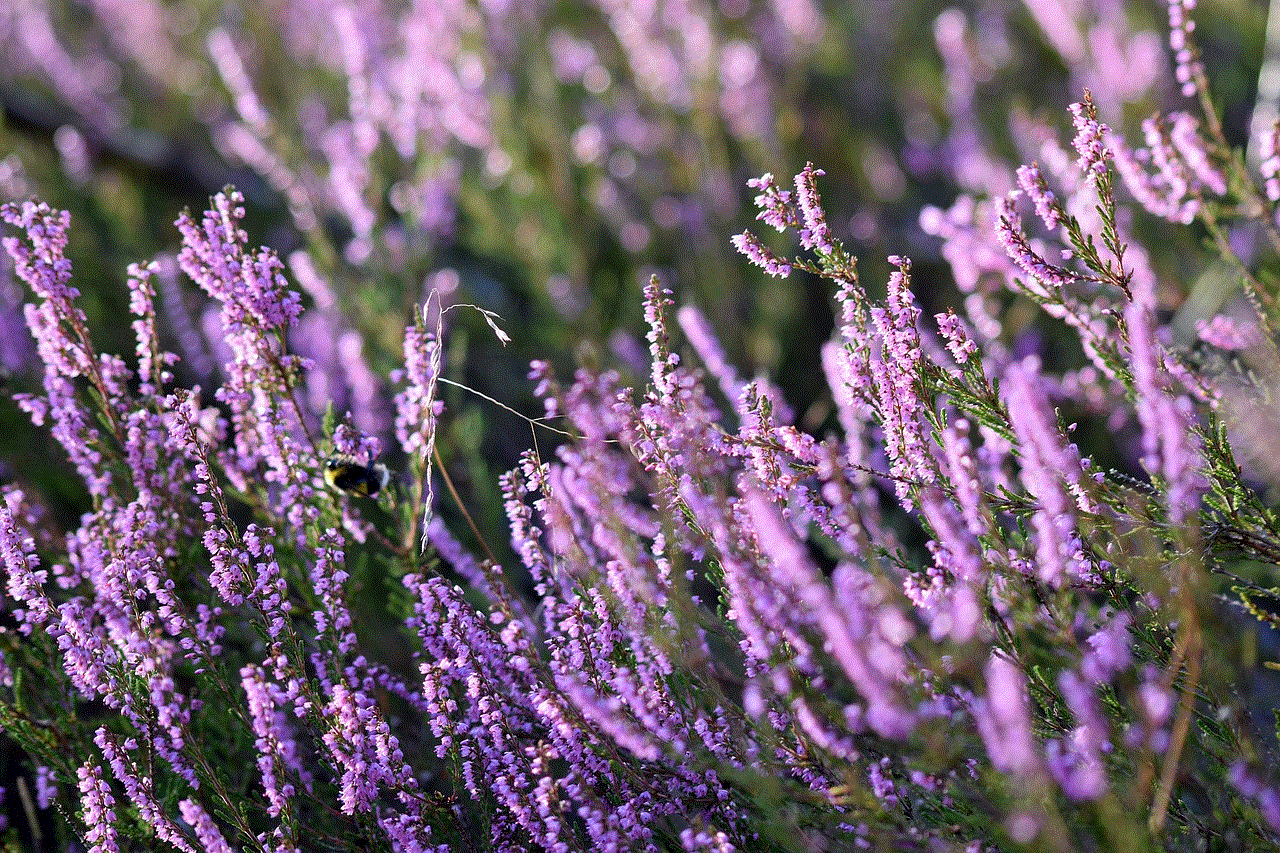
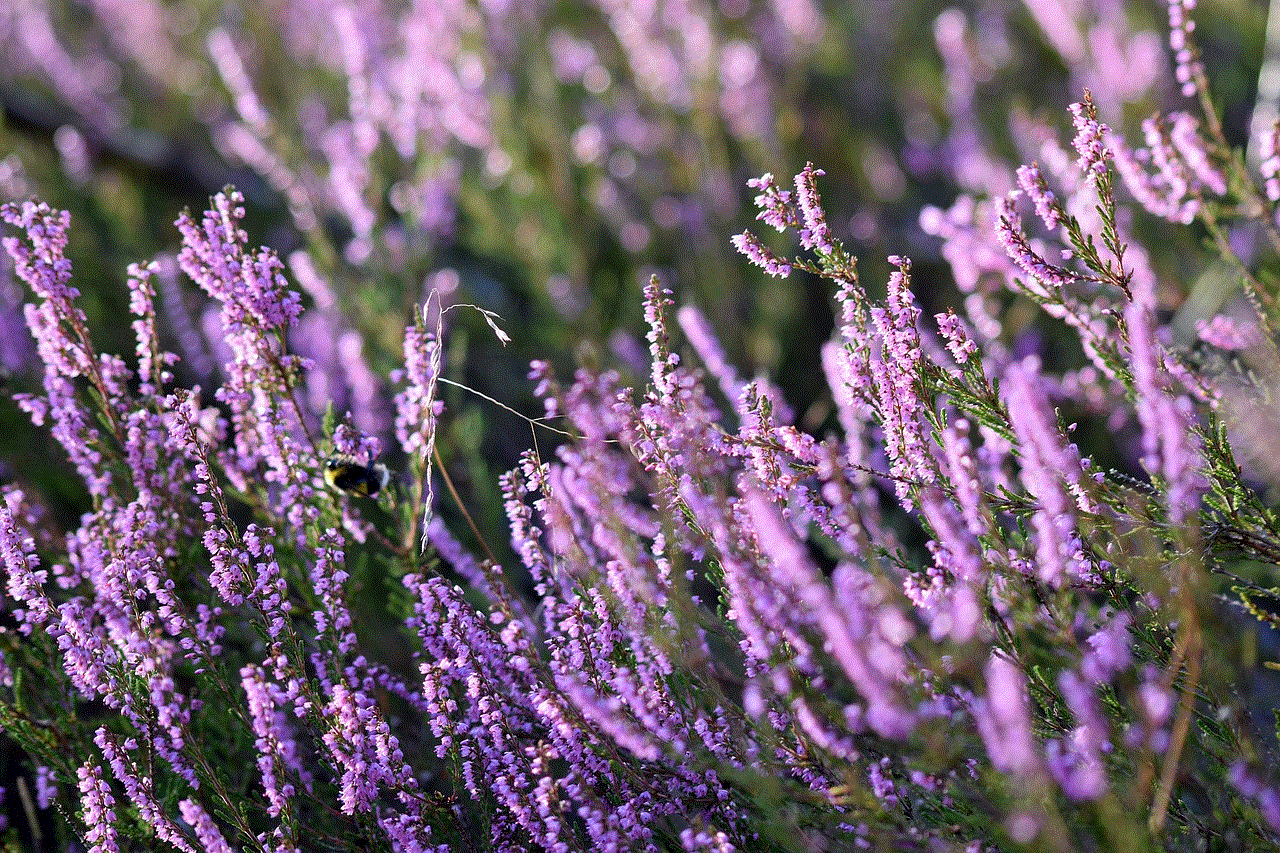
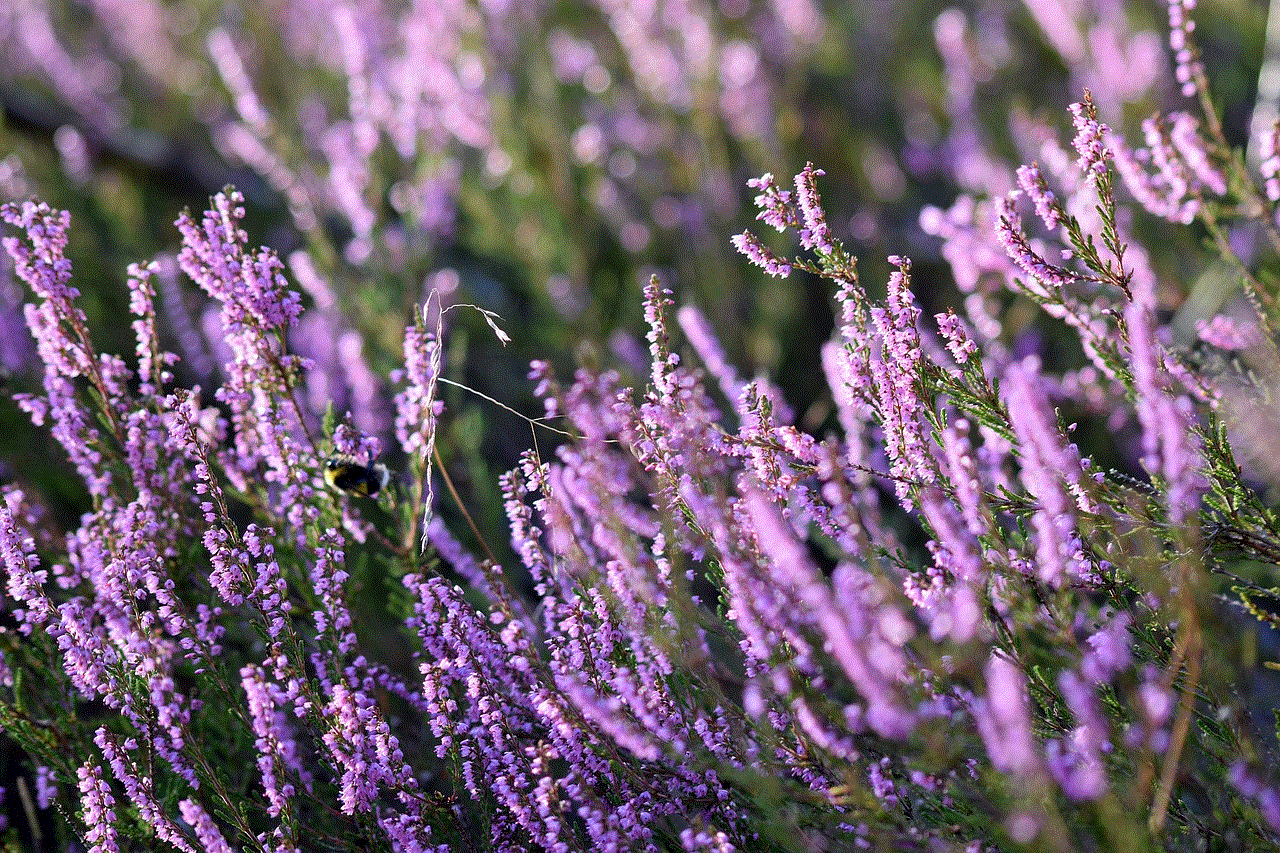
First and foremost, let’s understand what is meant by recent calls not showing on an iPhone. The recent calls feature on an iPhone displays a list of the most recent calls made or received by the user. This list is usually displayed in the Phone app, making it easily accessible for users to revisit and redial their recent calls. However, when this feature malfunctions, the list may not appear, causing difficulty in retrieving recent calls and making it challenging to keep track of communication. This issue can occur on all iPhone models, including the latest iPhone 12 series.
One of the most common reasons why recent calls may not show on an iPhone is due to a software glitch. iPhone users are accustomed to receiving frequent software updates from Apple, which are designed to fix bugs and enhance the device’s performance. However, sometimes these updates can cause compatibility issues with certain features, resulting in malfunctions. In this case, the recent calls feature may be affected, leading to it not showing on the iPhone. This can be resolved by updating the device to the latest software version, which may include a fix for the issue.
Another possible cause for recent calls not showing on an iPhone is a faulty network connection. The recent calls feature relies on a stable network connection to display call logs accurately. If the iPhone is experiencing network issues, it may not be able to fetch the recent calls data from the service provider, resulting in an empty call log. This is a common issue in areas with poor network coverage or during network outages. In such cases, the best solution would be to troubleshoot the network connection or wait for the service provider to resolve the issue.
In some instances, the recent calls issue may be caused by a problem with the iPhone’s settings. The recent calls feature has a setting that allows users to customize the number of calls displayed on the list. If this setting has been modified, it may result in fewer or no recent calls being shown. To rectify this, users can go to the Phone app’s settings and check the “Show 100 Recent Calls” option. This will ensure that the maximum number of recent calls is displayed on the list.
Another setting that may affect the recent calls feature is the “Show My Caller ID” option. This setting allows users to choose whether their phone number will be displayed to the person they are calling. If this setting is turned off, it may prevent recent calls from being displayed, as the iPhone may not recognize the calls made with a hidden caller ID. To resolve this, users can turn on the “Show My Caller ID” option in the Phone settings.
Sometimes, recent calls may not show on an iPhone due to a full call log. The iPhone has a limit on the number of calls that can be displayed on the recent calls list. If this limit is reached, the oldest calls will be deleted to make room for new ones. This can result in recent calls not showing, especially for users who make and receive a high volume of calls daily. To avoid this issue, users can regularly delete unwanted calls from the call log or increase the limit by going to the Phone app’s settings and selecting “Maximum Recents.”
If none of the above solutions work, there may be a problem with the iPhone’s hardware. A damaged or malfunctioning SIM card can cause various issues, including recent calls not showing. The iPhone uses the SIM card to connect to the network and retrieve call logs, so a faulty SIM card can hinder this process. Users can try removing and reinserting the SIM card or replacing it with a new one to see if this resolves the issue.
Another hardware-related cause for recent calls not showing on an iPhone could be a damaged or malfunctioning antenna. The antenna is responsible for transmitting and receiving network signals, and if it is damaged, it may prevent the iPhone from connecting to the network and displaying recent calls. In this case, the device may need to be taken to an authorized service center for repairs.
In rare cases, recent calls not showing on an iPhone may be due to a virus or malware affecting the device. While Apple’s iOS is known for its robust security, it is not entirely immune to malware attacks. If the iPhone is infected with a virus, it may cause various malfunctions, including issues with the recent calls feature. To address this, users can run a security scan on their device or restore it to its factory settings.
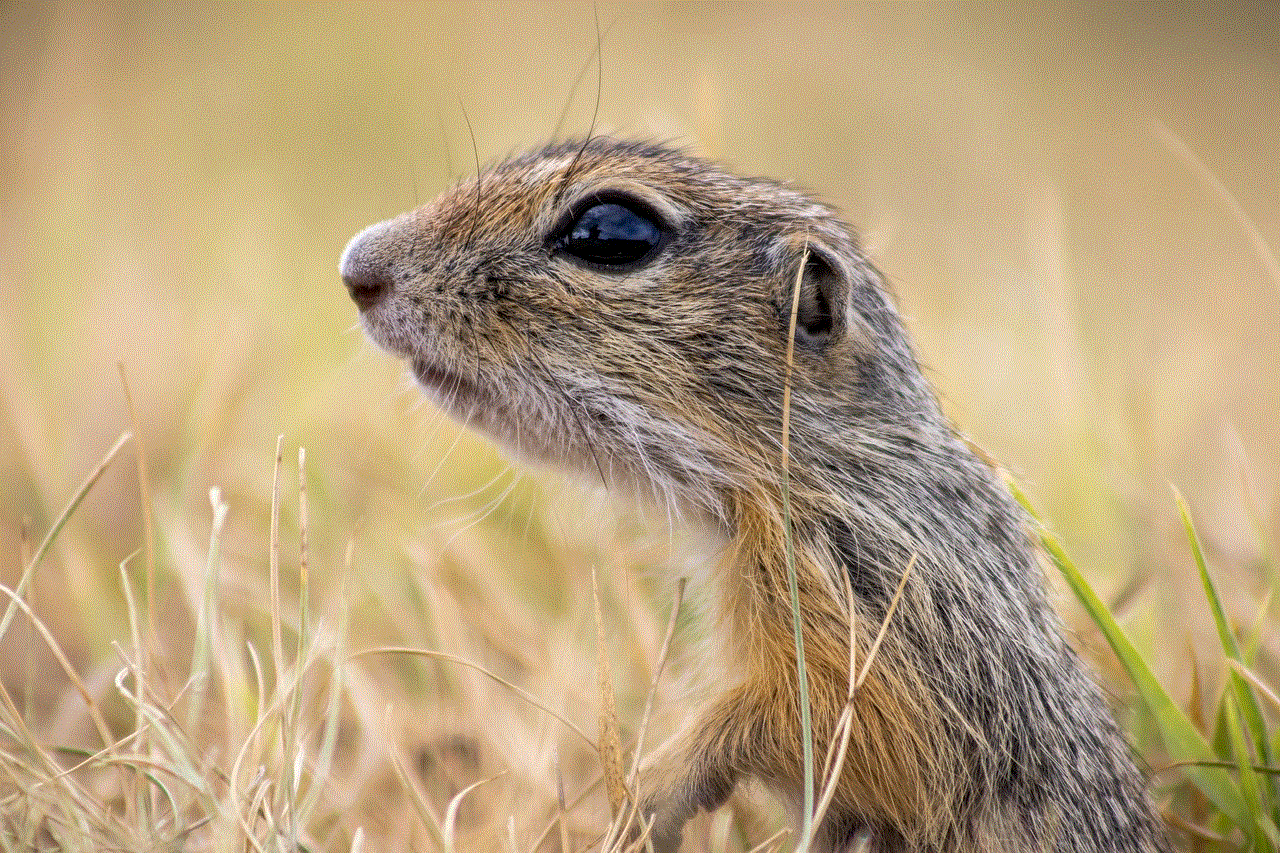
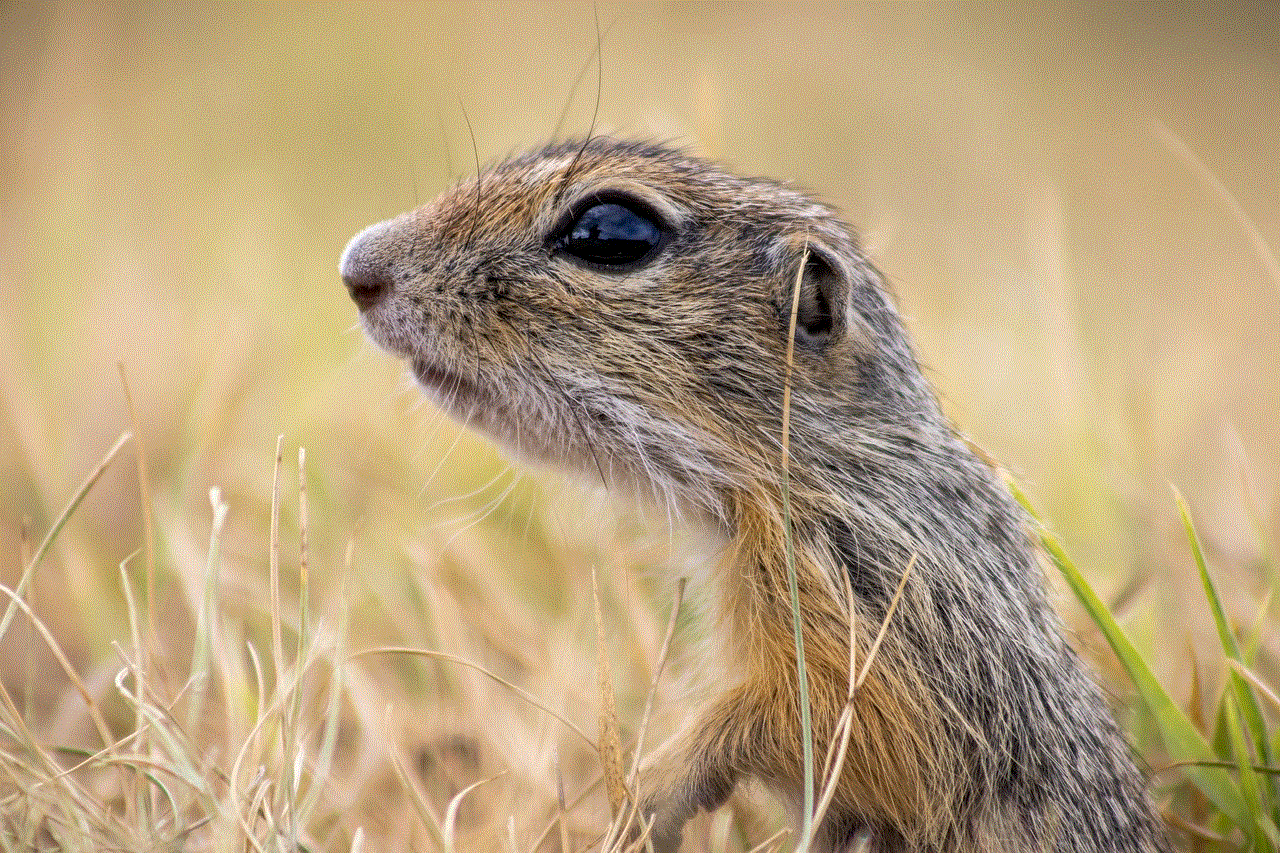
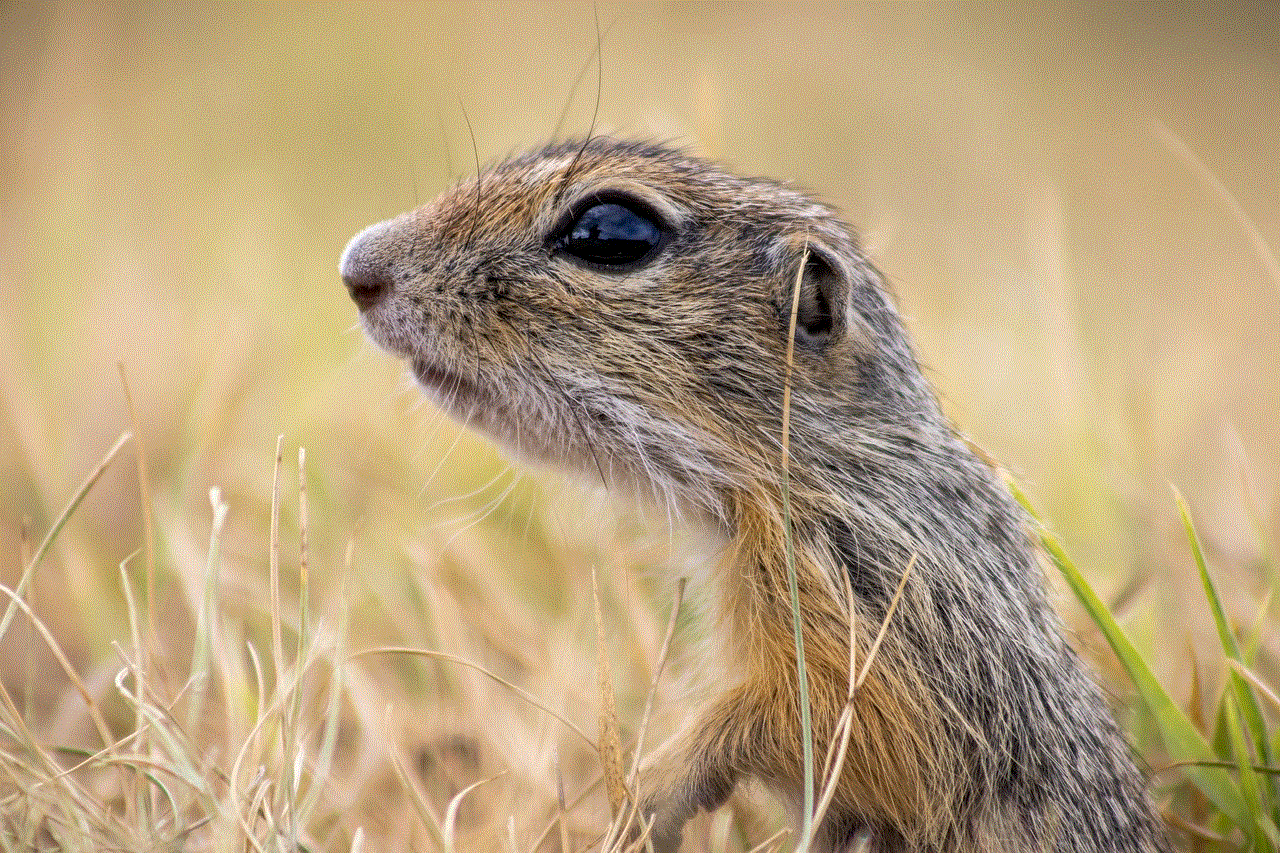
For users who are still unable to resolve the issue with their recent calls not showing on their iPhones, it may be time to seek help from Apple’s customer support. The company has a dedicated support team that can assist users with various issues related to their iPhones. Users can reach out to them via phone, email, or live chat for personalized assistance.
In conclusion, the recent calls feature on an iPhone is crucial for keeping track of communication and making it easier to redial recent calls. However, this feature can malfunction due to various reasons, such as software glitches, network issues, or faulty settings. Users can try troubleshooting the issue themselves by updating the software, checking network connections, adjusting settings, or resolving hardware-related problems. If all else fails, seeking assistance from Apple’s customer support may be the best solution. With these solutions at hand, users can ensure that their recent calls are always displayed on their iPhones, making communication more convenient and efficient.