how to logout from kik
Kik is a popular messaging app that allows users to connect with friends and family through text, images, and videos. With over 300 million registered users, Kik has become a go-to platform for communication for many people around the world. However, there may come a time when you want to take a break from the app or simply logout for security reasons. In this article, we will discuss the steps on how to logout from Kik and some essential tips to keep your account safe.
What is Kik?
For those who are not familiar with it, Kik is a free messaging app that was launched in 2010 by a Canadian company called Kik Interactive. The app gained popularity due to its unique features, such as anonymity and the ability to connect with people from all over the world. Kik users can create a username to communicate with others instead of using their phone number or email address, making it a popular choice for those who value their privacy.
The platform offers various features, including group chats, video calls, and a built-in web browser. With its user-friendly interface and constant updates, it’s no wonder that Kik has become a favorite among many young users. However, like any other social media platform, it’s essential to understand how to use it safely, including knowing how to logout from Kik.
Why Logout from Kik?
There are several reasons why you may want to logout from Kik. Some of the most common ones include taking a break from social media, wanting to switch to a different account, or using a shared device. Whatever your reason may be, it’s crucial to know how to logout from Kik properly to ensure your account’s security.
For instance, if you’re using a shared device, you may not want other people to have access to your account. This is especially important if you’ve logged into your Kik account on a public computer, such as at a library or school. Logging out will help prevent others from accessing your personal information and conversations.
Logging out is also essential if you’re switching to a different account. Kik only allows users to have one account per device, so if you want to use a different username, you’ll need to logout from your current one first. Additionally, if you are taking a break from Kik or deleting your account entirely, you must logout before doing so to ensure that your account is not accessible to anyone.
How to Logout from Kik on Android and iOS devices?
Logging out from Kik is a simple process that can be done in a few easy steps. Whether you’re using an Android or iOS device, the steps to logout from Kik are the same. Here’s how to do it:
Step 1: Open the Kik app on your device.
Step 2: Tap on the “Settings” icon, which is the gear-shaped icon in the top-right corner of your screen.
Step 3: Scroll down and tap on “Your Account.”
Step 4: At the bottom of the screen, you’ll see a “Log Out” button. Tap on it.
Step 5: You’ll be asked to confirm if you want to logout. Tap on “Yes” to proceed.
Once you’ve completed these steps, you’ll be logged out of your Kik account, and you’ll be redirected to the login page. You can now switch to a different account or simply close the app.
How to Logout from Kik on a Computer?
If you’re using Kik on a computer, the process of logging out is slightly different. Here’s how to do it:
Step 1: Go to the Kik website and log into your account.
Step 2: Once you’re logged in, click on the “Settings” icon, which is the gear-shaped icon in the top-right corner of your screen.
Step 3: Select “Your Account” from the menu.
Step 4: Scroll down and click on the “Log Out” button.
Step 5: Click on “Yes” to confirm that you want to logout.
Once you’ve completed these steps, you’ll be logged out of your Kik account on your computer.
What Happens When You Logout from Kik?
When you logout from Kik, several things will happen:
1. You’ll be logged out of your account on your device, and you’ll need to log back in to access your account.
2. Your Kik contacts will no longer see you as online. Your username will appear greyed out on their contact list.
3. You’ll no longer receive notifications from Kik.
4. Your chat history will be deleted from your device. If you want to keep your conversations, make sure to back them up before logging out.
5. If you’ve turned on the “Auto-Login” feature, you’ll need to disable it again the next time you log in.
6. If you’re using a shared device, the next user won’t be able to access your account.
Tips for Keeping Your Kik Account Safe
As with any social media platform, it’s essential to keep your Kik account safe to prevent any unauthorized access. Here are some tips you should keep in mind:
1. Use a strong password: When creating a password for your Kik account, make sure it’s unique and hard to guess. A strong password should be a combination of letters, numbers, and special characters.
2. Enable two-factor authentication: Two-factor authentication adds an extra layer of security to your account. Whenever you log in from a new device, you’ll need to enter a code that will be sent to your phone number to verify your identity.
3. Don’t share your login details: Never share your Kik login details, including your username and password, with anyone.
4. Log out when using a shared device: If you’re using a shared device, make sure to log out from your Kik account when you’re done using it.
5. Be cautious of strangers: As Kik allows you to connect with people you don’t know, it’s essential to be cautious of strangers and not share any personal information with them.
6. Report and block suspicious accounts: If you receive any unsolicited messages or encounter suspicious accounts on Kik, report and block them immediately.
7. Keep your app updated: Make sure to update your Kik app regularly to ensure that you have the latest security updates.
Conclusion
Kik is a popular messaging app that offers a convenient way to connect with friends and family. However, it’s essential to know how to logout from Kik to keep your account safe from unauthorized access. Whether you’re using an Android, iOS device, or computer, logging out from Kik is a simple process that can be done in a few easy steps. Remember to follow the essential tips mentioned in this article to keep your Kik account secure.
how do you cancel amazon freetime
Amazon FreeTime is a subscription-based service offered by Amazon, which is designed specifically for kids. It provides access to a wide range of kid-friendly content, including books, videos, apps, and games. With the growing popularity of this service, many parents may have subscribed to it for their children. However, there may be instances when they may want to cancel the subscription. In this article, we will discuss in detail how to cancel Amazon FreeTime.
Canceling Amazon FreeTime is a fairly simple process, and there are multiple ways to do it. The method you choose may depend on the device you are using, whether it’s a computer, tablet, or smartphone. We will cover all the possible methods to help you cancel your Amazon FreeTime subscription.
Method 1: Canceling through the Amazon website
The most convenient and straightforward way to cancel your Amazon FreeTime subscription is through the Amazon website. All you need is a computer and an internet connection. Here’s a step-by-step guide on how to cancel your subscription through the Amazon website.
Step 1: Open your web browser and go to the Amazon website.
Step 2: Log in to your Amazon account by entering your username and password.
Step 3: Once you are logged in, click on the “Accounts & Lists” tab at the top of the page.
Step 4: From the drop-down menu, select “Memberships & Subscriptions.”
Step 5: You will now be able to see all the subscriptions linked to your Amazon account. Find your Amazon FreeTime subscription and click on the “Manage Subscription” button.
Step 6: On the next page, you will see a list of options. Click on the “Cancel Subscription” button.
Step 7: A pop-up window will appear, asking you to confirm your cancellation. Click on the “Cancel Subscription” button again to confirm.
Step 8: You will receive an email confirming the cancellation of your Amazon FreeTime subscription.
Method 2: Canceling through the Amazon app
If you have the Amazon app installed on your smartphone or tablet, you can also cancel your subscription through it. The steps are similar to canceling through the Amazon website. Here’s how to do it.
Step 1: Open the Amazon app on your device and log in to your account.
Step 2: Tap on the menu icon (three horizontal lines) at the top left corner of the screen.
Step 3: From the drop-down menu, select “Your Account.”
Step 4: Scroll down and tap on the “Memberships & Subscriptions” option.
Step 5: Find your Amazon FreeTime subscription and tap on the “Manage Subscription” button.
Step 6: On the next screen, tap on the “Cancel Subscription” button.
Step 7: Confirm your cancellation by tapping on the “Cancel Subscription” button again.
Step 8: You will receive an email confirming the cancellation of your Amazon FreeTime subscription.
Method 3: Canceling through the Amazon Parent Dashboard
If you have set up a Parent Dashboard for your child’s Amazon FreeTime account, you can also cancel the subscription through it. Here’s how.
Step 1: Go to the Parent Dashboard website and log in using your Amazon account credentials.
Step 2: Click on the child’s profile for which you want to cancel the subscription.
Step 3: Under the “Manage Child’s Content” section, click on the “Edit Settings” button.
Step 4: Scroll down and click on the “Remove Child’s Profile” button.
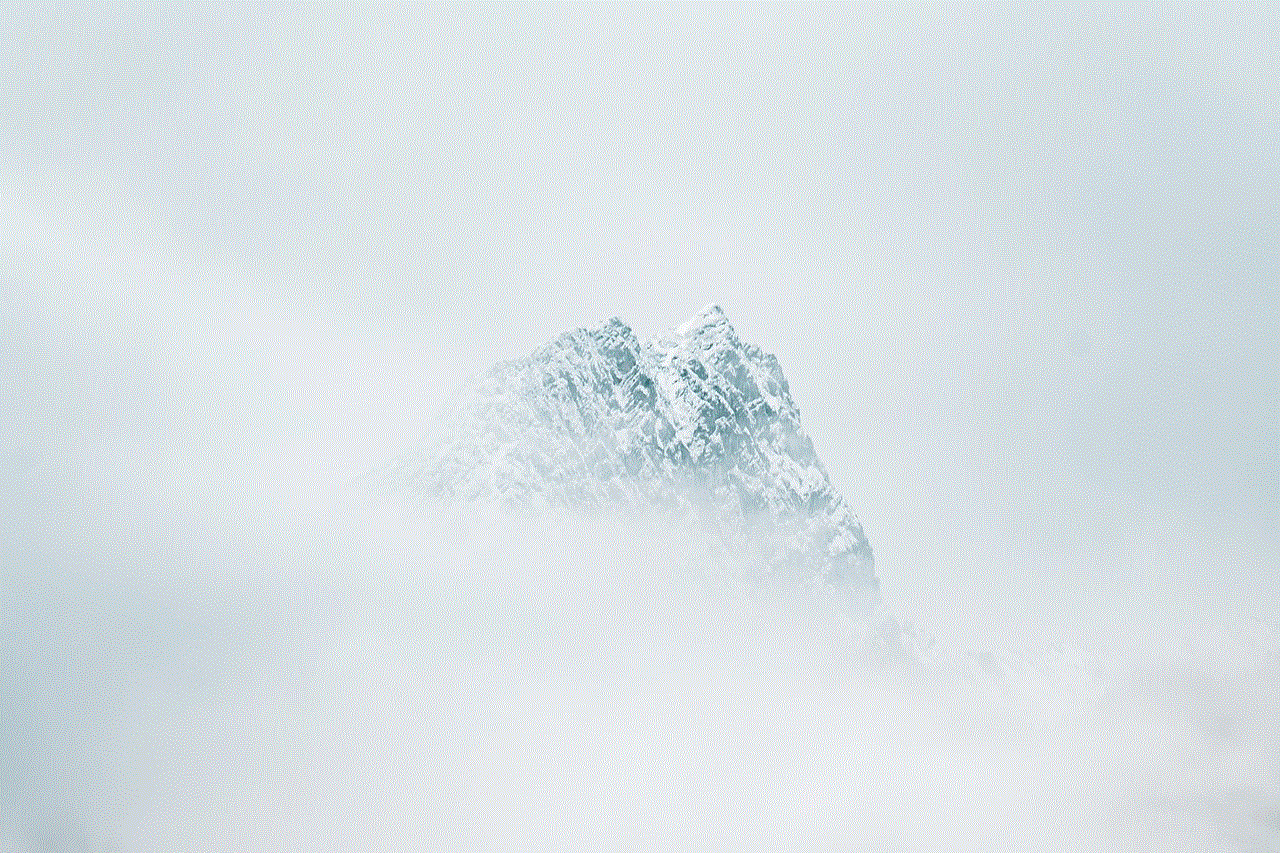
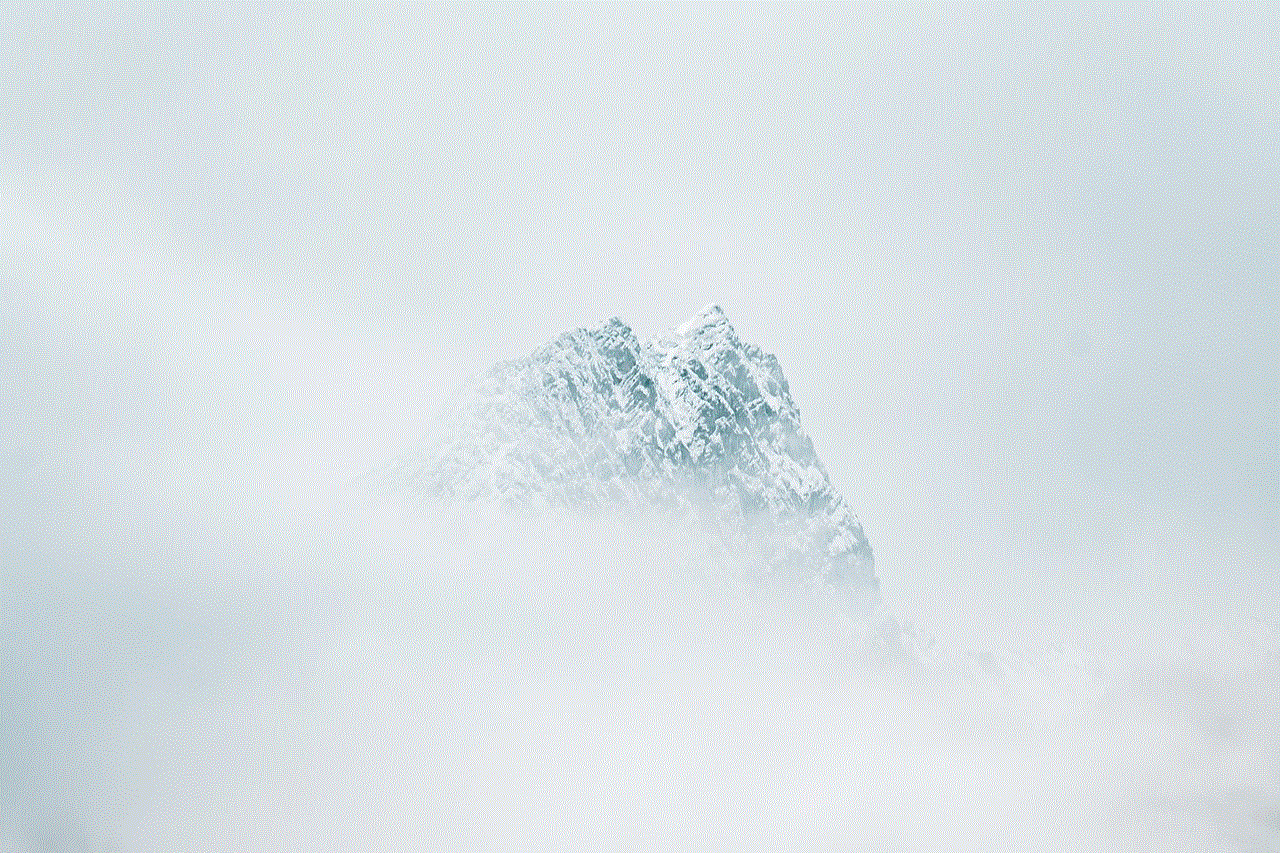
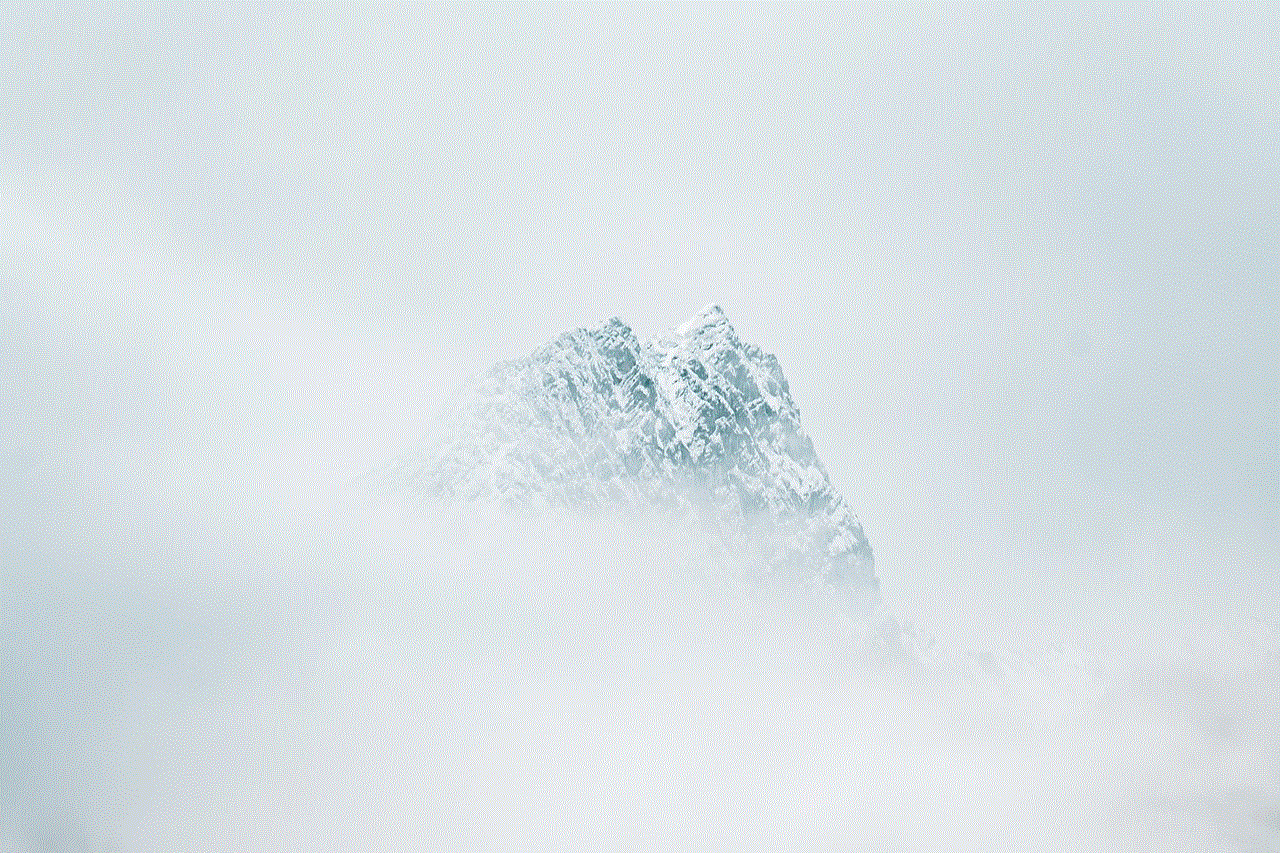
Step 5: You will be prompted to confirm the removal of the child’s profile. Click on the “Remove” button.
Step 6: Once the profile is removed, the subscription will automatically be canceled.
Method 4: Canceling through the Amazon Help Center
If you are still facing issues canceling your Amazon FreeTime subscription, you can contact Amazon’s customer support for assistance. Here’s how to do it.
Step 1: Go to the Amazon Help Center website.
Step 2: Under the “Browse Help Topics” section, click on the “Digital Services and Device Support” option.
Step 3: From the list of options, select “Amazon FreeTime and Parental Controls.”
Step 4: Click on the “Contact Us” button at the bottom of the page.
Step 5: You will be asked to select the issue you are facing. Choose “Cancel Subscription” from the list.
Step 6: You will now have the option to contact Amazon’s customer support via phone, email, or chat. Choose the method that is most convenient for you and follow the instructions provided by the representative to cancel your subscription.
Things to keep in mind before canceling your Amazon FreeTime subscription
1. If you have subscribed to Amazon FreeTime through a third-party app or service, you will need to cancel the subscription through them. Amazon will not be able to process the cancellation.
2. If you have subscribed to Amazon FreeTime through a promotional offer or discount, canceling the subscription may result in losing the offer or discount.
3. If you cancel your Amazon FreeTime subscription, you will still have access to the service until the end of the current billing cycle.
4. Once you cancel your subscription, you will not be able to access any of the content downloaded through Amazon FreeTime. Make sure to download any content you wish to keep before canceling the subscription.
5. If you have multiple child profiles linked to your Amazon FreeTime subscription, canceling the subscription will remove all the profiles. You will need to set up a new subscription for each child.
Conclusion
Amazon FreeTime is a great service for kids, providing access to a wide range of age-appropriate content. However, if you decide to cancel the subscription, it’s a simple process that can be done through various methods, including the Amazon website, app, Parent Dashboard, or by contacting customer support. It’s important to keep in mind the things mentioned above before canceling the subscription to avoid any inconvenience. We hope this article has helped you understand how to cancel your Amazon FreeTime subscription.
viber contact photo sync
In today’s digital world, communication has become easier and more convenient than ever before. With the rise of various messaging apps, people can now stay connected with their friends and family no matter where they are in the world. One such messaging app that has gained massive popularity in recent years is Viber. With over 1 billion users worldwide, Viber has become a go-to platform for many when it comes to staying in touch. One of the many features that make Viber stand out is its contact photo sync. In this article, we will explore this feature in detail and understand how it works.
What is Viber contact photo sync?
Viber contact photo sync is a feature that allows users to synchronize their contact’s photos with their Viber account. This means that whenever a user updates their contact’s photo on their phone, it automatically gets updated on Viber as well. This feature eliminates the need for manually updating contact photos on both the phone and Viber, saving users time and effort.
How does it work?
Viber contact photo sync works by connecting the app to the user’s phone contacts. When a user installs Viber on their phone, it automatically syncs all their contacts from the phone’s contact list. This includes both the name and photo of the contacts. Whenever a user updates a contact’s photo on their phone, Viber automatically detects the change and updates it on the app as well. This way, users can have the latest contact information and photos of their friends and family on Viber without any manual effort.
Why is it useful?
The Viber contact photo sync feature has several benefits that make it a useful tool for users. Firstly, it makes it easier for users to identify contacts on the app. With synced photos, users can easily recognize who they are talking to, even if they don’t have the contact’s name saved on their phone. This is especially helpful when communicating with new contacts or people with similar names.
Secondly, it adds a personal touch to the messaging experience. By having the latest photos of their contacts on Viber, users can see their friends and family’s faces every time they communicate. This makes the conversation more engaging and enjoyable, especially for long-distance relationships.
Moreover, Viber contact photo sync also helps in keeping the contact list organized. With synced photos, users can quickly scroll through their contact list and find the person they want to chat with. This saves time and makes the messaging experience more efficient.
Is it safe?
One of the concerns that users may have about Viber contact photo sync is the safety of their personal information. However, Viber assures that all contact information is kept private and secure. The app only accesses the contact’s photo and name, and no other personal information is shared. Viber also has strict privacy policies in place to protect its users’ data, giving them peace of mind while using the app.
Can it be turned off?
While many users find Viber contact photo sync useful, some may prefer not to sync their contact’s photos. This could be due to various reasons, such as privacy concerns or not wanting to clutter their Viber contact list with unnecessary photos. The good news is that Viber allows users to turn off the contact photo sync feature if they wish to. This can be done by going to the app’s settings and disabling the “Sync contact photos” option.
How to change contact photos?
Viber also allows users to change their contact’s photos directly from the app. This is helpful in cases where a user’s contact list is not synced with their phone’s contact list, or they want to update a contact’s photo exclusively on Viber. To change a contact’s photo, users can simply click on the profile picture of the contact and select the option to change the photo. They can choose to upload a photo from their phone’s gallery or take a new one using their phone’s camera.
Viber contact photo sync for businesses
Apart from personal use, Viber contact photo sync is also beneficial for businesses. Many organizations use Viber to communicate with their employees and clients. With the contact photo sync feature, businesses can ensure that their employees have the latest profile pictures, making it easier to identify them on the app. This also helps in maintaining a professional and consistent image for the organization.
In addition, Viber contact photo sync can also be used for marketing purposes. Businesses can update their brand’s logo as their contact photo, increasing brand visibility and recognition among their clients.



In conclusion, Viber contact photo sync is a useful feature that enhances the overall messaging experience for users. It saves time, adds a personal touch, and keeps the contact list organized. With strict privacy policies in place, users can use this feature without any concerns about the safety of their personal information. So, if you haven’t yet tried Viber contact photo sync, it’s time to give it a go and see the difference it makes in your messaging experience.