how to join community on twitch
Twitch is a popular live streaming platform that has gained immense popularity in recent years. It started as a platform for gamers to showcase their gameplay but has now expanded to include a variety of content such as music, talk shows, and creative content. With millions of active users and over 1.4 million broadcasters, Twitch has become a thriving community for people to connect and engage with each other. Being a part of this community not only allows you to watch your favorite streamers but also gives you the opportunity to join and interact with like-minded individuals. In this article, we will discuss how to join the community on Twitch and become an active member of this vibrant platform.
1. Create a Twitch Account
The first step to joining the Twitch community is to create an account. You can do this by visiting the Twitch website and clicking on the “Sign Up” button. You will be asked to provide your email, username, and password. You can also choose to sign up using your Facebook or Google account. Once your account is created, you can personalize your profile by adding a profile picture, cover image, and a brief bio.
2. Follow Channels and Streamers
One of the best ways to join the community on Twitch is by following channels and streamers that interest you. You can search for specific streamers or browse through different categories such as gaming, music, or just chatting. By following channels, you will receive notifications when the streamer goes live, and you can join in and participate in the chat. This is a great way to connect with the streamer and other viewers and become a part of the community.
3. Participate in Chat
Chat is an essential aspect of Twitch and is where the community comes together to interact and engage with each other. You can join the chat by clicking on the chat icon on the bottom right corner of the screen. Here you can talk to the streamer, ask questions, and interact with other viewers. Twitch also has various chat commands that you can use to add fun elements to the conversation. By participating in chat, you not only get to know the community but also become a part of it.
4. Join Discord Servers
Discord is a popular communication platform used by many Twitch communities. It allows users to join different servers and interact with other members through text, voice, and video channels. Many streamers have their Discord servers, which they use to connect with their viewers and organize events such as game nights, Q&A sessions, and giveaways. Joining these servers is an excellent way to connect with the community and stay updated on the latest happenings.
5. Attend Events
Twitch hosts various events throughout the year, such as TwitchCon and Twitch Rivals, which are great opportunities to meet other members of the community. These events bring together streamers, viewers, and industry professionals, and provide a platform to network, learn, and have fun. You can also attend community events organized by your favorite streamers or join Twitch communities in your local area to meet other members in person.
6. Become a Subscriber
Many streamers have a subscription program on Twitch, where viewers can pay a monthly fee to support the streamer and access exclusive content. By becoming a subscriber, you not only show your support for the streamer but also gain access to subscriber-only chat and emotes. This is a great way to connect with other subscribers and become a part of the loyal community that supports the streamer.
7. Join Twitch Groups
Twitch has a feature called “Groups,” where users can join different communities based on their interests. These groups have their chat and forums, which allow members to interact with each other. You can join groups related to your favorite games, hobbies, or any other topic that interests you. By joining these groups, you can connect with other members who share the same interests as you and be a part of a smaller, more focused community within Twitch.
8. Participate in Charity Streams
Twitch is not just about gaming and entertainment; it is also a platform that has raised millions of dollars for various charities. Many streamers organize charity streams where they donate a portion of their earnings to a charitable cause. By participating in these streams, you not only contribute to a good cause but also become a part of a community that is making a positive impact on the world.
9. Support Small Streamers
While big streamers with thousands of followers may seem like the heart of the Twitch community, it is the small streamers who are the backbone. Supporting small streamers not only helps them grow but also allows you to be a part of their community from the very beginning. You can discover new and exciting content, connect with the streamer and other viewers, and be a part of their journey to success.
10. Be Respectful and Inclusive
Lastly, but most importantly, it is crucial to be respectful and inclusive while interacting with the Twitch community. Twitch has a diverse user base, and it is essential to be mindful of others’ feelings and opinions. Avoid using offensive language or engaging in toxic behavior in chat or forums. Remember, the Twitch community is all about having fun and connecting with others, so let’s keep it a positive and welcoming space for everyone.
In conclusion, joining the community on Twitch is all about connecting with others who share the same interests as you. It provides a platform for people to come together, interact, and engage with each other in a fun and entertaining way. By following the steps mentioned above, you can become an active member of the Twitch community and make new friends, discover new content, and be a part of something special. So, what are you waiting for? Create your Twitch account today and join the community!
how to disable microsoft family features pop up
Title: How to Disable Microsoft Family Features Pop-up and Customize Your Experience
Introduction (approx. 150 words)
———————————–
Microsoft Family Features is a powerful tool that allows families to monitor and manage their children’s online activities, ensuring a safe and controlled digital environment. However, some users may find the frequent pop-ups and notifications associated with these features intrusive and inconvenient. If you’re looking for a way to disable the Microsoft Family Features pop-up and customize your experience, you’ve come to the right place.
In this comprehensive guide, we’ll explore various methods to disable the Microsoft Family Features pop-up, ranging from simple settings adjustments to more advanced techniques. We’ll also delve into the benefits and potential drawbacks of using Microsoft Family Features, as well as alternative solutions for monitoring and managing your family’s online activities.
Table of Contents:
——————
1. Understanding Microsoft Family Features (approx. 200 words)
2. Disabling the Microsoft Family Features Pop-up (approx. 300 words)
a. Adjusting Notifications and Settings
b. Modifying User Account Control (UAC) Settings
c. Disabling Microsoft Family Features through Group Policy Editor
d. Using Third-Party Software to Disable Pop-ups
3. Customizing Microsoft Family Features (approx. 300 words)
a. Adjusting Screen Time Limits
b. Modifying Web Filtering and Content Restrictions
c. Managing App and Game permissions
d. Reviewing Activity Reports
4. Benefits and Drawbacks of Microsoft Family Features (approx. 300 words)
a. Benefits of Using Microsoft Family Features
b. Potential Drawbacks and Privacy Concerns
5. Alternatives to Microsoft Family Features (approx. 300 words)
a. Third-Party Parental Control Software
b. Built-in Parental Control Features in Other Operating Systems
c. OpenDNS and Router-Level Filtering



d. Communication and Education
6. Conclusion (approx. 200 words)
1. Understanding Microsoft Family Features
——————————————
Microsoft Family Features is a built-in suite of tools and features available in Windows operating systems, designed to help parents manage and control their children’s online activities. These features include screen time limits, content filtering, app and game restrictions, and activity reporting. While Microsoft Family Features can be valuable for families seeking to create a safer digital environment, some users may find the frequent pop-ups and notifications disruptive.
2. Disabling the Microsoft Family Features Pop-up
————————————————-
a. Adjusting Notifications and Settings:
The first method to disable the Microsoft Family Features pop-up is to adjust the notifications and settings within the feature itself. By accessing the Microsoft Family website or the Family Safety app, you can customize the type and frequency of notifications you receive.
b. Modifying User Account Control (UAC) Settings:
Another way to disable the Microsoft Family Features pop-up is by modifying the User Account Control (UAC) settings on your Windows device. This method involves adjusting the UAC settings to prevent the pop-up from appearing.
c. Disabling Microsoft Family Features through Group Policy Editor:
For advanced users, the Group Policy Editor can be used to disable the Microsoft Family Features pop-up entirely. This technique modifies the system settings, preventing the pop-up from appearing across all user accounts on the device.
d. Using Third-Party Software to Disable Pop-ups:
If the above methods prove ineffective or too cumbersome, you can consider using third-party software specifically designed to disable the Microsoft Family Features pop-up. These software solutions often provide additional customization options and features for managing your family’s online activities.
3. Customizing Microsoft Family Features
—————————————-
While disabling the pop-up may address the immediate concern, it’s important to remember the benefits that Microsoft Family Features offer. By customizing the various features, you can tailor the experience to suit your family’s specific needs.
a. Adjusting Screen Time Limits:
Microsoft Family Features allow parents to set screen time limits, ensuring their children do not spend excessive time on devices. You can customize these limits based on weekdays, weekends, or specific time periods.
b. Modifying Web Filtering and Content Restrictions:
The web filtering and content restriction features help parents control the type of content their children can access online. By adjusting these settings, you can create a safer browsing experience for your family.
c. Managing App and Game Permissions:
Microsoft Family Features also allow parents to manage app and game permissions, ensuring that age-appropriate content is accessible. You can customize these settings to prevent your children from downloading or accessing apps and games that are not suitable for their age.



d. Reviewing Activity Reports:
Activity reports provide insights into your children’s online activities, including websites visited and apps used. By reviewing these reports, you can identify potential concerns and engage in meaningful discussions with your children about their digital habits.
4. Benefits and Drawbacks of Microsoft Family Features
—————————————————–
a. Benefits of Using Microsoft Family Features:
– Establishes a safer online environment for children
– Provides parents with control over screen time and content
– Facilitates open communication about online activities
– Offers activity reports for monitoring and addressing concerns
b. Potential Drawbacks and Privacy Concerns:
– Frequent pop-ups and notifications can be intrusive
– Privacy concerns related to data collection and monitoring
– Limited customization options may not suit all families
– Requires a Microsoft account and compatible devices
5. Alternatives to Microsoft Family Features
——————————————–
a. Third-Party Parental Control Software:
Numerous third-party software options offer robust parental control features with additional customization options. These software solutions often provide advanced features such as geolocation tracking, social media monitoring, and real-time alerts.
b. Built-in Parental Control Features in Other Operating Systems:
If you’re using a non-Windows device, alternative operating systems such as macOS, iOS, and Android offer built-in parental control features. These features may differ slightly from Microsoft Family Features but can provide similar functionality.
c. OpenDNS and Router-Level Filtering:
OpenDNS is a free service that allows you to create custom DNS settings to filter out unwanted content. By configuring your router to use OpenDNS servers, you can apply content filtering to all devices connected to your network.
d. Communication and Education:
While technological solutions are valuable, open communication and education are equally important. Engaging in regular conversations about online safety, setting boundaries, and educating children about responsible digital behavior can complement any parental control measures.
Conclusion (approx. 200 words)
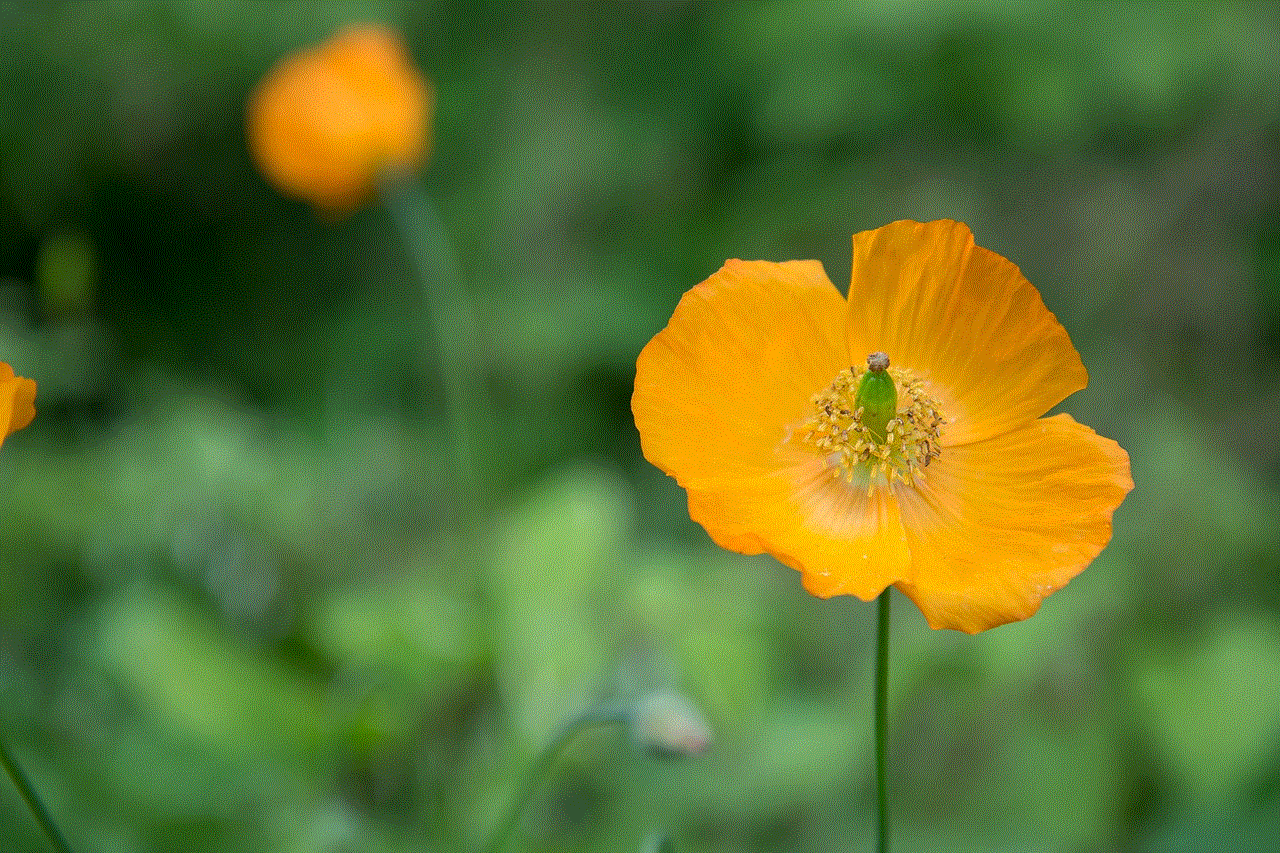
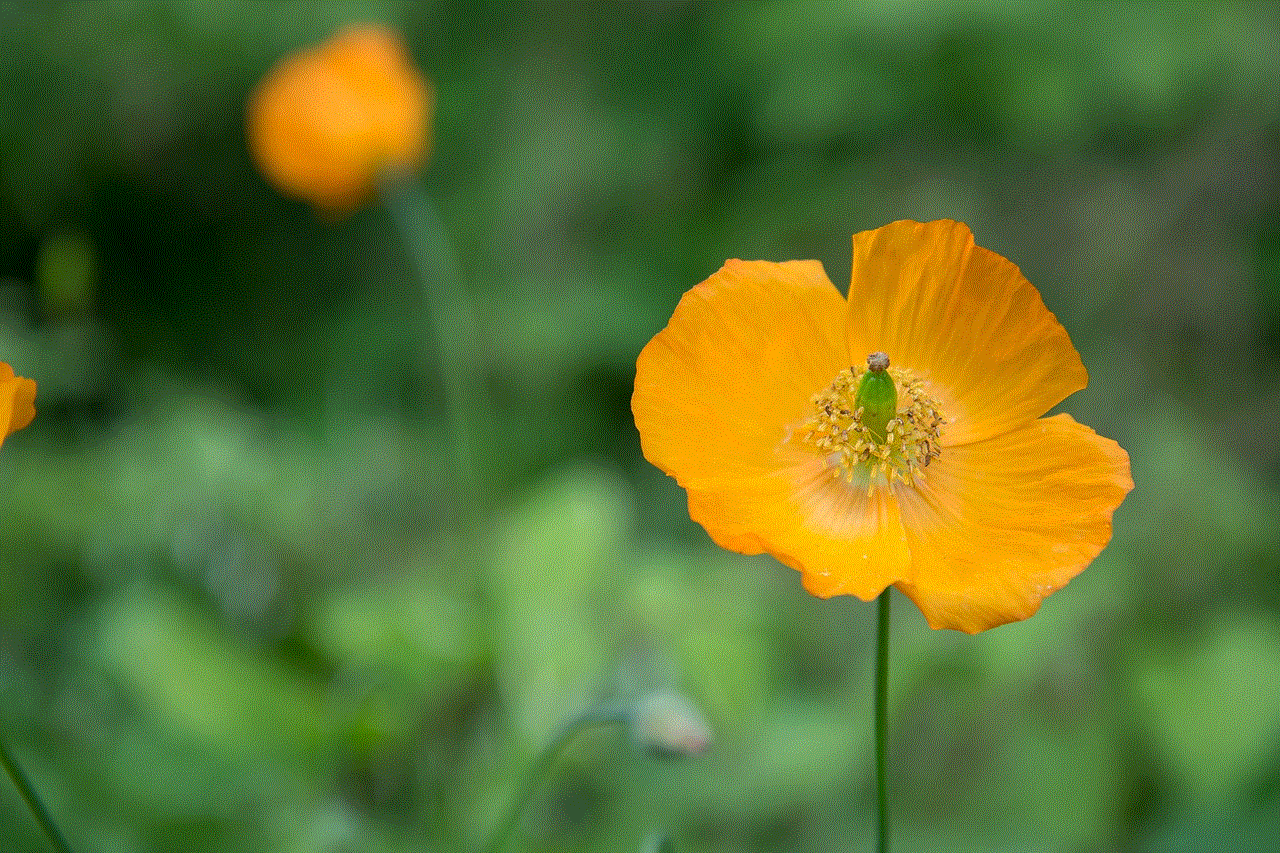
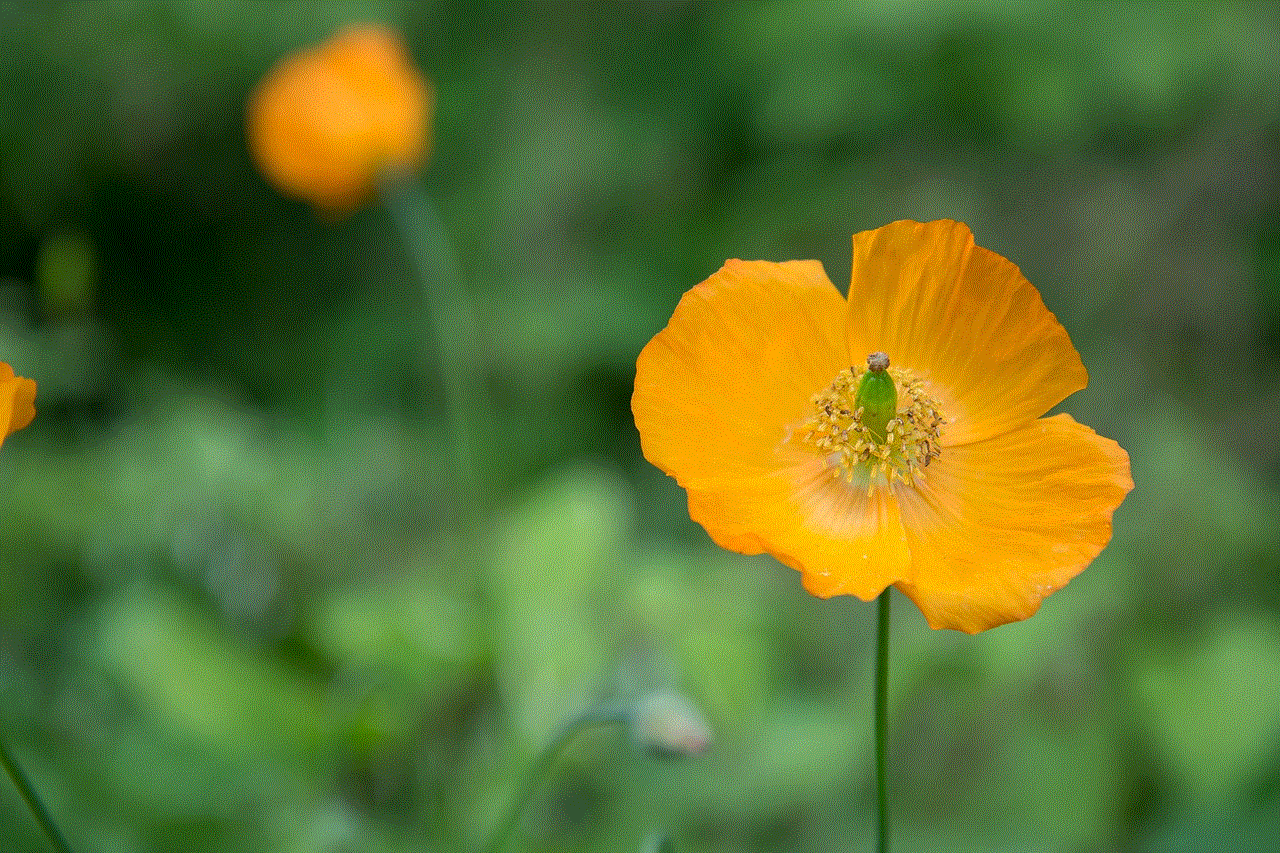
——————————-
Disabling the Microsoft Family Features pop-up can alleviate the annoyance associated with frequent notifications, allowing you to customize your family’s online experience. However, it’s essential to strike a balance between convenience and safety. By understanding and customizing the various features within Microsoft Family Features, you can create a safer and more controlled digital environment for your family. Additionally, exploring alternative solutions and fostering open communication about online safety can further enhance your family’s digital well-being. Remember, every family is unique, and finding the right combination of tools and approaches that suit your specific needs is key.