how to hide cover photo on facebook
# How to Hide Your Cover Photo on Facebook : A Comprehensive Guide
Facebook has become an integral part of our social lives, allowing us to connect with friends, share our experiences, and express ourselves. One of the key features of a Facebook profile is the cover photo—the large image that sits at the top of your profile page. While many users enjoy showcasing their favorite images, there are others who may wish to keep their cover photo private. This article will explore various methods to hide your cover photo on Facebook, discuss the implications of doing so, and provide tips for maintaining your privacy on this popular platform.
## Understanding Facebook’s Privacy Settings
Before diving into the specifics of hiding your cover photo, it’s essential to understand how Facebook’s privacy settings work. Facebook provides users with a range of options to control who can see their posts, photos, and personal information. These privacy settings can be adjusted for each individual post or photo, as well as for your overall profile.
When it comes to your cover photo, it is important to note that Facebook does not allow users to hide it completely from everyone. However, you can limit who can see it by adjusting your privacy settings. This means that while your cover photo will still be visible to some users, you can control the audience to a significant extent.
## Step-by-Step Guide to Adjusting Your Cover Photo Privacy
### Step 1: Log into Your Facebook Account
To begin, log into your Facebook account using your preferred device. This could be a desktop computer , laptop, or mobile device. Once logged in, navigate to your profile by clicking on your name or profile picture in the top left corner of the homepage.
### Step 2: Access Your Cover Photo
Once you are on your profile page, locate your cover photo. This is the large image that appears at the top of your profile. If you have not yet uploaded a cover photo, you may consider doing so before adjusting its visibility. If you are looking to hide an existing cover photo, simply click on the image.
### Step 3: Edit Your Cover Photo Privacy Settings
After clicking on your cover photo, you should see an option to edit the photo. Look for the three dots or the edit icon in the top right corner of the cover photo. Click on this icon, and a menu will appear with several options.
From this menu, select “Edit Privacy.” This will take you to a new screen where you can adjust who can see your cover photo. You will typically have options such as “Public,” “Friends,” “Friends except…,” or “Only me.”
### Step 4: Choose Your Desired Audience
To limit the visibility of your cover photo, select “Friends except…” and then choose specific friends you want to exclude from seeing the photo. Alternatively, you can select “Only me” if you prefer to keep the cover photo completely private. Once you have made your selection, confirm your choice to save the changes.
### Step 5: Review Your Profile
Once you have adjusted the privacy settings for your cover photo, it’s a good idea to review your profile as it appears to others. You can do this by clicking on the three dots next to your profile picture and selecting “View As.” This feature allows you to see how your profile looks to the public or to specific friends, ensuring that your cover photo settings are correctly applied.
## Why You Might Want to Hide Your Cover Photo
There are several reasons why a user might choose to hide their cover photo on Facebook. Understanding these motivations can help you decide whether it is the right choice for you.
### 1. Privacy Concerns
In an age where personal information is highly valued, privacy is a top concern for many Facebook users. Some individuals may not want their cover photo to be visible to the public or to certain acquaintances. This is especially true if the cover photo includes sensitive information, personal images, or details that could be misused.
### 2. Professional Boundaries
For those who use Facebook for both personal and professional networking, maintaining clear boundaries is essential. Hiding your cover photo can help ensure that your personal life remains separate from your professional image, especially if the cover photo contains casual or unprofessional content.
### 3. Control Over Personal Branding
In certain cases, users may want to control their personal branding on Facebook. By limiting who can see their cover photo, they can curate their online presence more effectively. This is especially relevant for influencers, entrepreneurs, or anyone looking to manage their public image.
### 4. Avoiding Unwanted Attention
For some users, having their cover photo visible to everyone can lead to unwanted attention or interactions. By limiting visibility, you can reduce the chances of receiving unsolicited messages or comments from individuals who you may not want to engage with.
## Other Ways to Enhance Your Facebook Privacy
In addition to hiding your cover photo, there are several other privacy settings you can review to enhance your overall security on Facebook. Here are some important considerations:
### 1. Adjust Your Profile Privacy Settings
In addition to your cover photo, take the time to review the privacy settings for your entire profile. You can customize who can see your posts, friends list, and personal information. This ensures that only the people you trust have access to your profile.
### 2. Limit App Permissions
Many users may not realize that third-party apps connected to their Facebook account can access personal information. Regularly review the apps you have authorized and revoke access to any that you no longer use or trust.
### 3. Be Mindful of Your Posts
When posting content on Facebook, be aware of your audience. Use the audience selector tool to choose who can see your posts. If you’re sharing something sensitive or personal, consider using the “Friends only” option.
### 4. Enable Two-Factor Authentication
To further protect your account, enable two-factor authentication (2FA). This adds an extra layer of security by requiring a verification code sent to your mobile device whenever you log in from an unrecognized device.
### 5. Regularly Update Your Password
Make it a habit to update your Facebook password regularly. Choose a strong, unique password that is difficult for others to guess. Avoid using easily accessible information, such as your birthdate or pet’s name, in your password.
## The Implications of Hiding Your Cover Photo
While hiding your cover photo can enhance your privacy, there are also implications to consider. Understanding these affects can help you make an informed decision about your Facebook presence.
### 1. Reduced Visibility
By limiting who can see your cover photo, you may reduce your visibility on the platform. This can be a double-edged sword—while you gain privacy, you may also miss out on potential connections, interactions, or opportunities that come from a more public profile.
### 2. Perception by Others
Your cover photo is often one of the first things people notice when they visit your profile. By hiding it, you may create a perception of being secretive or less approachable. This could impact how friends or potential connections perceive you.
### 3. Difficulty in Personal Branding
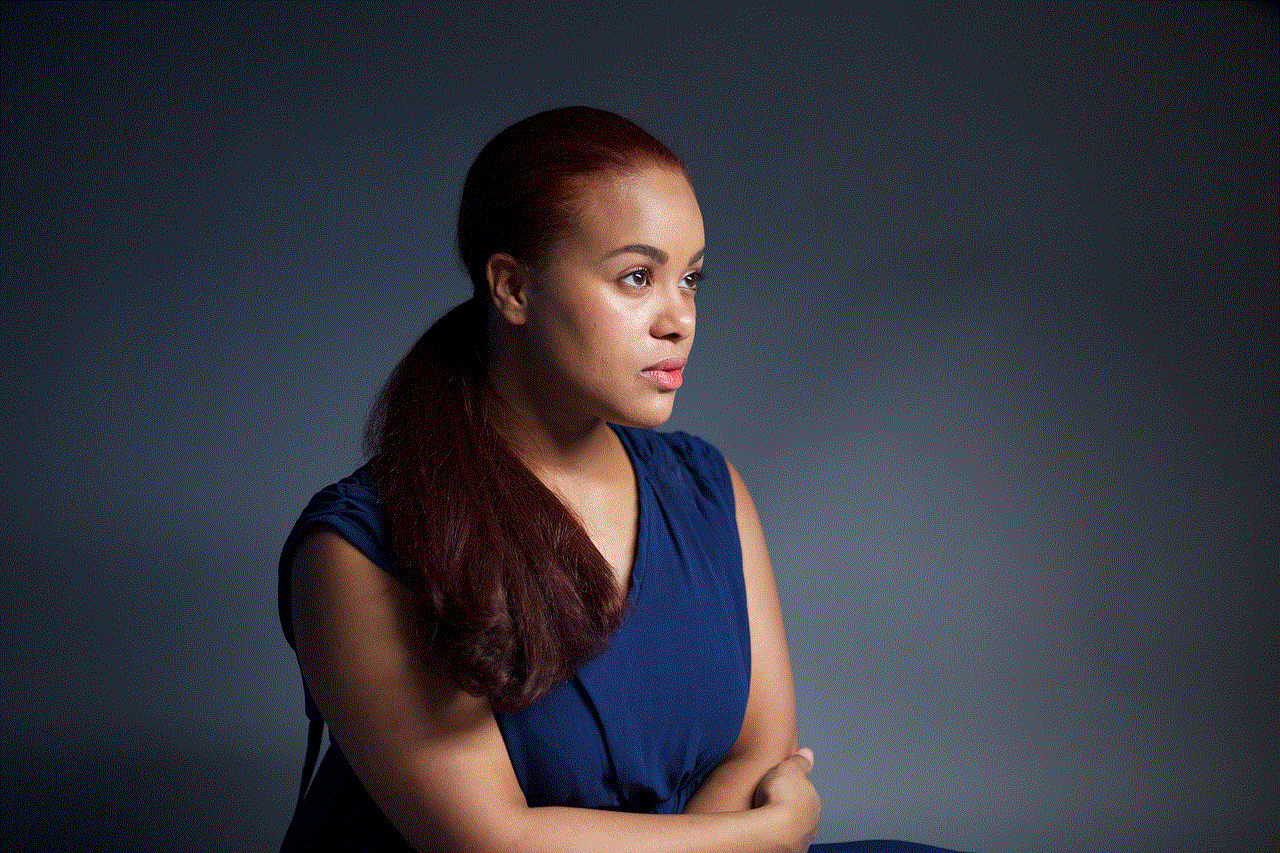
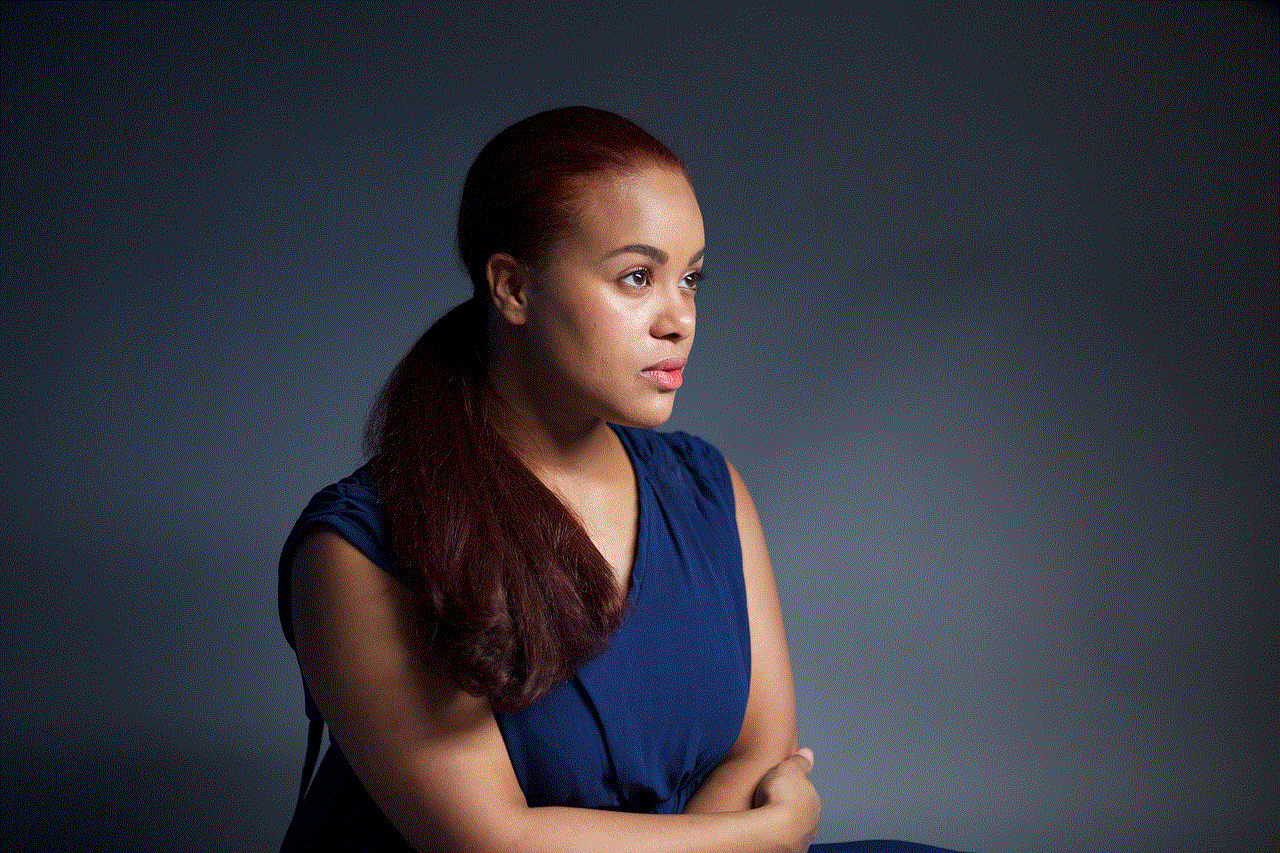
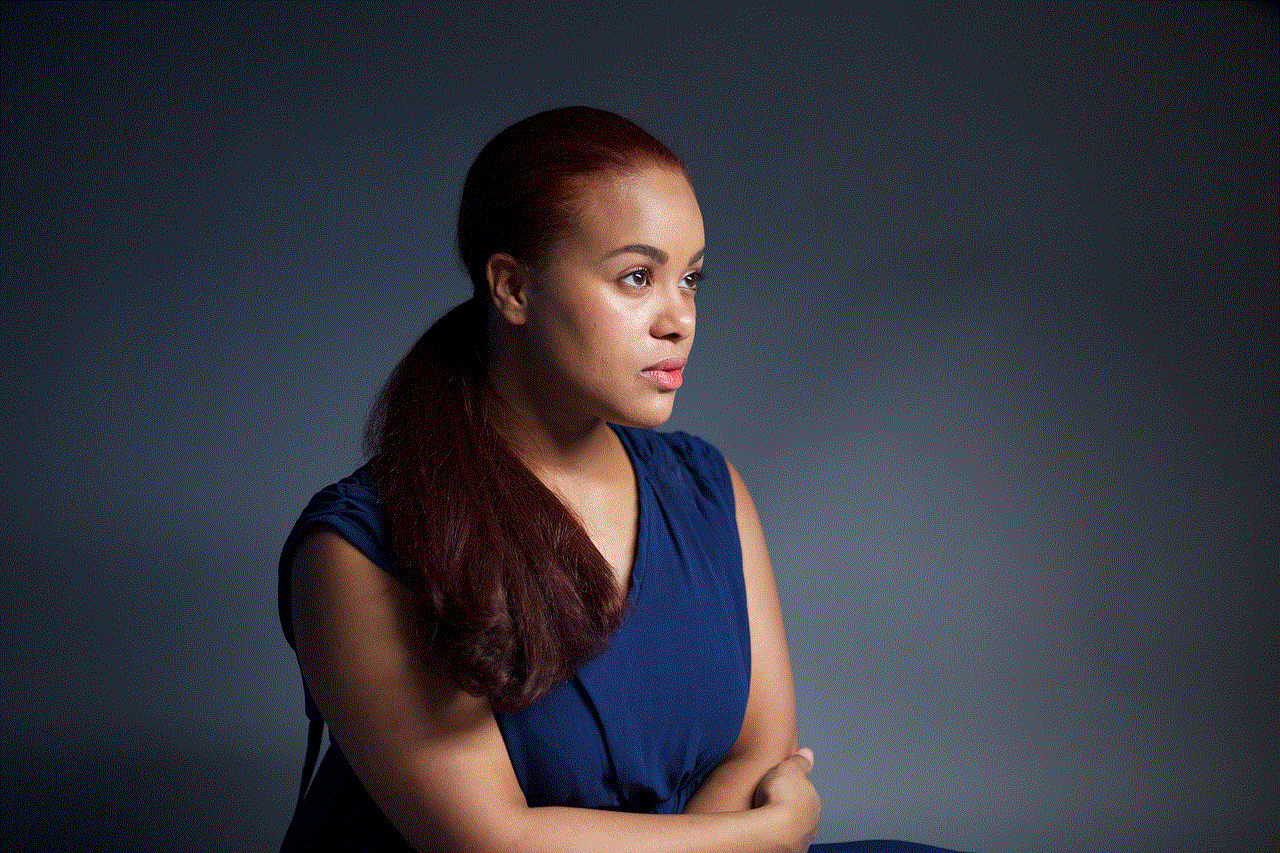
For those who are building a brand on Facebook, hiding your cover photo may hinder your ability to showcase your personality or style. A carefully chosen cover photo can communicate a lot about who you are and what you represent, so consider how hiding it aligns with your branding goals.
### 4. Changes in Engagement
Engagement on Facebook can be influenced by the visual appeal of your profile. A striking cover photo can attract more visitors and interactions. By hiding it, you may notice a shift in engagement levels, particularly if your profile relies heavily on visual content.
## Conclusion
Hiding your cover photo on Facebook is a straightforward process that can significantly enhance your privacy on the platform. By adjusting your privacy settings and being mindful of your overall profile visibility, you can create a more secure online presence. Whether your motivations are driven by privacy concerns, professional boundaries, personal branding, or simply a desire for control over your online image, it’s essential to weigh the implications of hiding your cover photo against your goals on Facebook.
Remember, privacy is a personal choice, and it’s essential to find a balance that feels right for you. By taking proactive steps to manage your Facebook privacy, you can enjoy the benefits of the platform while minimizing potential risks. Whether you’re sharing moments with friends or building a professional network, being aware of your privacy settings is key to a positive Facebook experience.
why are my instagram messages disappearing
# Why Are My Instagram Messages Disappearing?
In the digital age, communication has evolved dramatically, and social media platforms like Instagram have become significant channels for connecting with friends, family, and even businesses. Instagram, primarily known for its visual content, also offers a robust messaging feature that allows users to send direct messages (DMs), share photos, videos, and engage in conversations. However, many users have reported a phenomenon that can be both baffling and frustrating: disappearing Instagram messages. In this article, we’ll explore the reasons behind this issue, the different ways messages can disappear, and what users can do to troubleshoot and prevent this from happening.
## The Nature of Instagram Messages
Before delving into the reasons messages may disappear, it’s essential to understand how Instagram messages work. Instagram DMs function similarly to other messaging platforms, allowing users to send text, images, and videos. However, Instagram also has features that can lead to messages disappearing under certain circumstances. For instance, users can set messages to disappear after they’ve been viewed, a feature that mimics the ephemeral nature of platforms like Snapchat .
### 1. **The Vanishing Messages Feature**
Instagram introduced a feature that allows users to send messages that disappear after they’ve been seen. This feature is particularly popular in conversations that users want to keep private or ephemeral. When activated, once the recipient views the message, it automatically disappears from the chat after a short duration unless the user takes a screenshot. This feature can lead to confusion, especially if users are not aware that they have enabled it or if they are unclear about how it works.
### 2. **Unsent Messages**
Another reason why messages may seem to disappear is due to the unsent message feature. Users have the option to ‘unsend’ messages, which means they can delete a message from the conversation before the recipient has seen it. This feature is practical for those who may have sent a message in error or changed their minds about sharing something. However, the recipient will never know that a message was sent in the first place, leading to a sense of confusion if they notice gaps in the conversation.
### 3. **Blocked Users**
If you find that messages from a specific user have disappeared, it may be because you have blocked them or they have blocked you . When a user blocks another, all direct messages sent from the blocked account disappear from the conversation view. It’s a privacy feature that ensures users don’t receive messages from accounts they no longer wish to interact with. If you’ve been blocked, you won’t be able to see any previous messages, which can lead to the impression that they have vanished.
## Technical Glitches and Bugs
While the features mentioned above explain some reasons for disappearing messages, there are also technical glitches and bugs that can affect the visibility of messages. Social media platforms are complex systems, and users may experience issues due to various factors.
### 4. **App Glitches**
Instagram, like any app, can experience bugs and glitches that may cause messages to disappear or not appear as intended. This could be due to a temporary bug in the app, which can often be resolved with a simple app restart or an update to the latest version. Users should regularly check for updates to ensure they are using the most stable version of the app.
### 5. **Network Issues**
Sometimes, disappearing messages can be attributed to network connectivity problems. If a message is sent but the network is unstable, it may not be delivered correctly, leading to confusion about whether the message was sent or received. Users should ensure they have a stable internet connection to minimize these issues.
## Privacy Settings and Account Changes
Changes to privacy settings or account statuses can also lead to disappearing messages. Understanding these settings can help users navigate their messaging more effectively.



### 6. **Privacy Settings**
Instagram allows users to manage their privacy settings, including who can send them messages. If a user changes their privacy settings to restrict messages from certain accounts, they may find that messages from those users no longer appear. It’s important for users to review their privacy settings regularly to understand who can contact them and how.
### 7. **Account Deactivation or Deletion**
If a user deactivates or deletes their Instagram account, all messages associated with that account will disappear. This is a permanent action, and once an account is deleted, there is no way to recover the messages or any other data associated with that account. Users should be mindful of their account status and the implications of deactivating or deleting their accounts.
## Miscommunication and User Behavior
Sometimes, disappearing messages are a result of user behavior or miscommunication rather than technical issues. Understanding these aspects can help clarify the situation.
### 8. **Misunderstandings About Features**
Users may not fully understand how certain features work, leading to confusion about disappearing messages. For instance, if a user sends a disappearing message but the recipient is unaware of this feature, they may assume the message was never sent or has disappeared. It’s crucial for users to familiarize themselves with the platform’s features to avoid misunderstandings.
### 9. **Accidental Deletion**
In some cases, users may accidentally delete messages or entire conversations without realizing it. This can happen if users swipe left on a conversation and hit delete, leading to the disappearance of all messages within that chat. Users should be cautious when managing their messages and consider backing up important conversations.
## What to Do If Your Messages Are Disappearing
If you find that your Instagram messages are disappearing and you want to troubleshoot the issue, there are several steps you can take.
### 10. **Check Your Settings**
Begin by reviewing your privacy settings to ensure that you haven’t inadvertently restricted messages from certain users. Check if the disappearing message feature is enabled for any conversations you are having.
### 11. **Update the App**
Make sure you have the latest version of Instagram installed on your device. Developers frequently release updates to fix bugs and improve performance, which can resolve issues with disappearing messages.
### 12. **Restart Your Device**
Sometimes, simply restarting your device can resolve temporary glitches that may be causing issues with message visibility. This can refresh the app and restore normal functionality.
### 13. **Clear Cache**
If you are using Instagram on an Android device, clearing the app cache can help resolve issues related to disappearing messages. Go to your device settings, find Instagram, and select the option to clear cache.
### 14. **Contact Support**
If the problem persists, consider reaching out to Instagram support for assistance. They can provide guidance and investigate if there is a more significant issue affecting your account.
## Conclusion
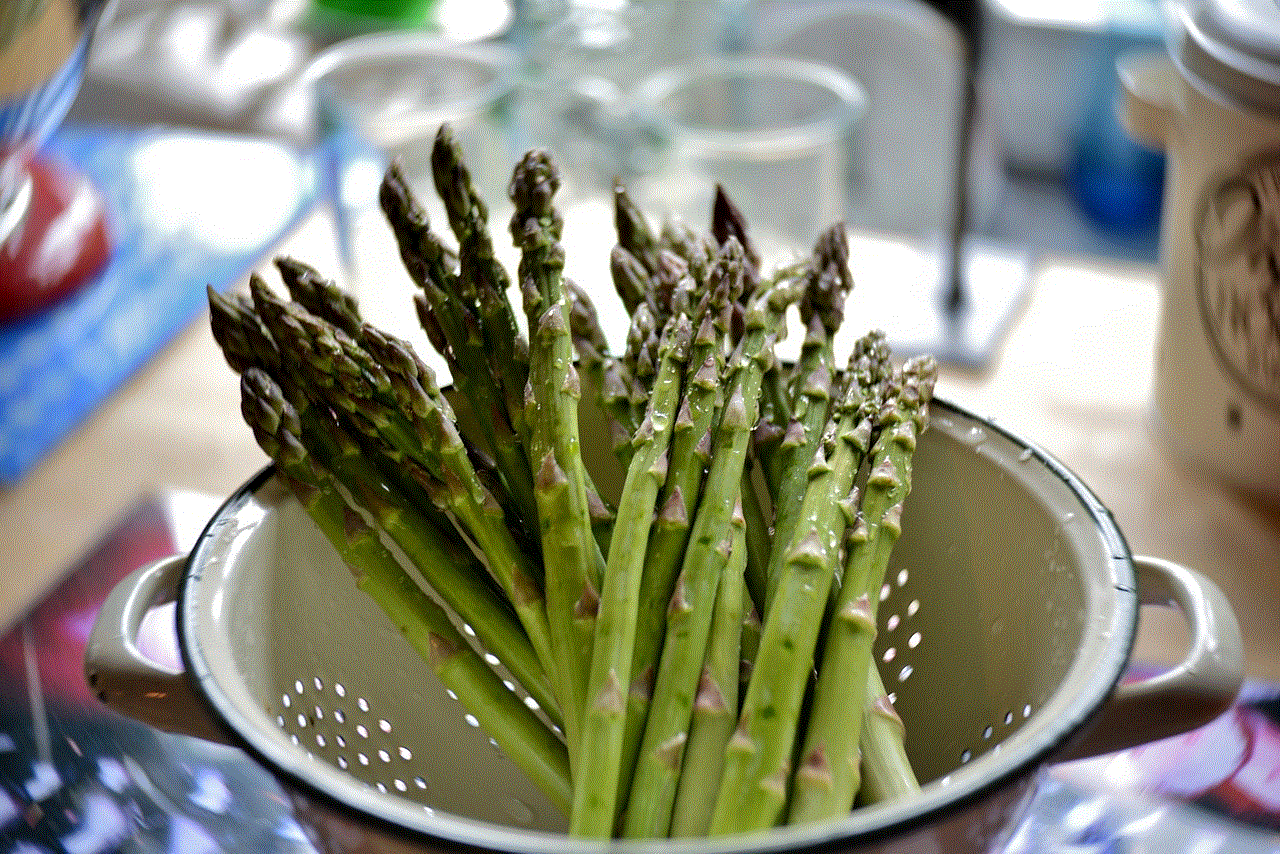
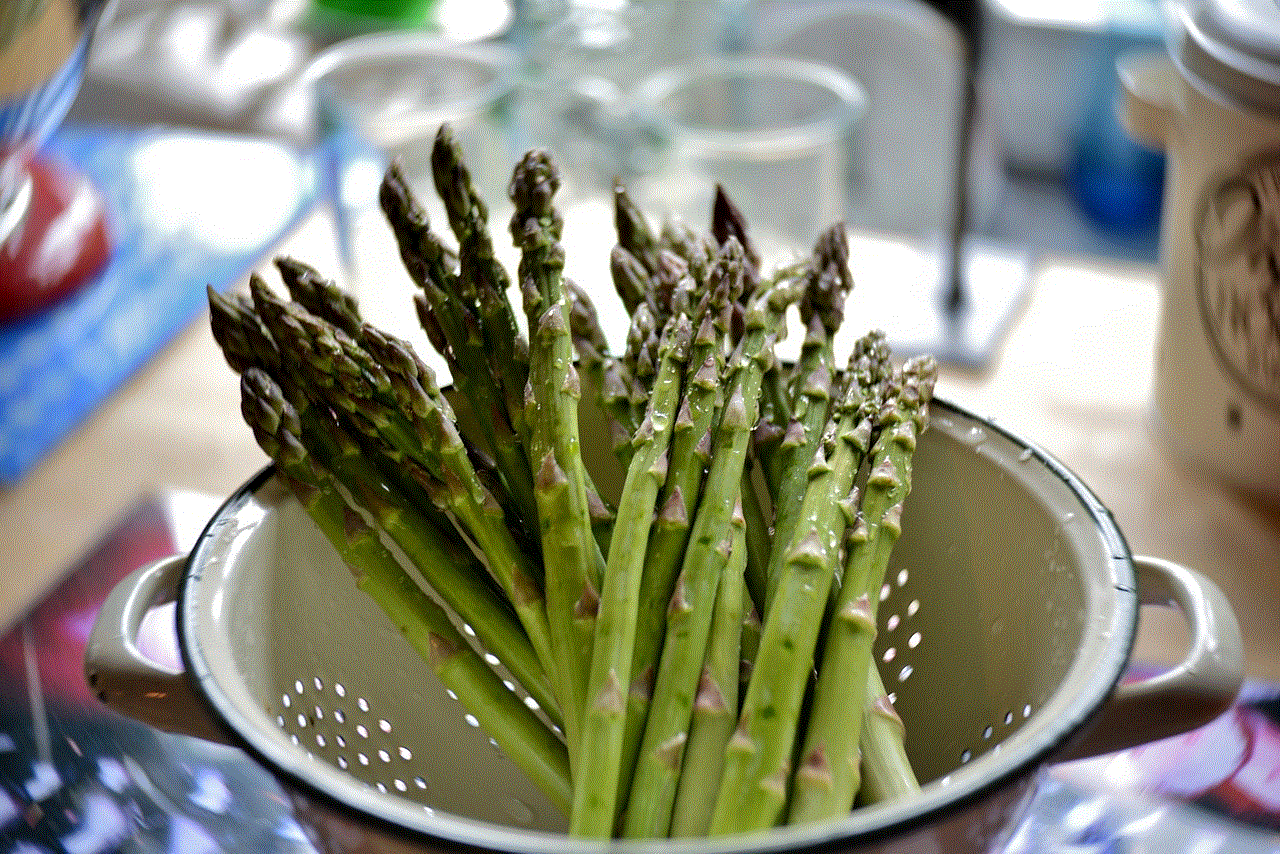
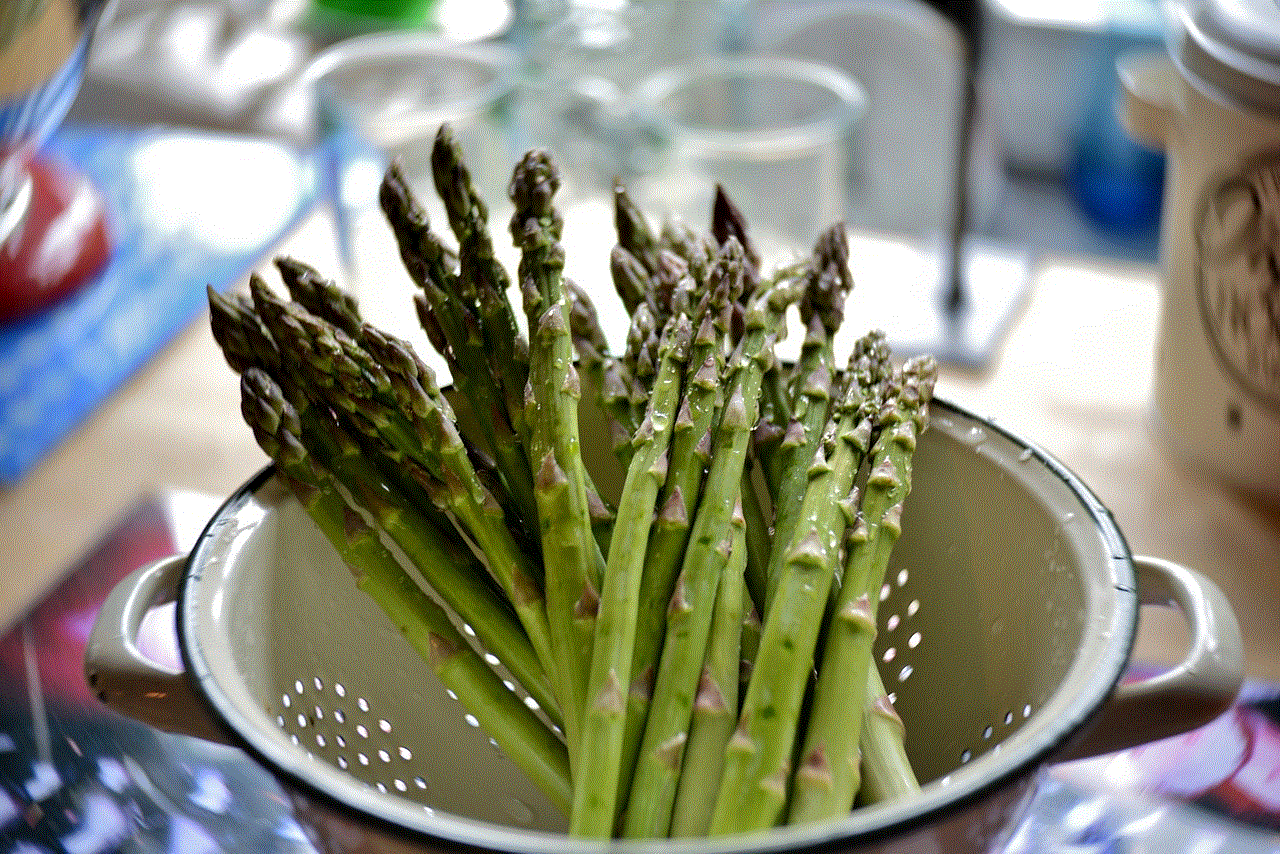
The phenomenon of disappearing Instagram messages can be attributed to a variety of factors, including the platform’s features, technical glitches, and user behavior. Understanding how Instagram messages work and what may cause them to disappear is crucial for users who rely on the platform for communication. By familiarizing themselves with the app’s functionalities, regularly checking their settings, and troubleshooting when issues arise, users can minimize confusion and ensure a smoother messaging experience. As Instagram continues to evolve, staying informed about changes and updates will help users navigate their communication effectively in this vibrant social media landscape.