how to emergency call someone on iphone
# How to Emergency Call Someone on iPhone: A Comprehensive Guide
In today’s fast-paced world, staying connected is more important than ever, especially when emergencies arise. Whether you need to reach a family member, friend, or emergency services, knowing how to quickly and effectively make an emergency call on your iPhone can be a lifesaver. This article will explore various methods of making emergency calls on your iPhone, including tips, features, and best practices to ensure you can reach the right person or authorities when it matters most.
## Understanding the Emergency Call Feature on iPhone
The iPhone is equipped with a variety of features designed to help users in emergencies. One of the most significant is the emergency call function. This allows you to quickly dial emergency services (such as 911 in the United States) or any other critical contact when you find yourself in a dangerous situation. The emergency call feature is designed to be intuitive and accessible, enabling users to make calls even under stressful circumstances.
## How to Make an Emergency Call
### 1. Accessing the Phone App
The most straightforward way to make an emergency call is through the Phone app. To access this app, locate the green icon with a white phone on your home screen. Once you open the app, you’ll see several tabs at the bottom, including “Favorites,” “Recents,” “Contacts,” and “Keypad.”
### 2. Dialing Emergency Services
To call emergency services, simply tap on the “Keypad” tab and enter the emergency number for your region. In the United States, this number is 911, while other countries may have different emergency numbers (such as 112 in Europe). After entering the correct digits, press the green call button to initiate the call.
### 3. Using Siri for Emergency Calls
Siri, Apple’s virtual assistant, can also help you make emergency calls quickly. If you find yourself in a situation where you can’t easily access your phone, simply activate Siri by saying “Hey Siri” or holding the side button (depending on your iPhone model). You can then say, “Call 911” or “Call [contact name]” to connect with emergency services or a predefined contact.
### 4. Emergency SOS Feature
iPhones come equipped with an Emergency SOS feature that allows users to call for help quickly. To enable this feature, go to “Settings” > “Emergency SOS.” Here, you can configure how you want to use the feature. For example, you can set it to call emergency services by pressing the side button five times quickly. This is particularly useful if you are in a situation where you cannot safely use your phone.
### 5. Setting Up Emergency Contacts
Another useful aspect of the iPhone is the ability to set up emergency contacts in your Health app. To do this, open the “Health” app, tap on your profile picture in the top right corner, and select “Medical ID.” Here, you can enter critical health information and add emergency contacts. In an emergency, first responders can access this information without needing your passcode.
## Additional Tips for Emergency Calls
### 6. Ensure Your Phone is Charged
One of the most critical factors in making an emergency call is ensuring that your iPhone is charged. Always keep your phone charged, especially if you are going to be in an area where you might need to make an emergency call. Consider investing in a portable charger or power bank for extended trips away from home.
### 7. Familiarize Yourself with Local Emergency Numbers
While 911 is the emergency number in the United States, it’s essential to familiarize yourself with local emergency numbers if you’re traveling abroad. Research these numbers ahead of time and consider storing them in your contacts for quick access.
### 8. Use the lock screen for Quick Access
In emergencies, you might not have time to unlock your phone. iPhones allow you to access the emergency call feature directly from the lock screen. Simply swipe left on the lock screen to reveal the “Emergency” button. Tapping this will take you to the emergency call screen, where you can dial emergency services without unlocking your phone.
### 9. Consider Using location services
When making an emergency call, your location can be crucial for emergency responders. Ensure that your iPhone’s location services are enabled. This helps emergency services locate you more easily if you cannot provide your exact location. You can enable location services by going to “Settings” > “Privacy” > “Location Services.”
### 10. Practice Your Emergency Protocols
While it’s essential to know how to make an emergency call, practicing your emergency protocols can greatly increase your efficiency in a crisis. Conduct drills with family members or friends to familiarize yourselves with how to use the emergency features on your iPhone. This practice can help reduce panic and confusion during real emergencies.
## Navigating Special Situations
### 11. Making International Emergency Calls
If you find yourself in a foreign country, making an emergency call can be different. Each country has its emergency numbers, and the process may vary. To make an emergency call while abroad, you can generally dial the international access code (which is often “+” or “00”), followed by the local emergency number. It’s advisable to look up emergency numbers for the countries you plan to visit.
### 12. Using Wi-Fi Calling for Emergency Calls
In areas with weak cellular service, Wi-Fi calling can be a lifesaver. If you have Wi-Fi calling enabled on your iPhone, you can make emergency calls using a Wi-Fi connection. To enable this feature, go to “Settings” > “Phone” > “Wi-Fi Calling” and toggle it on. Note that you may still need to enter an emergency address for accurate location services.
### 13. Handling Language Barriers
If you’re in a situation where you need to call emergency services in a country where you don’t speak the language, remain calm. Most emergency services have multilingual operators who can assist you. Be clear and concise, and if possible, use universal phrases or ask for someone who speaks your language.
## Conclusion
Knowing how to make an emergency call on your iPhone is a crucial skill that can potentially save lives. The features available on your iPhone, such as the Emergency SOS, Siri, and the ability to set emergency contacts, are designed to help you reach out for assistance quickly and effectively. By familiarizing yourself with these features and practicing your emergency protocols, you can ensure that you are prepared for any situation that may arise.
In addition to the technical aspects, remember to stay calm during emergencies. Panic can cloud judgment, making it more difficult to respond effectively. With adequate preparation and knowledge of your iPhone’s capabilities, you can handle emergencies with confidence. Always prioritize your safety and the safety of others, and don’t hesitate to reach out for help when needed.
can you have internet without wifi
# Can You Have Internet Without Wi-Fi?
In today’s digital age, the internet has become an indispensable part of our daily lives. From streaming our favorite shows to conducting business meetings, the internet connects us in ways that were unimaginable just a few decades ago. When most people think about accessing the internet, they often visualize Wi-Fi as the primary means of connection. However, the question arises: can you have internet without Wi-Fi? The answer is a resounding yes! In this article, we will explore various ways to connect to the internet without relying on Wi-Fi, the technologies that enable such connections, and the advantages and disadvantages of each method.
## Understanding Internet Connectivity
Before we delve into alternatives to Wi-Fi, it’s crucial to understand what internet connectivity means. Internet access is achieved through various means or technologies, which can broadly be categorized into wired and wireless methods. While Wi-Fi is a widespread form of wireless internet connection, it is not the only method available.
Wired connections typically involve Ethernet cables, which connect devices directly to a modem or router. Meanwhile, wireless connections can include cellular networks, satellite internet, and even Bluetooth tethering. Understanding these different methods helps us appreciate the many ways we can access the internet without relying on Wi-Fi.
## Cellular Data Networks
One of the most common alternatives to Wi-Fi is cellular data, which allows users to connect to the internet using mobile networks provided by telecommunications companies. These networks are categorized into different generations, namely 3G, 4G LTE, and the latest 5G technology.
### 3G and 4G LTE



3G and 4G LTE networks enable internet access through mobile devices such as smartphones and tablets. In these cases, users can browse the web, stream videos, and engage in various online activities without needing a Wi-Fi connection. As cellular technology has advanced, so has the speed and reliability of these connections.
With 4G LTE, users can experience download speeds significantly faster than 3G, making it suitable for high-bandwidth activities like video streaming and online gaming. This means that for those who have a robust data plan, cellular networks can serve as a viable alternative to Wi-Fi.
### The Rise of 5G
The introduction of 5G technology marks a revolutionary leap in cellular connectivity. Boasting faster speeds, lower latency, and greater capacity to connect multiple devices simultaneously, 5G networks are set to redefine internet access. For individuals in urban areas, accessing the internet via 5G may provide a seamless experience without the need for Wi-Fi.
5G technology is particularly appealing for those who require high-speed internet for tasks like remote work, online gaming, or streaming high-definition content. However, it’s essential to note that 5G coverage is still being rolled out globally, and users in rural or less populated areas may not have reliable access yet.
## Mobile Hotspots
Another effective way to access the internet without Wi-Fi is through mobile hotspots. Many smartphones and dedicated devices can create a mobile hotspot that allows other devices to connect to the internet using the cellular data network.
### How It Works
To create a mobile hotspot, users can enable the feature on their smartphone or use a portable hotspot device. This essentially transforms the mobile device into a mini-router, enabling other devices, such as laptops and tablets, to connect and use the internet. While this method provides the convenience of internet access on the go, it also consumes data from the mobile plan, which could lead to additional costs.
### Advantages and Limitations
Mobile hotspots are particularly useful for travelers or individuals who need internet access in areas devoid of public Wi-Fi. However, the limitations include data caps imposed by cellular providers, potential throttling of speeds after reaching certain thresholds, and battery drain on the mobile device being used as the hotspot. Therefore, while mobile hotspots are an excellent option, they should be used judiciously.
## Ethernet Connections
For those who prefer a more stable and consistent connection, using an Ethernet cable is a reliable alternative to Wi-Fi. This method requires a physical connection between a device and a modem or router, providing a direct line for data transmission.
### Benefits of Wired Connections
Ethernet connections are known for their speed and reliability. Unlike Wi-Fi, which can be affected by interference from walls, appliances, or other networks, a wired connection remains stable and consistent. This makes it the preferred choice for gamers, remote workers, and anyone who needs a dependable internet connection.
### Setting Up Ethernet
Setting up an Ethernet connection is relatively straightforward. Users need an Ethernet cable, which can be plugged into the device and the router. Many laptops and desktops come with built-in Ethernet ports, while some modern devices may require an adapter. Once connected, users can enjoy high-speed internet without the need for Wi-Fi.
## Satellite Internet
In areas where traditional broadband or cellular networks are unavailable, satellite internet serves as a viable alternative. Satellite internet uses satellites orbiting the Earth to provide internet access, making it an excellent option for rural or remote locations.
### How Satellite Internet Works
Satellite internet involves three main components: a satellite dish installed at the user’s location, a satellite in orbit, and a ground station that connects to the internet. When a user sends a request for data, the signal travels to the satellite, which relays the information back to the ground station and ultimately to the user’s device.
### Advantages and Drawbacks
One of the significant advantages of satellite internet is its ability to provide access in areas where other forms of connectivity are not available. However, there are also drawbacks, including potential latency issues due to the distance the signals must travel and variable speeds affected by weather conditions.



## Bluetooth Tethering
Bluetooth tethering is another method for providing internet access without Wi-Fi. This technique allows users to connect their devices via Bluetooth and share the internet connection from a mobile device.
### How It Works
To use Bluetooth tethering, users need to pair their devices via Bluetooth settings. Once connected, the mobile device can share its internet connection with the paired device. This method is relatively easy to set up and can be handy in situations where Wi-Fi is unavailable.
### Limitations of Bluetooth Tethering
While Bluetooth tethering is convenient, it is important to note that it typically offers slower speeds compared to Wi-Fi or mobile hotspot connections. Additionally, the range is limited, which means devices need to be relatively close to maintain a stable connection.
## DSL and Cable Internet
While not as common for mobile users, DSL (Digital Subscriber Line) and cable internet are other forms of wired connectivity that do not rely on Wi-Fi. Both are delivered through existing telephone or cable TV lines, respectively, and are excellent options for home or office internet access.
### DSL Internet
DSL internet uses telephone lines to transmit data. It allows users to access the internet while simultaneously using the phone line for calls. DSL is widely available, especially in urban and suburban areas, and offers reliable speeds for typical online activities.
### Cable Internet
Cable internet, on the other hand, uses coaxial cable lines, typically installed for cable television. It usually provides faster speeds compared to DSL, making it suitable for streaming and gaming. Both DSL and cable internet require a modem and router to connect devices, but they are excellent options for users who prefer a wired connection.
## Fiber-Optic Internet
Fiber-optic internet is another high-speed wired internet option that has gained popularity in recent years. It uses light to transmit data through thin strands of glass or plastic, allowing for incredibly fast speeds and high bandwidth.
### Benefits of Fiber-Optic Connectivity
Fiber-optic internet provides some of the fastest internet speeds available, making it ideal for households with multiple users or devices. It is also less susceptible to interference compared to traditional copper cables, resulting in a more stable connection.
### Limitations of Fiber-Optic Internet
While fiber-optic internet offers numerous benefits, its availability can be limited. Many rural areas still lack access to fiber-optic infrastructure, and installation can be costly. Nevertheless, for those who have access, fiber-optic internet is a game-changer in terms of performance.
## The Future of Internet Connectivity
As technology continues to evolve, the landscape of internet connectivity is changing. New methods, such as satellite constellations offered by companies like SpaceX’s Starlink, are being developed to provide internet access to underserved regions of the world.
Also, advancements in mobile technology, including the expansion of 5G networks, are likely to make cellular data a more prominent method of accessing the internet without Wi-Fi. With the rise of the Internet of Things (IoT), our devices are becoming increasingly interconnected, and the need for reliable internet access is more critical than ever.
## Conclusion
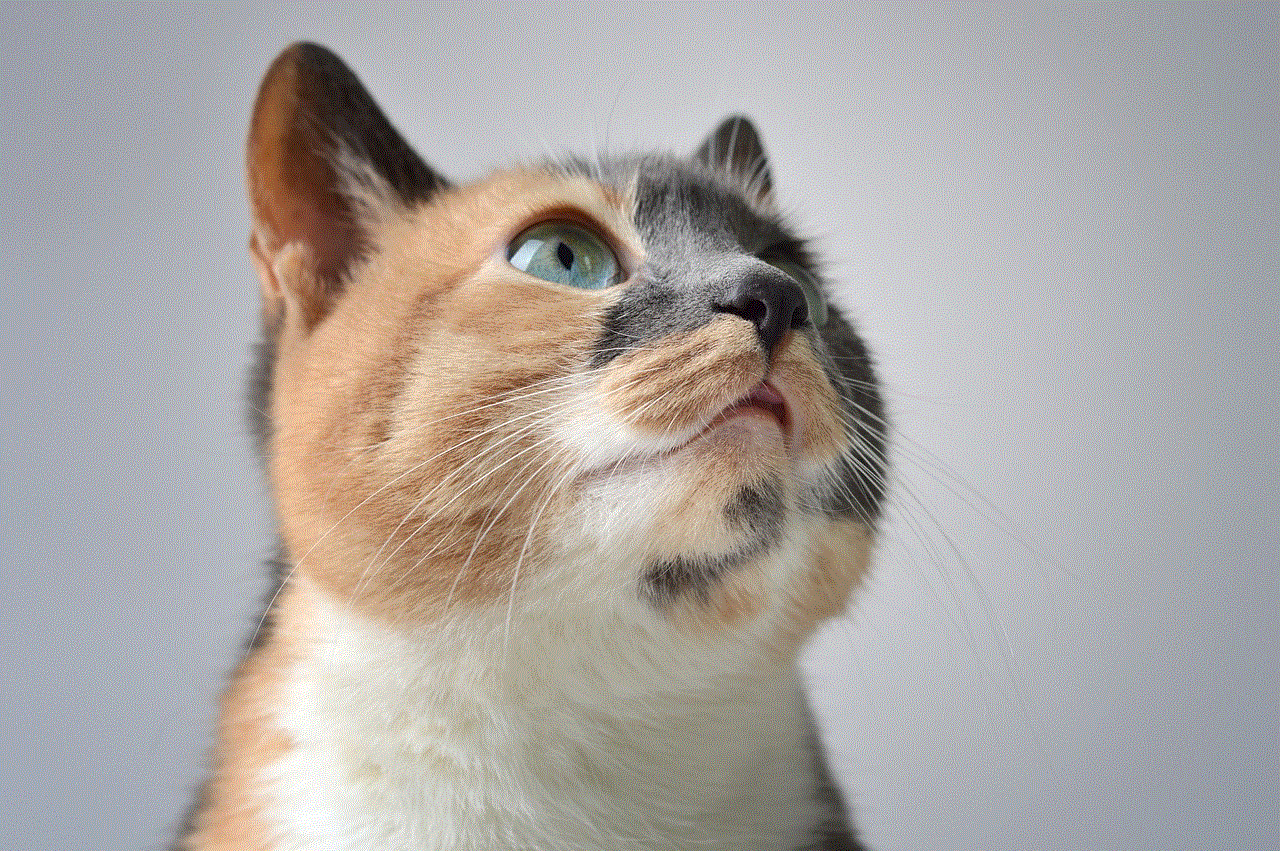
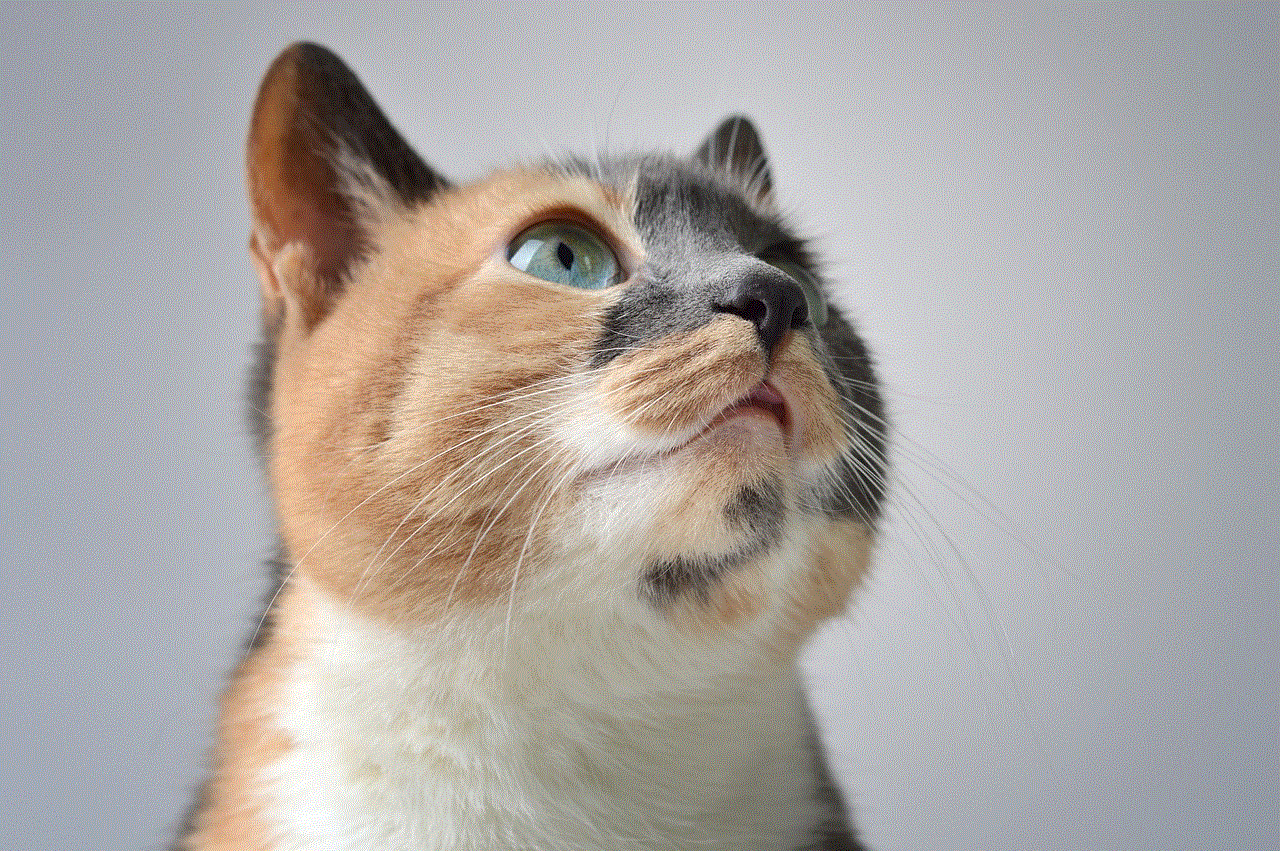
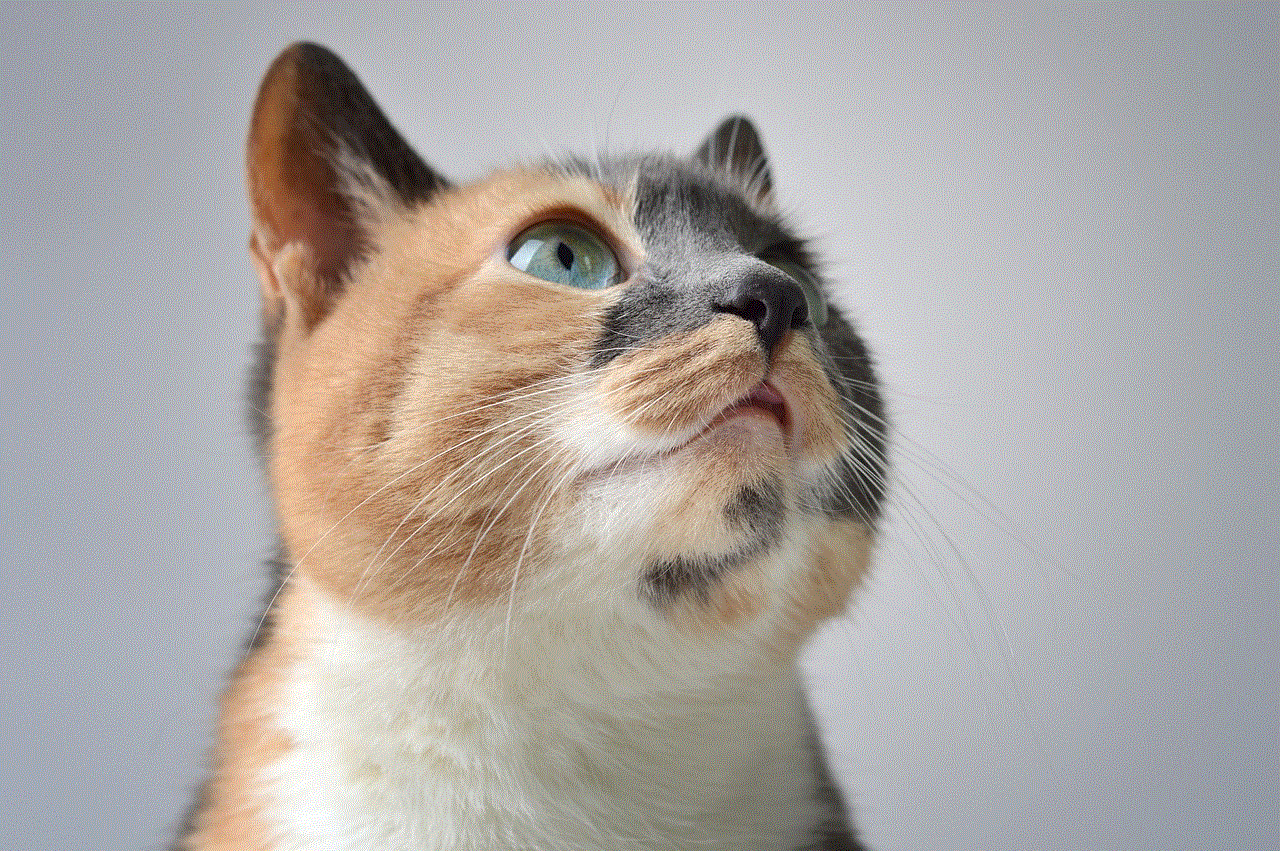
In conclusion, the answer to the question, “Can you have internet without Wi-Fi?” is a definitive yes. Numerous alternatives exist, ranging from cellular data and mobile hotspots to wired connections like Ethernet and fiber-optic internet. Each method has its advantages and drawbacks, and the best choice depends on individual needs, location, and budget.
While Wi-Fi remains a popular choice for many users, understanding the various methods of internet connectivity expands our options and allows us to stay connected no matter where we are. As technology continues to advance, the possibilities for accessing the internet without Wi-Fi will only grow, making it an exciting time for internet users worldwide.