how to disable parental controls on iphone
Parental controls on iPhones are a great way for parents to monitor and restrict their children’s usage of their devices. However, there may be times when you need to disable these controls, whether it’s because your child has outgrown the need for them or you want to make changes to the restrictions. In this article, we will discuss how to disable parental controls on an iPhone, the different types of parental controls available, and some tips for managing your child’s device usage.
What are Parental Controls?
Parental controls are a set of features that allow parents to manage the content and usage of their child’s device. These controls can be set up on iPhones, iPads, and even iPod Touch devices. They are designed to help parents restrict access to certain apps, websites, and features, as well as set time limits and block inappropriate content.
Different Types of Parental Controls on iPhones
Before we dive into how to disable parental controls, it’s important to understand the different types of controls available on iPhones.
1. Content & Privacy Restrictions
This is the most comprehensive type of parental controls, and it allows you to manage almost every aspect of your child’s device usage. With this feature, you can restrict access to certain apps and features, such as the App Store, Safari browser, camera, and more. You can also set content restrictions for music, movies, TV shows, books, and apps based on their age ratings.
2. Screen Time Limits
This feature allows you to set time limits for your child’s device usage. You can choose to limit their time on specific apps or categories of apps, such as social media or games. You can also set a downtime schedule, which will restrict access to the device during certain hours, such as bedtime or study time.
3. Find My iPhone
Find My iPhone is a useful feature for tracking and locating a lost or stolen device. However, it can also be used as a parental control. By enabling this feature, you can track your child’s device and see its location on a map. You can also use it to play a sound on the device, lock it remotely or erase all its data.
How to Disable Parental Controls on an iPhone
Now that you know the different types of parental controls, let’s discuss how to disable them on an iPhone.
1. Disable Content & Privacy Restrictions
To disable content and privacy restrictions, follow these steps:
Step 1: Go to Settings on your child’s iPhone.
Step 2: Tap on “Screen Time.”
Step 3: Tap on “Content & Privacy Restrictions.”
Step 4: Enter your passcode if prompted.
Step 5: Tap on “Content & Privacy Restrictions” again.
Step 6: Toggle the switch next to “Content & Privacy Restrictions” to turn it off.
2. Turn off Screen Time Limits
To disable screen time limits, follow these steps:
Step 1: Go to Settings on your child’s iPhone.
Step 2: Tap on “Screen Time.”
Step 3: Tap on “Downtime.”
Step 4: Toggle the switch next to “Downtime” to turn it off.
Step 5: Repeat the same steps for “App Limits” and “Always Allowed.”
3. Disable Find My iPhone
To disable Find My iPhone, follow these steps:
Step 1: Go to Settings on your child’s iPhone.
Step 2: Tap on your child’s name at the top of the screen.
Step 3: Tap on “Find My.”
Step 4: Toggle the switch next to “Find My iPhone” to turn it off.
Managing Your Child’s Device Usage
Now that you know how to disable parental controls, it’s important to have a plan in place for managing your child’s device usage. Here are some tips to help you do that:
1. Set Rules and Boundaries
Before giving your child a device, have a conversation with them about the rules and boundaries you expect them to follow. This can include things like not using their device during meal times or turning it off at a certain time every night.
2. Monitor Their Usage
Even with parental controls disabled, it’s important to keep an eye on your child’s device usage. You can use the Screen Time feature to see how much time they are spending on their device and which apps they are using the most. This will help you identify any potential issues and address them early on.
3. Use Parental Control Apps
There are several third-party apps available that can help you monitor and manage your child’s device usage. These apps allow you to set time limits, block certain apps and websites, and even track your child’s location.
4. Have Open Communication
It’s important to have open communication with your child about their device usage. Let them know why you have parental controls in place and encourage them to come to you if they have any questions or concerns.
Final Thoughts
Parental controls on iPhones are a great tool for keeping your child safe and managing their device usage. However, as your child grows and matures, you may need to disable these controls or make changes to them. By following the steps outlined in this article and implementing some tips for managing your child’s device usage, you can ensure that your child has a healthy relationship with technology.
send my location android
In today’s fast-paced world, technology has made it easier for us to navigate and communicate with others. One of the most convenient features of our smartphones is the ability to send our location to others. This comes in handy when meeting up with friends, navigating to a new place, or in case of an emergency. For Android users, this feature is easily accessible and can be used in multiple ways. In this article, we will explore how to send your location on Android , its benefits, and some useful tips and tricks.
Firstly, let’s understand what exactly “send my location” means. It refers to sharing your current geographical location with someone else through your phone. This location can be shared via various messaging apps, social media platforms, or even through a simple text message. This feature uses your phone’s GPS technology to determine your precise location, making it a reliable and accurate way of sharing your whereabouts.
To send your location on Android, there are a few different methods you can use. The most common and straightforward way is through Google Maps. This is a pre-installed app on most Android devices and is also available for download on the Play Store. To send your location using Google Maps, simply open the app, tap on the blue dot indicating your current location, and select the “Share your location” option. You can then choose who you want to share your location with and for how long. This feature is particularly useful when meeting up with someone as they can track your real-time location and navigate to you easily.
Another popular method to send your location on Android is through WhatsApp. This messaging app also utilizes Google Maps to share your location. To use this feature, open a chat with the person you want to share your location with, click on the attachment icon, and select “Location.” You can then choose to send your current location or share a live location for a specific period. This feature is not only useful for meeting up with friends but also for keeping your loved ones informed about your whereabouts when traveling alone.
Apart from these two methods, there are also various third-party apps available on the Play Store that offer location sharing features. Some popular options include Glympse, Find My Friends, and Life360. These apps not only allow you to share your location with others but also provide additional features such as creating groups, setting up alerts, and tracking multiple people at once. However, it is essential to use these apps with caution and only share your location with people you trust.
Now that we have covered the basics of how to send your location on Android let’s delve into the benefits of this feature. The most obvious advantage is the convenience it provides. In the past, if you wanted to meet someone at a specific location, you would have to give them directions or an address. This could lead to confusion and delays, especially if the other person is not familiar with the area. However, with location sharing, you can easily guide them to your exact location, making it a hassle-free experience.
Moreover, sending your location can also be a safety measure. In case of an emergency, you can quickly share your location with a trusted contact, who can then come to your aid. This feature is especially useful for solo travelers, as it allows them to keep their loved ones informed about their whereabouts and ensures their safety.
Additionally, location sharing can also save you time and money. For example, if you are meeting someone at a crowded place, such as a concert or a festival, you can send your location to them, and they can easily find you without having to search for you in the crowd. This can also be useful when you are in a new city and want to meet up with a friend who is familiar with the area. They can easily guide you to the meeting point without you having to rely on expensive navigation services.
Apart from the benefits, there are also some precautions you should take when using location sharing on Android. Firstly, it is essential to only share your location with people you trust. This feature can be misused by someone with malicious intent, so it is crucial to be cautious. Secondly, make sure to turn off location sharing once you no longer need it. This will not only save your phone’s battery but also ensure your privacy and safety. Lastly, always keep your phone’s location settings on “high accuracy” to get the most accurate location readings.
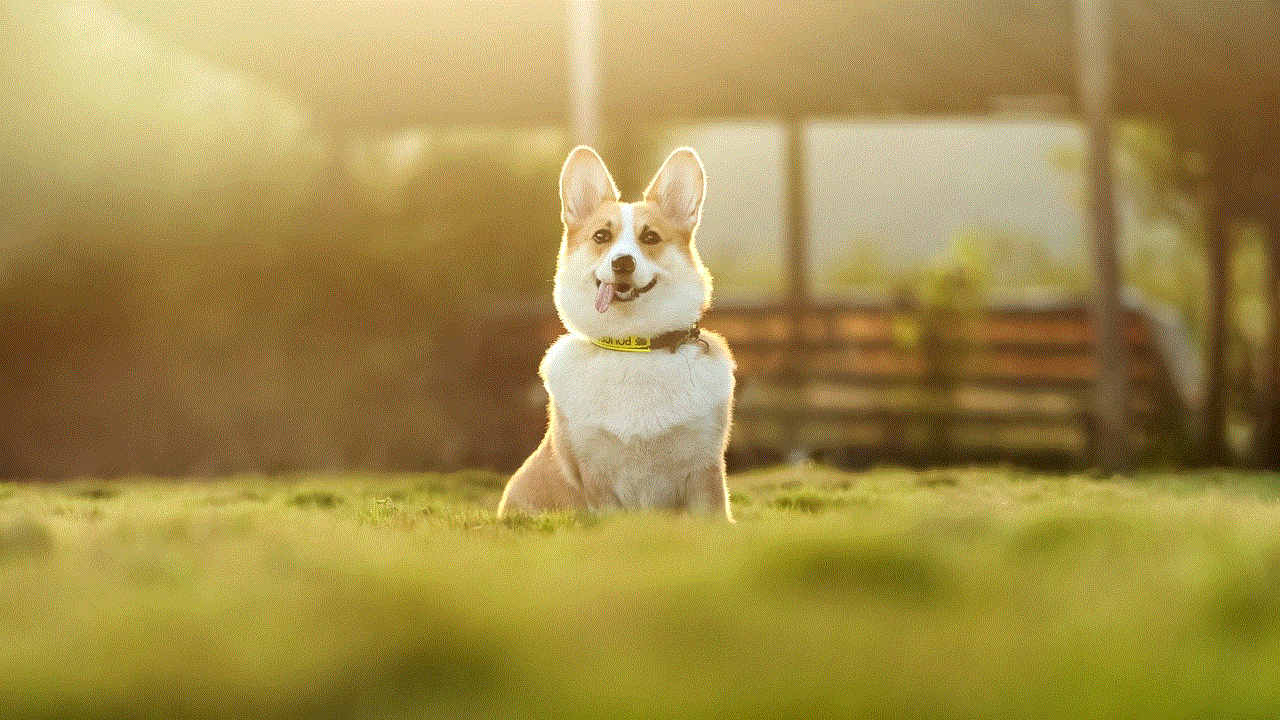
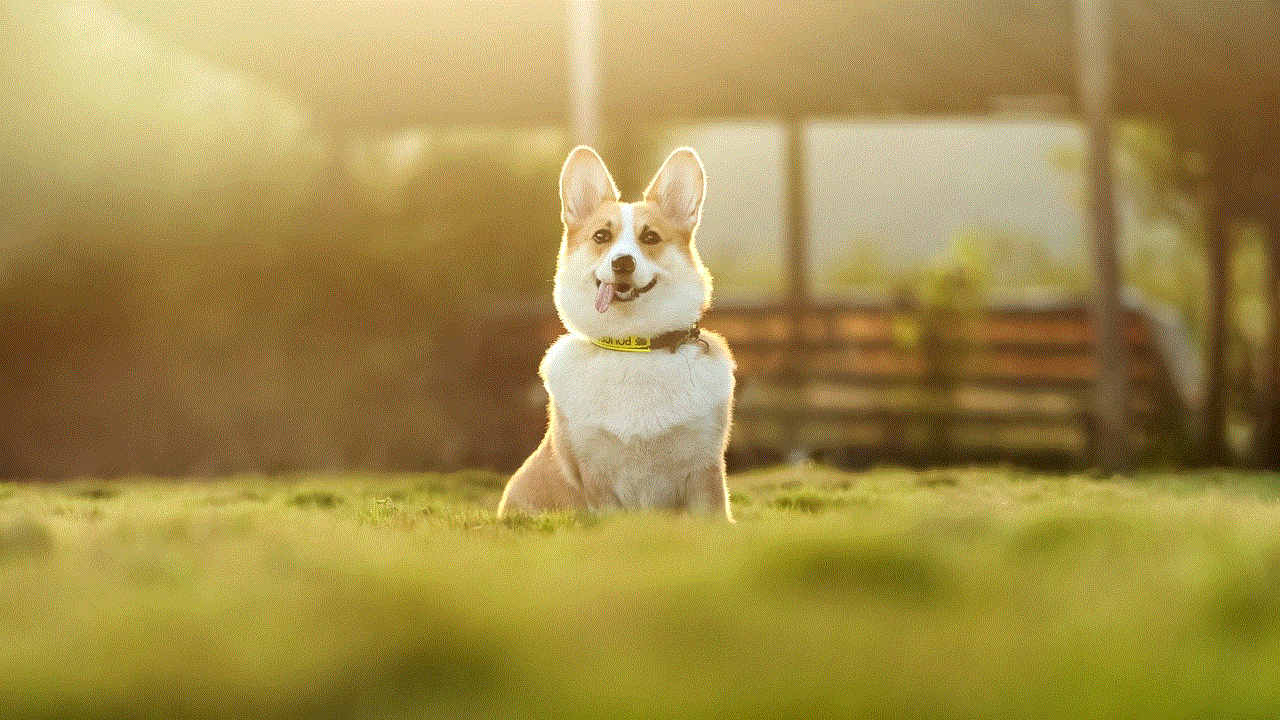
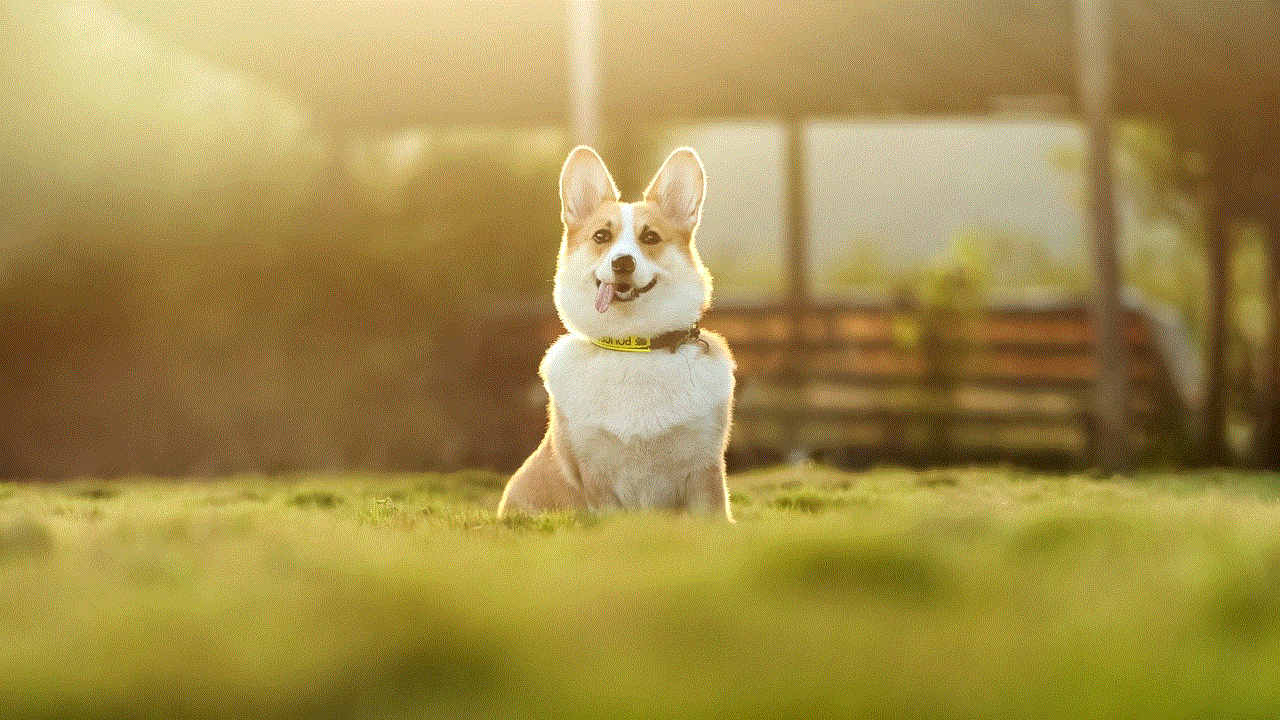
In conclusion, location sharing on Android is a useful feature that offers convenience, safety, and cost-effectiveness. With the advancements in technology, it has become easier than ever to share your location with others. However, it is essential to use this feature responsibly and take necessary precautions. By following the tips and tricks mentioned in this article, you can make the most of location sharing on your Android device. So next time someone asks you for directions or your whereabouts, simply say “send my location” and make things easier for both of you.
non smart phone for kids
In today’s digital age, it’s becoming increasingly common for young children to have their own smartphones. While this may seem like a convenient way for parents to stay in touch with their children and monitor their whereabouts, it’s important to consider the potential drawbacks of giving a child a smartphone. That’s where the non-smart phone for kids comes in – a simple and age-appropriate device that allows children to stay connected without the distractions and dangers of a smartphone. In this article, we’ll explore the benefits of non-smart phones for kids and why they may be a better option for young children.
1. The rise of smartphone usage among children
It’s no secret that smartphones have become an integral part of our daily lives. From checking emails to scrolling through social media, it’s hard to imagine a world without these devices. However, the rise of smartphone usage among children is a cause for concern. According to a report by Common Sense Media, 53% of children aged 11 to 12 years old have their own smartphones, and that number increases to 69% for 13 to 14-year-olds. This means that a large number of children are exposed to the potential dangers and distractions of smartphones at a very young age.
2. The dangers of smartphones for young children
While smartphones can be a useful tool for communication, they also come with a host of potential dangers for young children. These devices provide access to the internet, social media, and various apps, which can expose children to inappropriate content, cyberbullying, and online predators. Moreover, smartphones can be highly addictive, causing children to spend excessive amounts of time on their devices, leading to a sedentary lifestyle and potential health issues. With the rise of smartphone usage among children, it’s essential for parents to consider alternative options, such as non-smart phones for kids.
3. What is a non-smart phone for kids?
A non-smart phone for kids is a basic cell phone that allows children to make and receive calls and text messages, without access to the internet or other smartphone features. These phones are designed with children in mind, with simple and durable designs and limited features. They often come with parental controls, allowing parents to monitor their child’s usage and set restrictions. Non-smart phones for kids are a great alternative to smartphones, as they provide a safe and age-appropriate form of communication for young children.
4. Benefits of non-smart phones for kids
There are several benefits to giving your child a non-smart phone instead of a smartphone. Firstly, these devices are much more affordable than smartphones, making them a more practical option for parents. They also have a longer battery life, so children won’t have to worry about constantly charging their phones. Non-smart phones are also more durable and less likely to break, making them a better choice for young children who may be prone to dropping or damaging their devices.
5. Eliminates distractions
One of the main benefits of a non-smart phone for kids is that it eliminates the distractions that come with a smartphone. With a non-smart phone, children won’t have access to social media, games, or other apps that can be time-consuming and addictive. This allows children to focus on other activities, such as playing outside, reading, or spending quality time with family and friends. Non-smart phones also eliminate the pressure to constantly check notifications and updates, promoting a healthier and more balanced lifestyle for children.
6. Promotes safety and privacy
Another important benefit of non-smart phones for kids is that they promote safety and privacy. With a non-smart phone, children won’t have access to the internet, which can expose them to inappropriate content and online predators. They also won’t have access to social media, which can make them vulnerable to cyberbullying. Non-smart phones also limit the amount of personal information children can share, protecting their privacy and reducing the risk of identity theft.
7. Encourages responsible phone usage
Giving a child a non-smart phone also encourages responsible phone usage. With a non-smart phone, children will learn the value of communication and the importance of using a phone as a tool, rather than for entertainment. They will also learn to be more mindful of their phone usage and not become overly dependent on their devices. Moreover, with parental controls, parents can monitor their child’s phone usage and teach them responsible habits from an early age.
8. Teaches time management
Non-smart phones can also teach children the importance of time management. With limited features, children won’t be able to spend hours scrolling through social media or playing games on their phones. This encourages them to use their time more wisely and prioritize other activities, such as schoolwork, hobbies, and spending time with family and friends. Non-smart phones also come with basic features, such as a calendar and alarm, which can help children learn to manage their time effectively.
9. Suitable for children of all ages
Non-smart phones for kids are suitable for children of all ages, from elementary school to high school. For younger children, a non-smart phone can serve as a simple and safe form of communication with their parents. As children get older, they may want more independence, but a non-smart phone can still provide a level of monitoring and safety for parents. These devices are also a great option for teenagers who may not be ready for the responsibilities and distractions of a smartphone.
10. Conclusion



In conclusion, non-smart phones for kids offer a safer and more age-appropriate form of communication for young children. With the rise of smartphone usage among children, it’s essential for parents to consider the potential dangers and distractions of these devices. Non-smart phones eliminate these risks, while also promoting responsible phone usage, time management, and privacy. Moreover, with their affordable prices and durable designs, non-smart phones are a practical and sensible option for parents looking for a suitable device for their children. So, if you’re considering getting your child a phone, it may be worth considering a non-smart phone for kids.