how to change profiles on hbo max
HBO Max is a popular streaming platform that offers a wide range of content, from movies and TV shows to documentaries and original programming. One of the key features of HBO Max is the ability to have multiple profiles within a single account. This allows different members of the household to have their own personalized experience on the platform. In this article, we will explore how to change profiles on HBO Max and provide some additional tips and tricks to enhance your streaming experience.
Changing profiles on HBO Max is a simple process that can be done in just a few steps. Here’s a step-by-step guide on how to do it:
1. Open the HBO Max app: Start by opening the HBO Max app on your preferred device. This could be a smartphone, tablet, smart TV, or streaming device such as Roku or Fire TV.
2. Sign in to your account: If you haven’t already signed in, enter your HBO Max credentials to access your account. Make sure you have a valid subscription to HBO Max to proceed.
3. Navigate to the profiles section: Once you’re signed in, look for the profiles section. This is usually located in the top-right corner of the screen. It may be represented by an icon with a person’s silhouette or the word “Profiles.”
4. Select the profile you want to switch to: In the profiles section, you’ll see a list of all the profiles associated with your HBO Max account. Choose the profile you want to switch to by clicking or tapping on it.
5. Confirm the switch: After selecting the desired profile, HBO Max will ask you to confirm the switch. This is to prevent accidental profile changes. Confirm the switch by clicking or tapping on the “Switch Profile” button.
6. Enjoy your personalized experience: Once the profile switch is complete, you’ll be taken to the homepage of HBO Max with the selected profile’s personalized content and recommendations.
It’s important to note that each profile on HBO Max has its own personalized settings, watchlist, and viewing history. This means that each member of your household can have their own customized experience on the platform without interfering with others’ preferences.
In addition to changing profiles, HBO Max offers a few other features that can enhance your streaming experience. Let’s explore some of these features:
1. Create separate profiles for family members: As mentioned earlier, HBO Max allows you to create multiple profiles within a single account. Take advantage of this feature by creating separate profiles for each member of your family. This ensures that everyone has their own customized experience and can keep track of their own watchlist and viewing history.
2. Set parental controls: If you have young children at home, you can set parental controls on HBO Max to restrict access to certain content. This ensures that your children only have access to age-appropriate movies and shows. To set up parental controls, go to the settings section of your account and look for the parental controls option.
3. Explore personalized recommendations: HBO Max uses algorithms to provide personalized recommendations based on your viewing history and preferences. Take some time to explore these recommendations and discover new content that aligns with your interests. You might find hidden gems that you wouldn’t have otherwise discovered.
4. Manage your watchlist: HBO Max allows you to create a watchlist, where you can save movies and shows that you want to watch later. This is a great way to keep track of content that you’re interested in but may not have time to watch at the moment. To add a title to your watchlist, simply click or tap on the “+” icon next to the title.
5. Download content for offline viewing: HBO Max also offers the option to download movies and shows for offline viewing. This is especially useful when you’re traveling or don’t have access to a stable internet connection. To download content, look for the download icon next to the title and follow the prompts.
6. Customize your viewing experience: HBO Max allows you to customize your viewing experience by adjusting settings such as subtitles, audio language, and video quality. To access these settings, go to the settings section of your account and look for the options related to video and audio preferences.
7. Take advantage of HBO Max originals: HBO Max is known for its original programming, which includes critically acclaimed shows and movies. Make sure to check out the platform’s original content section to discover exclusive titles that you won’t find anywhere else. Some popular HBO Max originals include “Game of Thrones,” “Succession,” “Euphoria,” and “The Flight Attendant.”
8. Explore curated collections: HBO Max features curated collections that group movies and shows based on specific themes or genres. These collections are a great way to discover content that aligns with your interests. Some examples of curated collections on HBO Max include “Classics Revisited,” “Documentary Spotlight,” and “Laugh Out Loud.”
9. Stay updated with new releases: HBO Max regularly adds new content to its library, including movies, TV shows, and documentaries. Stay updated with the latest releases by checking the “New Releases” section or following HBO Max on social media. This ensures that you don’t miss out on the latest buzz-worthy titles.
10. Sync your watch history across devices: HBO Max allows you to sync your watch history across multiple devices. This means that you can start watching a movie or show on one device and continue where you left off on another device. To enable this feature, make sure you’re signed in to your HBO Max account on all the devices you use to access the platform.
In conclusion, changing profiles on HBO Max is a straightforward process that allows you to have a personalized streaming experience. By creating separate profiles for each member of your household, you can ensure that everyone has their own customized content recommendations and preferences. Additionally, take advantage of features such as parental controls, personalized recommendations, and the ability to download content for offline viewing to enhance your HBO Max experience. Explore HBO Max’s extensive library of movies, TV shows, and original programming, and stay updated with new releases and curated collections to discover exciting content. Happy streaming!
how to stop google download on android
As Android devices have become an integral part of our lives, the need to stay connected and updated has increased too. One of the ways we stay updated is through search engines, and when it comes to search engines, Google is the undisputed leader. With its vast database and efficient algorithms, Google has become the go-to option for millions of users worldwide. However, with the convenience of having Google at our fingertips, there are also some downsides. One of the major issues faced by Android users is the continuous downloading of Google data, which can lead to several problems. In this article, we will discuss how to stop Google download on Android and the reasons why it is essential.
Before diving into the solutions, let us first understand why Google downloads data on Android devices. When we use Google on our Android devices, it collects information about our search history, location, and app usage. This data is then used to improve our search results, personalize our experience, and provide targeted ads. While this may seem harmless, it can lead to privacy concerns and also occupy a significant amount of storage space on our devices.
Moreover, the continuous downloading of Google data can also consume our data plan and drain our battery life. This can be especially troublesome for users who have limited data plans or use their devices for extended periods without access to a charging point. Additionally, downloading large amounts of data can slow down our device’s performance and make it laggy, affecting our overall user experience.
Now that we understand the consequences of Google’s continuous downloading on Android devices let us look at some ways to stop it.
1. Limit Google’s background data usage:
One of the primary reasons why Google continuously downloads data on Android devices is because of its unrestricted background data usage. This means that even when we are not actively using Google, it continues to download data in the background. To stop this, we can go to our device’s settings, select “Data usage,” and then choose “Restrict app background data” for Google. This will prevent Google from using data in the background and only allow it to download data when we are actively using the app.
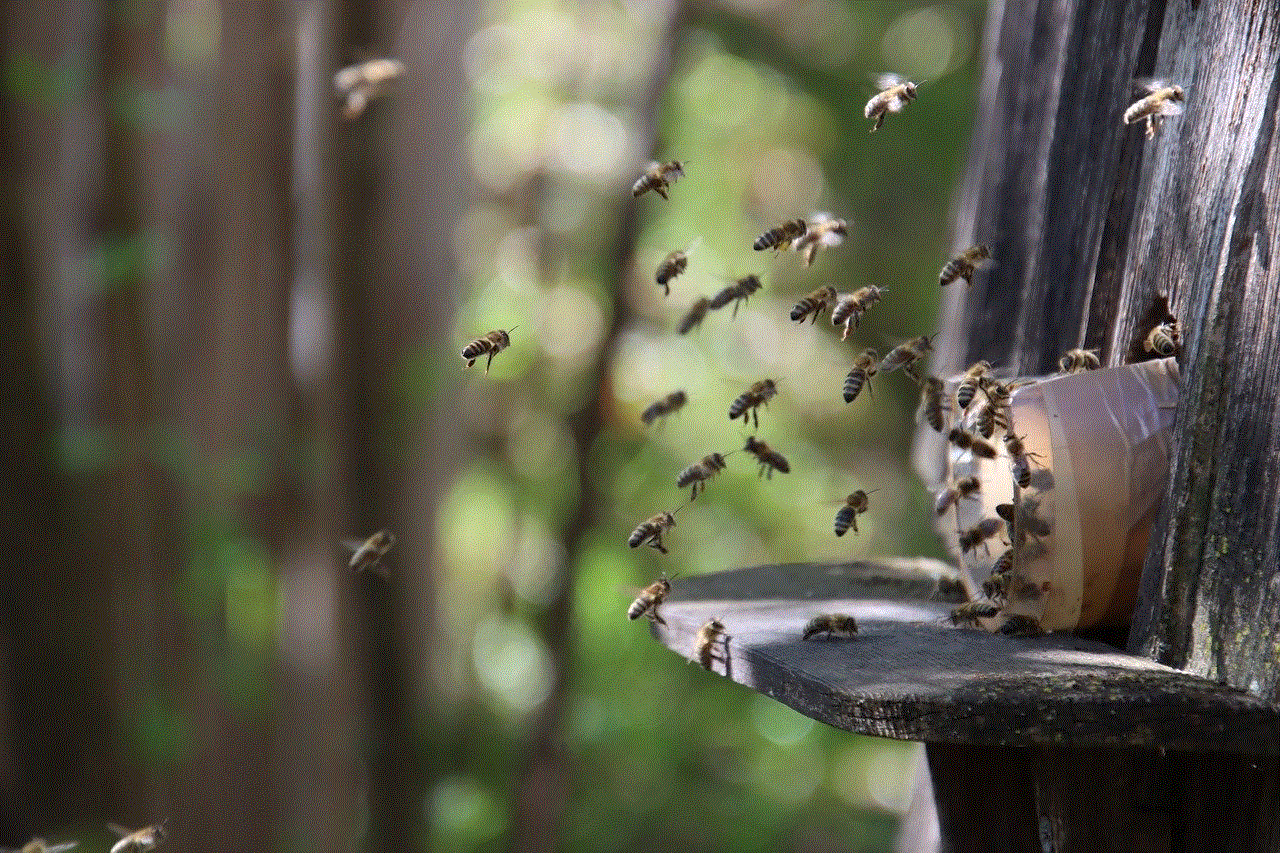
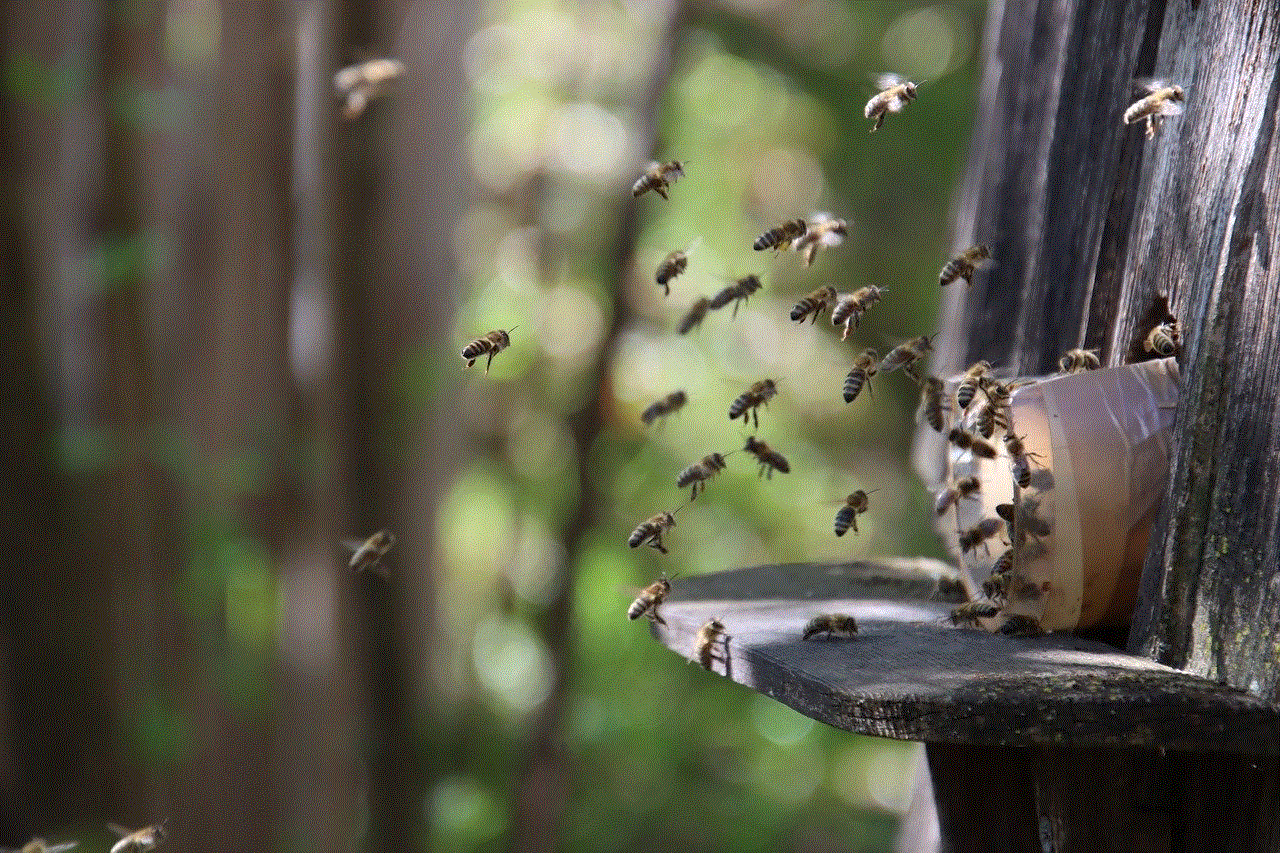
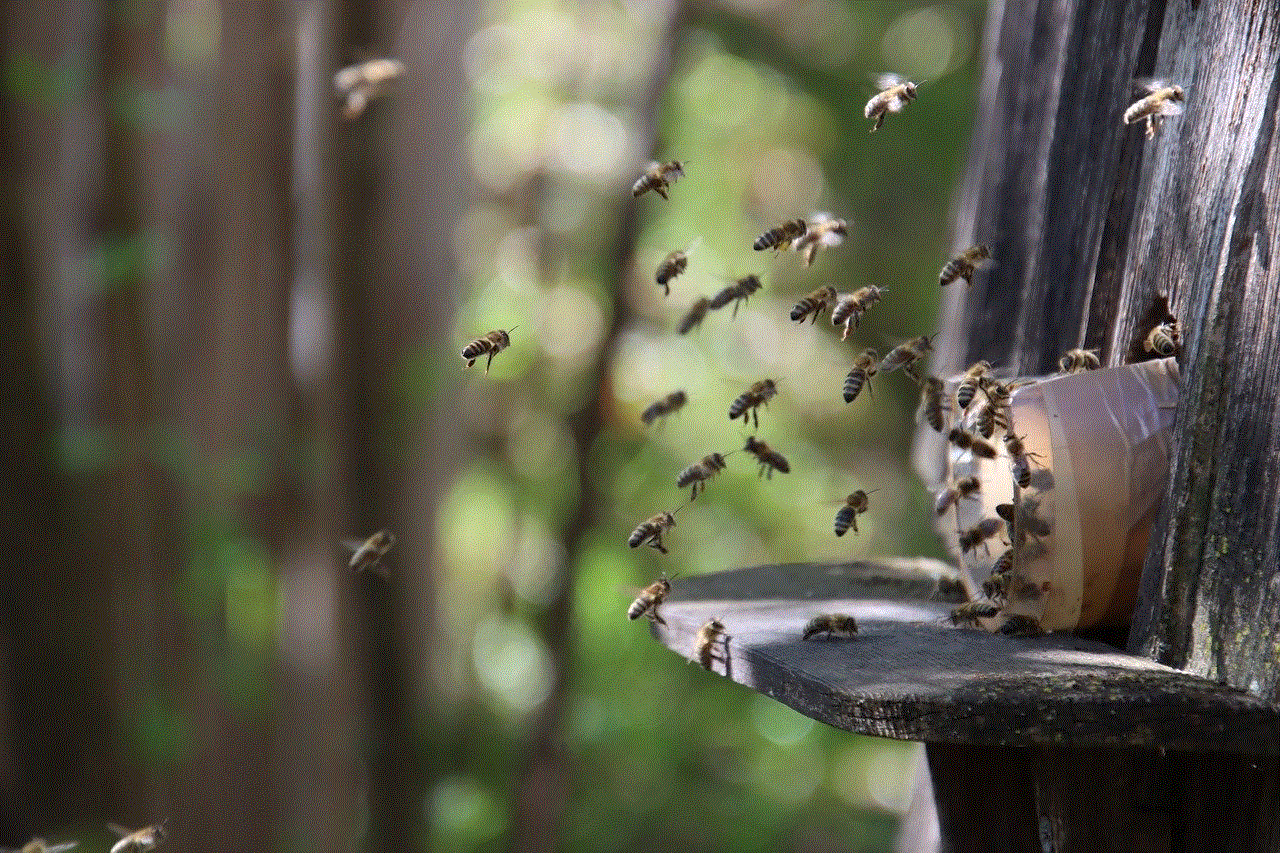
2. Clear Google’s cache:
Another way to stop Google from downloading data on our Android devices is by clearing its cache. The cache is a temporary storage location where apps store data to improve their performance. In Google’s case, it stores our search history, location, and other data. By clearing the cache, we can delete this stored data and force Google to start fresh. To clear Google’s cache, we can go to our device’s settings, select “Apps,” and then choose “Google.” Here, we can tap on “Storage” and then select “Clear cache.”
3. turn off Google’s location tracking:
Google’s location tracking is another feature that can lead to continuous data downloading on our Android devices. By tracking our location, Google can provide us with accurate search results and targeted ads. However, if we do not want Google to track our location, we can turn off this feature. To do so, we can go to our device’s settings, select “Location,” and then turn off “Location services” for Google. This will prevent Google from continuously downloading our location data.
4. Use a different search engine:
If we are concerned about our privacy and do not want Google to collect our data, we can opt for an alternative search engine. There are several search engines available for Android devices, such as DuckDuckGo, which do not collect user data. By using these search engines, we can prevent Google from downloading data on our devices.
5. Use the “Lite” version of Google:
Google has also launched a “Lite” version of its app, which is specifically designed for devices with limited storage and slower internet connections. This version of the app consumes less data and storage space, making it an ideal option for users who want to limit Google’s data usage.
6. Disable Google’s auto-sync:
Another way to stop Google from continuously downloading data on our Android devices is by disabling its auto-sync feature. This feature automatically syncs our data, such as emails, contacts, and app data, with Google’s servers. By turning off this feature, we can prevent Google from downloading data in the background. To disable auto-sync, we can go to our device’s settings, select “Accounts,” and then choose “Google.” Here, we can toggle off the “Auto-sync data” option.
7. Use offline maps:
Google Maps is one of the most popular navigation apps, but it also consumes a significant amount of data. To prevent Google from downloading data while using Maps, we can download maps for our desired location before starting our journey. This way, we can use Maps offline, saving our data and preventing Google from downloading data in the background.
8. Restrict Google’s app permissions:
Another way to limit Google’s data usage on our Android devices is by restricting its app permissions. App permissions allow apps to access certain features and data on our devices. By restricting Google’s app permissions, we can prevent it from accessing our location, contacts, and other data. To do so, we can go to our device’s settings, select “Apps,” and then choose “Google.” Here, we can tap on “Permissions” and disable the permissions that we do not want to grant to Google.
9. Use a data-saving browser:
Another way to reduce Google’s data usage on our Android devices is by using a data-saving browser. These browsers use compression techniques to reduce the amount of data consumed while browsing the internet. By using such browsers, we can limit Google’s data usage and prevent it from downloading data in the background.
10. Use a data monitoring app:
Lastly, we can also use a data monitoring app to keep track of Google’s data usage on our Android devices. These apps provide us with detailed reports of our data usage, including which apps are consuming the most data. By monitoring Google’s data usage, we can identify any unusual activity and take necessary actions to stop it.



In conclusion, the continuous downloading of Google data on Android devices can lead to several issues, such as privacy concerns, data consumption, and device performance. However, by following the tips mentioned above, we can stop Google from downloading data and have a smooth and efficient experience on our Android devices. It is essential to take these steps to protect our privacy and make the most out of our devices without any unwanted data consumption.