google location sharing offline
# Google location sharing Offline: A Comprehensive Guide
In our increasingly connected world, sharing our location has become an integral part of communication and safety. Google Location Sharing is a popular feature that allows users to share their real-time location with friends, family, or anyone they choose, using Google Maps. However, a common concern arises: what happens when you need to share your location offline? In this article, we delve deep into Google Location Sharing, its functionalities, potential offline capabilities, and alternative solutions for when you find yourself without an internet connection.
## Understanding Google Location Sharing
Google Location Sharing is a feature that provides users with the ability to share their real-time location with others. This can be particularly useful in a variety of scenarios such as coordinating meetups, ensuring family members’ safety, or simply keeping friends updated on your whereabouts. The feature is accessible through the Google Maps app and can be customized to allow sharing for a specific duration or indefinitely.
To share your location, you simply need to open Google Maps, tap on the profile icon, and select “Location Sharing.” From there, you can choose contacts from your Google account or generate a link that can be shared via text or other messaging apps. The recipient can track your movement in real-time, which can add a layer of convenience and safety to social interactions.
## The Importance of Location Sharing
Location sharing has numerous benefits. In emergencies, it can be a lifesaver; knowing where someone is can expedite assistance. For parents, being able to track their children’s whereabouts provides peace of mind. In social situations, it eliminates the frustration of trying to meet up in crowded places. The benefits are vast and varied, making Google Location Sharing an essential tool in our digital toolkit.
However, users often inquire about using this feature without an internet connection. While Google Location Sharing primarily relies on mobile data or Wi-Fi to function, understanding the limitations and exploring alternatives can enhance your experience.
## The Role of Internet Connectivity in Location Sharing
Google Location Sharing is dependent on real-time data exchange, which requires a stable internet connection. When you share your location, Google Maps uses GPS data from your device and transmits this information over the internet to the recipient. This means that if you are in an area with limited or no internet connectivity, the real-time sharing feature will not work.
That said, Google Maps does have an offline mode that allows users to download maps for specific regions. However, while this feature helps with navigation, it does not support real-time location sharing. Therefore, the ability to share your location offline remains a challenge.
## Offline Navigation and Location Tracking
While Google Maps does allow users to download maps for offline use, it’s important to distinguish between offline navigation and offline location sharing. When you download a map, you can still navigate without an internet connection; the app will use GPS data to determine your location. However, the person you wish to share your location with will not receive updates about your whereabouts in real-time.
For instance, if you have downloaded a map of a specific area, you can find directions to your destination without an internet connection. The GPS will pinpoint your location accurately, but sharing that information with someone else is not possible until you regain internet access.
## Alternative Solutions for Offline Location Sharing
Given the limitations of Google Location Sharing when offline, it’s crucial to explore alternative solutions for sharing your location in areas with poor connectivity. Below are some viable options:
### 1. SMS Location Sharing
One of the most straightforward methods of sharing your location when offline is through SMS. While you may not be able to provide real-time updates, you can send a one-time location via text. Most smartphones have built-in features that allow users to share their current GPS coordinates or a map link through SMS. This method is simple and does not require internet access, making it a reliable alternative.
### 2. Third-Party Apps
Several third-party applications offer location sharing capabilities that may work in offline settings. Apps like “Life360” and “Find My” (for Apple users) allow users to share their location with selected contacts. While these apps typically rely on data connectivity, some have features that enable users to send their last known location even when offline.
### 3. Emergency Services
In dire situations where you need to share your location and have no internet access, using emergency services can be crucial. Dialing emergency numbers (like 911 in the U.S.) will allow dispatchers to access your GPS location, provided your phone is capable of sending such data. This method should only be used in real emergencies, but it highlights how technology can assist in dire situations.
### 4. Pre-Arranged Check-Ins
If you anticipate being in an area with limited connectivity, consider pre-arranging check-ins with family or friends. You can agree on specific times to send updates via SMS. This way, even with intermittent connectivity, you can still communicate your whereabouts periodically.
### 5. Offline Maps with Markers
Another practical method is to use offline maps to mark specific locations. Apps like Google Maps allow users to download maps of particular areas and drop pins at specific locations. While this won’t enable real-time tracking, you can share the pin locations once connectivity is restored.
## Safety and Privacy Considerations
While Google Location Sharing offers numerous benefits, it is essential to consider the implications for safety and privacy. Sharing your location can expose you to risks if not done carefully. Always ensure you trust the individuals you are sharing your location with and be aware of how long you are sharing it.
Moreover, it is important to regularly review your location-sharing settings within Google Maps and other apps. You should ensure that you are comfortable with the level of access you are granting and adjust these settings according to your needs.
## The Future of Location Sharing
As technology continues to evolve, the landscape of location sharing is likely to change as well. With advancements in connectivity, such as the rollout of 5G technology, the potential for enhanced location-sharing features will increase. Moreover, developments in satellite technology and offline functionalities may provide new ways to share locations without being dependent on cellular data or Wi-Fi.
Innovations in augmented reality (AR) and virtual reality (VR) also hint at exciting possibilities for location-sharing. Imagine navigating through a crowded street with AR overlays guiding you to your destination while sharing your location seamlessly with friends.
## Conclusion
In conclusion, while Google Location Sharing offers a powerful tool for real-time location tracking, its limitations when offline can pose challenges. Understanding the importance of location sharing, the role of internet connectivity, and the available alternatives allows users to navigate these challenges effectively. Whether through SMS, third-party applications, or pre-arranged check-ins, there are numerous ways to stay connected and share your whereabouts when needed.
As we look to the future, the possibilities for improving location-sharing technology are vast. Embracing these advancements while being mindful of safety and privacy will ensure that we continue to benefit from the conveniences of location sharing in our fast-paced lives. Ultimately, being informed and prepared can help you make the most of location-sharing technologies, whether online or offline.
how to cancel subscription on apple
# How to Cancel Subscription on Apple: A Comprehensive Guide
In the age of digital subscriptions, it’s become increasingly common for users to sign up for various services, ranging from streaming platforms to cloud storage and premium applications. Apple, being one of the leading tech giants, offers a wide array of subscription services through its ecosystem, including Apple Music, Apple TV+, Apple Arcade , and more. However, there may come a time when you feel the need to cancel a subscription. Whether it’s due to budget constraints, lack of usage, or simply a change in preference, knowing how to cancel your subscription on Apple devices is essential. In this article, we’ll walk you through the various methods to cancel your Apple subscriptions, ensuring you have all the information you need at your fingertips.
## Understanding Apple Subscriptions
Before diving into the cancellation process, it’s essential to understand what Apple subscriptions entail. Apple subscriptions can be categorized into two types: **Apple services** and **third-party app subscriptions**. Apple services include offerings like Apple Music, Apple TV+, iCloud storage, and Apple Arcade. These subscriptions are managed through your Apple ID and can be accessed via various Apple devices, including iPhones, iPads, Macs, and Apple TVs.
On the other hand, third-party app subscriptions are services provided by individual developers that you access through the App Store. These can include anything from fitness apps to streaming services. Importantly, the cancellation process may vary slightly depending on whether you are dealing with an Apple service or a third-party subscription.
## How to Cancel Subscriptions on iPhone or iPad
Cancelling a subscription on your iPhone or iPad is straightforward. Here’s a step-by-step guide:
1. **Open the Settings App**: Start by tapping on the Settings app on your home screen.
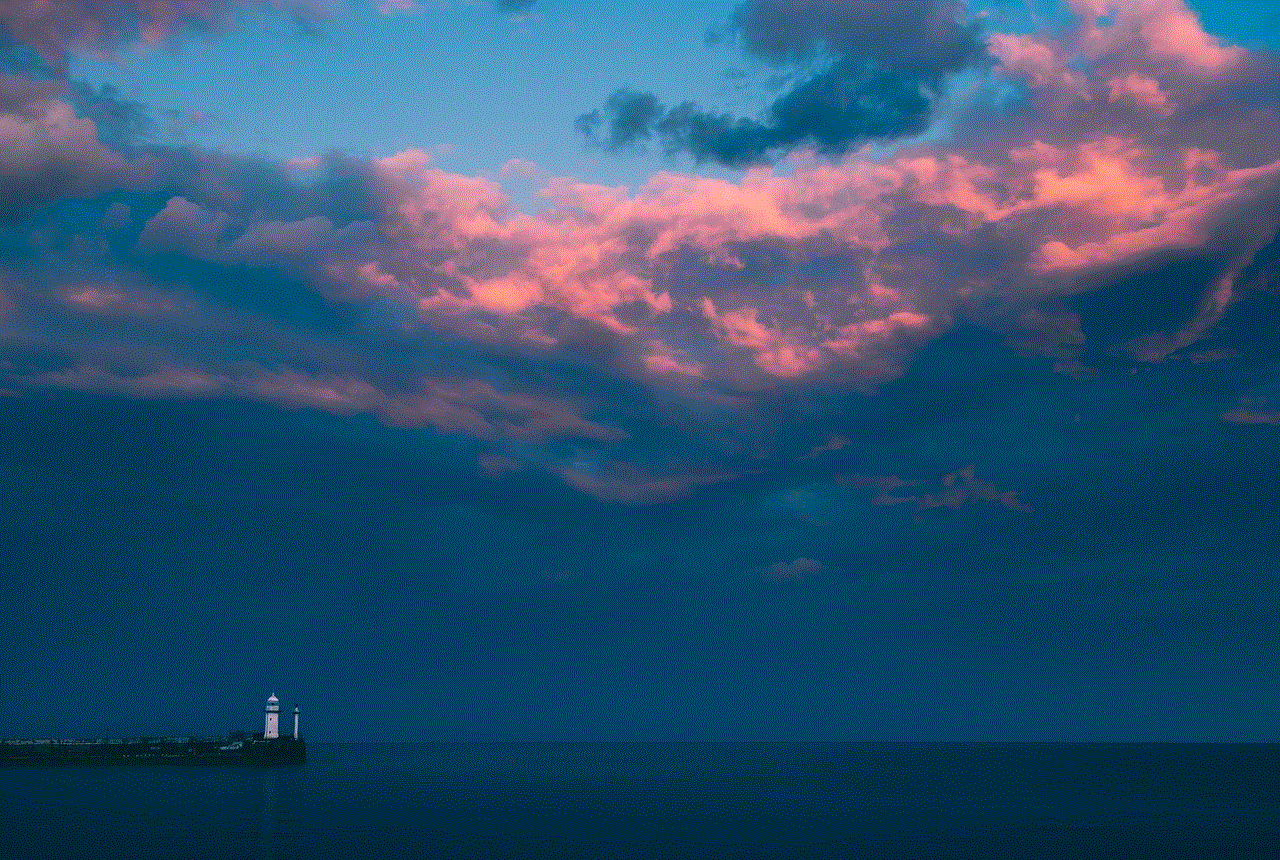
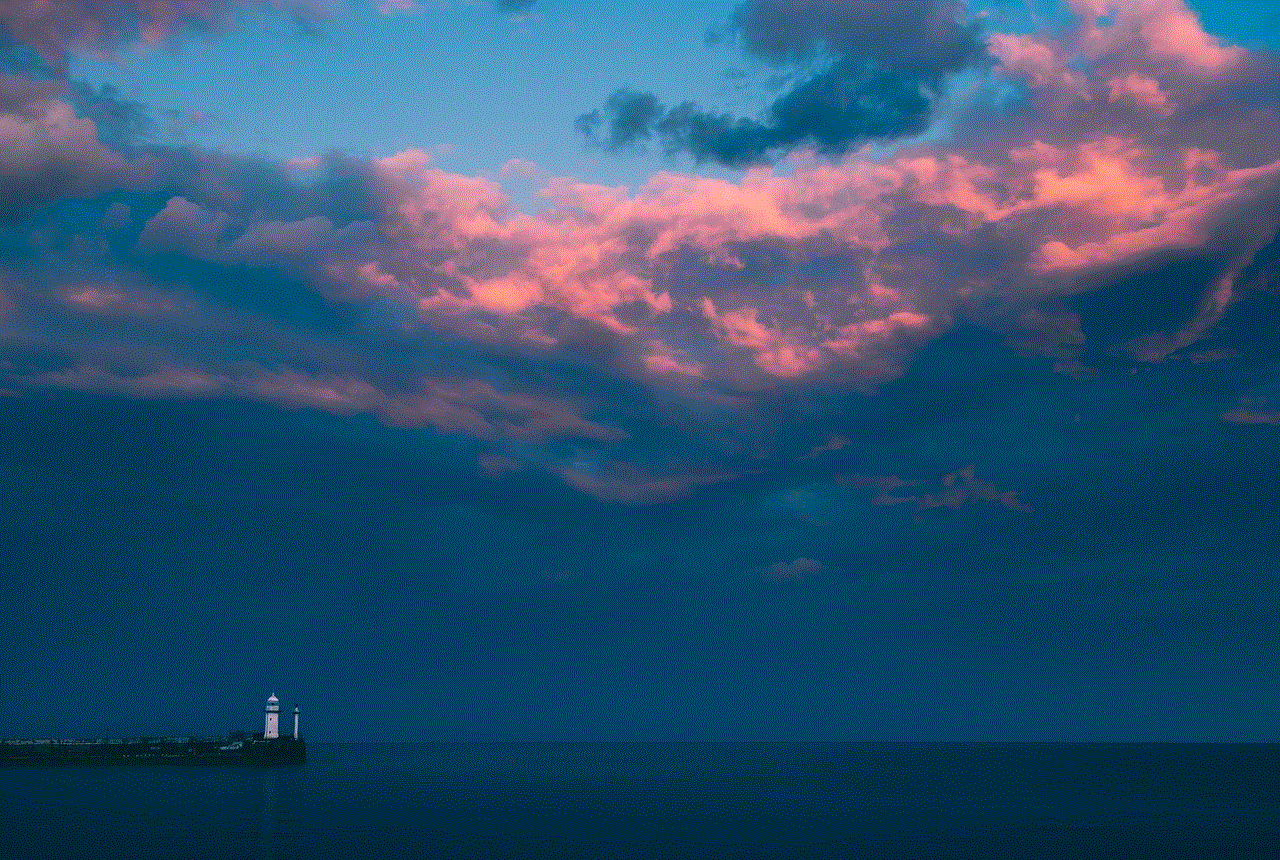
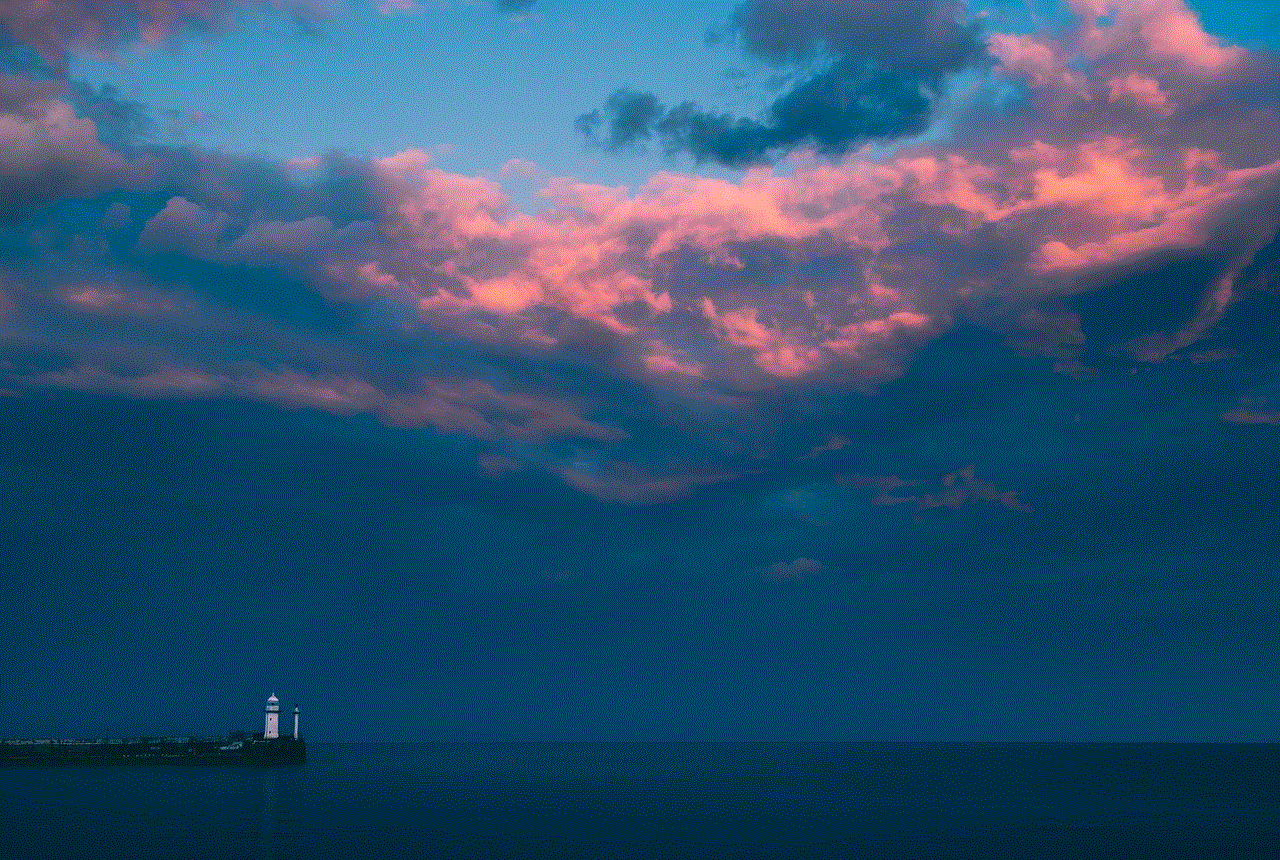
2. **Tap on Your Name**: At the top of the Settings menu, you’ll see your name and profile picture. Tap on it to access your Apple ID settings.
3. **Select Subscriptions**: Once in your Apple ID settings, look for the “Subscriptions” option and tap on it. This will bring up a list of your active subscriptions.
4. **Choose the Subscription to Cancel**: Scroll through the list and tap on the subscription you wish to cancel. This will open a new screen with detailed information about the subscription.
5. **Cancel Subscription**: On the subscription details page, you’ll see an option that says “Cancel Subscription.” Tap on it, and when prompted, confirm your cancellation.
6. **Confirmation**: You should receive a confirmation message indicating that your subscription has been successfully canceled.
## Cancelling Subscriptions on Mac
If you primarily use a Mac, you can also cancel your subscriptions directly from your computer . Here’s how:
1. **Open the App Store**: Launch the App Store application on your Mac.
2. **Click on Your Name**: In the lower-left corner of the window, you’ll see your name. Click on it to access your account.
3. **View Information**: Next, click on “View Information” at the top of the window. You may need to sign in with your Apple ID.
4. **Manage Subscriptions**: Scroll down to the “Manage” section, where you’ll find a “Subscriptions” option. Click on “Manage” to see your active subscriptions.
5. **Select and Cancel**: Find the subscription you wish to cancel, click on “Edit,” and then select “Cancel Subscription.” Confirm your choice when prompted.
## How to Cancel Subscriptions on Apple TV
If you’re using an Apple TV, you can also manage your subscriptions directly from the device. Follow these steps:
1. **Open Settings on Apple TV**: Go to the main menu and open the “Settings” app.
2. **Users and Accounts**: Select “Users and Accounts,” then choose your account.
3. **Subscriptions**: Click on “Subscriptions” to view all your active subscriptions.
4. **Select and Cancel**: Choose the subscription you want to cancel and select “Cancel Subscription.” Confirm your decision when prompted.
## Cancelling Subscriptions Through iTunes
If you prefer using iTunes for managing your subscriptions, you can do so on a Windows PC or older versions of macOS. Here’s how:
1. **Open iTunes**: Launch iTunes on your computer .
2. **Sign In**: Make sure you’re signed in with your Apple ID.



3. **Account Settings**: Click on “Account” in the top menu and select “View My Account.”
4. **Manage Subscriptions**: Scroll down to the “Settings” section and look for the “Manage” option next to Subscriptions. Click on “Manage.”
5. **Select and Cancel**: Find the subscription you wish to cancel, click on “Edit,” and then select “Cancel Subscription.” Confirm your cancellation.
## Understanding the Cancellation Policy
Before you proceed with canceling your Apple subscription, it’s important to understand the cancellation policy. Generally, Apple allows you to continue using the subscription until the end of the current billing cycle, even after you’ve canceled. This means that if you cancel a subscription today, you won’t lose access to it immediately; instead, you can keep using it until the subscription period expires.
It’s also worth noting that some subscriptions offer a free trial period. If you cancel during the trial period, you won’t be charged, but you will lose access to the service immediately upon cancellation.
## What Happens After Cancellation?
After you cancel your subscription, you will receive a confirmation email from Apple, outlining the cancellation details. You’ll still have access to the subscription until the end of the current billing period. Once that period ends, the service will no longer be available, and you won’t be billed for the next cycle.
If you ever decide to reinstate your subscription, you can do so easily by following the same steps to access your subscriptions and selecting the option to resubscribe.
## Troubleshooting Subscription Issues
Sometimes, users may encounter issues while trying to cancel subscriptions. Here are some common problems and their solutions:
1. **Subscription Not Listed**: If you can’t find a subscription in the list, make sure you’re signed in with the correct Apple ID. Subscriptions are tied to the Apple ID used to purchase them.
2. **Unable to Cancel**: If the cancelation option is grayed out or unavailable, it may be due to the subscription being managed through a third-party service. In such cases, you’ll need to cancel directly through that service.
3. **Billing Issues**: If you’re encountering billing issues or discrepancies, contact Apple Support for assistance. They can help resolve any problems related to your subscriptions.
## Managing Your Subscriptions Effectively
To avoid confusion and ensure you’re only paying for the subscriptions you use, it’s a good practice to periodically review your subscriptions. Here are some tips for effective subscription management:
1. **Set Reminders**: Use your calendar or reminder app to set alerts for when subscriptions are due for renewal. This will give you a chance to evaluate whether you want to continue or cancel.
2. **Explore Alternatives**: If you find that a particular service isn’t meeting your needs, take the time to explore alternatives before canceling. There may be a better option that offers similar features at a lower price.
3. **Keep Track of Free Trials**: Many subscription services offer free trials. Keep track of these trials and cancel them before the billing starts if you decide they’re not for you.
4. **Review Family Sharing Options**: If you’re part of a Family Sharing plan, you may have access to subscriptions shared by family members. Be aware of what’s available and consider whether you need to maintain individual subscriptions.
## Conclusion
In conclusion, canceling a subscription on Apple devices is a simple and straightforward process. Whether you’re using an iPhone, iPad, Mac, Apple TV, or iTunes, the steps are easy to follow, allowing you to manage your expenses effectively. Understanding your subscriptions and knowing how to cancel them when necessary can help you maintain better control over your finances and digital services.
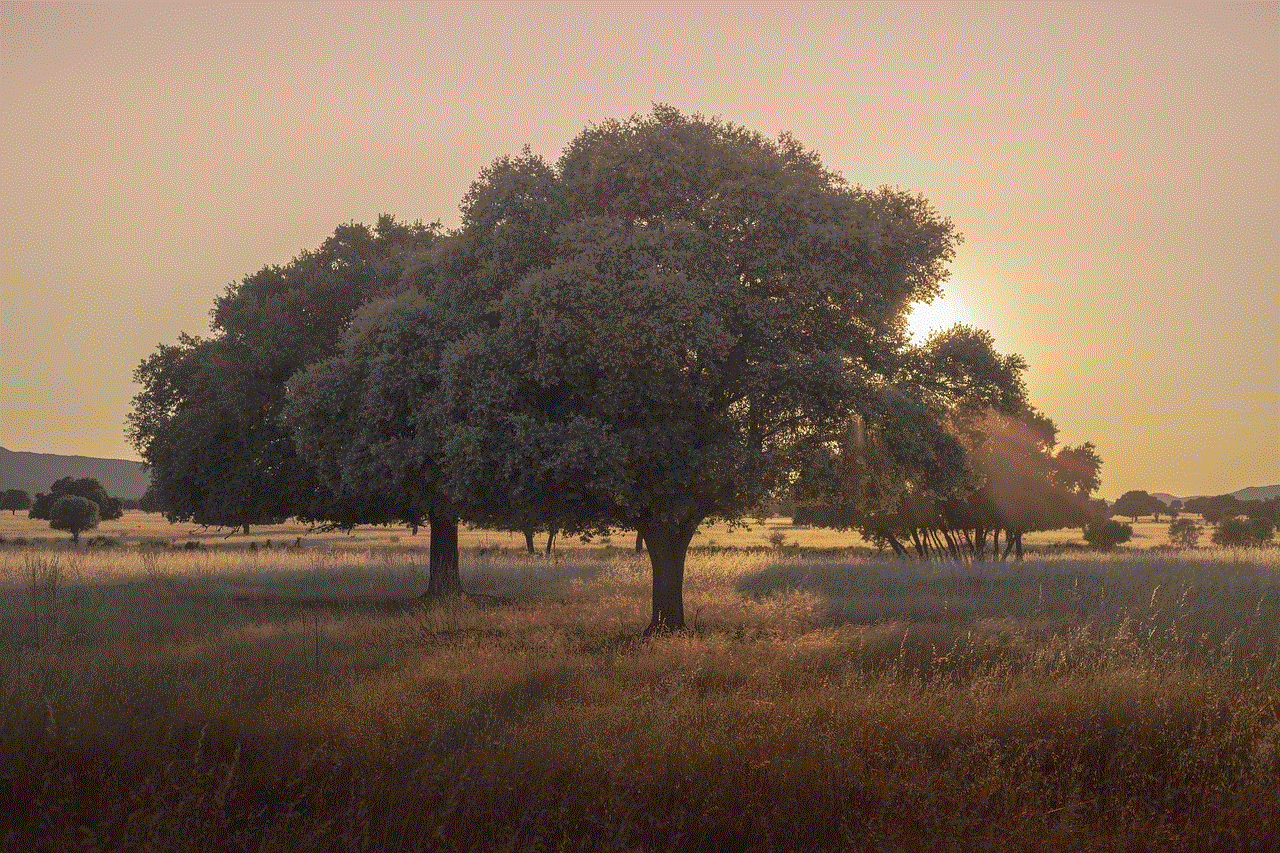
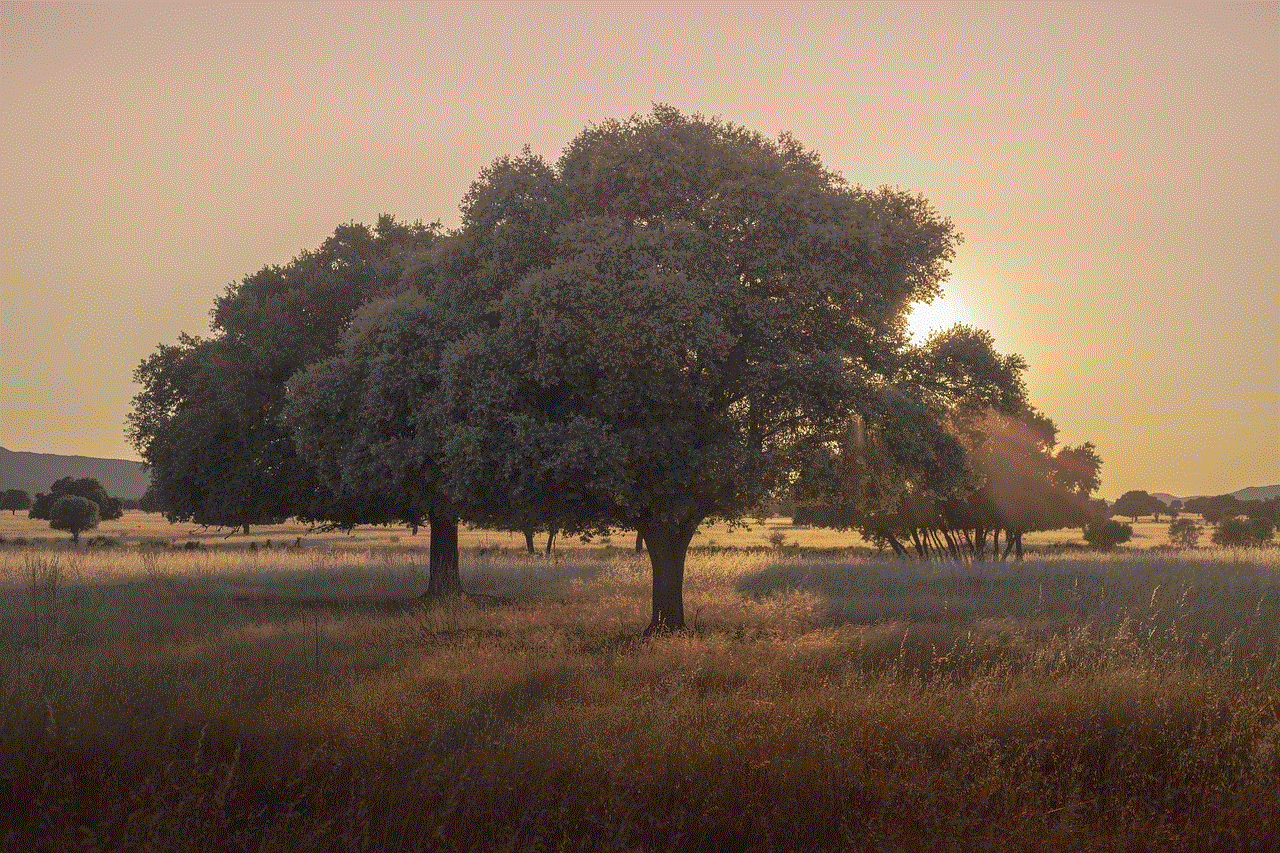
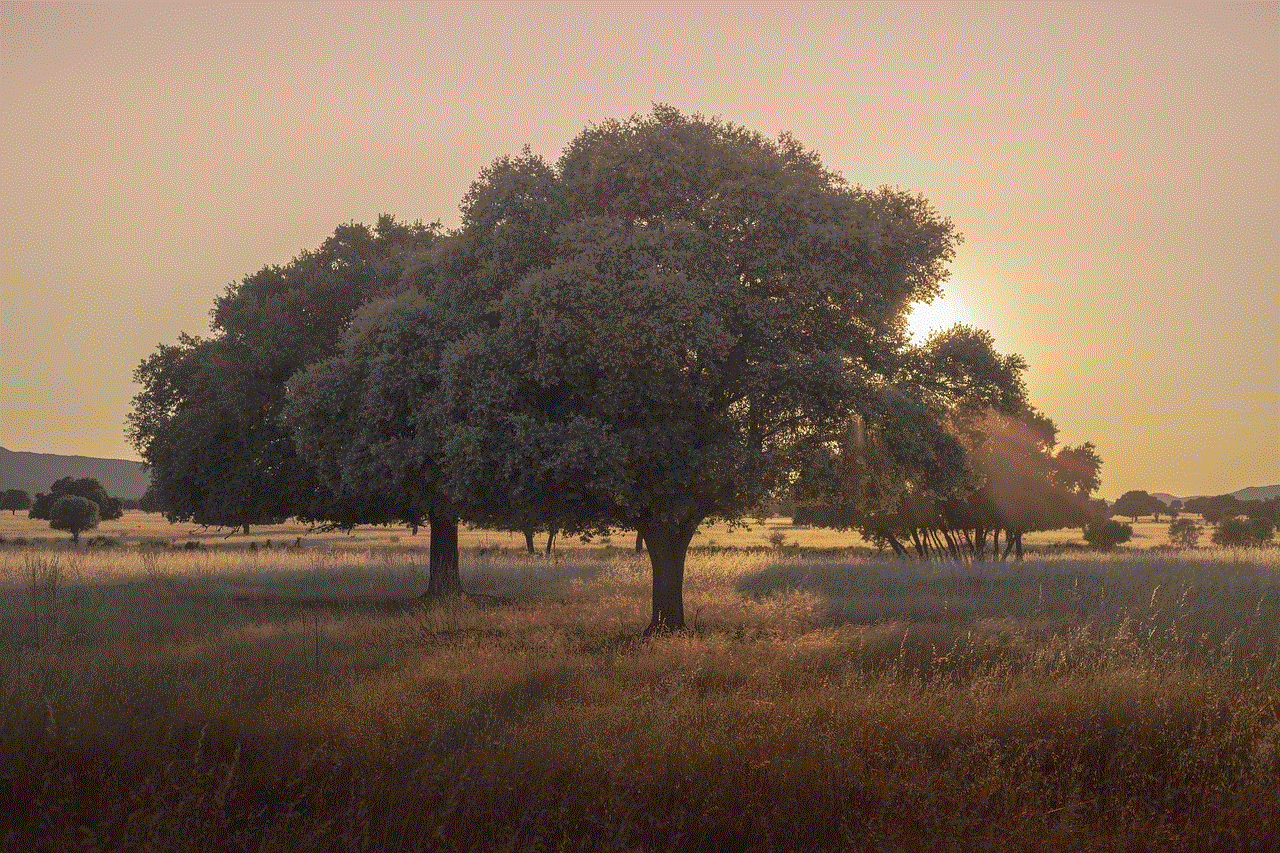
Remember to periodically review your subscriptions, explore alternative services, and stay informed about your cancellation options. By doing so, you’ll ensure that you’re only paying for the services you truly value, making the most of your Apple experience.