fall guys currency
Fall Guys: Ultimate Knockout is a popular multiplayer video game developed by Mediatonic and published by Devolver Digital. The game was released in August 2020 and has taken the gaming world by storm. It has quickly gained a massive following and has become a household name among gamers. One of the reasons for its success is its unique currency system, which adds an extra layer of fun and excitement to the already addictive gameplay. In this article, we will take a closer look at the Fall Guys currency and how it works.
What is Fall Guys currency?
Fall Guys currency, also known as Kudos and Crowns, is a virtual currency used in the game to unlock various cosmetic items and outfits for your character. Kudos are the basic currency, while Crowns are the premium currency that can be earned or purchased. Kudos can be earned by playing the game and completing challenges, while Crowns can be obtained by winning matches or by purchasing them with real money.
Kudos and Crowns are used to purchase different types of items in the game, such as costumes, emotes, celebrations, and colors. These items do not affect the gameplay but are purely for aesthetic purposes. The currency system adds an element of customization to the game, allowing players to personalize their characters and stand out from the crowd.
How to earn Kudos and Crowns?
As mentioned earlier, Kudos and Crowns can be earned by playing the game and completing challenges. Every time you complete a match, you are awarded Kudos based on your performance. The better you perform, the more Kudos you earn. You can also earn Kudos by completing daily challenges and leveling up your account.
On the other hand, Crowns are more challenging to obtain as they are only rewarded for winning matches. A player must come in first place in a match to earn one Crown. This is not an easy task as each match consists of 60 players, and the competition is fierce. However, the satisfaction of winning a match and earning a Crown is unparalleled, making it a coveted currency among players.
In addition to winning matches, players can also purchase Crowns with real money. The game offers various bundles of Crowns that can be purchased through the in-game store. This allows players to acquire Crowns without having to win matches, but it comes at a cost.
What can you buy with Kudos and Crowns?
Kudos and Crowns can be used to purchase a wide range of items in the game. These items are divided into three categories: costumes, emotes, and colors. Costumes are the main attraction, and they include a variety of outfits and skins for your character. Some of these costumes are inspired by popular culture, such as a hot dog costume or a superhero outfit. Emotes are animations that your character can perform, such as dances and gestures. Colors are used to change the color of your character, allowing you to stand out from the rest of the players.
The prices of these items vary depending on their rarity. Common items can be purchased with Kudos, while rare and legendary items require Crowns. This adds a sense of exclusivity to the game, as some items can only be obtained by winning matches or spending real money.
Challenges and daily items
Apart from the in-game store, Fall Guys also offers challenges and daily items that can be purchased with Kudos. Challenges are objectives that players can complete to earn extra Kudos. These challenges are updated regularly, and they range from simple tasks like winning a match to more challenging ones like surviving for a certain amount of time. Completing challenges not only rewards players with Kudos but also adds a sense of progression to the game.
Daily items are cosmetic items that are available for a limited time. These items can only be purchased with Kudos and are rotated daily. This encourages players to log in to the game every day to check the daily items and spend their Kudos.
Seasonal currency
Fall Guys also has a seasonal currency system that is tied to the game’s seasons. Each season lasts for a few months, and during that time, players can earn seasonal currency by completing challenges and leveling up their account. This currency can be used to purchase exclusive items that are only available during that particular season. This adds a sense of urgency for players to earn as much seasonal currency as possible before the season ends.
The currency system in Fall Guys is constantly evolving, with new items and features being added regularly. This keeps the game fresh and exciting for players, as there is always something new to look forward to.
Conclusion
In conclusion, the Fall Guys currency system is an integral part of the game, adding an extra layer of fun and excitement to the gameplay. It allows players to customize their characters and stand out from the rest of the players. The combination of Kudos and Crowns offers a good balance between earning currency through gameplay and spending real money. The seasonal currency system and daily challenges keep the game engaging and encourage players to keep coming back for more. With its unique and addictive gameplay, Fall Guys has become a fan favorite, and its currency system is one of the many reasons for its success.
how to hide apps on iphone app library
In today’s digital age, our smartphones have become an extension of ourselves. From staying connected with loved ones to managing our daily schedules, smartphones have become an indispensable tool in our daily lives. With the constant influx of new and exciting apps being developed, our phones can quickly become cluttered with apps that we may not necessarily use or need. This is where the new App Library feature in iOS 14 comes in handy, allowing users to organize their apps and declutter their home screens. However, not everyone wants all of their apps to be visible on the App Library, especially those that may be personal or sensitive in nature. In this article, we will discuss how to hide apps on iPhone App Library and keep your privacy intact.
What is the App Library on iPhone?
Before we dive into how to hide apps on iPhone App Library, let’s first understand what the App Library is and how it works. The App Library is a new feature introduced in iOS 14 that automatically organizes all of your apps into categories such as Productivity, Social, Entertainment, and more. It also has a separate section for Recently Added and Suggestions, making it easier for users to find and access their apps. The App Library can be accessed by swiping left from the last page of your home screen or by tapping on the small dots at the bottom of the screen.
Why would you want to hide apps on the App Library?
The App Library is a great addition to iOS 14, helping users declutter their home screens and making it easier to find apps. However, there may be certain apps on your phone that you don’t want to be visible on the App Library. This could be because they are personal or sensitive in nature, or you simply don’t want them to be easily accessible by others. For example, you may have a dating app or a banking app that you don’t want others to see. In such cases, hiding these apps on the App Library can provide an added layer of privacy.
How to hide apps on iPhone App Library?
Now that we understand the importance of hiding apps on the App Library, let’s discuss how to do it. There are two ways to hide apps on the App Library – by using the App Library itself or by using the home screen.
Using the App Library:
1. Open the App Library by swiping left from the last page of your home screen or tapping on the small dots at the bottom of the screen.
2. Scroll down to the category where the app you want to hide is located.
3. Long-press on the app icon until a menu appears.
4. Tap on “Remove App.”



5. A pop-up will appear asking if you want to delete the app or move it to the App Library. Select “Move to App Library.”
6. The app will now disappear from your home screen and will only be accessible through the App Library.
Using the home screen:
1. On your home screen, long-press on the app icon you want to hide.
2. A menu will appear. Tap on “Remove App.”
3. A pop-up will appear asking if you want to delete the app or move it to the App Library. Select “Move to App Library.”
4. The app will now disappear from your home screen and will only be accessible through the App Library.
Note: This method will only work if the app is already on your home screen. If the app is not currently on your home screen, you will need to use the first method.
How to unhide apps on iPhone App Library?
If you ever want to unhide an app that you have removed from your home screen and moved to the App Library, follow these steps:
1. Open the App Library by swiping left from the last page of your home screen or tapping on the small dots at the bottom of the screen.
2. Scroll down to the category where the app you want to unhide is located.
3. Long-press on the app icon until a menu appears.
4. Tap on “Add to Home Screen.”
5. The app will now reappear on your home screen.
Note: If you have hidden the app using the home screen method, you can also unhide it by long-pressing on the App Library icon and selecting “Add to Home Screen.”
Other tips for organizing your App Library:
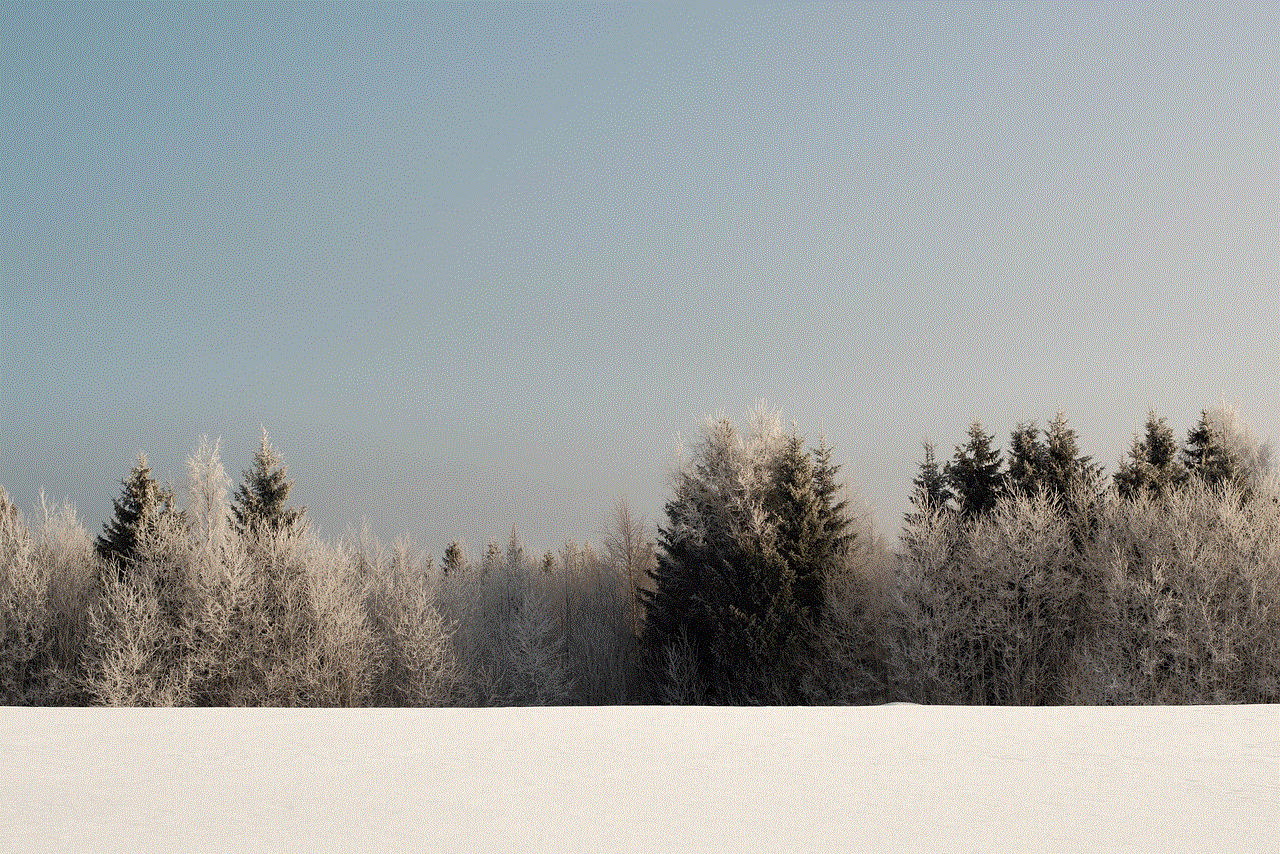
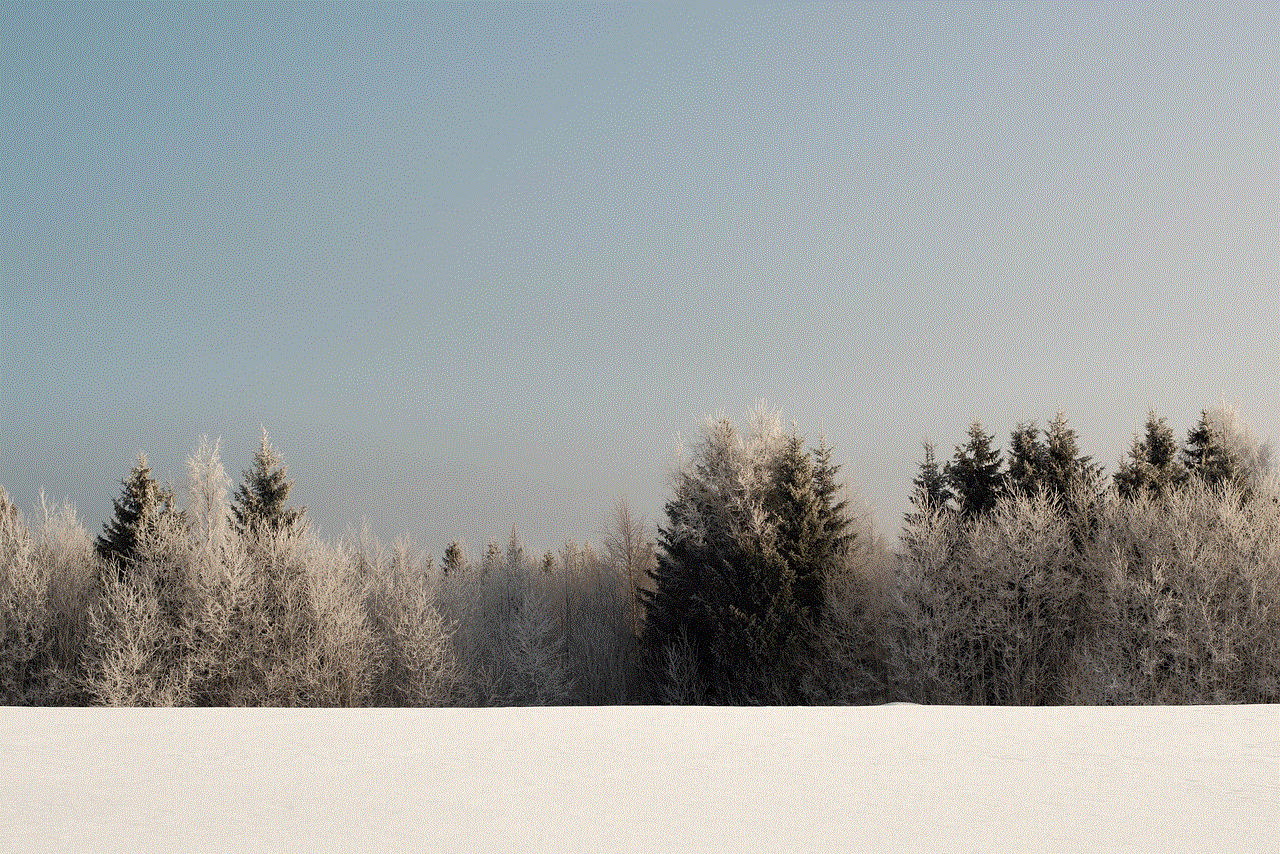
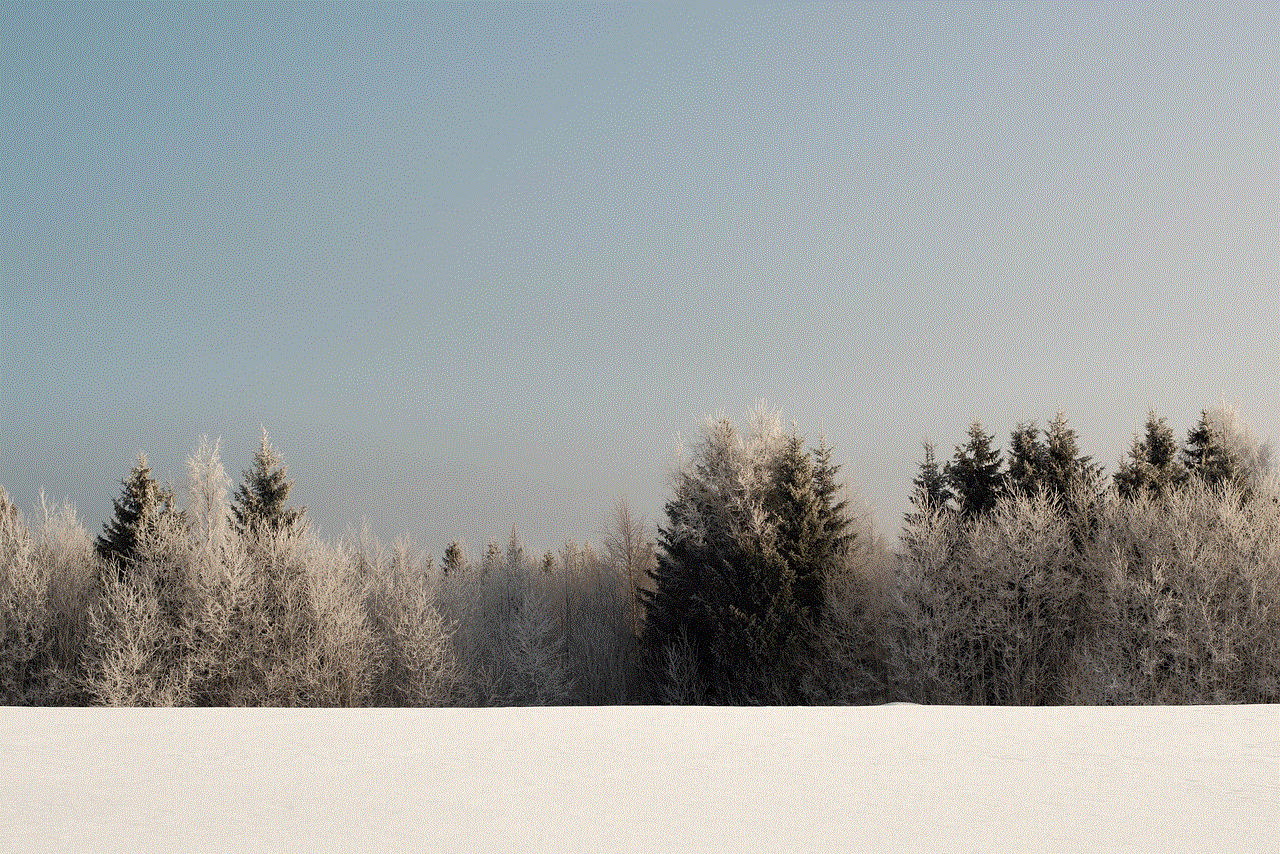
1. Create custom categories: The App Library automatically organizes your apps into categories, but you can also create your own custom categories. To do this, long-press on any app in the App Library and select “Edit Home Screen.” This will take you to your home screen, where you can drag and drop apps to create new categories.
2. Search for apps: If you have a lot of apps and can’t find what you’re looking for in the App Library, you can use the search bar at the top to quickly find the app you need.
3. Rearrange categories: You can also rearrange the categories in your App Library. To do this, long-press on any app in the App Library and select “Edit Home Screen.” Then, drag and drop the categories to rearrange them according to your preference.
4. Hide entire pages: If you have a page on your home screen that you don’t want to see, you can hide it by long-pressing on any empty space on the home screen and selecting “Edit Pages.” Then, uncheck the pages you want to hide.
Final thoughts:
The App Library is a great feature that has made organizing apps on the iPhone much easier. However, it’s also important to have control over what apps are visible on your phone. By following the simple steps mentioned in this article, you can easily hide your sensitive or personal apps on the App Library and keep your privacy intact. We hope this article has been helpful in showing you how to hide apps on iPhone App Library. So, go ahead and declutter your home screen today!
can you see when someone screenshots instagram story
In today’s digital age, social media has become an integral part of our daily lives. We spend hours scrolling through our favorite platforms, keeping up with our friends and family, and getting the latest news and updates. One of the most popular social media platforms is Instagram , with over 1 billion active users worldwide. It allows users to share photos and videos with their followers, and in 2016, Instagram introduced the “Stories” feature, which allows users to share temporary posts that disappear after 24 hours. However, with the rise of social media, concerns about privacy and security have also increased. One of the most frequently asked questions on Instagram is, “Can you see when someone screenshots your Instagram story?” In this article, we will explore the answer to this question and provide a deeper understanding of Instagram’s screenshot policy.
First and foremost, let’s address the burning question – can you see when someone screenshots your Instagram story? The answer is both yes and no. Originally, Instagram did not notify users when someone took a screenshot of their story. However, in 2018, Instagram introduced a new feature that sends a notification to the user when someone takes a screenshot of their story. This feature was initially rolled out to a selected number of users, but it has now been implemented for all users. So, if you take a screenshot of someone’s Instagram story, they will receive a notification that reads, “Username took a screenshot of your story.” However, there is a catch – this notification is only sent for the first screenshot. If the user takes multiple screenshots, they will not receive any additional notifications.
The introduction of this feature has been met with mixed reactions from Instagram users. Some appreciate the added privacy and security, while others feel it goes against the concept of a temporary story. After all, one of the main reasons people post stories is that they disappear after 24 hours, giving users a sense of freedom to share more candid and personal content. With the screenshot notification feature, some users may feel hesitant to post certain things on their stories, fearing that someone may take a screenshot and save it permanently.
So, why did Instagram decide to implement this feature? According to Instagram’s spokesperson, the notification feature was introduced to “help people feel more comfortable sharing moments that they want to keep up on their profile.” In other words, it was meant to promote user privacy and prevent people from taking screenshots of sensitive or personal content. However, this feature has not entirely eliminated the issue of screenshotting. There are still ways for users to take screenshots without the other person receiving a notification.
One way to avoid the screenshot notification is by using the airplane mode trick. This method involves turning on airplane mode before taking a screenshot. By doing this, the user can take a screenshot without Instagram being able to send a notification. However, this trick only works for Android users, as iOS users receive the notification even if they take the screenshot in airplane mode. Another way to take a screenshot without the other person knowing is by using a third-party app. Several apps allow users to take screenshots without the other person receiving a notification. However, using such apps is against Instagram’s terms of service, and the user’s account may be suspended or permanently banned if caught.
Now that we know the answer to the main question let’s dive deeper into Instagram’s screenshot policy. As mentioned before, Instagram’s screenshot notification feature was introduced to promote user privacy and security. However, this does not mean that taking screenshots is entirely prohibited on the platform. Instagram’s policy states that users can take screenshots of public posts, including stories and highlights. However, users are not allowed to take screenshots of private posts, direct messages, or any content that is not intended to be shared publicly. Additionally, users are not allowed to use screenshots for commercial purposes or to impersonate someone else.
So, what happens if someone violates Instagram’s screenshot policy? In most cases, Instagram will not take any action unless the reported content violates their community guidelines. For example, if someone takes a screenshot of a private post and shares it publicly, the user may report it for privacy violations, and Instagram may take action by removing the post and sending a warning to the violator. However, if the screenshot is not used for any malicious intent, Instagram may not take any action.
Moreover, Instagram also has a feature called “Restrict,” which allows users to limit the interaction with another user without blocking them. When a user restricts another user, their direct messages are hidden, and they will not be able to see when the user is active or when they have read their messages. Additionally, the restricted user will not receive any notifications when their story is viewed, including when someone takes a screenshot. This feature is useful for users who want to limit their interactions with certain people without completely blocking them.
In addition to the screenshot notification feature, Instagram has also introduced other privacy features to give users more control over their content. One of these features is the “Close Friends” list, which allows users to share stories with a select group of people. When a user posts a story, they can choose to share it with all their followers or just their close friends list. This feature is helpful for users who want to share more personal content but do not want it to be visible to all their followers.
Lastly, it is essential to note that Instagram’s screenshot policy may vary depending on the country. For example, in Germany, it is illegal to take screenshots of private messages without the other person’s consent. Therefore, Instagram may have different policies and features in place to comply with local laws and regulations.
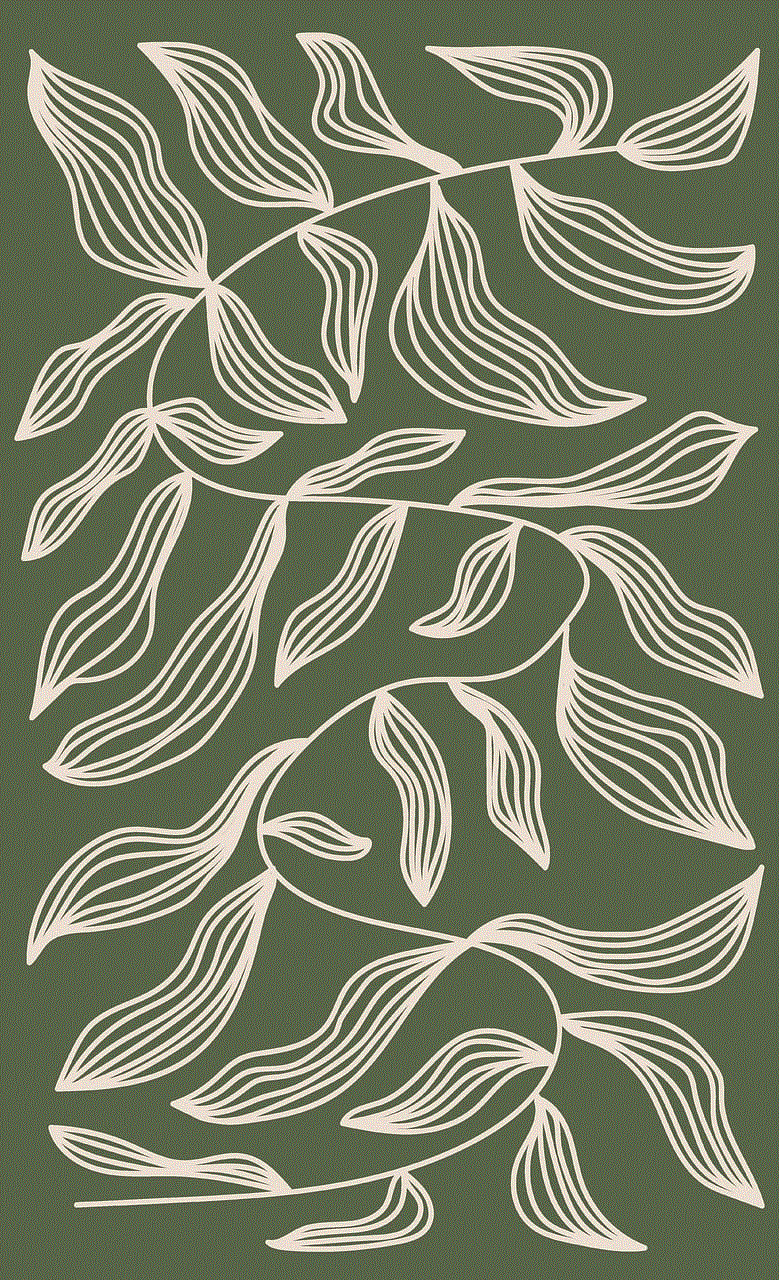
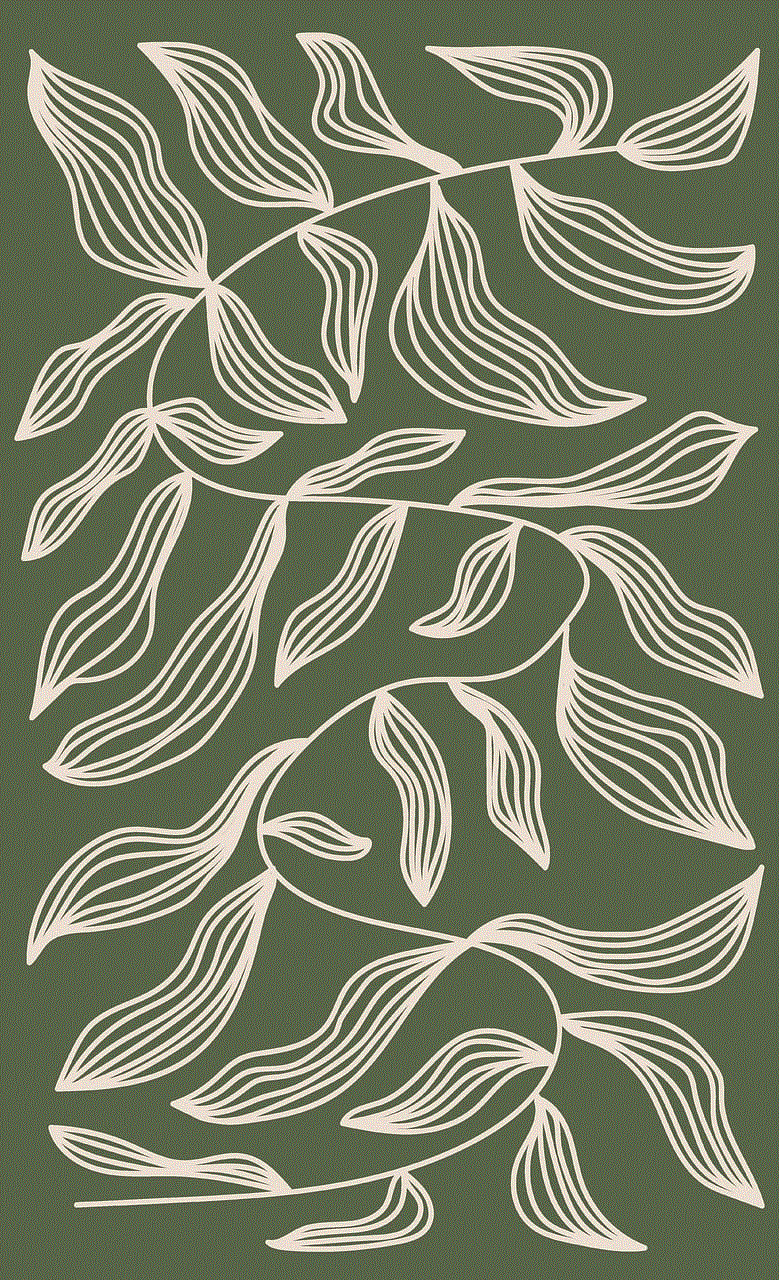
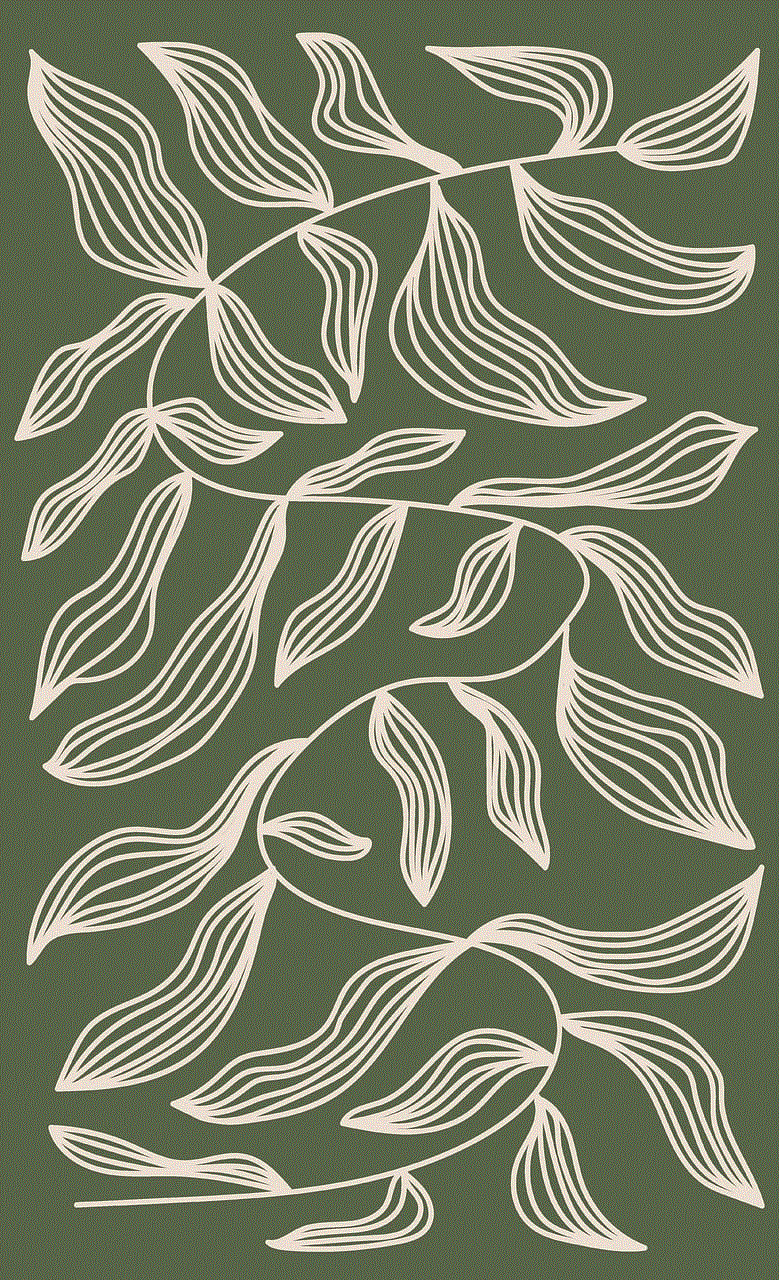
In conclusion, can you see when someone screenshots your Instagram story? Yes, you can. Instagram’s screenshot notification feature has made it possible for users to know when someone takes a screenshot of their story. However, there are still ways to bypass this feature, and taking screenshots is not entirely prohibited on the platform. Instagram’s screenshot policy allows users to take screenshots of public posts but not of private posts or direct messages. The platform has also introduced other privacy features, such as the “Restrict” and “Close Friends” list, to give users more control over their content. As social media continues to evolve, it is essential to stay informed about the platform’s policies and features to ensure a safe and enjoyable experience for all users.