do ipads have parental controls
iPads have become increasingly popular over the years, especially among children and teenagers. With their sleek design and user-friendly interface, they have become a go-to device for many parents who want to keep their children entertained, educated, and connected. However, with the vast amount of content available on iPads, many parents are concerned about their children’s online safety. This is where parental controls come in.
Parental controls are a set of features that allow parents to monitor and restrict their children’s access to certain content on iPads. These controls are designed to help parents set limits and ensure their children’s online safety. In this article, we will take an in-depth look at parental controls on iPads, how they work, and how parents can use them to protect their children.
What are Parental Controls?
Parental controls are a set of tools that allow parents to manage and limit their children’s access to certain content, apps, and features on electronic devices. These tools are designed to help parents protect their children from inappropriate content, manage screen time, and monitor their online activity. Parental controls are available on various devices, including iPads, smartphones, computer s, and gaming consoles.
When it comes to iPads, parental controls are built into the device’s operating system, making it easy for parents to set them up and manage them. These controls can be used to restrict access to certain apps and features, filter web content, and manage screen time. With parental controls, parents can have peace of mind knowing that their children are using their iPads safely and responsibly.
How to Set Up Parental Controls on iPads
To set up parental controls on iPads, follow these simple steps:
1. Go to “Settings” on your iPad’s home screen.
2. Tap on “Screen Time.”
3. Select “Content & Privacy Restrictions.”
4. Tap “Enable Restrictions” and enter a passcode.
5. Once enabled, you can start customizing the restrictions based on your child’s age and needs.
Setting Restrictions on Apps and Features
One of the main benefits of parental controls is the ability to restrict access to certain apps and features on iPads. This allows parents to control what their children can and cannot access on their devices. Here are some of the restrictions that parents can set on apps and features:
1. Allow or restrict access to specific apps: Parents can choose which apps their children can access on their iPads. For example, parents can allow access to educational apps while blocking access to social media apps.
2. Set age restrictions: Parents can set age restrictions for apps and games based on the content ratings provided by the App Store. This ensures that their children are not exposed to inappropriate content.
3. Control in-app purchases: Parents can restrict in-app purchases on iPads to prevent their children from accidentally making purchases without their knowledge.
4. Manage built-in features: Parents can also disable certain built-in features on iPads, such as Siri, FaceTime, and camera, to ensure their children’s safety and privacy.
Filtering Web Content
iPads allow access to the internet, which means that children can easily stumble upon inappropriate content. With parental controls, parents can filter web content and block access to certain websites. Here’s how to do it:
1. Go to “Settings” and tap on “Screen Time.”
2. Select “Content & Privacy Restrictions” and tap on “Content Restrictions.”
3. Choose “Web Content” and select “Limit Adult Websites.”
4. Parents can also add specific websites to the “Never Allow” list to prevent their children from accessing them.
Managing Screen Time
Another important aspect of parental controls is the ability to manage screen time. Children can easily spend hours on their iPads, which can have a negative impact on their health and well-being. With parental controls, parents can set limits on screen time and ensure that their children are not spending too much time on their devices. Here’s how to do it:
1. Go to “Settings” and tap on “Screen Time.”
2. Select “App Limits” and tap on “Add Limit.”
3. Choose the categories or specific apps that you want to limit and set a time limit for each.
4. Parents can also set a schedule for screen time, allowing their children to use their iPads only during certain hours of the day.
Monitoring Online Activity
In addition to setting restrictions and managing screen time, parental controls also allow parents to monitor their children’s online activity. This includes tracking the websites they visit, the apps they use, and the amount of time they spend on their iPads. Here’s how to monitor online activity:
1. Go to “Settings” and tap on “Screen Time.”
2. Select “See All Activity” to view a summary of your child’s daily usage.
3. Parents can also view a detailed report of their child’s activity by tapping on “View Report.”
4. Parents can also set up “Downtime” to schedule a time when their child’s iPad will be locked, allowing them to take a break from their device.
5. In addition, parents can receive weekly reports on their child’s screen time and app usage, helping them track their child’s habits and make necessary adjustments.
Benefits of Using Parental Controls on iPads
1. Protecting children from inappropriate content: Parental controls allow parents to restrict access to inappropriate content, ensuring that their children are not exposed to violence, explicit language, or images.
2. Managing screen time: With the increasing use of technology, it’s essential for parents to monitor and manage their children’s screen time. Parental controls make it easy for parents to set limits on screen time and ensure that their children are not spending too much time on their iPads.
3. Promoting online safety: The internet can be a dangerous place for children, and parental controls help parents keep their children safe online. By filtering web content and monitoring online activity, parents can protect their children from online predators and cyberbullying.
4. Encouraging responsible device usage: With parental controls, parents can teach their children responsible device usage and help them develop healthy screen habits.
5. Peace of mind for parents: Parental controls give parents peace of mind, knowing that their children are using their iPads safely and responsibly.
Conclusion
iPads have become an essential part of our daily lives, and parental controls are an invaluable tool for parents who want to ensure their children’s online safety. These controls allow parents to set limits, filter content, and monitor their children’s online activity, promoting responsible device usage. With the increasing use of technology, it’s crucial for parents to take advantage of parental controls and protect their children from the potential dangers of the internet.
how to block someone on imessage mac
Blocking someone on iMessage is a useful tool for those who want to avoid receiving unwanted messages or calls from certain individuals. This feature is available on both Mac computer s and iOS devices, making it easy to manage your contacts and communication preferences. In this article, we will discuss how to block someone on iMessage on a Mac, why you might want to use this feature, and some tips for managing your blocked contacts.
iMessage is an instant messaging service developed by Apple for its Mac and iOS devices. It allows users to send text messages, photos, videos, and other types of media over Wi-Fi or cellular data. While iMessage is a convenient way to stay in touch with friends and family, it also has the potential to become a source of annoyance if you receive unwanted messages from certain individuals. This is where the blocking feature comes in handy.
To block someone on iMessage on your Mac, follow these steps:
Step 1: Open the Messages app on your Mac.
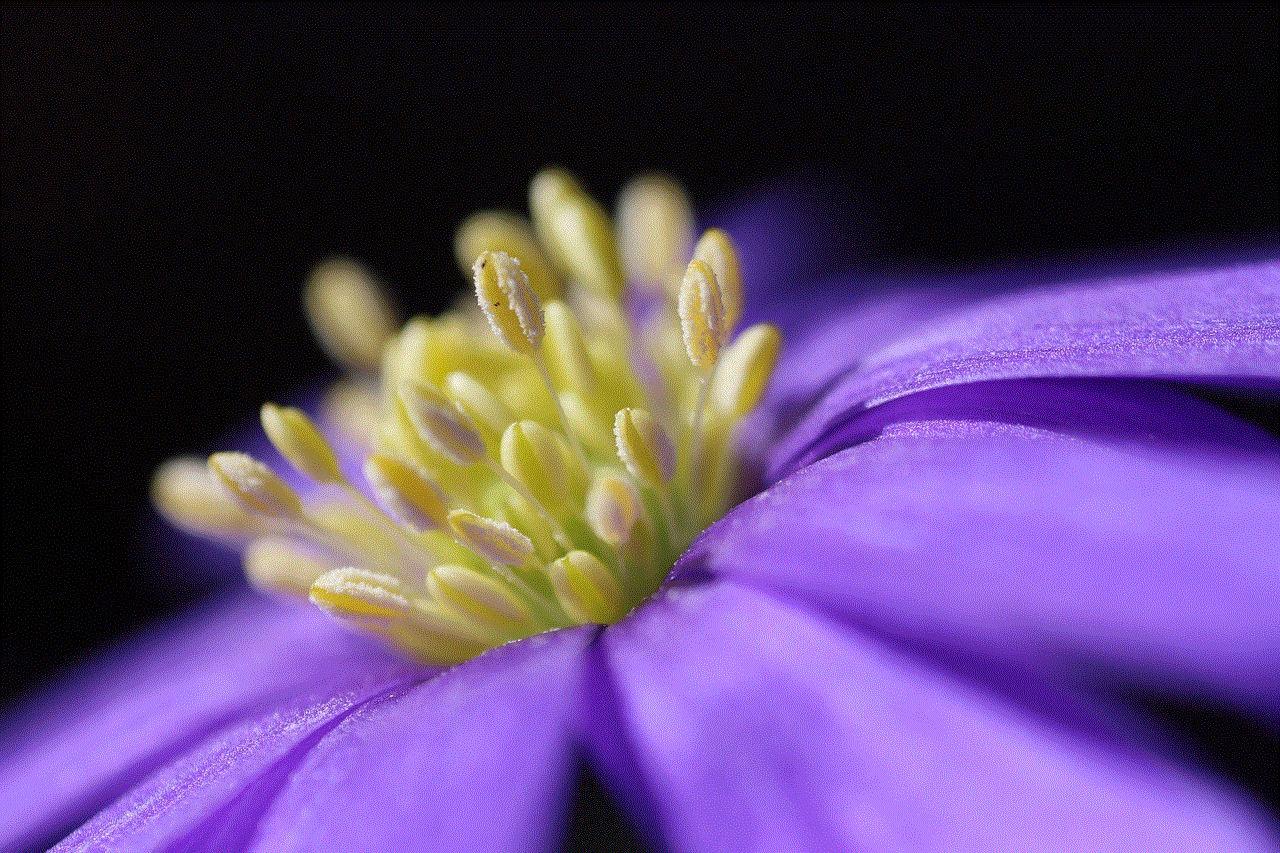
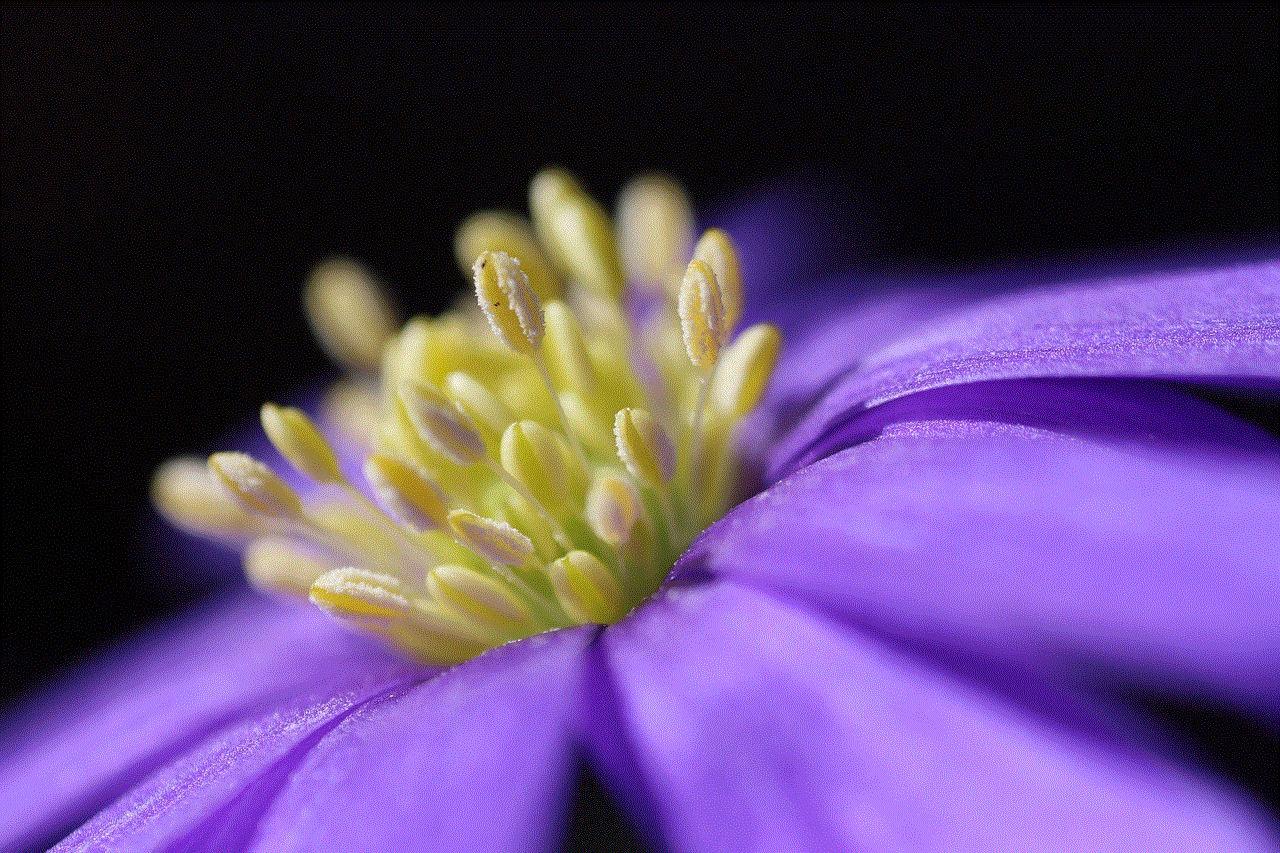
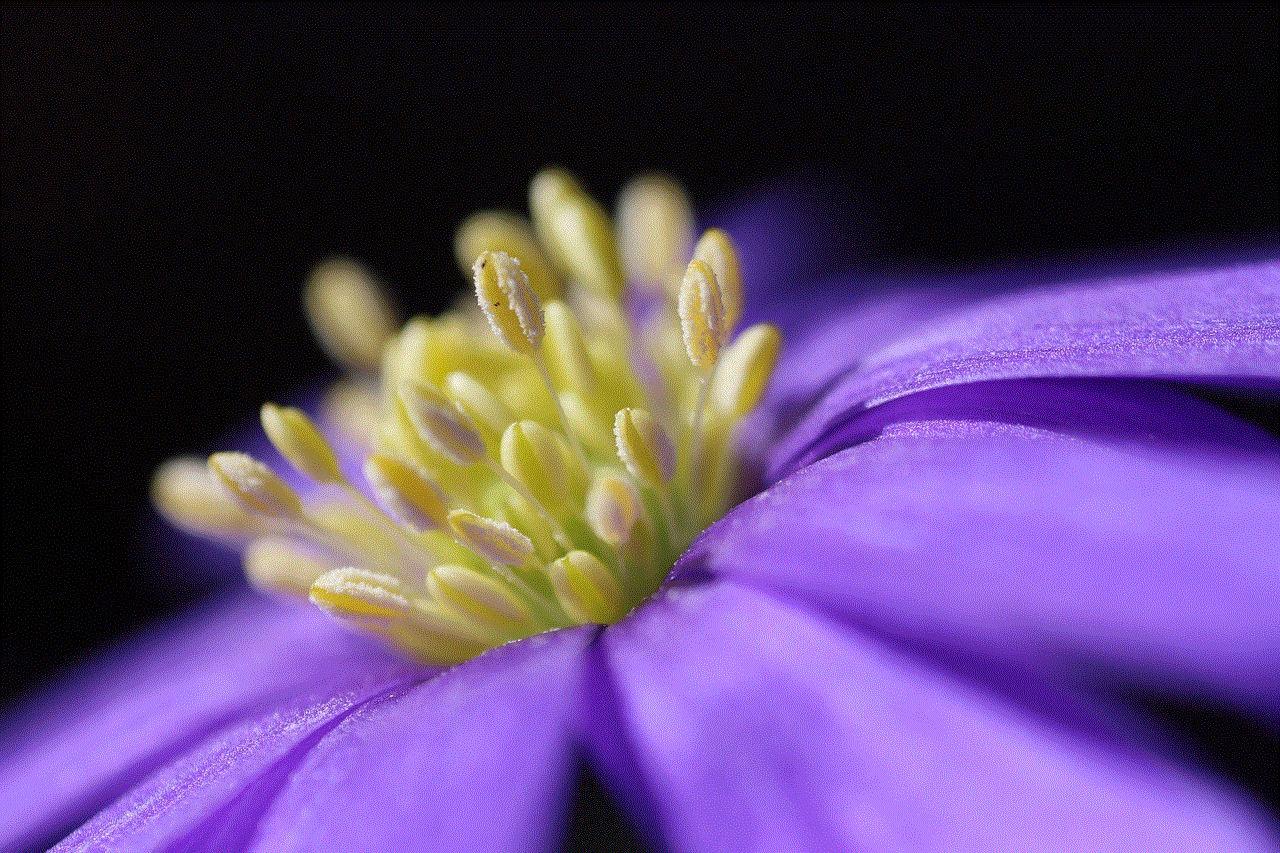
Step 2: Find the conversation with the person you want to block and click on it.
Step 3: In the menu bar, click on “Details” to open the conversation details.
Step 4: Click on the person’s name or phone number at the top of the conversation.
Step 5: A drop-down menu will appear. Click on “Block this Contact.”
Step 6: A confirmation pop-up will appear. Click on “Block” to confirm.
Once you have blocked someone on iMessage, you will no longer receive messages or calls from that person. The conversation will also be moved to the “Blocked” section in the Messages app, making it easy to manage your blocked contacts.
Now that you know how to block someone on iMessage on your Mac, let’s take a look at some reasons why you might want to use this feature.
1. Avoiding Unwanted Messages
The most common reason why people block someone on iMessage is to avoid receiving unwanted messages. This could be anything from spam messages to annoying texts from someone you no longer want to communicate with. By blocking the person, you can prevent them from contacting you through iMessage and keep your inbox clean and clutter-free.
2. Protecting Your Privacy
Another reason to block someone on iMessage is to protect your privacy. If you have been receiving unwanted messages from a stranger or someone you don’t know very well, it’s always a good idea to block them. This will prevent them from seeing when you are online, your status updates, and other personal information that you might share through iMessage.
3. Ending a Toxic Relationship
Sometimes, blocking someone on iMessage is necessary to end a toxic relationship. If you have been in a relationship with someone who is emotionally or physically abusive, blocking them on iMessage can help you cut off all communication and move on with your life. This is especially important if you have been trying to end the relationship but the person keeps contacting you through iMessage.
4. Avoiding Distractions
If you are a busy person and don’t want to be constantly interrupted by messages from certain individuals, blocking them on iMessage can be a great solution. This is particularly useful if you are trying to focus on work or studying and don’t want to be distracted by constant notifications from your phone or computer.
Now that we have discussed why you might want to block someone on iMessage, let’s take a look at some tips for managing your blocked contacts.
1. Unblocking Someone on iMessage
If you have blocked someone on iMessage but later change your mind, you can always unblock them. To do this, follow the same steps as blocking someone, but instead of clicking on “Block this Contact,” click on “Unblock this Contact” in the drop-down menu. This will remove the person from your blocked list and allow them to contact you through iMessage again.
2. Blocking Unknown Senders
iMessage also allows you to block unknown senders. This is useful if you have been receiving spam messages from unknown numbers. To enable this feature, go to the Messages app on your Mac, click on “Preferences” in the menu bar, and select the “General” tab. Check the box next to “Filter unknown senders” and iMessage will automatically block messages from unknown numbers.
3. Reporting Harassing Messages
If you are receiving harassing or threatening messages through iMessage, you can report them to Apple. To do this, go to the Messages app, open the conversation with the offending person, and click on “Report Junk” in the drop-down menu. This will send a report to Apple, who will then take appropriate action.
4. Deleting Blocked Contacts
If you have a long list of blocked contacts and want to clean it up, you can easily delete them. To do this, open the Messages app, go to the “Blocked” section, and right-click on the contact you want to remove. Then, click on “Delete” in the menu that appears.
5. Using Parental Controls
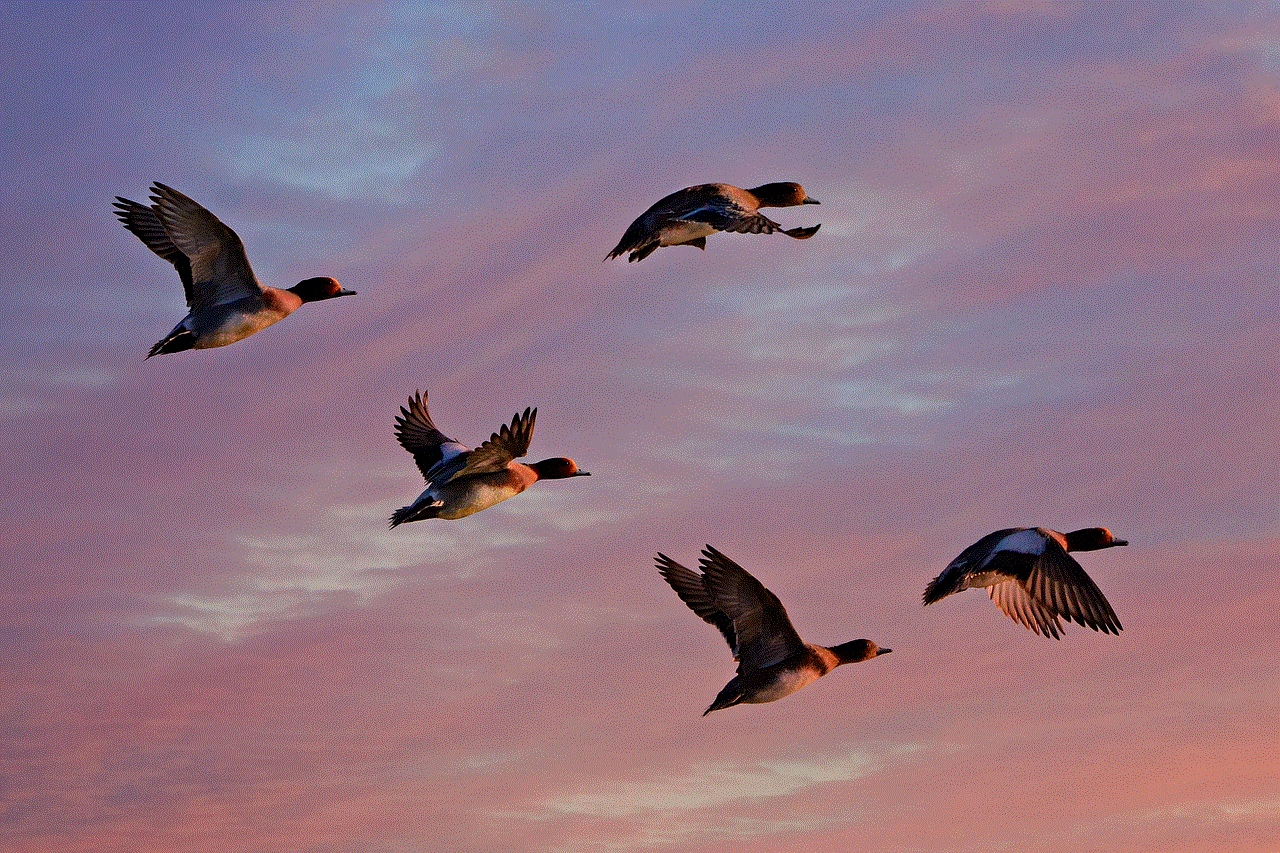
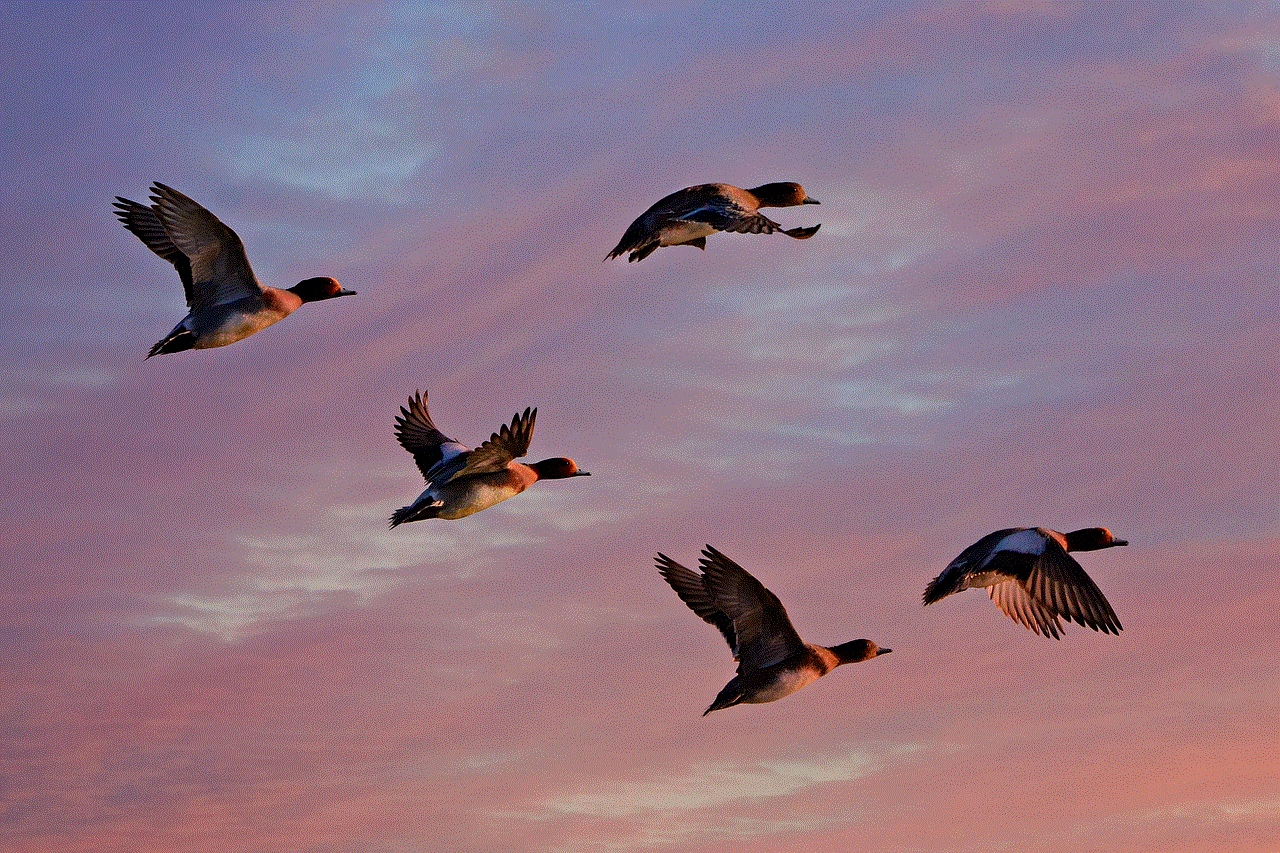
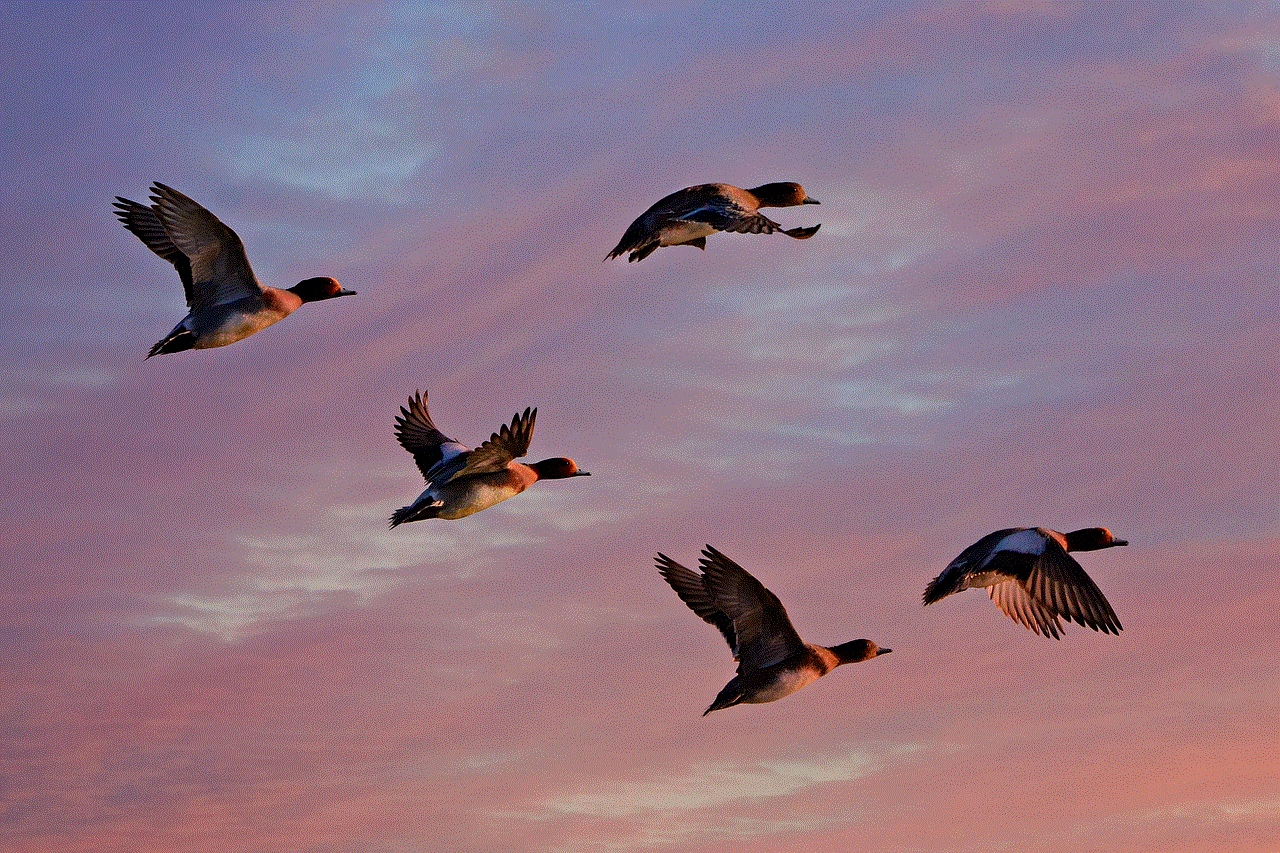
If you want to block someone on iMessage on your child’s Mac, you can use parental controls to restrict their communication. This will prevent them from receiving messages from the blocked contact, even if they are using iMessage on another device. To set up parental controls, go to “System Preferences” on your Mac, click on “Parental Controls,” and follow the instructions to restrict iMessage for your child’s account.
In conclusion, blocking someone on iMessage on your Mac is a simple and effective way to manage your contacts and communication preferences. Whether you are trying to avoid unwanted messages, protect your privacy, or end a toxic relationship, this feature can help you achieve your goal. By following the steps outlined in this article and using the tips for managing your blocked contacts, you can make the most of iMessage and enjoy a hassle-free messaging experience.