create child apple id
Creating a Child Apple ID: A Comprehensive Guide
Introduction
In today’s digital age, it is essential to ensure that children have a safe and controlled online experience. As technology continues to evolve, so does the need to establish appropriate boundaries and guidelines for children’s access to technology and online content. One way to achieve this is by creating a child Apple ID, which allows parents to manage and monitor their child’s activities on Apple devices. In this article, we will explore the process of creating a child Apple ID and discuss the various features and benefits it offers.
1. Understanding the Need for a Child Apple ID
With the increasing popularity of Apple devices among children, it has become crucial for parents to have control over what their kids can access and how they use their devices. A child Apple ID allows parents to set up restrictions, manage purchases, and monitor their child’s online activities. It helps strike a balance between providing children with access to technology and ensuring their safety in the digital world.
2. Age Requirements and Eligibility
Before creating a child Apple ID, it is important to understand the age requirements and eligibility criteria set by Apple. As of this writing, children under the age of 13 are eligible for a child Apple ID. However, the age may vary depending on the country or region you reside in. It is recommended to check Apple’s official website or contact their support for the most up-to-date information regarding eligibility.
3. Setting Up Family Sharing
To create a child Apple ID, you need to have a Family Sharing group set up. Family Sharing allows up to six family members to share purchases, subscriptions, and access to Apple services. It also enables parents to manage and monitor their child’s Apple ID. To set up Family Sharing, follow these steps:
a. Open the Settings app on your Apple device.
b. Tap on your Apple ID at the top of the screen.
c. Select “Set Up Family Sharing” and follow the on-screen instructions.
d. Once Family Sharing is set up, you can proceed to create a child Apple ID.
4. Initiating the Child Apple ID Creation Process
To create a child Apple ID, follow these steps:
a. Open the Settings app on your Apple device.
b. Tap on your Apple ID at the top of the screen.
c. Select “Family Sharing” and choose your child’s name from the list of family members.
d. Tap on “Create Apple ID for a child” and follow the prompts to complete the process.
5. Managing Parental Controls and Restrictions
After creating a child Apple ID, it is essential to set up and manage parental controls and restrictions. This allows you to customize what content your child can access, restrict certain features, and limit screen time . To manage parental controls, follow these steps:
a. Open the Settings app on your Apple device.
b. Tap on your child’s name under “Family.”
c. Select “Screen Time” and customize the settings according to your preferences.
d. Set up app restrictions, content filters, and communication limits to ensure a safe online environment for your child.
6. Monitoring and Managing Purchases
With a child Apple ID, parents can have control over their child’s purchases on the App Store, iTunes Store, and Apple Books. Parents can enable “Ask to Buy,” which requires their approval before any purchase is made. To manage purchases and enable “Ask to Buy,” follow these steps:
a. Open the Settings app on your Apple device.
b. Tap on your child’s name under “Family.”
c. Select “Ask to Buy” and toggle it on.
d. You will receive a notification whenever your child wants to make a purchase, allowing you to approve or decline it.
7. Communication and Privacy Settings
When creating a child Apple ID, it is important to set up appropriate communication and privacy settings. This ensures that your child can only communicate with approved contacts and protects their privacy. To manage communication and privacy settings, follow these steps:
a. Open the Settings app on your Apple device.
b. Tap on your child’s name under “Family.”
c. Select “Contacts” and choose the appropriate option for your child’s age.
d. Customize the privacy settings according to your preferences.
8. Education and Learning Opportunities
Apple devices and services offer a wide range of educational and learning opportunities for children. With a child Apple ID, parents can access features like “Ask Siri” and “Family Sharing” to facilitate educational activities and support their child’s learning. Additionally, Apple provides various apps, books, and educational content that can be shared with the child Apple ID to enhance their educational experience.
9. Frequently Asked Questions
a. Can I convert an existing Apple ID to a child Apple ID?
No, you cannot convert an existing Apple ID to a child Apple ID. You will need to create a new child Apple ID.
b. Can my child use their child Apple ID on multiple devices?
Yes, a child Apple ID can be used on multiple devices, including iPhones, iPads, and Macs.
c. Can I change the child Apple ID’s age after it is created?
No, you cannot change the child Apple ID’s age once it is created. Ensure that you enter the correct age during the creation process.
10. Conclusion
Creating a child Apple ID is an effective way to provide children with a safe and controlled online experience. It allows parents to set up restrictions, manage purchases, and monitor their child’s activities on Apple devices. By following the steps outlined in this article, parents can ensure their child’s digital well-being while still allowing them to benefit from the educational and entertainment opportunities offered by Apple products.
how to see messages you deleted on instagram
Instagram has become one of the most popular social media platforms with over 1 billion active monthly users. With its visually appealing interface and wide range of features, it has become the go-to app for sharing photos and videos. However, like any other social media platform, users often find themselves regretting their actions and wishing they could undo certain actions, such as deleting messages. In this article, we will delve into the process of how to see messages you deleted on Instagram .
Before we dive into the steps of retrieving deleted messages on Instagram, it is essential to understand the reasons why users delete messages in the first place. In some cases, users may accidentally delete messages while scrolling through their inbox. In other cases, they may delete messages out of anger or frustration, only to regret their actions later on. Moreover, with the rise of cyberbullying, some users may delete messages to hide evidence or avoid confrontations. Whatever the reason may be, Instagram has provided a way for users to retrieve deleted messages, and we will discuss how to do so in the following paragraphs.
Step 1: Check your archived messages
Instagram has a feature that automatically archives messages when they are deleted. This means that the messages are not permanently deleted, but rather stored in a separate folder. To check your archived messages, go to your inbox and click on the arrow icon at the top right corner of your screen. This will open a drop-down menu, where you will find the “archived” option. Click on it, and you will be able to see all the messages that have been archived.
Step 2: Use a third-party app
If you cannot find the deleted messages in your archived folder, you can try using a third-party app to retrieve them. There are various apps available on both the App Store and Google Play Store that claim to recover deleted Instagram messages. However, it is essential to note that not all of these apps are reliable, and some may even be scams. It is crucial to read reviews and do thorough research before downloading any third-party app.
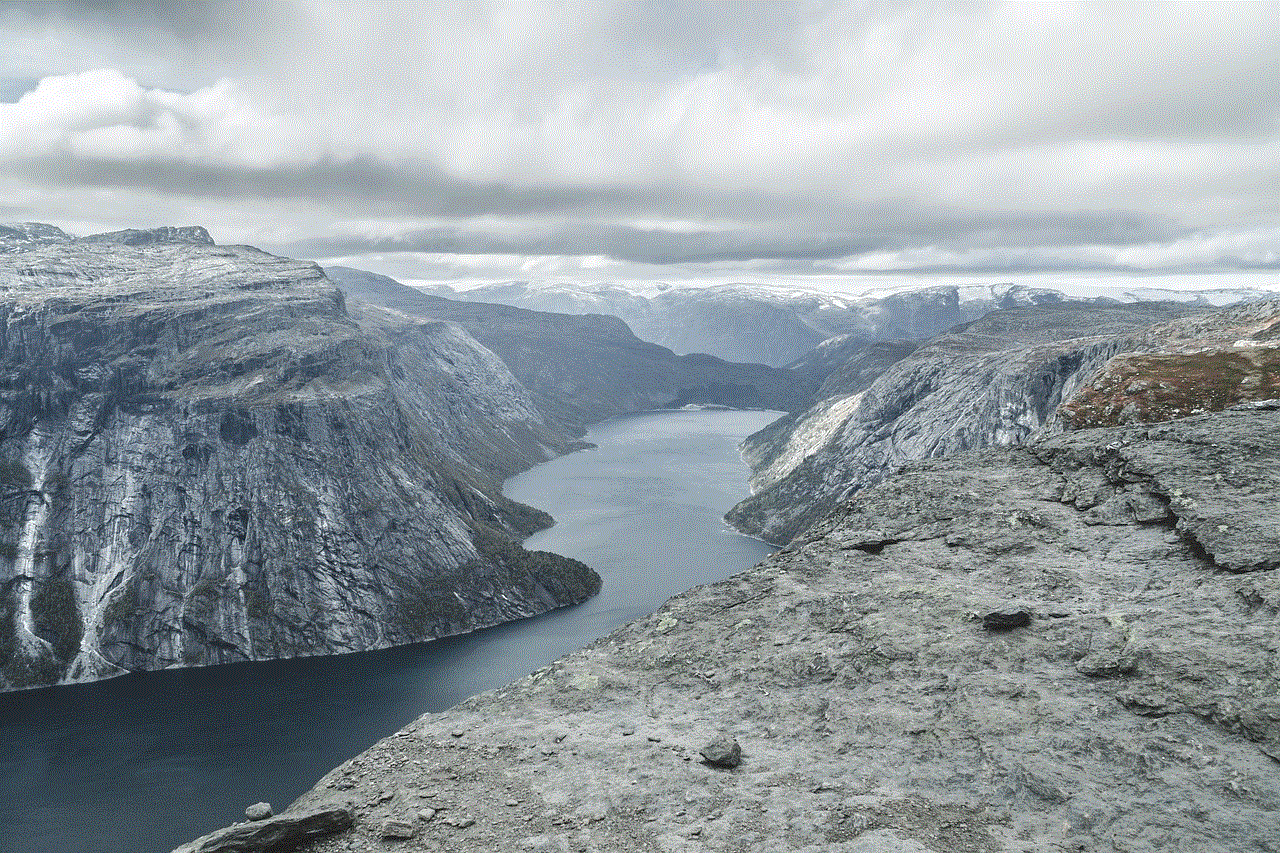
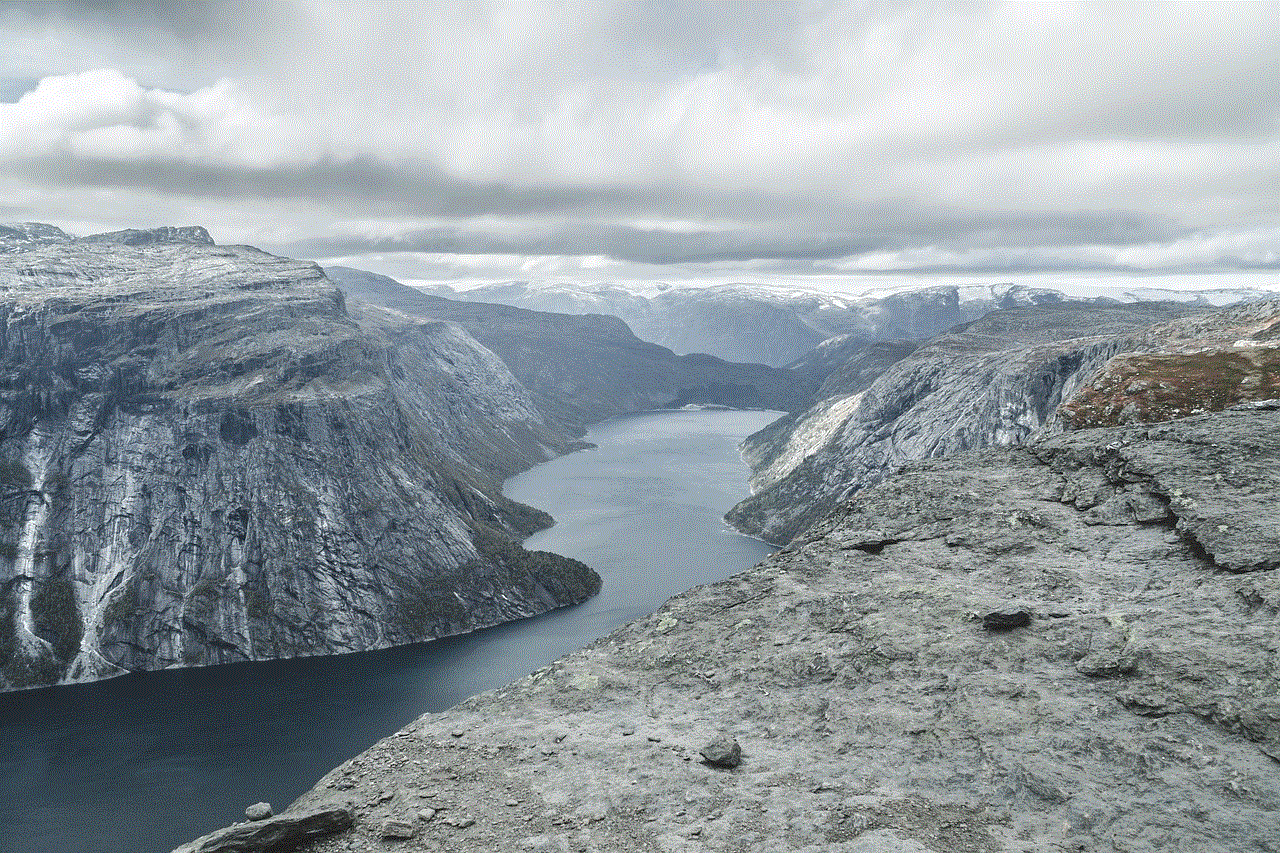
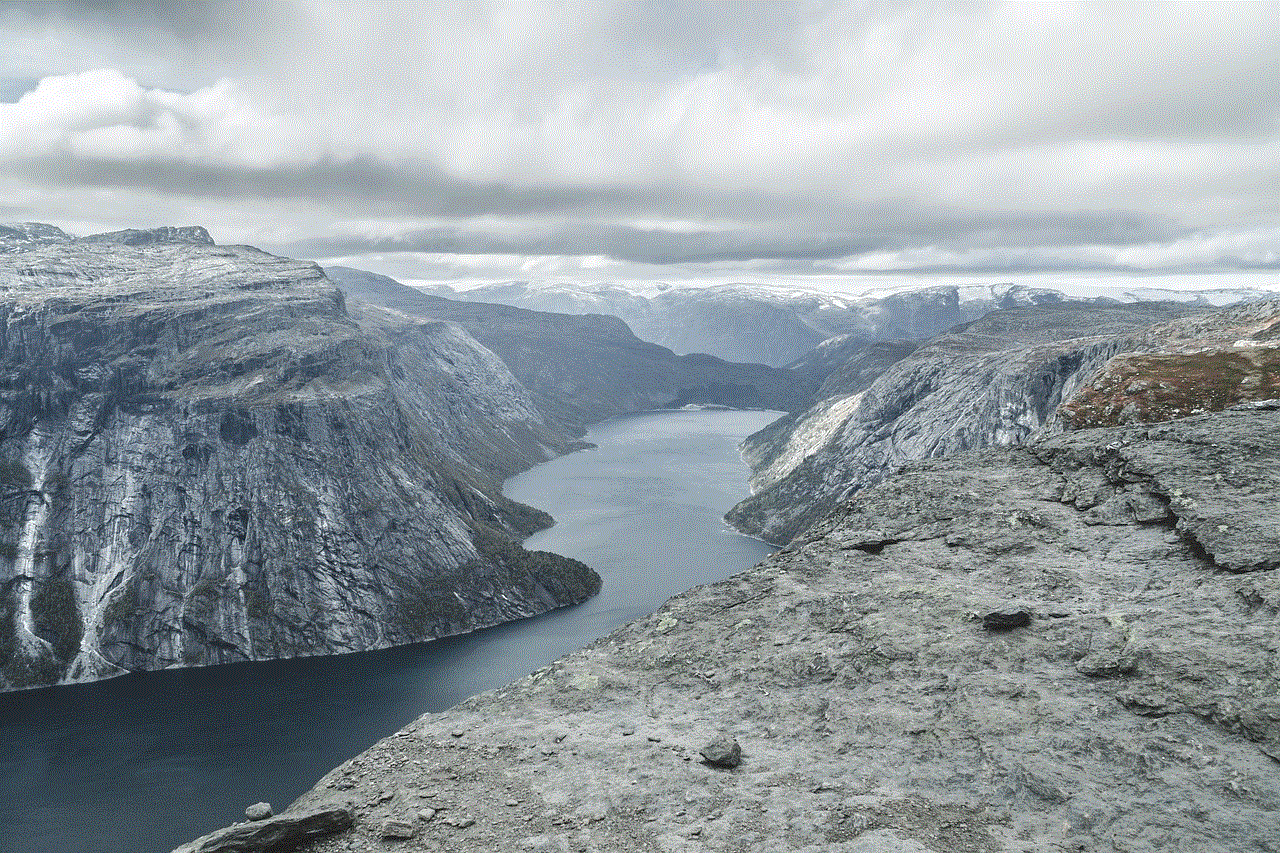
Step 3: Contact Instagram support
If the above methods do not work, the last resort is to contact Instagram support. You can do so by going to the “Settings” menu on the app, clicking on “Help,” and then selecting “Report a Problem.” Here, you can explain your issue and request Instagram to retrieve your deleted messages. It is essential to provide as much information as possible, such as the date and time the messages were deleted, the names of the people involved, and any other relevant details.
Step 4: Stay calm and patient
While waiting for a response from Instagram support, it is crucial to stay calm and patient. The process may take some time, and it is essential to avoid sending multiple requests as it may delay the process further. It is also important to note that not all requests for deleted messages can be fulfilled. If the messages were deleted a long time ago or if Instagram is unable to retrieve them, there is nothing much that can be done.
Step 5: Take precautions for the future
Deleting messages on Instagram is not a permanent solution as there are ways to retrieve them. It is essential to take precautions and think twice before deleting any messages. If the messages contain sensitive or personal information, it is better to have a conversation in person rather than on a public platform like Instagram. Moreover, it is also advisable to have a backup of important conversations to avoid any regrets in the future.
Step 6: Understand the risks
While it is possible to retrieve deleted messages on Instagram, it is essential to understand the risks involved. As mentioned earlier, there are third-party apps that claim to retrieve deleted messages, but they may not always be reliable. These apps may require access to your personal information, and there is a possibility that they may be scams. It is crucial to do thorough research and read reviews before using any third-party app.
Step 7: Be cautious of screenshots
Another way to retrieve deleted messages on Instagram is by taking a screenshot of the conversation before it is deleted. However, it is essential to be cautious of this method as the other person involved may receive a notification that you have taken a screenshot. This may lead to further complications, especially if the conversation was private or confidential.
Step 8: Use the “unsend” feature
Instagram introduced a new feature in 2018 that allows users to unsend messages. This means that even if the messages have been deleted from your end, the other person will still be able to see them. To use this feature, simply press and hold on the message you want to unsend, and an option to “unsend” will appear. This feature can be useful in situations where you have accidentally sent a message or want to delete it immediately.
Step 9: Read Instagram’s terms and conditions
Instagram has specific terms and conditions that users agree to when they create an account. These terms and conditions state that all data, including messages, may be stored and used by Instagram. It is essential to read these terms and conditions carefully and understand that once a message is sent, Instagram has the right to use it for their purposes.
Step 10: Think before you act
Lastly, the best way to avoid the hassle of retrieving deleted messages is to think before you act. If you are angry or frustrated, it is better to take a break and calm down before responding to a message. Moreover, it is essential to be mindful of what you share on social media platforms as once it is out there, it is challenging to control who sees it and how it is used.
In conclusion, while it is possible to retrieve deleted messages on Instagram, it is essential to understand the risks involved and take precautions for the future. It is always better to think before you act and avoid deleting messages in the heat of the moment. However, if you do find yourself in a situation where you need to retrieve deleted messages, follow the steps mentioned above, and with a bit of patience and luck, you may be able to recover them.
block outgoing calls android
In today’s digital age, smartphones have become an essential part of our daily lives. They serve as a means of communication, entertainment, and information. However, with the rise of mobile phone usage, there has also been an increase in unwanted and annoying outgoing calls. Whether it’s telemarketing calls or spam calls, they can be a nuisance and disrupt our day-to-day activities. Fortunately, with the advancement of technology, there are now ways to block outgoing calls on Android devices. In this article, we will discuss what outgoing calls are, the reasons why you may want to block them, and the methods you can use to do so.
Outgoing calls refer to calls made from your phone to another phone number. These calls can be either voice calls or video calls. Voice calls are the most common type of outgoing call, where you can speak directly to the person on the other end of the line. On the other hand, video calls allow you to see the person you’re talking to through your phone’s camera. Outgoing calls are different from incoming calls, where you receive a call from another person. While incoming calls can be screened by caller ID or ignored, outgoing calls cannot be avoided unless you block them.
There are several reasons why you may want to block outgoing calls on your Android device. One of the main reasons is to prevent unauthorized calls from being made, especially by children. Children may accidentally or intentionally make calls to unknown numbers, resulting in unexpected charges on your phone bill. By blocking outgoing calls, you can avoid these unwanted expenses. Additionally, blocking outgoing calls can also be useful for limiting phone usage for employees in a business setting. By restricting outgoing calls, employers can ensure that their employees are not using their phones for personal calls during working hours.
Moreover, blocking outgoing calls can also be a safety measure. With the rise of scams and frauds, it is crucial to protect oneself from potential threats. Scammers often pose as representatives from legitimate companies and trick people into making outgoing calls that result in hefty charges. By blocking outgoing calls, you can avoid falling victim to these scams and protect your personal information. Furthermore, blocking outgoing calls can also be beneficial for individuals who are trying to quit smoking or limit their phone usage. By restricting outgoing calls, you can focus on other tasks and reduce your phone addiction.
Now, let’s explore the different methods you can use to block outgoing calls on your Android device. The first method is by using the built-in call blocking feature on your phone. Most Android devices come with this feature, allowing you to block certain numbers from making outgoing calls. To use this method, go to your phone’s settings, select “Call Settings,” and then choose “Call Rejection.” From here, you can add the phone numbers you wish to block, and they will be unable to make outgoing calls from your device.
Another method to block outgoing calls is by using third-party apps. There are numerous apps available on the Google Play Store that can help you block outgoing calls. Some popular options include Call Blocker, Mr. Number, and Truecaller. These apps provide additional features, such as blocking specific area codes or blocking calls during certain hours. However, it is essential to note that some of these apps may require a subscription fee or may contain ads.
Furthermore, you can also block outgoing calls through your network provider. Most network providers offer call blocking services, which allow you to block outgoing calls from specific numbers or all outgoing calls. To use this method, you will need to contact your network provider and request for call blocking to be activated on your account. However, this service may also come with an additional fee.
If you are looking for a more drastic measure, you can also block outgoing calls by using a call barring feature. This feature allows you to block all outgoing calls, including emergency calls. It is commonly used by parents to restrict their children’s phone usage or by businesses to limit phone usage for employees. However, this method should be used with caution as it can also restrict your incoming calls, and you may not be able to make emergency calls in case of an emergency.
In addition to the methods mentioned above, there are also some tips you can follow to avoid unwanted outgoing calls. Firstly, you can turn on your phone’s flight mode when you do not want to be disturbed by any calls. This will disable all phone services, including outgoing calls. Secondly, you can also disable international calling on your device, which can prevent accidental international calls that can result in high charges. Lastly, you can also use a password or pin code to restrict phone usage, especially for children.
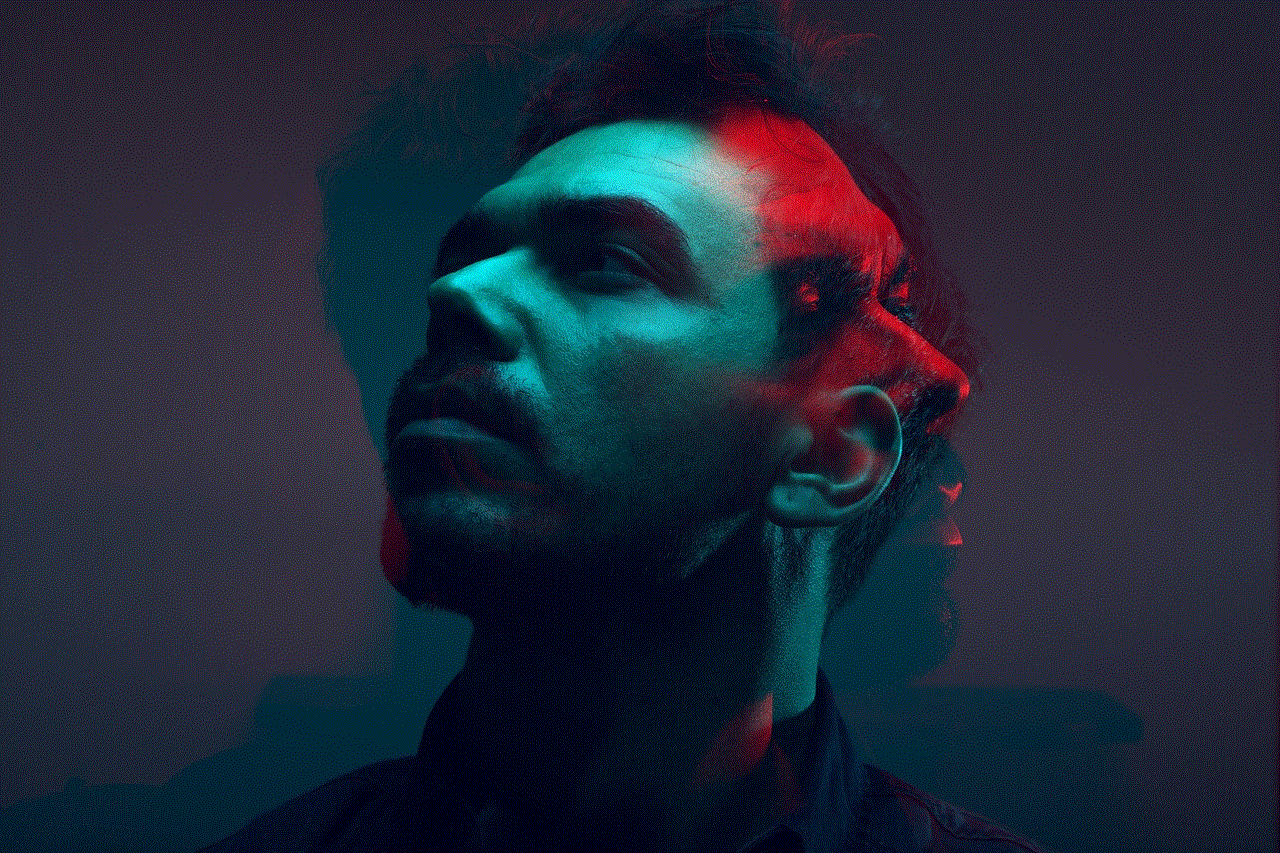
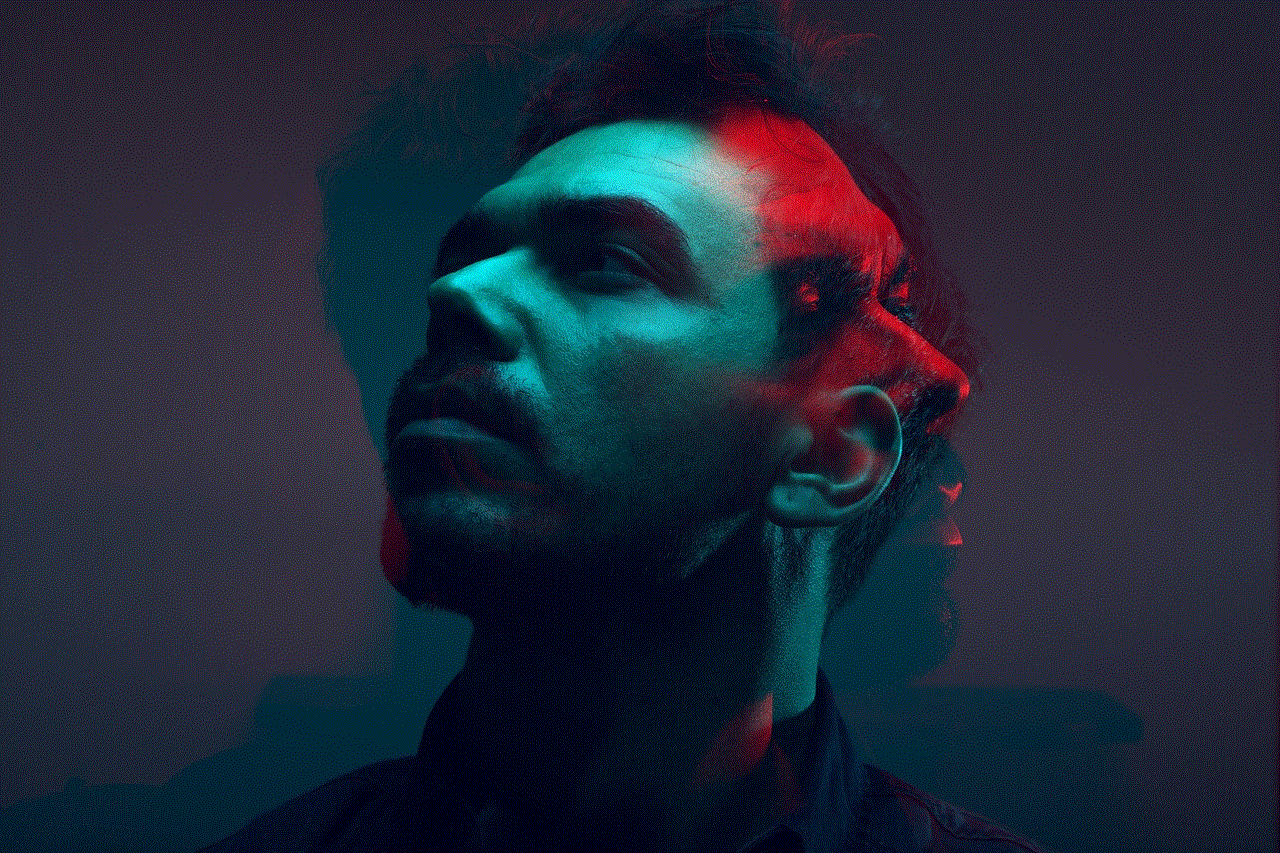
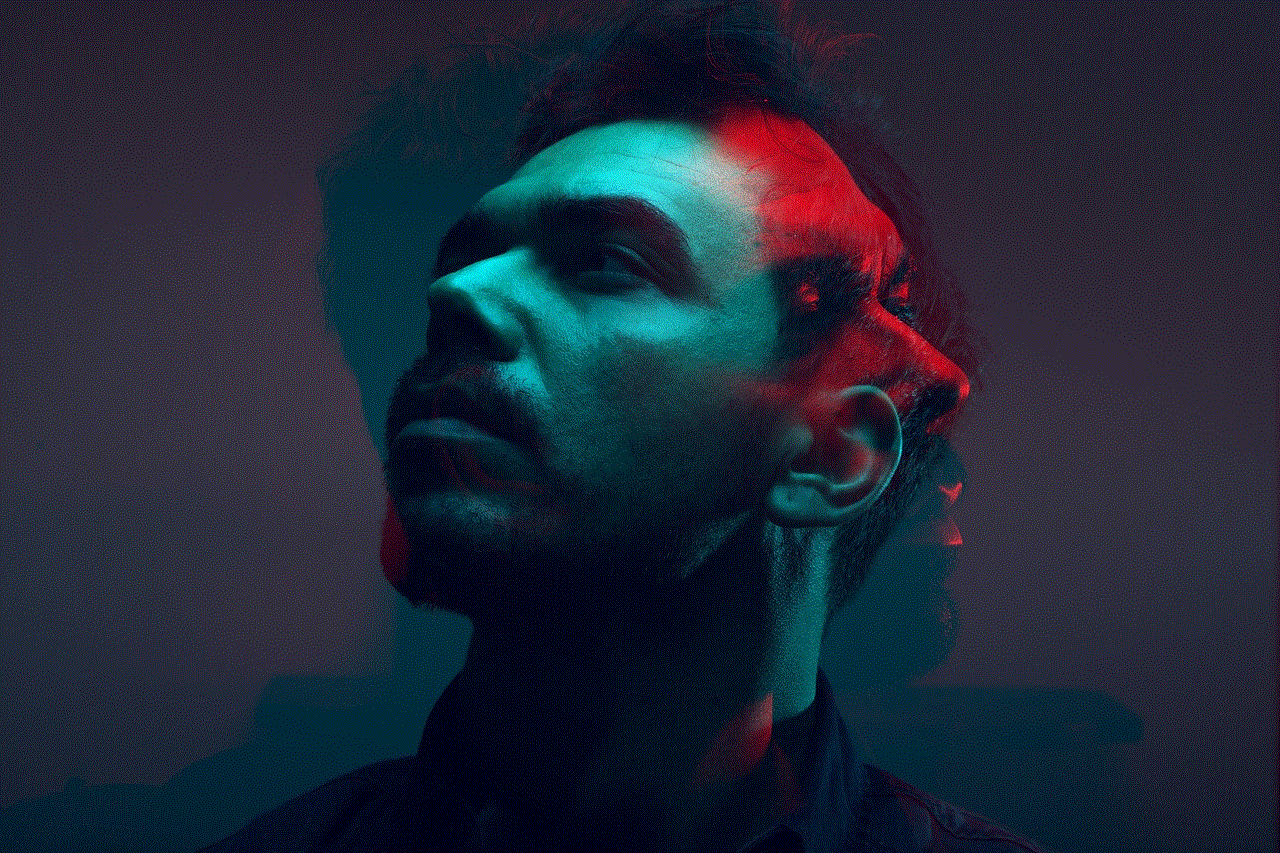
In conclusion, outgoing calls can be a source of annoyance and inconvenience for many people. Whether it’s dealing with telemarketing calls or preventing unauthorized calls, blocking outgoing calls can be a useful feature on your Android device. With the various methods available, you can choose the one that best suits your needs and preferences. By blocking outgoing calls, you can have more control over your phone usage and avoid unwanted expenses or potential scams.