can you text on smart watches
In the fast-paced world we live in, technology continues to evolve and innovate at a rapid pace. One such innovation that has been gaining popularity in recent years is the smartwatch. These wrist-worn devices have become more than just a fashion statement, but rather a convenient and useful tool for communication and productivity. With the ability to connect to your phone and access various apps, smartwatches have become an extension of our digital lives. But can you text on smartwatches? In this article, we will explore the capabilities and limitations of texting on smartwatches, and whether it is a viable option for communication.
Firstly, let’s understand what a smartwatch is. Simply put, a smartwatch is a wearable device that can perform tasks beyond just telling time. It can connect to your smartphone, which enables it to display notifications, make calls, track fitness, and more. While smartwatches have been around for a while, it is only in recent years that they have become more advanced and popular. With the rise of wearable technology, smartwatches have evolved to become more than just an accessory, but a functional gadget that can enhance our daily lives.
So, can you text on smartwatches? The short answer is yes, but there are some limitations. Most smartwatches allow you to send and receive text messages, but the process is not as straightforward as on your smartphone. The small screen size and limited typing options make texting on a smartwatch a bit more challenging and time-consuming. However, with advancements in technology, smartwatches have become more efficient in handling text messages, making it a convenient option for quick conversations on the go.
Now, let’s delve into the specifics of texting on smartwatches. The process of texting on a smartwatch varies depending on the operating system (OS) it runs on. The two most popular OS for smartwatches are Apple’s watchOS and Google’s Wear OS. Let’s take a closer look at how texting works on these two platforms.
On an Apple Watch, you can reply to text messages using preset replies, emojis, or voice dictation. You can also use Scribble, a feature that allows you to write out letters on the screen to form words. While this may seem like a tedious process, it can be quite accurate and convenient once you get the hang of it. Additionally, you can use the Digital Crown to scroll through a list of letters and tap on them to form words. This feature is called QuickPath, and it enables you to type out messages faster. Overall, texting on an Apple Watch is a seamless experience, and with the latest watchOS updates, it has become even more efficient.
On the other hand, texting on a Wear OS device, such as a Fossil or Samsung smartwatch, is slightly different. You can reply to messages using voice dictation or a keyboard that appears on the screen. The keyboard can be operated by swiping or tapping on the letters, and it also offers predictive text suggestions. However, the small screen size can make it challenging to type accurately, and it may take some time to get used to. Additionally, some Wear OS devices also offer the option to type on your smartphone’s keyboard, which can be more convenient for longer messages.
Apart from the built-in messaging apps, there are also third-party messaging apps available on smartwatches, such as WhatsApp and Facebook Messenger. These apps offer a more traditional texting experience, with a full keyboard and the ability to view and send multimedia messages. However, these apps require a connection to your phone, and the interface may not be optimized for a small screen, making it a bit challenging to use.
Now that we understand how texting works on smartwatches let’s discuss the limitations. As mentioned earlier, the small screen size is the main limitation when it comes to typing messages on a smartwatch. This can make it difficult to type accurately and can be frustrating for those with larger fingers. Additionally, the lack of a physical keyboard and the need to use voice dictation or a touchscreen keyboard can slow down the process of sending a text message. These limitations make smartwatches more suitable for quick replies and short messages rather than long conversations.
Another limitation to consider is the need for a connection to your smartphone. Smartwatches function as an extension of your phone, which means they need to be connected via Bluetooth or Wi-Fi to receive and send messages. If your phone is not nearby or has a weak connection, your smartwatch’s messaging capabilities will be limited. This can be a significant drawback for those who rely on their smartwatch as their primary communication device.
Despite these limitations, texting on smartwatches does have its advantages. One of the biggest advantages is convenience. With the ability to receive and reply to messages directly from your wrist, you don’t have to constantly take out your phone to check for notifications. This can be especially useful in situations where taking out your phone may not be possible or appropriate, such as during a meeting or while exercising. Additionally, with voice dictation, you can reply to messages hands-free, which can be helpful when you’re on the go.
Moreover, smartwatches also offer a range of features that can enhance your messaging experience. For example, you can use voice commands to send messages, making it quicker and easier to reply. You can also customize your notifications, so you only receive alerts for important messages. Some smartwatches also offer the option to set up custom replies for specific contacts, making it easier to respond to frequently contacted individuals. These features make texting on smartwatches a more personalized and efficient experience.
In conclusion, can you text on smartwatches? Yes, you can. While it may not be as convenient as texting on your smartphone, smartwatches have come a long way in terms of messaging capabilities. With features like voice dictation, predictive text, and custom replies, texting on a smartwatch has become more efficient and hassle-free. However, the small screen size and the need for a connection to your phone are some limitations to consider. But for quick replies and on-the-go communication, smartwatches offer a convenient and hands-free option. As technology continues to advance, we can expect further improvements in the messaging experience on smartwatches, making it a viable option for communication.
boo app parent review
Title: Boo App Parent Review: A Comprehensive Look at the Popular Social Media Platform
Introduction:
In the ever-evolving world of social media, new platforms are constantly emerging to capture the attention of users, including teenagers and children. One such platform that has gained substantial popularity among young users is the Boo app. In this parent review, we will delve into the features, benefits, concerns, and overall safety of the Boo app, helping parents make informed decisions about their child’s social media usage.
Paragraph 1: Understanding Boo App and its Features
The Boo app is a social media platform designed primarily for teenagers, allowing them to create, share, and discover short videos. Similar to other popular apps like TikTok , the Boo app enables users to record and edit videos with various effects, filters, and soundtracks. The platform also encourages users to engage with each other by liking, commenting, and sharing content, fostering a sense of community.
Paragraph 2: Age Restrictions and Safety Measures
It is important to note that the Boo app is intended for users aged 13 and above, as stated in its terms of service. However, age verification measures are limited, and it is possible for younger children to create accounts easily. Parents should be aware of this and monitor their child’s app usage accordingly. Additionally, Boo app provides safety features such as reporting and blocking options to combat inappropriate or harmful content.
Paragraph 3: Positive Aspects of Boo App
The Boo app offers several positive aspects that make it appealing to teenagers. Firstly, it provides a creative outlet for self-expression through video content creation. Teens can showcase their talents, share their thoughts, and connect with like-minded individuals. The app also encourages users to develop their editing skills by providing a range of tools and effects. Furthermore, Boo app fosters a supportive and inclusive community, allowing users to interact, collaborate, and gain recognition for their work.
Paragraph 4: Concerns about Privacy and Data Security
As with any social media platform, concerns regarding privacy and data security are valid. Boo app collects user data, including personal information, to provide a personalized experience and target advertisements. Parents should discuss the importance of privacy with their children and ensure they understand the implications of sharing personal information on the app. It is advisable to review the app’s privacy policy and consider privacy settings to protect personal data.
Paragraph 5: In-App Challenges and Trends
One of the defining features of the Boo app is its challenges and trends. Users can participate in various challenges, often accompanied by popular songs or dances, and gain recognition within the community. While this can be a fun and creative aspect of the app, parents should be cautious of challenges that may involve risky or dangerous actions. Open communication with children about the potential risks associated with certain challenges is crucial.
Paragraph 6: Digital Well-being and Screen Time Management
The Boo app, like many social media platforms, can be addictive and lead to excessive screen time. Parents should establish guidelines for their child’s app usage, such as setting time limits and encouraging breaks from digital devices. Discussing the importance of maintaining a healthy balance between online and offline activities is essential to promote digital well-being.
Paragraph 7: Cyberbullying and Inappropriate Content
One of the major concerns surrounding social media platforms is the presence of cyberbullying and inappropriate content. While Boo app has reporting and blocking features to address these issues, it is crucial for parents to educate their children about responsible online behavior and the potential consequences of engaging in or promoting cyberbullying. Regularly monitoring their child’s activity and fostering an open dialogue about online experiences is essential.
Paragraph 8: Parental Controls and Monitoring
To ensure a safe online experience, parents can utilize various parental control tools and monitoring apps to keep track of their child’s Boo app usage. These tools allow parents to set restrictions, monitor conversations, and receive alerts for potentially harmful interactions. However, it is important to strike a balance between monitoring and respecting a child’s privacy, fostering trust and open communication.
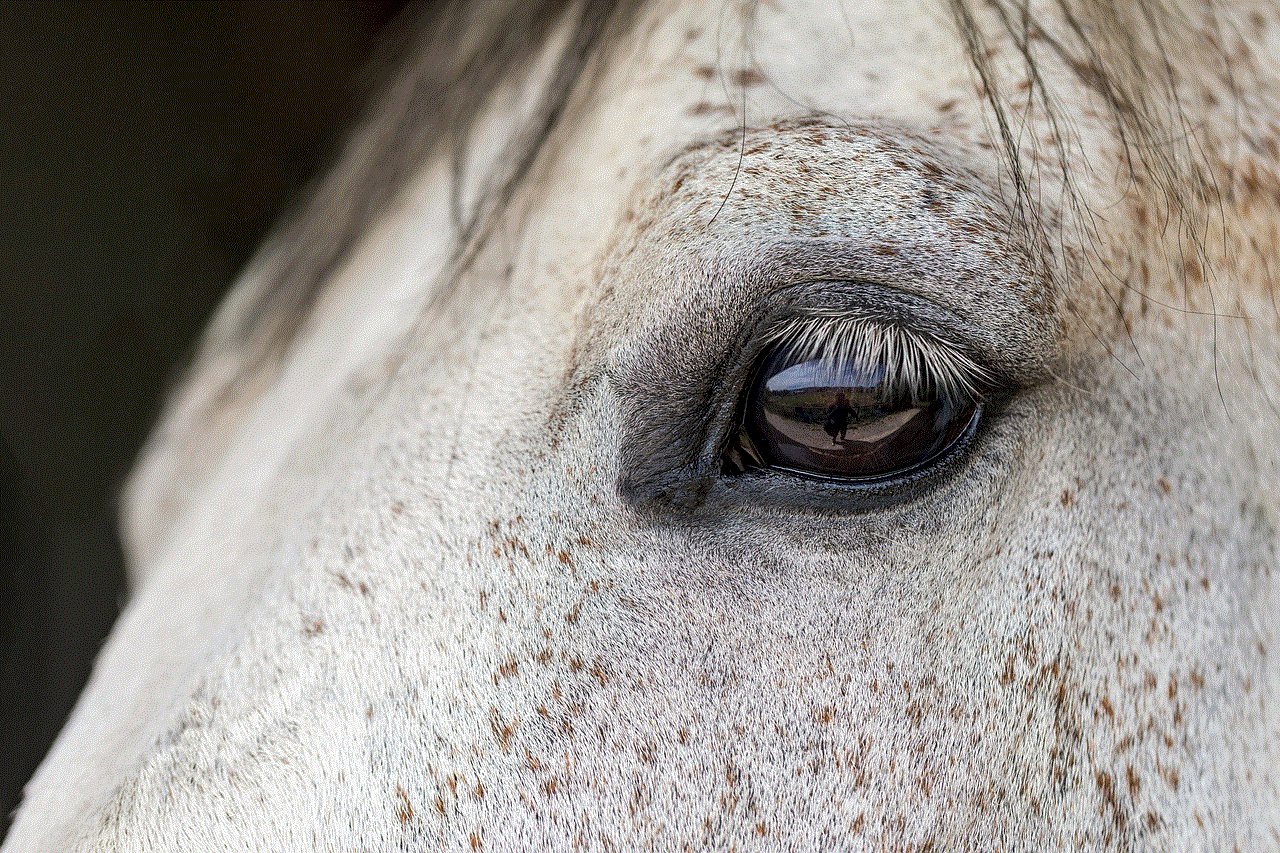
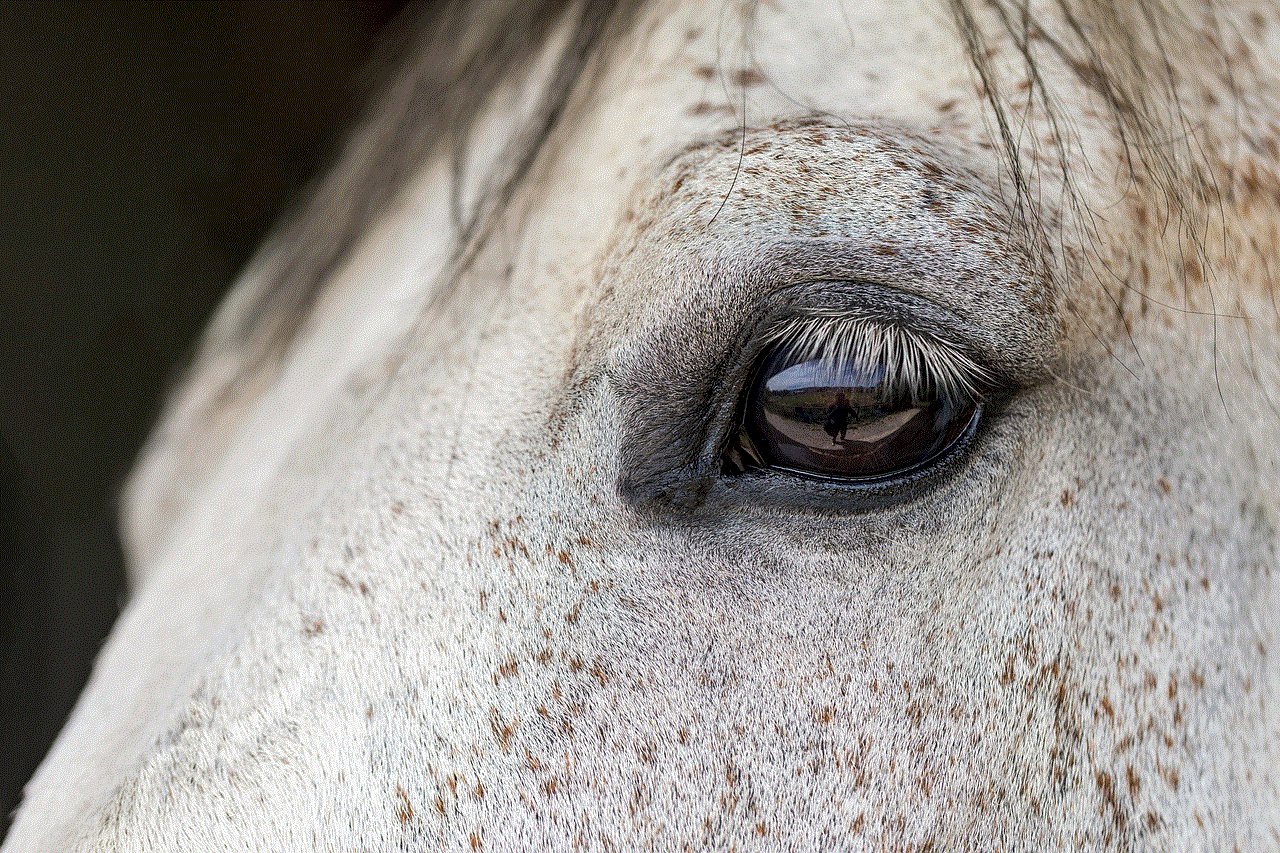
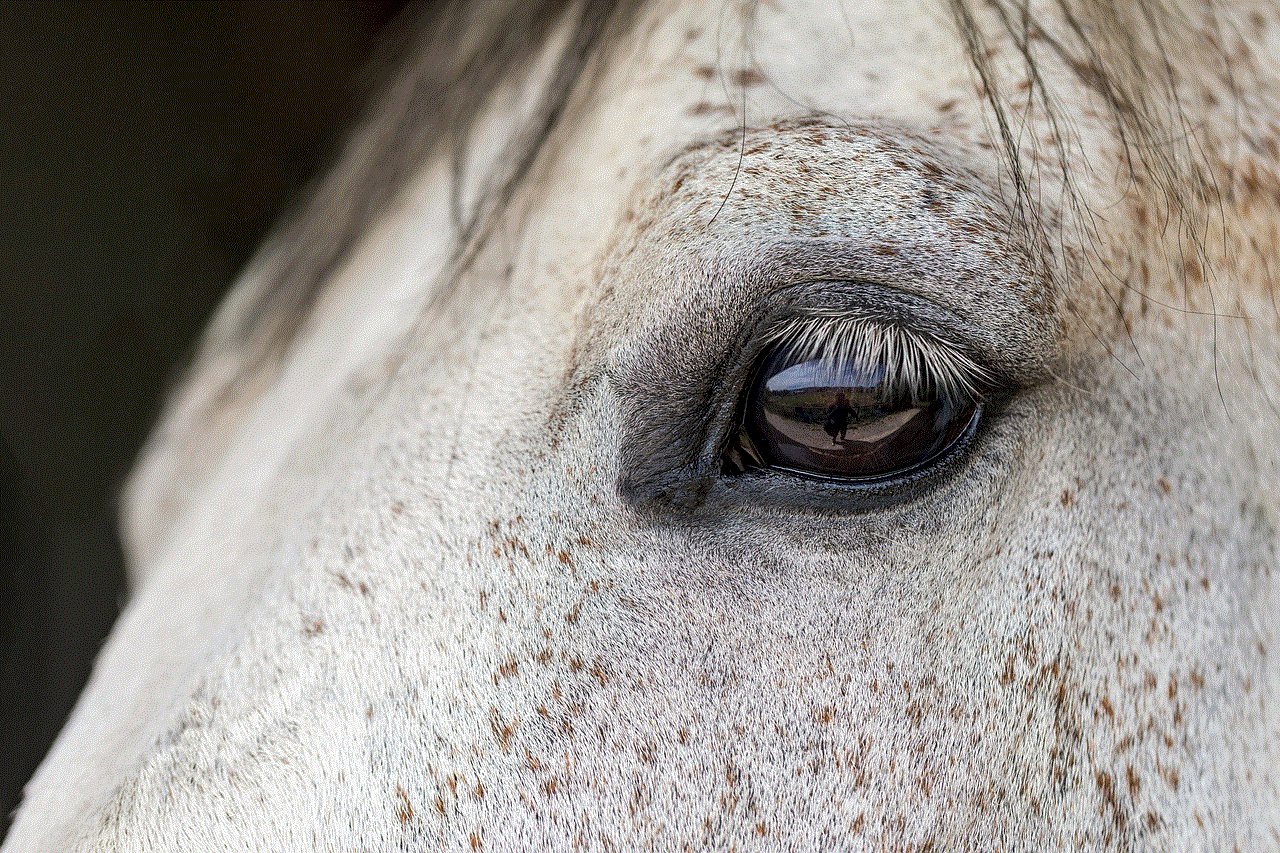
Paragraph 9: Alternatives to Boo App
If parents have concerns about the Boo app or simply want to explore alternatives, there are several options available. Some popular alternatives include TikTok , Instagram Reels, and YouTube Shorts. Each platform has its own features and considerations, so it is important to research and understand the pros and cons before deciding on an appropriate platform for your child.
Paragraph 10: Conclusion
In conclusion, the Boo app offers teenagers a creative and engaging social media experience, but it is essential for parents to be aware of its features, concerns, and safety measures. By fostering open communication, setting guidelines, and monitoring app usage, parents can ensure their child’s online experience remains positive and safe. It is crucial to stay informed about the ever-changing landscape of social media and adapt accordingly to protect our children in the digital world.
how to add location to snapchat
How to Add Location to Snapchat: A Comprehensive Guide
Snapchat, the popular photo and video sharing app, allows users to share their real-time experiences with their friends and followers. One of the features that adds an extra dimension to the Snapchat experience is the ability to add location information to your snaps. By adding your location to your snaps, you can let your friends know where you are and what you’re up to. In this article, we will walk you through the process of adding a location to your Snapchat snaps.
1. Update Snapchat to the Latest Version: The first step in adding a location to your Snapchat snaps is to make sure that you have the latest version of the app installed on your device. You can do this by going to your device’s app store and checking for any available updates for Snapchat. Updating to the latest version will ensure that you have access to all the latest features, including the ability to add location information to your snaps.
2. Enable location services : Before you can start adding locations to your snaps, you need to make sure that location services are enabled on your device. To do this, go to your device’s settings and look for the “Location” or “Privacy” section. From there, you can enable location services for Snapchat. Keep in mind that the specific steps may vary depending on your device and operating system.
3. Open Snapchat and Take a Snap: Once you have updated the app and enabled location services, open Snapchat and take a snap as you normally would. This can be a photo or a video that you want to share with your friends. After taking the snap, you will see various editing options on the screen.
4. Tap on the Sticker Icon: To add a location to your snap, tap on the sticker icon, which is located at the top of the screen. The sticker icon looks like a square with a folded corner. Tapping on it will open up a menu of different sticker options that you can add to your snap.
5. Select the Location Sticker: In the sticker menu, look for the option that says “Location.” It is usually represented by a small map pin icon. Tap on the location sticker to add it to your snap.
6. Allow Snapchat to Access Your Location: When you add a location sticker to your snap for the first time, Snapchat may ask for permission to access your location. This is necessary for the app to accurately display your location on the snap. Make sure to grant the necessary permissions to allow Snapchat to access your location.
7. Search for Your Location: After adding the location sticker, you will see a search bar at the top of the screen. Tap on the search bar and type in the name of the location you want to add to your snap. Snapchat will show you a list of matching locations based on what you typed.
8. Select the Correct Location: From the list of matching locations, select the one that best matches your current location. Snapchat tries to provide accurate location information, but sometimes you may need to scroll through the list to find the exact location you are at.
9. Customize the Location Sticker: Once you have selected the location, Snapchat will automatically add a sticker to your snap that displays the name of the location. You can customize the sticker by tapping on it. This will open up options to change the color, size, and style of the sticker. You can also move the sticker around on the screen by dragging it with your finger.
10. Share Your Snap: After customizing the location sticker to your liking, you can proceed to share your snap with your friends. You can either send it directly to specific friends or add it to your story for all your followers to see. When your friends view your snap, they will be able to see the location sticker and know where you took the snap.
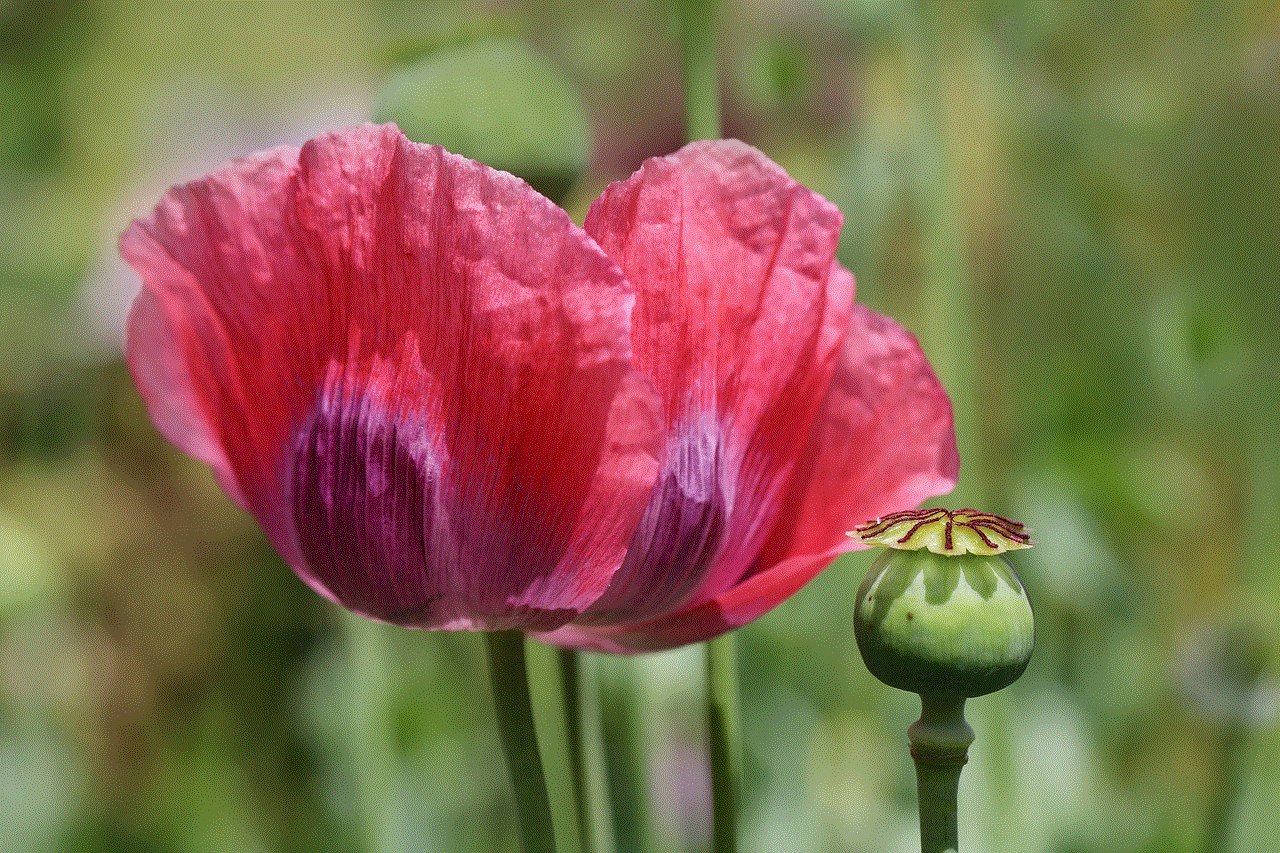
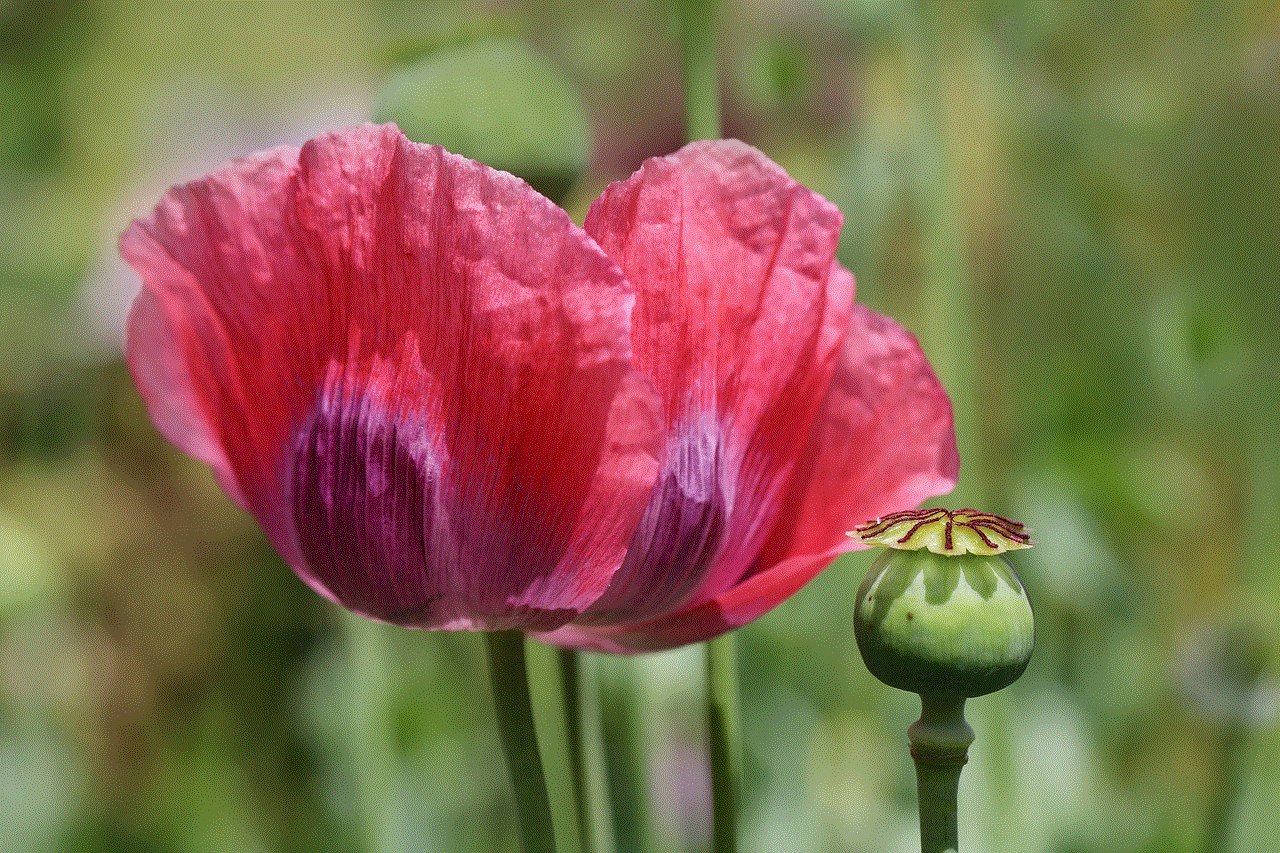
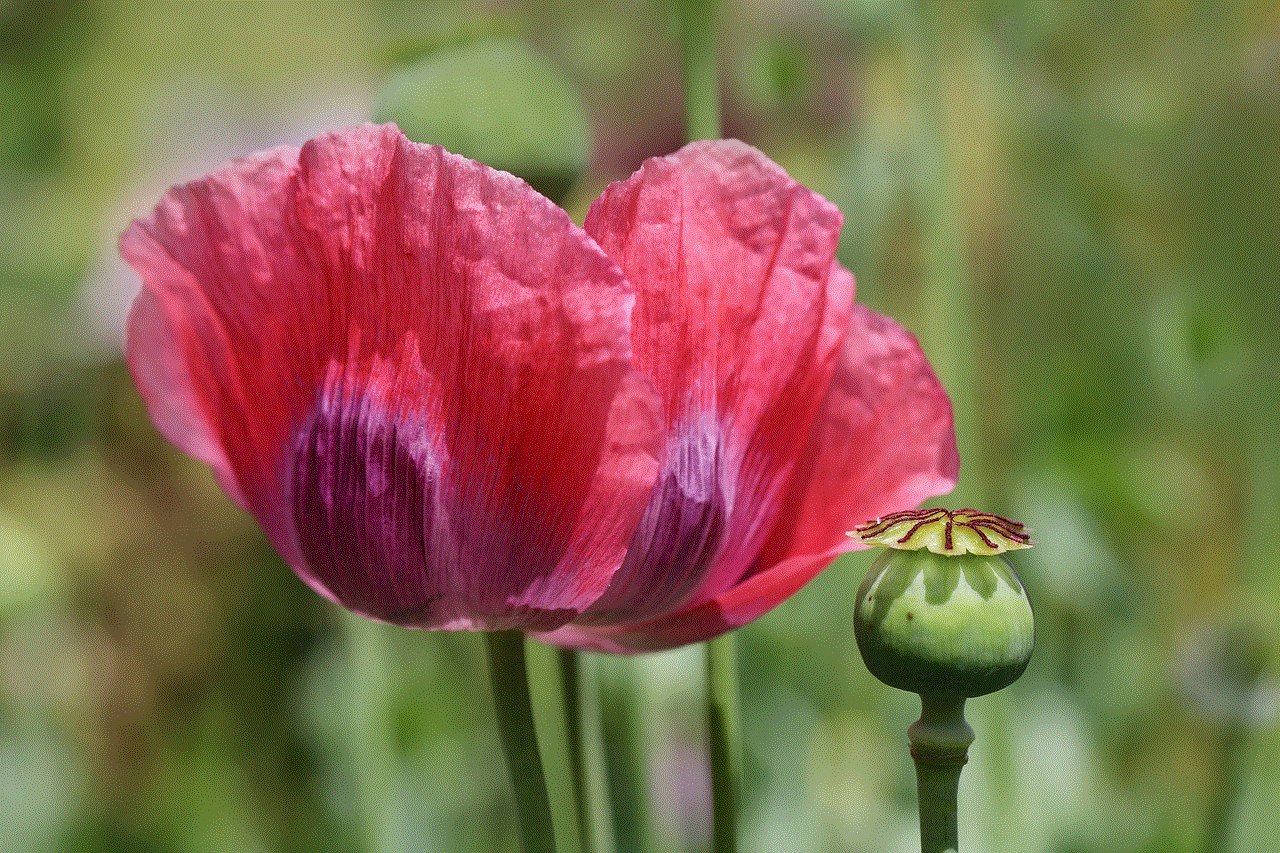
Adding location information to your Snapchat snaps adds an extra layer of context and can make your snaps more engaging. Whether you’re exploring a new city, attending an event, or simply hanging out with friends, adding a location to your snaps allows you to share your experiences in a more meaningful way. By following the steps outlined in this article, you can easily add location information to your Snapchat snaps and let your friends know where you are and what you’re up to.