can you record skype videos
In today’s digital world, Skype has become one of the most popular platforms for video conferencing and communication. People all over the world use Skype to connect with their loved ones, conduct business meetings, and even attend virtual events. With its user-friendly interface and high-quality video and audio capabilities, it’s no wonder that Skype has become a household name. But have you ever wondered if you can record Skype videos? The answer is yes, and in this article, we will explore everything you need to know about recording Skype videos.
What is Skype?
Skype is a communication platform that allows users to make voice and video calls, send instant messages, and share files over the internet. It was first launched in 2003 and has since been acquired by Microsoft. Skype offers both free and paid services, with the option to subscribe for additional features such as call recording, screen sharing, and group video calls.
Why would you want to record Skype videos?
There are many reasons why you might want to record your Skype videos. For personal use, you may want to keep a record of your video calls with friends and family, especially if they live in different time zones or countries. Recording Skype videos can also be beneficial for conducting interviews or virtual meetings. It allows you to review the conversation later, take notes, and share it with others who couldn’t attend the call.
How to record Skype videos?
There are several ways to record Skype videos, depending on your device and the type of call you are making. Let’s take a look at some of the methods you can use to record Skype videos.
1. Built-in Skype recording feature
If you are using Skype on a Windows or Mac desktop, the easiest way to record your video calls is by using the built-in recording feature. When on a call, click on the three dots at the bottom of the screen and select “Start recording.” The recording will start, and you will see a red dot at the top of the screen to indicate that the call is being recorded. Once you are done with the call, click on the same three dots and select “Stop recording.” The video will be saved on your computer in the “My Documents” folder.
2. Third-party screen recording software
Another way to record Skype videos is by using third-party screen recording software such as Camtasia, OBS, or Screencast-O-Matic. These tools allow you to record your screen, including the Skype window, and save it as a video file. This method is useful if you want to customize your recording by adding annotations, graphics, or editing out parts of the call.
3. Skype call recording apps
There are also various call recording apps available for both Android and iOS devices that can record your Skype video calls. These apps work by capturing the audio and video from your device’s microphone and camera, respectively. Some popular call recording apps include Call Recorder for Skype, iReCall, and Callnote.
4. Skype call recording services
If you are not comfortable using third-party software or apps, you can also opt for Skype call recording services. These services work by connecting to your Skype account and recording the calls for you. Some examples of Skype call recording services are TalkHelper, MP3 Skype Recorder, and Pamela for Skype.
Things to consider before recording Skype videos
Before you hit that record button, there are a few things you should keep in mind to ensure a smooth and seamless recording experience.
1. Check your internet connection
Having a stable internet connection is crucial for a successful Skype call recording. A poor connection can result in dropped calls, choppy audio or video, and low-quality recordings. Make sure you have a reliable internet connection before starting your call.
2. Get permission from the other party
It is essential to get permission from the other party before recording a Skype video call. Recording someone without their consent is not only unethical but may also be illegal in some countries. It’s best to inform the other party that you will be recording the call and ask for their permission beforehand.
3. Know your purpose for recording
Before hitting that record button, make sure you know why you are recording the call. Is it for personal use, or will you be sharing it with others? Knowing your purpose will help you determine the best method for recording and whether you need to inform the other party.
4. Be mindful of privacy and security
When using third-party software or apps to record Skype videos, make sure to check their privacy and security policies. You don’t want your video calls to be shared or stored without your knowledge or consent.
5. Test your recording setup
Before recording an important call, it’s always a good idea to do a test run to ensure that everything is working correctly. Check your microphone and camera settings, test the recording software or app, and make sure your internet connection is stable.
In conclusion, Skype offers several options for recording your video calls, whether you’re using a desktop or mobile device. However, before recording any call, it’s essential to consider the other party’s permission and your purpose for recording. With the right tools and precautions, recording Skype videos can be a convenient way to keep a record of your conversations and enhance your communication experience.
snapchat download for chromebook
Snapchat is one of the most popular social media platforms among teenagers and young adults. It allows users to share photos and videos with their friends and followers, and the content disappears after a set time. However, Snapchat is not available on all devices, which can be frustrating for those who own a Chromebook. In this article, we will discuss how to download Snapchat on a Chromebook and explore its features.
Chromebooks are budget-friendly laptops that run on Chrome OS, a lightweight operating system developed by Google. They are designed for internet-based tasks such as browsing, emailing, and document editing. While Chromebooks have gained popularity in recent years, they are not compatible with all apps, including Snapchat. This is because Snapchat is only available on iOS and Android devices. However, there are ways to work around this limitation and download Snapchat on your Chromebook.
Snapchat is not available on the Chrome Web Store, which is the official app store for Chrome OS. Therefore, you cannot download it directly onto your Chromebook. However, there are other ways to get the app on your device. One way is to use an Android emulator, which allows you to run Android apps on your Chromebook. In this case, we will use the ARC Welder app, which is an official Google Chrome extension.
To download Snapchat on your Chromebook using ARC Welder, follow these steps:
Step 1: Install the ARC Welder extension from the Chrome Web Store. Once installed, you will see its icon in the top right corner of your browser.
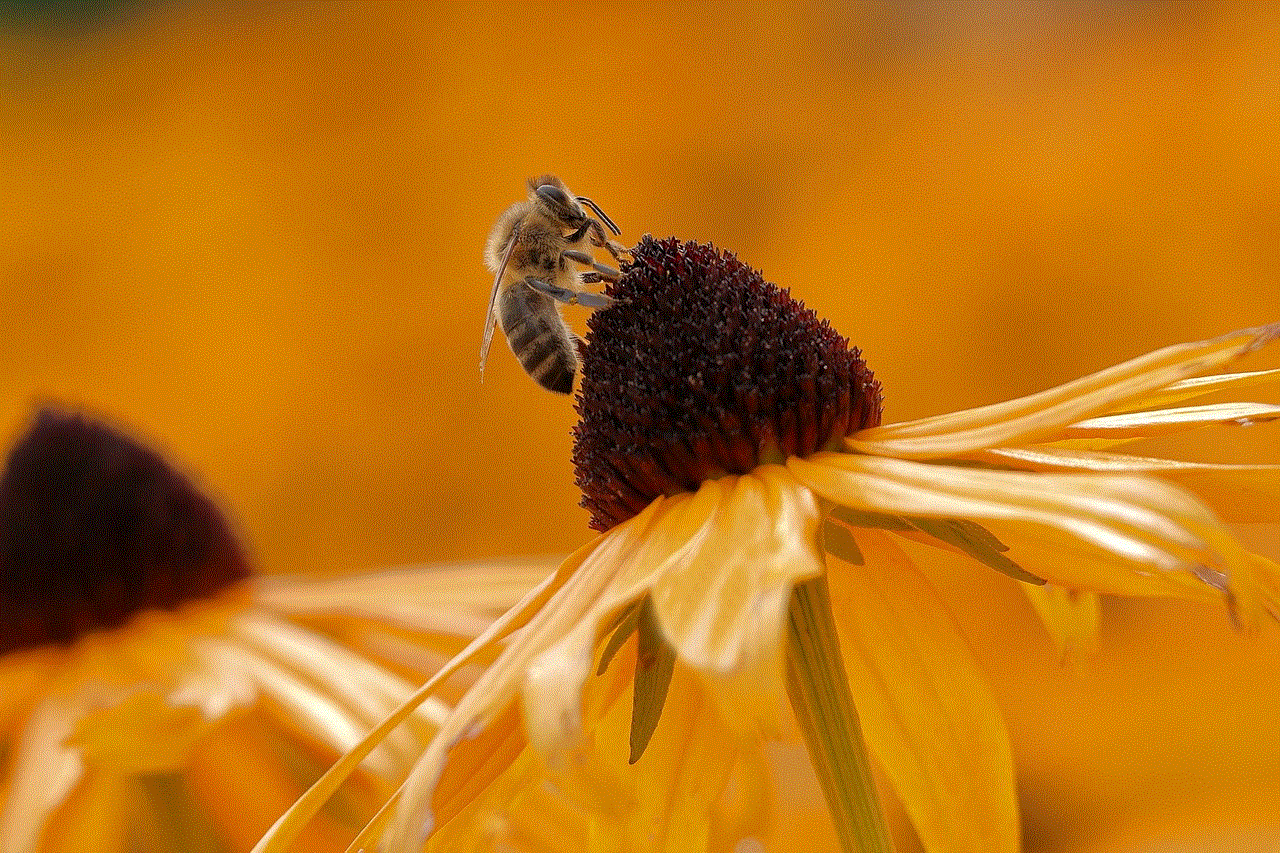
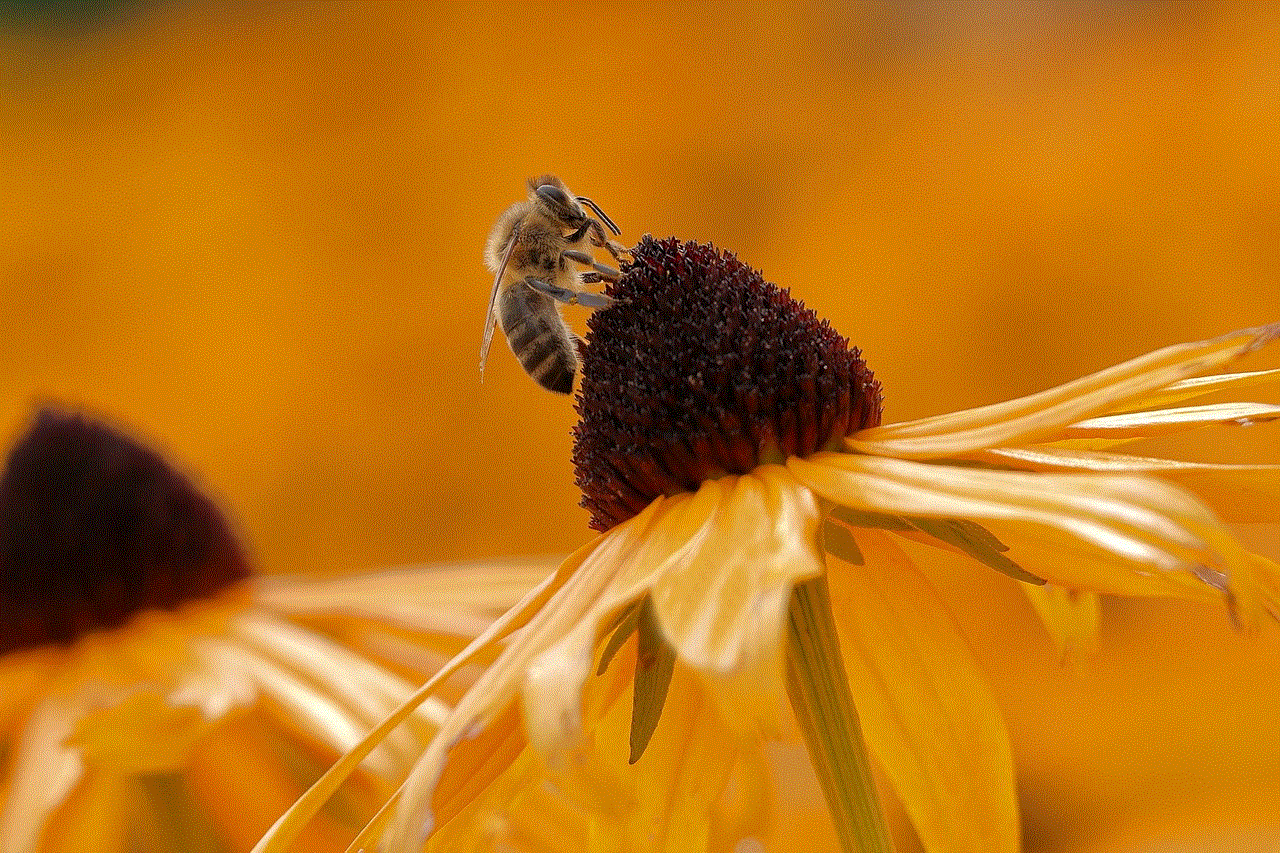
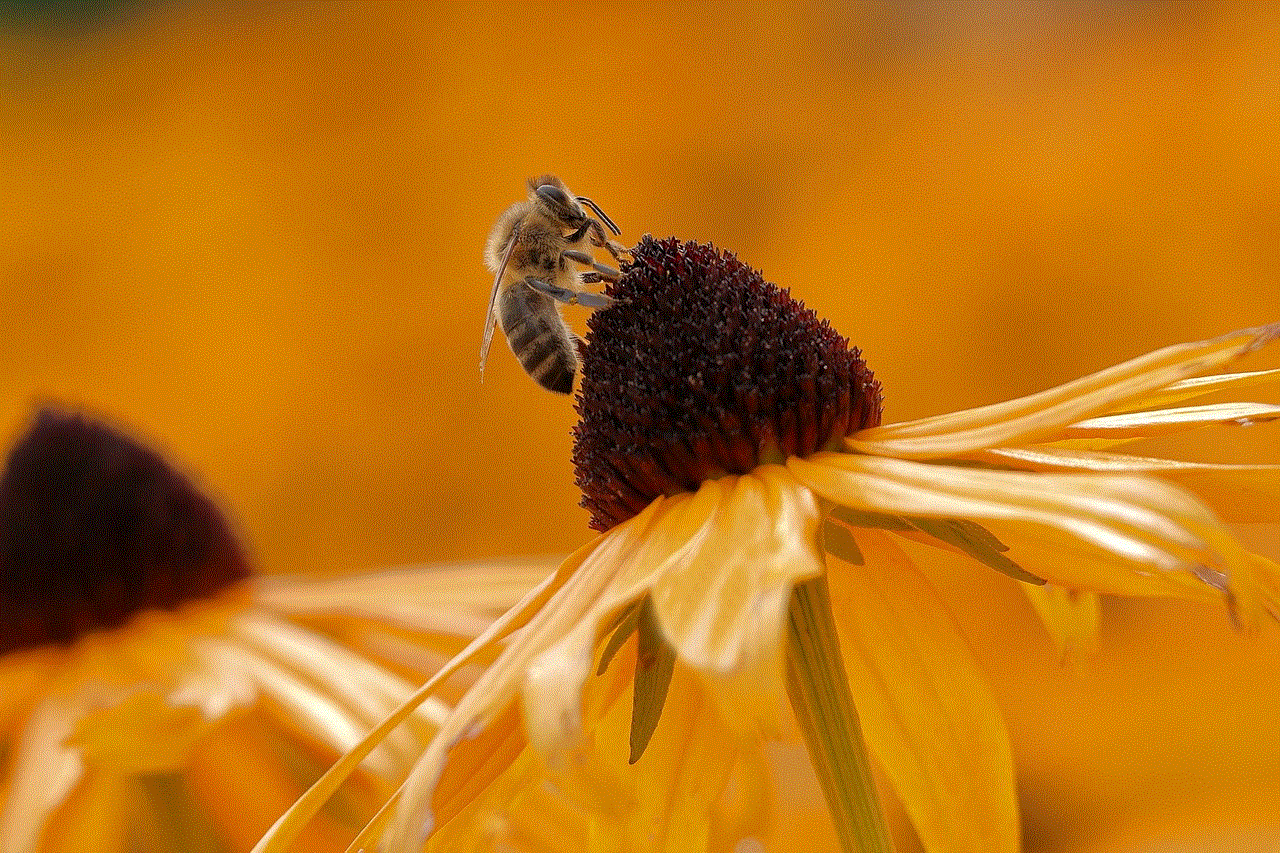
Step 2: Download the Snapchat APK file from a trusted source. You can find it on APKMirror or APKPure websites. Make sure to download the latest version.
Step 3: Open the ARC Welder app and click on the “Add your APK” button. Browse and select the Snapchat APK file you downloaded in the previous step.
Step 4: ARC Welder will ask you to choose a few settings, such as screen orientation and form factor. Select the ones that best suit your device.
Step 5: Click on the “Test” button to run the app. ARC Welder will create a virtual Android environment on your Chromebook and launch Snapchat.
Step 6: You will be prompted to log in to your Snapchat account or create a new one. Once you log in, you can use Snapchat on your Chromebook just like you would on an Android device.
Downloading Snapchat on your Chromebook using an Android emulator is not the most convenient method, but it is the only way to access the app on this device. However, there are a few limitations to keep in mind. Firstly, the app may not work as smoothly as it does on an Android device. This is because it is running on a virtual environment, and the performance may be affected. Secondly, you will need to download the APK file every time there is an update, as the app will not update automatically like it does on an Android device.
Now that you have Snapchat on your Chromebook, let’s explore some of its features. The app’s main feature is the ability to send photos and videos that disappear after a set time. This feature has made the app popular among teenagers, as it allows them to share moments without the fear of them being saved and shared later. Users can also add text, drawings, filters, and stickers to their snaps before sending them. Additionally, Snapchat has a “Stories” feature, where users can post photos and videos that are visible to all their followers for 24 hours.
Apart from the basic features, Snapchat has a few other interesting features that make it stand out from other social media platforms. One of them is the “Discover” section, where users can find content from popular publications such as CNN, BuzzFeed, and VICE. This feature allows users to stay updated with the latest news and trends without leaving the app. Another unique feature is “Snap Map,” which allows users to share their location with their friends and see where their friends are on a map. This feature can be turned off if the user wants to maintain their privacy.
Snapchat also has a variety of filters and lenses that users can use to enhance their snaps. These filters use augmented reality technology to add fun effects to photos and videos. Lenses, on the other hand, use facial recognition to add animated effects to a user’s face. Snapchat regularly updates these filters and lenses, making the app even more entertaining to use.
One of the biggest concerns about social media platforms is the safety and privacy of its users. Snapchat has taken some measures to address these concerns. For instance, the app does not allow users to take screenshots of other users’ snaps, although this can be bypassed by taking a photo of the screen using another device. Additionally, users can choose who can view their stories and can also block or report other users who are harassing them.
Snapchat has also added a feature called “Snap Originals,” where users can watch original content created by the app’s team. This includes shows and documentaries that are exclusive to Snapchat. This feature has attracted some big names in the entertainment industry, such as Kevin Hart and Arnold Schwarzenegger, who have created content for the platform.
In conclusion, while Snapchat is not officially available on Chromebooks, there are ways to download and use it on these devices. Using an Android emulator such as ARC Welder is the most common method, although it may not provide the best user experience. Snapchat’s unique features and constant updates make it an entertaining platform for its users. However, it is essential to keep in mind the safety and privacy concerns that come with using any social media app.
snapchat viewed location
Snapchat has become one of the most popular social media platforms in recent years, with over 280 million daily active users as of December 2020. One of the unique features of Snapchat is its location-based filters and stories, which allow users to share their current location with their followers. This feature, known as “Snap Map,” has sparked some controversy and concern over privacy and safety concerns. In this article, we will delve into the concept of Snapchat viewed location, its benefits and drawbacks, and how to manage your location settings on the app.
What is Snapchat Viewed Location?
Snap Map was introduced in 2017 and has since become an integral part of the Snapchat experience. It allows users to share their current location with their followers in real-time, making it easier to plan meetups and stay connected with friends. When a user opens the Snap Map, they can see their friends’ Bitmoji avatars on a map, indicating their location. Users can also see public stories from nearby locations and events, making it a fun way to discover new places and events.
Snapchat viewed location refers to the feature that allows users to see the location of their friends and other users on the Snap Map. The location is updated in real-time, so users can see where their friends are at any given moment. The feature also includes a heat map that shows the most popular locations, giving users an idea of where the action is happening in their area.



Benefits of Snapchat Viewed Location
Snap Map has many benefits that have made it a popular feature among Snapchat users. One of the most significant advantages is its ability to connect friends in real-time. Users can see where their friends are and plan meetups accordingly, making it easier to stay connected. This feature is especially useful for friends who live in different cities or countries, as it allows them to virtually be together and share experiences.
Snap Map is also a fun way to discover new places and events. Users can see public stories from nearby locations and events, giving them a glimpse of what’s happening in their area. This feature is especially useful for travelers who want to explore a new city or for locals who want to stay updated on events happening around them. Additionally, Snap Map has a feature that allows users to create their own private stories, which they can share with their friends in a specific location. This feature is perfect for planning surprise parties or inviting friends to an exclusive event.
Drawbacks of Snapchat Viewed Location
Despite its benefits, Snap Map has also faced some criticism and concerns over privacy and safety. The feature sparked controversy when it was first introduced, as many users felt it was an invasion of privacy. The real-time location-sharing feature raised concerns over stalking and harassment, especially among younger users who may not be aware of the risks.
Snapchat has acknowledged these concerns and has introduced several privacy features to address them. Users can choose who can see their location on the Snap Map, such as their friends, select friends, or no one at all. They can also go into “Ghost Mode,” which hides their location from everyone on the app. Another concern is that users may not be aware that their location is being shared, as the Snap Map feature is turned on by default. This issue can be addressed by educating users about the feature and its privacy settings.
Managing Location Settings on Snapchat
To manage your location settings on Snapchat, open the app and pinch the screen with two fingers. This will open the Snap Map, where you can see your friends’ locations and public stories. To change your location settings, tap on the settings icon in the top right corner. From there, you can choose who can see your location, enable Ghost Mode, and disable the Snap Map entirely.
It’s essential to review and update your location settings regularly, especially if you have a large following or are concerned about your privacy. You can also turn off location services for Snapchat on your device’s settings, which will prevent the app from accessing your location altogether. However, this will limit your use of location-based filters and stories on the app.
Another way to manage your location settings on Snapchat is by using the “Only Me” option. This feature allows users to share their location with themselves only, so they can use location-based filters and stories without revealing their location to their friends. This option is useful for users who want to use the location-based features without compromising their privacy.
Tips for Staying Safe on Snapchat
While Snapchat viewed location can be a fun and useful feature, it’s essential to take precautions to stay safe on the app. Here are some tips to keep in mind:
1. Only add people you know as friends on Snapchat. This will limit the number of people who can see your location on the Snap Map.
2. Avoid sharing your exact location on public stories. If you want to share your location, use the private story feature or send it directly to your friends.
3. Consider using Ghost Mode or the “Only Me” option if you don’t want to share your location with anyone.
4. Be cautious about who you add as friends on Snapchat. If you receive a friend request from someone you don’t know, it’s best to ignore it.
5. Educate yourself and others about the privacy and safety features on Snapchat. Many users may not be aware of the potential risks of sharing their location on the app.
Conclusion



Snapchat viewed location has become a popular feature among users, allowing them to connect with friends and discover new places. While it has its benefits, it’s essential to be aware of the privacy and safety concerns associated with the feature. By managing your location settings and following safety tips, you can enjoy the Snap Map feature without compromising your privacy. Snapchat continues to update and improve its privacy features, making it a safer and more enjoyable platform for its users.