can you play sims 4 on ipad
# Can You Play Sims 4 on iPad? An In-Depth Exploration
The Sims franchise has long been a staple in the gaming community, captivating players with its unique blend of simulation, creativity, and storytelling. With its latest installment, The Sims 4, the game has expanded its horizons and attracted a diverse audience. However, as mobile gaming continues to rise in popularity, many players wonder if they can enjoy this immersive experience on their iPads. This article delves into the question: Can you play Sims 4 on iPad? We will explore the game’s compatibility, alternatives, the future of mobile gaming in the Sims franchise, and more.
## The Sims 4: A Brief Overview
Before delving into the specifics of playing Sims 4 on an iPad, it’s essential to understand what the game entails. Released in September 2014, The Sims 4 introduced players to a vibrant world filled with endless possibilities. Players create and customize Sims, build their homes, and guide them through life’s various stages, from childhood to adulthood. The game features a robust expansion system that allows users to add new content, such as neighborhoods, careers, and gameplay mechanics, making each player’s experience unique.
The Sims 4 is available on various platforms, including PC, Mac, Xbox -one-parental-controls-reviews-is-it-worth-the-effort”>Xbox One , and PlayStation 4, but many fans have been eager to access it on mobile devices, particularly the iPad.
## Current Availability on Mobile Platforms
As of now, The Sims 4 is not available on the iPad or any other mobile device. The game was designed primarily for console and PC gameplay, making full use of the hardware capabilities and the intricate controls that these platforms provide. The complexity of the game, with its detailed graphics and extensive customization options, poses a significant challenge for mobile adaptation.
While The Sims franchise does have mobile counterparts, such as *The Sims FreePlay * and *The Sims Mobile*, these games are distinctly different from The Sims 4. They offer a more simplified gameplay experience, catering to the mobile audience’s preferences and limitations.
## The Challenges of Adapting Sims 4 for iPad
A significant reason The Sims 4 has not been adapted for the iPad is the inherent limitations of mobile devices. The game requires substantial processing power and memory to handle its intricate graphics and large-scale simulations. While newer iPad models boast impressive specifications, they still may struggle to deliver the same experience as a dedicated gaming console or a high-end gaming PC.
Additionally, the control scheme used in The Sims 4 is tailored for keyboards and game controllers. Translating that experience to a touch interface presents its own set of challenges. The precision required for building and customizing homes, managing Sims’ needs, and navigating complex menus could be compromised on a touchscreen, potentially frustrating players who are accustomed to the original gameplay mechanics.
## Exploring Alternative Games on iPad
For those who are keen on the Sims experience but primarily use an iPad, there are several alternative games available that capture elements of simulation and creativity. Here are a few noteworthy titles:
1. **The Sims FreePlay**: This mobile game allows players to create and control Sims in a more simplified environment. While it lacks the depth and complexity of The Sims 4, it offers a fun, casual experience with various customization options and gameplay mechanics. Players can complete quests, build homes, and interact with other players online.
2. **The Sims Mobile**: Another mobile adaptation of the franchise, The Sims Mobile emphasizes social interaction and character progression. Players can build relationships, participate in events, and customize their Sims in a 3D environment. Although it doesn’t match the comprehensive gameplay of The Sims 4, it provides a decent alternative for mobile gamers.
3. **Cities: Skylines**: While not a direct competitor to The Sims, Cities: Skylines offers robust city-building mechanics that may appeal to fans of simulation games. Players can design and manage their cities, making decisions that affect the happiness and needs of their citizens.
4. **Animal Crossing: Pocket Camp**: This mobile game allows players to create and manage their own campsite, interact with cute animal characters, and engage in various activities. Though it has a different focus, the game provides an enjoyable and relaxing simulation experience.
5. **Design Home**: For players who enjoy interior design, Design Home presents an opportunity to showcase their decorating skills. Players can select furniture and decor to create stunning rooms, participate in design challenges, and receive feedback from other players.
While these alternatives may not fully replicate the Sims 4 experience, they offer engaging gameplay and creative outlets for iPad users.
## The Future of The Sims on Mobile Platforms
With the increasing demand for mobile gaming experiences, it is reasonable to speculate about the future of The Sims franchise on platforms like the iPad. Electronic Arts (EA), the game’s publisher, has shown a willingness to explore mobile adaptations, as evidenced by *The Sims FreePlay* and *The Sims Mobile*. However, the prospects for a full-fledged version of The Sims 4 on mobile devices remain uncertain.
As technology continues to advance, the possibility of a more sophisticated mobile adaptation may become feasible. Improvements in processing power, graphics capabilities, and touch controls could pave the way for a more immersive experience on devices like the iPad. However, until that day arrives, fans will have to settle for the existing mobile titles or play The Sims 4 on its intended platforms.
## Community Feedback and Expectations
The Sims community has always been vocal about their preferences and desires for the franchise. Many players have expressed a longing for a mobile version of The Sims 4, hoping for a way to enjoy the game on the go. Community forums and social media platforms are filled with discussions about the potential of playing Sims 4 on an iPad, with fans sharing their wish lists for features and gameplay mechanics they would like to see implemented.
However, the feedback is often mixed. While some players are eager for a mobile version, others are concerned that adapting the game for mobile devices may dilute the experience. The intricate gameplay, detailed graphics, and complex interactions that define The Sims 4 may not translate well to a mobile format, leading to disappointment among long-time fans.
## The Role of Cloud Gaming
As technology evolves, cloud gaming has emerged as a potential solution for playing graphics-intensive games on less powerful devices. Services like NVIDIA GeForce Now, Google Stadia, and Xbox Cloud Gaming allow players to stream games directly to their devices, bypassing the need for high-end hardware. This could open up opportunities for playing The Sims 4 on the iPad without sacrificing performance or gameplay quality.
While cloud gaming is still in its infancy and has limitations such as internet connectivity and latency issues, it represents a promising avenue for future gaming experiences. If EA decides to embrace cloud gaming technology, it could potentially bring The Sims 4 to iPads and other mobile devices, allowing players to enjoy the full experience anywhere they go.
## Conclusion: The Future of Sims 4 on iPad
In conclusion, while you cannot currently play The Sims 4 on an iPad, there are many alternative games that provide a similar experience. The limitations of mobile technology, the complexity of the game’s mechanics, and the need for precise controls all contribute to the challenges of adapting The Sims 4 for mobile platforms. However, the future may hold possibilities for mobile gamers, especially with advancements in technology and cloud gaming.
For now, fans of The Sims franchise can explore the existing mobile adaptations or enjoy The Sims 4 on its intended platforms. As the gaming landscape evolves and players continue to express their desires, it remains to be seen whether EA will consider expanding the Sims experience to mobile devices like the iPad. Until then, the Sims community will continue to thrive, sharing their creativity and stories across various platforms.
how to delete your telegram account
Telegram is a popular messaging app that boasts of over 400 million active users worldwide. With its end-to-end encryption and user-friendly interface, it has gained a loyal following, especially among those concerned about their online privacy. However, there may come a time when you decide to delete your Telegram account for various reasons, such as switching to a different messaging app or simply wanting to take a break from social media. Whatever your reason may be, this article will guide you on how to delete your Telegram account and what you need to know before making the final decision.
Before we dive into the steps on how to delete your Telegram account, it is essential to understand what happens when you do so. Firstly, deleting your account means that all your messages, contacts, and media will be permanently erased. This action is irreversible, and you will not be able to retrieve any of your data once the account is deleted. Secondly, deleting your account will remove you from all the groups and channels you are a part of, and your username will no longer be available for others to use. Therefore, it is crucial to think carefully before proceeding with this decision.
To delete your Telegram account, follow these simple steps:
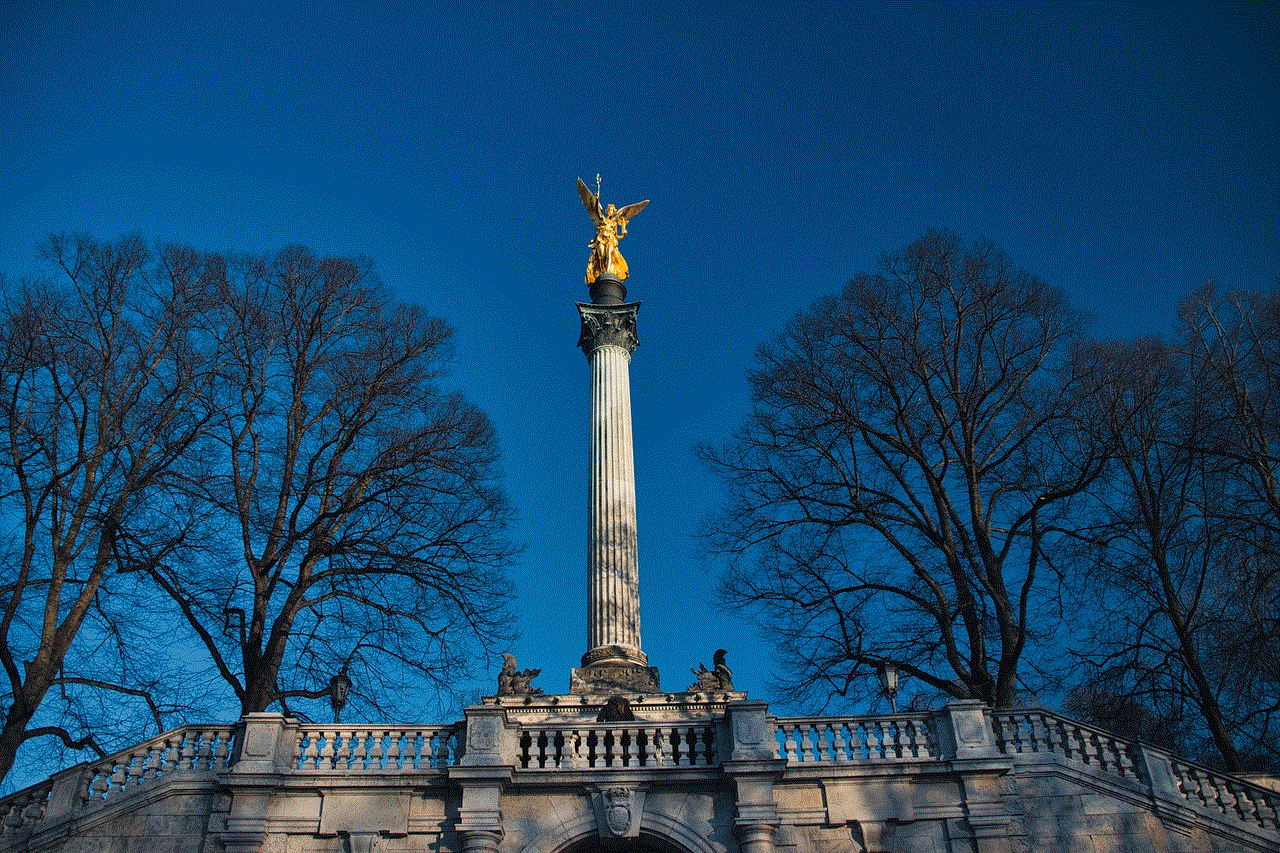
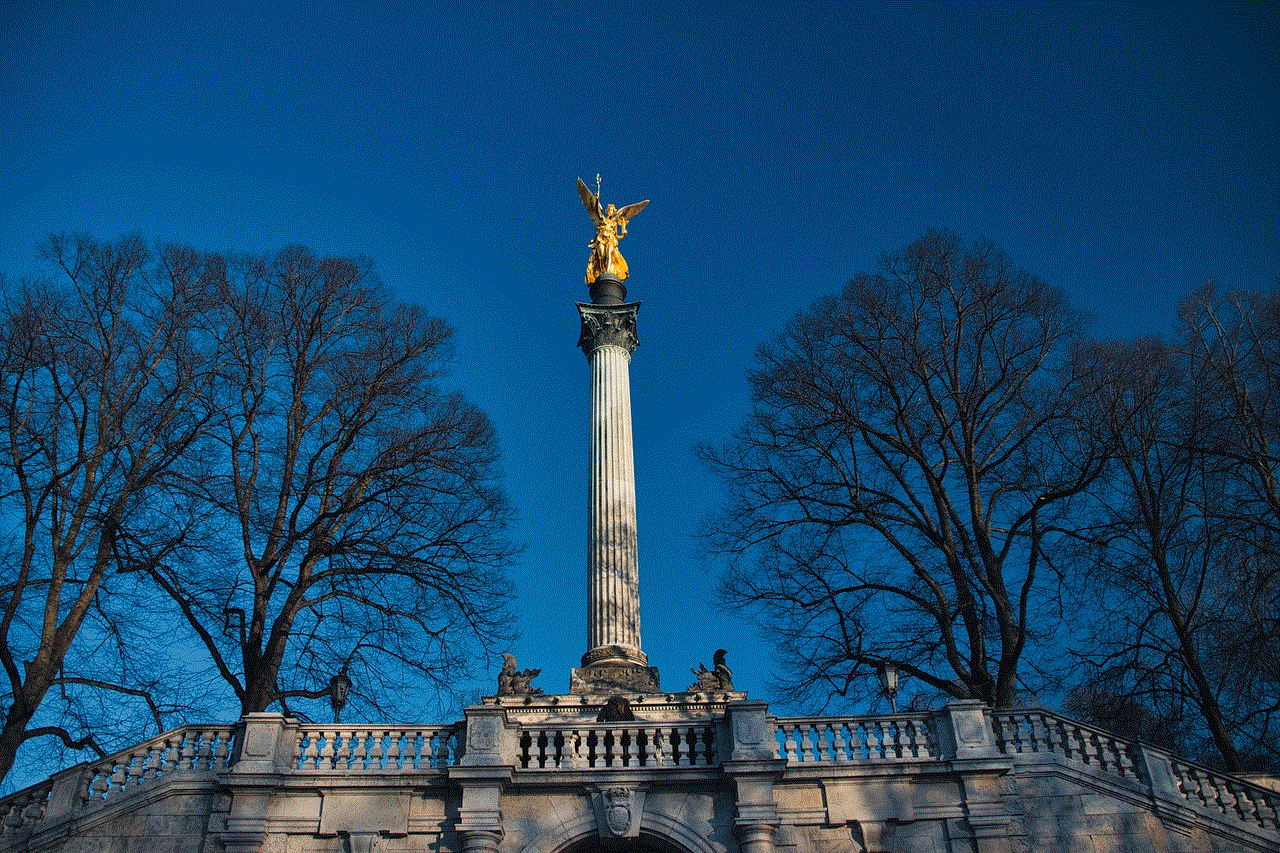
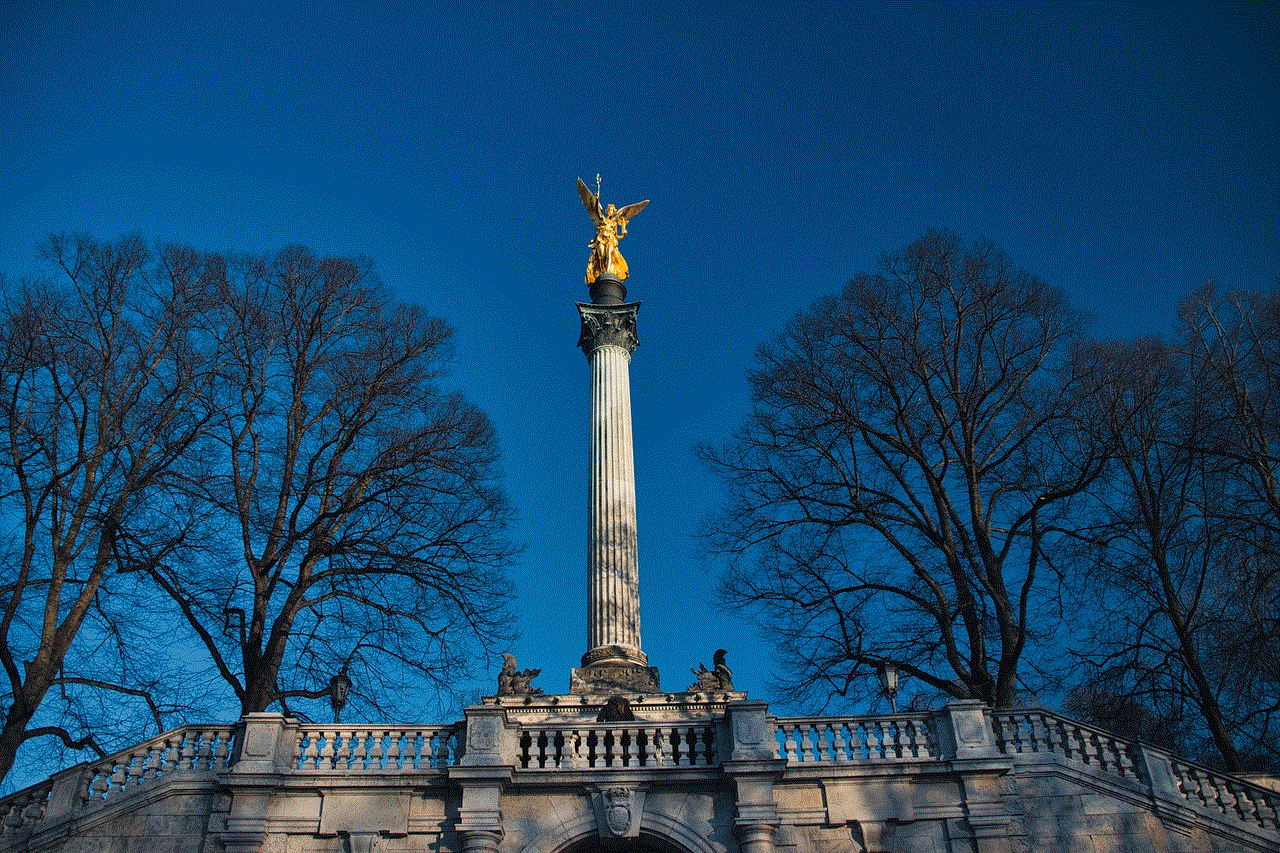
Step 1: Open your Telegram app and go to the Settings menu by clicking on the three horizontal lines on the top left corner of the screen.
Step 2: In the Settings menu, click on the “Privacy and Security” option.
Step 3: Scroll down until you find the “Delete My Account” option and click on it.
Step 4: A pop-up window will appear, asking you to confirm your decision. Enter your phone number and click on the “Next” button.
Step 5: A verification code will be sent to your phone number. Enter the code in the space provided and click on the “Next” button.
Step 6: You will then be asked to select a reason for deleting your account. Choose the most appropriate option and click on the “Done” button.
Step 7: A final confirmation window will appear, informing you that your account and all its data will be permanently deleted. If you are sure of your decision, click on the “Yes, delete my account” button.
Step 8: Congratulations, your Telegram account has now been deleted, and you will be logged out of the app.
It is worth noting that deleting your account from the Telegram app does not mean that your data is completely gone. Telegram has a self-destruct feature that automatically deletes all your messages and media after a specific period. This period can range from one day to one year, depending on your settings. Therefore, if you want to ensure that all your data is entirely erased, it is recommended to wait until the self-destruct period is over and then proceed with deleting your account.
Moreover, if you have an active subscription to Telegram’s premium service, Telegram Passport, you will need to cancel the subscription before deleting your account. This service allows users to store their personal identification documents and share them securely with others. To cancel your subscription, go to the Telegram Passport website and click on the “Cancel Subscription” button. Once you have done so, you can proceed with deleting your account on the app.
Another thing to consider before deleting your Telegram account is the option of deactivating it instead. Deactivating your account will temporarily disable it, and you will no longer appear on the app or receive any messages. However, your data will not be permanently deleted, and you can reactivate your account at any time. This option is suitable for those who want to take a break from the app but do not want to lose their data or username permanently. To deactivate your account, follow the same steps as deleting your account, but instead of clicking on “Delete My Account,” click on “Deactivate My Account.”
In some cases, you may want to delete your Telegram account because you have lost access to your phone number. If this is the case, you can still delete your account by following these steps:
Step 1: Go to the Telegram website and log in with your phone number and password.
Step 2: Click on the “Deactivate Account” button on the top right corner of the screen.
Step 3: Enter your phone number and click on the “Next” button.
Step 4: A verification code will be sent to your email address. Enter the code and click on the “Next” button.
Step 5: Choose a reason for deleting your account and click on the “Done” button.
Step 6: A final confirmation window will appear, and if you are sure of your decision, click on the “Yes, delete my account” button.



Deleting your account on the Telegram website follows the same process as deleting it on the app; the only difference is that you will need to log in with your phone number and password instead of your phone number and verification code.
In conclusion, deleting your Telegram account is a straightforward process, but it is essential to think carefully before making the final decision. Once your account is deleted, there is no going back, and all your data will be permanently erased. Therefore, it is recommended to consider deactivating your account if you are unsure about deleting it permanently. However, if you have made up your mind, follow the steps mentioned above, and your Telegram account will be deleted in no time. Remember to cancel any active subscriptions and wait for the self-destruct period to pass before proceeding with deleting your account.