can you have two wifi routers in the same house
With the increasing reliance on technology and the need for high-speed internet, having a single WiFi router in a household may not always be sufficient. This has led many homeowners to ponder if having two WiFi routers in the same house is a feasible option. The answer to this question is yes, it is possible to have two WiFi routers in the same house, and it can even provide a better internet experience. However, there are certain factors to consider and precautions to take before setting up a second router. In this article, we will delve deeper into the concept of having two WiFi routers in the same house and explore the benefits, challenges, and best practices associated with it.
Benefits of Having Two WiFi Routers
Before we dive into the technicalities, let’s first understand the advantages of having two WiFi routers in the same house. The primary benefit is the increased coverage area. A single WiFi router may not be able to provide a strong and stable signal to every corner of a large house, especially if there are multiple walls and obstacles in the way. By adding a second router, the coverage area can be extended, and dead zones can be eliminated, providing a more reliable and seamless internet experience.
Moreover, having two WiFi routers can also help in reducing the network congestion. With more and more devices being connected to a single router, the network can become overloaded, resulting in slower internet speeds. Adding a second router can divide the load between the two, ensuring that each device gets sufficient bandwidth, thus improving the overall performance of the network.
Another significant benefit of having two WiFi routers is redundancy. In case one router fails or malfunctions, the second one can act as a backup, providing uninterrupted internet access. This is particularly useful for households where internet connectivity is crucial for work or school purposes.
Challenges of Having Two WiFi Routers
While the benefits of having two WiFi routers in the same house are significant, there are also some challenges that come with it. The most significant challenge is the interference between the two routers. Since both routers operate on the same frequency, they can cause interference, resulting in a weaker and unstable signal.
Another challenge is the setup process, which can be complicated and time-consuming. It requires a thorough understanding of networking and technical skills to properly configure the routers. If not done correctly, it can lead to network issues, such as IP address conflicts and DHCP problems.
Best Practices for Setting Up Two WiFi Routers
To avoid the challenges mentioned above, there are some best practices that one should follow while setting up two WiFi routers in the same house. The first and foremost is to ensure that the routers are different models and have different frequencies. This will prevent interference and allow the routers to operate independently. It is also advisable to place the routers at a distance from each other to minimize the chances of interference.
Another crucial step is to properly configure the routers. It is recommended to use different IP address ranges for each router to avoid conflicts. Additionally, the DHCP settings should be configured correctly to prevent any network issues. It is also essential to disable the DHCP server on one of the routers, as having two DHCP servers can cause conflicts.
Furthermore, it is recommended to use the same network name (SSID) and password for both routers. This will allow devices to seamlessly switch between the two routers, ensuring a continuous internet connection. It is also advisable to set up the routers in a way that they use different channels for their wireless signals. This will further minimize interference and improve the overall performance of the network.
Alternatives to Setting Up Two WiFi Routers
While having two WiFi routers in the same house can provide numerous benefits, it may not be the most practical solution for everyone. There are some alternatives that one can consider before setting up two routers. One of the alternatives is using a WiFi extender or a WiFi booster. These devices can amplify the existing WiFi signal and extend its range, providing better coverage in dead zones.
Another alternative is using a mesh WiFi system. Unlike traditional routers, a mesh system consists of multiple nodes placed strategically throughout the house, providing a seamless and consistent WiFi signal. This eliminates the need for multiple routers and reduces the chances of interference.
Conclusion
In conclusion, having two WiFi routers in the same house is not only possible, but it can also provide numerous benefits, such as increased coverage, reduced network congestion, and redundancy. However, it is essential to follow best practices and precautions while setting up two routers to avoid any interference and network issues. Alternatives, such as WiFi extenders and mesh WiFi systems, can also provide similar benefits and are worth considering. Ultimately, the decision to have two WiFi routers in the same house should be based on individual needs and the size of the household. With the right setup and precautions, having two WiFi routers can undoubtedly enhance the internet experience in a household.
child version of fitbit
Fitbit is a well-known brand in the health and fitness industry that has revolutionized the way people track their physical activity and overall wellness. The company has been constantly innovating and introducing new products to cater to the ever-growing demands of its customers. One of the most recent additions to their product line is the child version of Fitbit, which is specifically designed for children. In this article, we will take a closer look at this new product and explore its features, benefits, and potential impact on the health and fitness of children.
Firstly, let’s understand what exactly the child version of Fitbit is. It is essentially a fitness tracker that is designed to be worn by children aged 8 and above. The device comes in various colors and designs, making it appealing to children. It tracks a child’s daily activity levels, including steps taken, distance covered, and calories burned. It also monitors sleep patterns, heart rate, and provides reminders for kids to stay active throughout the day. The device can be synced with a smartphone app, allowing parents to monitor their child’s activity and progress.
The idea of a Fitbit for children has sparked a lot of debate and discussions among parents, health experts, and critics. Some argue that it is an excellent way to encourage children to be more physically active and conscious of their health. Others believe that it may promote an unhealthy obsession with fitness and body image among young kids. Let’s explore both sides of the argument and understand the potential impact of this product on children’s health.
On one hand, the child version of Fitbit can be seen as a helpful tool to promote healthy habits among kids. In today’s digital age, children spend a significant amount of time in front of screens, whether it’s watching TV, playing video games, or using smartphones. This sedentary lifestyle has been linked to various health issues, including obesity, diabetes, and heart diseases. By introducing a device that encourages children to be more physically active, Fitbit is addressing this concern and providing a solution that is fun and engaging for kids.
Moreover, the child version of Fitbit is designed to gamify physical activity, making it more appealing to children. The device rewards children with badges and virtual coins for achieving their daily activity goals, thus creating a sense of achievement and motivation. This can be especially beneficial for children who struggle with traditional forms of exercise or have a sedentary lifestyle. With Fitbit, they can find joy in moving their bodies and staying active, which can have a positive impact on their physical and mental well-being.
Additionally, the child version of Fitbit can also help parents monitor their child’s health and fitness. The device tracks sleep patterns and provides insights into the quality and duration of a child’s sleep. This can be useful for parents to identify any sleep issues their child might have and take necessary steps to improve it. The device also allows parents to set reminders for their child to move or take breaks from screen time, promoting a healthy balance between physical activity and technology.
While the benefits of the child version of Fitbit are evident, there are also concerns raised by experts and parents about the potential negative impact on children’s health and well-being. One of the main concerns is that the device may promote an unhealthy obsession with fitness and body image among young kids. It is no secret that children are vulnerable to societal pressures and can develop body image issues at a young age. The child version of Fitbit, with its focus on tracking physical activity and calories burned, may exacerbate this problem and create an unhealthy relationship with exercise and body image.
Moreover, some experts argue that this product may lead to overexertion and injuries among children. Children are naturally energetic and may push themselves to achieve their daily activity goals, which can result in overexertion, especially if they are not used to regular physical activity. This can lead to injuries and other health issues, which is a significant concern for parents.
Another concern is the privacy and safety of children. The child version of Fitbit uses GPS tracking to monitor a child’s location, which has raised concerns about privacy and safety. The device can be synced with a parent’s smartphone, allowing them to track their child’s location in real-time. While this may provide a sense of security to parents, it may also raise concerns about the child’s privacy and autonomy.
Despite these concerns, Fitbit has taken measures to address them and ensure the safety of children. The device does not allow children to connect with other users or share their data publicly. The GPS tracking feature can also be turned off, and parents have full control over their child’s data and location. However, it is essential for parents to have open and honest conversations with their children about the appropriate use of the device and the importance of balance in their daily activities.



In conclusion, the child version of Fitbit is a revolutionary product in the health and fitness industry that has the potential to make a significant impact on children’s health and well-being. It encourages physical activity, promotes a healthy balance between technology and physical activity, and allows parents to monitor their child’s health. However, it is crucial to address the concerns raised and have an open dialogue about the appropriate use of the device. With the right approach and guidance, the child version of Fitbit can be an effective tool to promote healthy habits and instill a lifelong love for fitness in children.
linksys e3000 bridge mode
The Linksys E3000 is a popular wireless router that has been on the market for several years. It is known for its reliability, ease of use, and advanced features. One of the features that makes the E3000 stand out is its ability to function in bridge mode. In this article, we will take an in-depth look at bridge mode and how to set it up on the Linksys E3000.
What is Bridge Mode?
Bridge mode is a networking feature that allows a router to connect to another router and act as a wireless access point. This means that the E3000 can extend the range of an existing wireless network, allowing devices to connect to it as if they were connected to the primary router. This is especially useful for larger homes or offices where a single router may not provide enough coverage.
Bridge mode is also commonly used to connect two separate networks, such as a home network and a guest network. With bridge mode, devices connected to either network can communicate with each other, making it a convenient solution for sharing resources.
Why use Bridge Mode on the Linksys E3000?
Bridge mode is particularly useful on the Linksys E3000 for several reasons. Firstly, it allows you to extend the range of your wireless network without having to run additional cables or purchase additional hardware. This can save you time and money while providing a seamless experience for your devices.
Additionally, bridge mode on the E3000 allows for a more efficient use of your network resources. Since the router is acting as an access point, it does not have to do the heavy lifting of routing traffic. This means that the primary router can focus on handling the network traffic while the E3000 handles wireless connections.
Setting Up Bridge Mode on the Linksys E3000
Setting up bridge mode on the Linksys E3000 is a straightforward process. Before you begin, make sure that you have the latest firmware installed on the router. You can check for firmware updates by logging into the router’s web interface and navigating to the “Administration” tab.
To set up bridge mode, follow these steps:
Step 1: Connect your computer to the E3000 using an Ethernet cable.
Step 2: Open your web browser and enter “192.168.1.1” (without the quotes) in the address bar. Press “Enter” to access the router’s web interface.
Step 3: When prompted, enter your username and password to log in. The default username and password for the E3000 are “admin.”



Step 4: Once logged in, navigate to the “Wireless” tab and click on “Basic Wireless Settings.”
Step 5: Under the “Basic Wireless Settings” section, change the “Wireless Network Mode” to “Wireless Ethernet Bridge.”
Step 6: In the “Wireless Network Name (SSID)” field, enter the name of the network that you want the E3000 to connect to. This should be the same as the primary router’s SSID.
Step 7: Next, check the box next to “Enable Wireless Bridge Mode.”
Step 8: Click on “Save Settings” to save the changes.
Step 9: Now, switch to the “Wireless Security” tab and enter the security settings for the network you want to connect to. This should be the same as the primary router’s security settings.
Step 10: Click on “Save Settings” to save the changes.
Step 11: Finally, connect the E3000 to the primary router using an Ethernet cable. Make sure to connect the cable to one of the LAN ports on the E3000.
Congratulations, you have successfully set up bridge mode on your Linksys E3000. You can now connect your devices to the E3000 and they will be able to access the primary network.
Things to Consider When Using Bridge Mode on the Linksys E3000
While bridge mode is a useful feature, there are a few things to consider before setting it up on your E3000.
Firstly, bridge mode will reduce the bandwidth available to devices connected to the E3000. This is because the router is acting as an access point and sharing the bandwidth with the primary router. This may not be an issue for most users, but it’s something to keep in mind if you are experiencing slow speeds.
Secondly, make sure that the E3000 is within range of the primary router. If it is too far away, the signal strength will be weak, resulting in poor performance. It’s recommended to place the E3000 in a central location for optimal coverage.
Lastly, keep in mind that not all devices are compatible with bridge mode. Some devices may not be able to connect to the E3000 if they do not support it. If you experience any issues, try connecting the device to the primary router instead.
In Conclusion
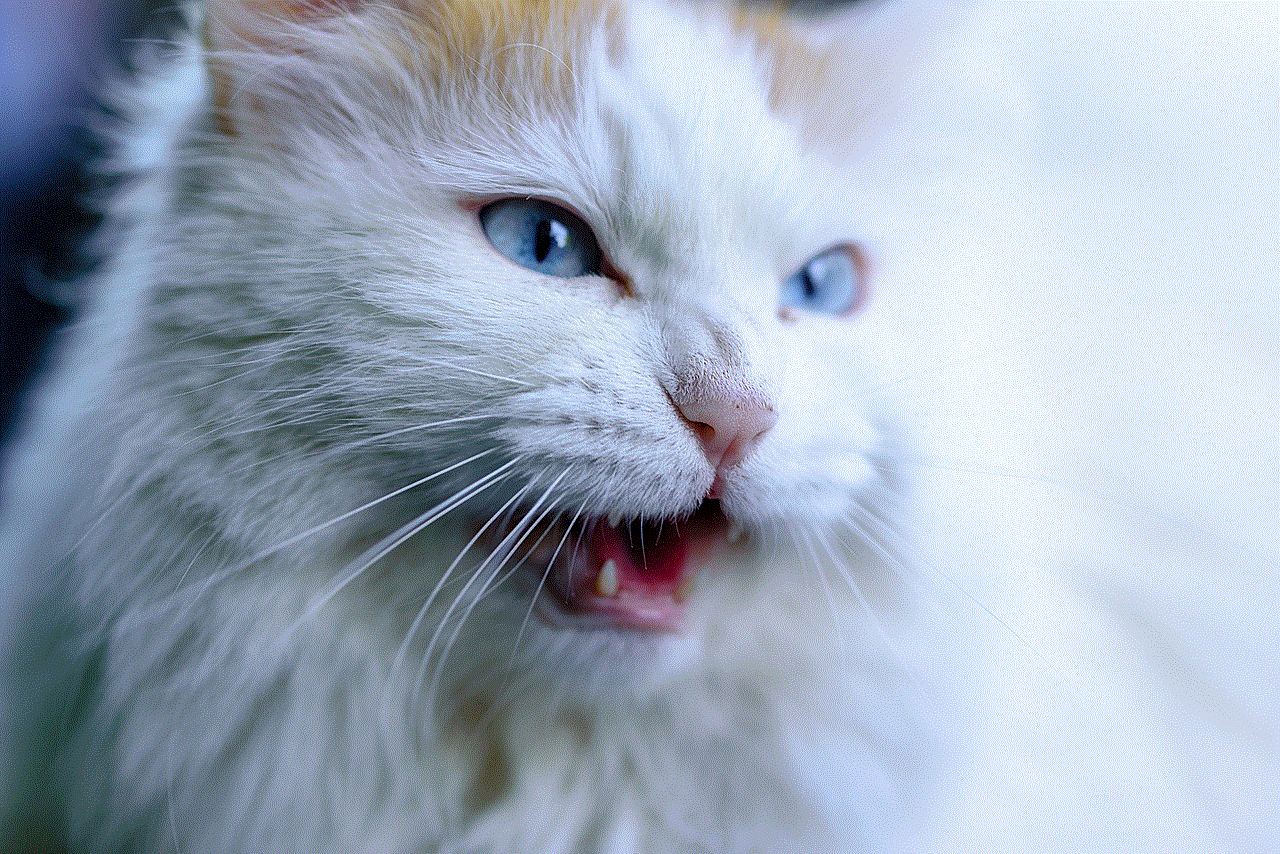
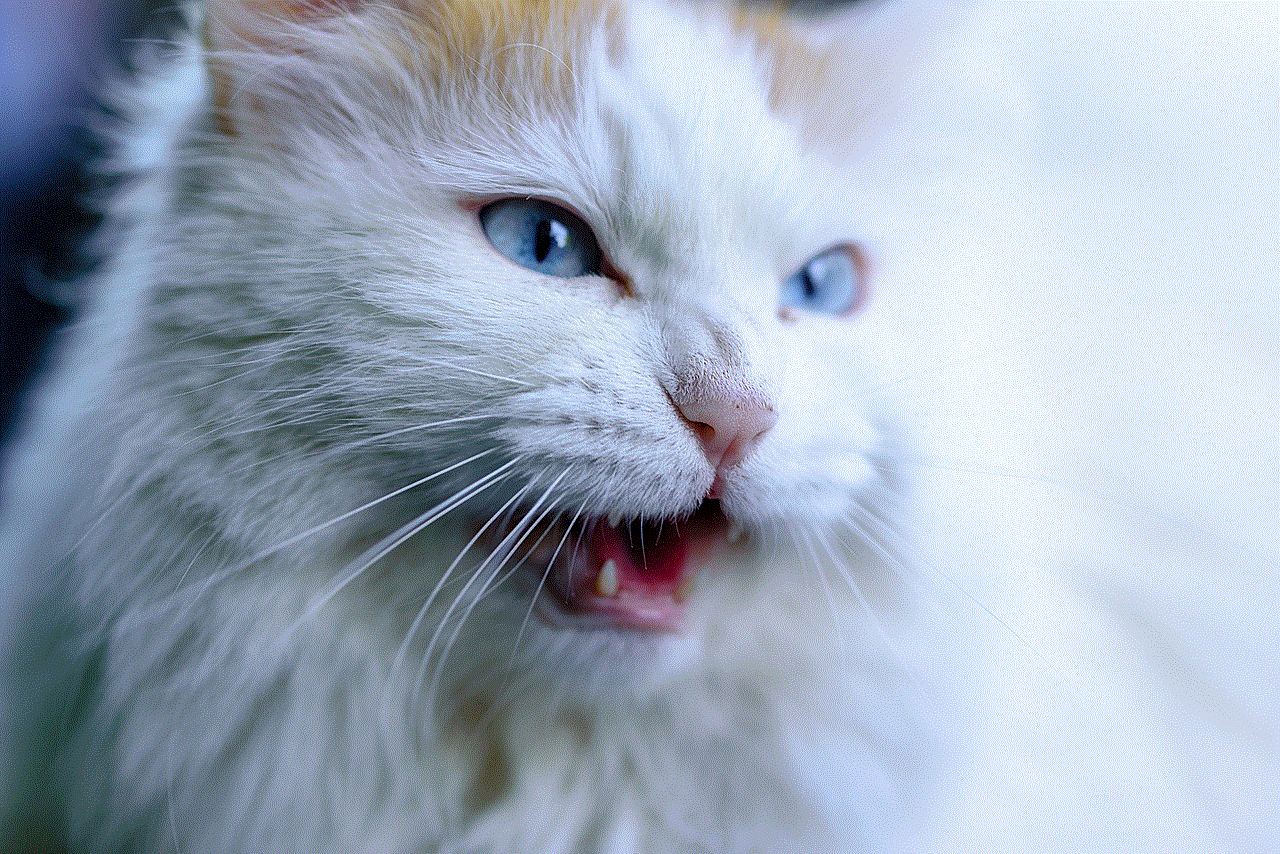
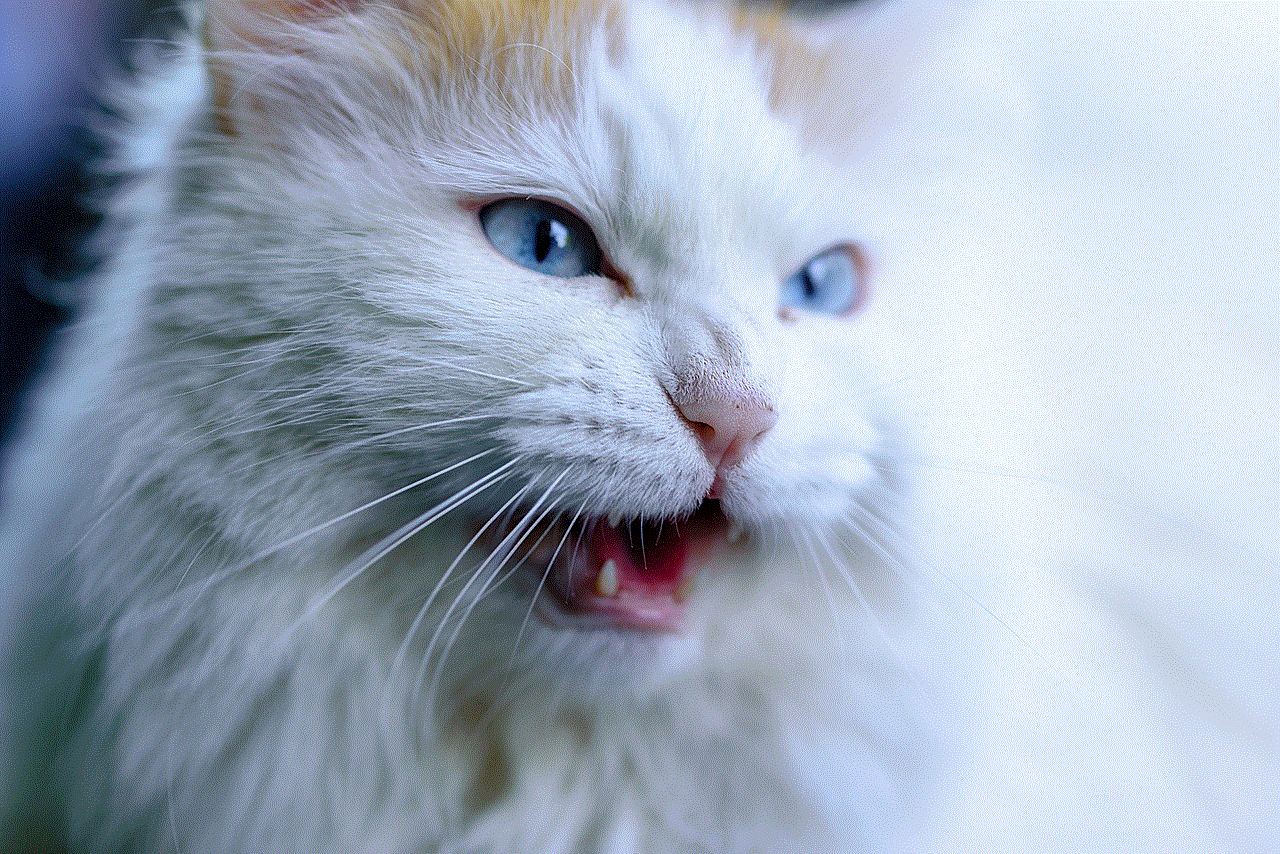
Bridge mode on the Linksys E3000 is a useful feature that can extend the range of your wireless network and provide a more efficient use of your network resources. By following the steps outlined in this article, you can easily set up bridge mode on your E3000 and enjoy a seamless network experience. Just remember to keep the above considerations in mind and you’ll be well on your way to a reliable and efficient wireless network.