can wifi owners see deleted history
Can WiFi Owners See Deleted History?
With the increasing reliance on the internet for various activities, concerns about online privacy and security have become more prevalent. One question that often arises is whether WiFi owners can see deleted history. In this article, we will delve into the intricacies of how WiFi networks work, the role of WiFi owners, and whether they have the ability to access deleted browsing history.
To understand the concept fully, it is essential to grasp the basics of how WiFi networks function. A WiFi network allows devices to connect to the internet wirelessly, using radio waves to transmit data. When a device connects to a WiFi network, it sends and receives data packets, which are essentially small chunks of information. These data packets contain various details, including the websites visited, search queries, and other online activities.
The role of the WiFi owner, typically the person or organization who sets up and manages the network, is to provide internet access to connected devices. They are responsible for configuring the network settings, ensuring a secure connection, and managing network traffic. WiFi owners have access to certain information about the devices connected to their network, such as the device’s IP address and MAC address.
However, the question of whether WiFi owners can see deleted history requires a more nuanced understanding. When a user deletes their browsing history, it is typically removed from the device itself. This means that the user can no longer see the deleted history on their device. But what about the WiFi owner? Can they retrieve this deleted history?
The short answer is no, WiFi owners cannot see deleted history. When a user deletes their browsing history, it is deleted from the device, not the WiFi router. The WiFi router merely acts as a medium to transmit data between the device and the internet. It does not store any browsing history or retain any information about the websites visited by connected devices.
However, it is important to note that WiFi owners can still access certain information about the websites visited by connected devices. This information is usually stored in the router’s logs, which keep a record of the websites visited, along with the device’s IP address and MAC address. These logs are primarily used for troubleshooting network issues and monitoring network traffic.
In some cases, WiFi owners may choose to enable additional features on their routers, such as parental controls or content filtering. These features may allow the WiFi owner to view and block specific websites or categories of websites. However, this does not involve accessing deleted browsing history but rather involves monitoring and controlling internet access in real-time.
Another important consideration is the use of encryption protocols for securing WiFi networks. Most modern WiFi networks use encryption protocols such as WPA2 or WPA3 to protect the data transmitted between the device and the router. Encryption ensures that the data is encoded and can only be deciphered by authorized devices. This means that even if a WiFi owner were to intercept the data packets, they would not be able to read the contents without the encryption key.
It is worth mentioning that while WiFi owners may not be able to see deleted history, other entities may have the ability to track online activities. Internet service providers (ISPs), for example, can monitor the websites visited by their subscribers. Additionally, websites themselves may use tracking technologies, such as cookies or JavaScript, to collect information about users’ browsing habits.
To further enhance privacy and security while using WiFi networks, there are several measures that users can take. One effective method is to use a virtual private network (VPN). A VPN encrypts the data transmitted between the device and the internet, making it virtually impossible for anyone to intercept and decipher the data packets. By using a VPN, users can ensure that their online activities remain private and secure, even when connected to a public WiFi network.
In conclusion, WiFi owners do not have the ability to see deleted browsing history. When a user deletes their browsing history, it is removed from the device itself, not the WiFi router. The role of the WiFi owner is to provide internet access, manage network settings, and ensure a secure connection. While WiFi owners may have access to certain information about the websites visited by connected devices, this does not include deleted browsing history. To maintain online privacy and security, users can employ additional measures such as using encryption protocols and VPNs.
how to reset your steam password
In today’s digital age, it’s important to keep your online accounts secure and protected. One of the most used and popular platforms for gaming is Steam, which boasts millions of active users worldwide. As a Steam user, it’s crucial to have a strong and unique password to prevent unauthorized access to your account. However, with so many online accounts, it’s easy to forget or lose your password. In this article, we’ll discuss how to reset your Steam password and ensure the safety of your account.
Before we dive into the steps for resetting your Steam password, let’s first understand why it’s essential to have a strong and unique password. With the increasing number of cyber threats, hackers are always on the lookout for vulnerable accounts to steal sensitive information or use them for malicious purposes. Weak passwords, such as your name or birthdate, are easy targets for hackers to crack. Therefore, it’s crucial to have a complex password that includes a combination of uppercase and lowercase letters, numbers, and special characters.
If you’re facing difficulties accessing your Steam account due to a forgotten or lost password, don’t worry. The process of resetting your Steam password is simple and can be done in a few easy steps. Let’s take a look at them.
Step 1: Go to the Steam login page
The first step to resetting your Steam password is to go to the Steam login page. You can access this page by clicking on the “login” button on the top right corner of the Steam website.
Step 2: Click on “Forgot your password?”
Once you’ve reached the login page, click on the “Forgot your password?” link located below the login fields. This will take you to the password recovery page.
Step 3: Enter your account’s email address
On the password recovery page, enter the email address associated with your Steam account and click on “Search.”
Step 4: Check your email
After clicking on “Search,” you’ll receive an email from Steam with a verification code. Check your inbox, including your spam folder, for this email. Take note that the verification code is time-sensitive and will expire in a few minutes.
Step 5: Enter the verification code
Once you’ve received the verification code, go back to the Steam website and enter the code in the designated field. Click on “Continue” to proceed.
Step 6: Create a new password
After verifying your account, you’ll be prompted to create a new password. Make sure to choose a strong and unique password that you haven’t used before. You can also use a password manager to generate a strong password for you.
Step 7: Save your new password
After creating your new password, make sure to save it in a secure place. You can also use a password manager to store and remember it for you.
Step 8: Log in with your new password
Once you’ve saved your new password, you can log in to your Steam account using your new credentials. Your account is now secure, and you can continue to enjoy your favorite games.
Now that you’ve successfully reset your Steam password let’s discuss some tips to keep your account safe and secure.
1. Enable Steam Guard
Steam Guard is a two-factor authentication system that adds an extra layer of security to your account. It requires you to enter a code sent to your registered email or phone number every time you log in from an unrecognized device. Enabling Steam Guard can prevent unauthorized access to your account, even if someone manages to obtain your password.
2. Use a strong and unique password
As mentioned earlier, using a strong and unique password is crucial for the safety of your account. Avoid using the same password for multiple accounts and make sure to change it regularly.
3. Be cautious of phishing scams
Phishing scams are a common tactic used by hackers to obtain sensitive information from unsuspecting users. They often send fake emails or messages that appear to be from a legitimate source, asking for your login credentials. Always be cautious when clicking on links or providing personal information online, and never share your login details with anyone.
4. Keep your device and software up to date
Outdated software and devices are vulnerable to cyber attacks. Make sure to regularly update your operating system, web browser, and security software to protect your device from potential threats.
5. Enable family view
If you share your Steam account with family members or friends, it’s essential to enable family view. This feature allows you to restrict access to certain features and games on your account, ensuring the safety and privacy of your account.
In conclusion, resetting your Steam password is a simple process that can prevent unauthorized access to your account. However, it’s crucial to follow good password practices and take additional security measures to protect your account from potential threats. By following the tips mentioned above, you can ensure the safety of your Steam account and continue to enjoy your favorite games without any worries.



how to skip ads on hulu without paying
Hulu is a popular streaming service that offers a wide variety of TV shows, movies, and original content. It has gained a huge following over the years, thanks to its user-friendly interface and affordable subscription plans. However, one major downside of using Hulu is the presence of ads. These ads interrupt your viewing experience and can be quite annoying, especially when you’re binge-watching your favorite show. Many users have been wondering if there is a way to skip ads on Hulu without having to pay for a premium subscription. In this article, we will explore various methods that can help you avoid those pesky ads and enjoy uninterrupted streaming on Hulu.
First and foremost, it is important to understand why Hulu has ads in the first place. Unlike other streaming services like Netflix , Hulu offers both free and paid subscription plans. The free plan, known as Hulu Basic, allows users to access a limited selection of content with the presence of ads. On the other hand, the paid subscription, known as Hulu Premium, offers a larger library of content and an ad-free experience. This is because Hulu earns revenue through advertisements, which helps them keep the subscription cost low for their users. So, if you’re not willing to pay for a premium subscription, you will have to put up with the ads.
Now, let’s get into the methods that can help you skip ads on Hulu without having to pay for a premium subscription.
1. Use Ad-Blocker Software
One of the most effective ways to skip ads on Hulu is by using ad-blocker software. Ad-blockers are browser extensions that prevent ads from appearing on your screen while browsing the internet. There are various ad-blockers available, such as AdBlock, uBlock Origin, and AdGuard, that are compatible with different browsers like Chrome, Firefox , and Safari . These ad-blockers work by detecting and blocking the ads, so you can enjoy uninterrupted streaming on Hulu. However, it is worth noting that using ad-blockers is against Hulu’s terms of service, and they may take action against you if they detect that you’re using one.
2. Upgrade to Hulu Premium
If you’re a regular Hulu user and can’t stand the ads, then upgrading to Hulu Premium is the most obvious solution. With a premium subscription, you can enjoy ad-free streaming on all your devices. This subscription plan also offers other perks like offline viewing and simultaneous streaming on multiple devices. However, the downside to this option is that it comes at a cost. The Hulu Premium subscription is more expensive than the Basic plan, so you will have to shell out some extra cash to enjoy an ad-free experience.
3. Use the Ad-Skipping Feature
Hulu offers a feature called “ad-skipping” on some of their shows, which allows you to skip ads entirely. This feature is only available on certain shows and episodes, and it is not a guaranteed option for all Hulu content. To use this feature, you will need to have the latest version of the Hulu app and a compatible device. Once you start watching a show with the ad-skipping feature, a “skip” button will appear whenever an ad break comes up. Simply click on the button, and the ads will be skipped, allowing you to continue watching the show uninterrupted.
4. Watch on a Gaming Console
If you have a gaming console like Xbox or PlayStation, you can use it to stream Hulu without ads. These consoles have the Hulu app, and they offer an ad-free experience to their users. However, this option is only available for Hulu Premium subscribers. So, if you have a gaming console and a Hulu Premium subscription, you can enjoy ad-free streaming on your TV without having to pay extra for a streaming device.
5. Use a VPN
A Virtual Private Network (VPN) can also help you skip ads on Hulu. A VPN works by masking your IP address and routing your internet connection through a server in a different location. This makes it appear as if you’re accessing Hulu from a different country, where the ads may not be available. Some VPNs also have built-in ad-blocking features, which can further enhance your ad-free streaming experience. However, similar to ad-blockers, using a VPN is also against Hulu’s terms of service, and they may take action against you if they detect that you’re using one.
6. Watch Hulu on a Different Device
Another workaround to skip ads on Hulu is by watching it on a different device. For instance, if you usually watch Hulu on your laptop, try switching to your phone or tablet. Some devices have ad-blocking features built-in, which can help you avoid the ads. Additionally, some devices may also have a different version of the Hulu app, which may not have ads at all. However, this option may not work for everyone, as it depends on the device you’re using and the version of the Hulu app available.
7. Use the Fast Forward Button
Although not the most convenient option, you can also skip ads on Hulu by using the fast forward button. This option is only available for Hulu Premium subscribers, and it only works on shows that have previously aired on TV. When an ad break comes up, you can use the fast forward button to skip through the ads and continue watching your show. However, this method may not work for all shows, as some may not allow fast forwarding.
8. Time Your Bathroom Breaks
If all else fails, you can always time your bathroom breaks to coincide with the ad breaks on Hulu. This may not be the most practical option, but it can help you avoid the ads without having to pay for a premium subscription. However, this method may not work for everyone, as some shows have shorter ad breaks, while others have longer ones.
9. Sign up for Hulu With No Commercials
Apart from Hulu Premium, the streaming service also offers a plan called “Hulu With No Commercials.” This plan is more expensive than the Basic and Premium plans, but it offers an ad-free experience on most of Hulu’s content. However, this plan is only available for select shows and episodes. So, before signing up for this plan, make sure that the shows you want to watch are included in the “no commercials” list.
10. Contact Hulu Support
If you’re still unable to skip ads on Hulu, you can reach out to their customer support for assistance. They may be able to offer you a solution or explain why the ad-skipping feature is not available for a particular show or episode. You can contact Hulu support through their website, email, or social media channels.
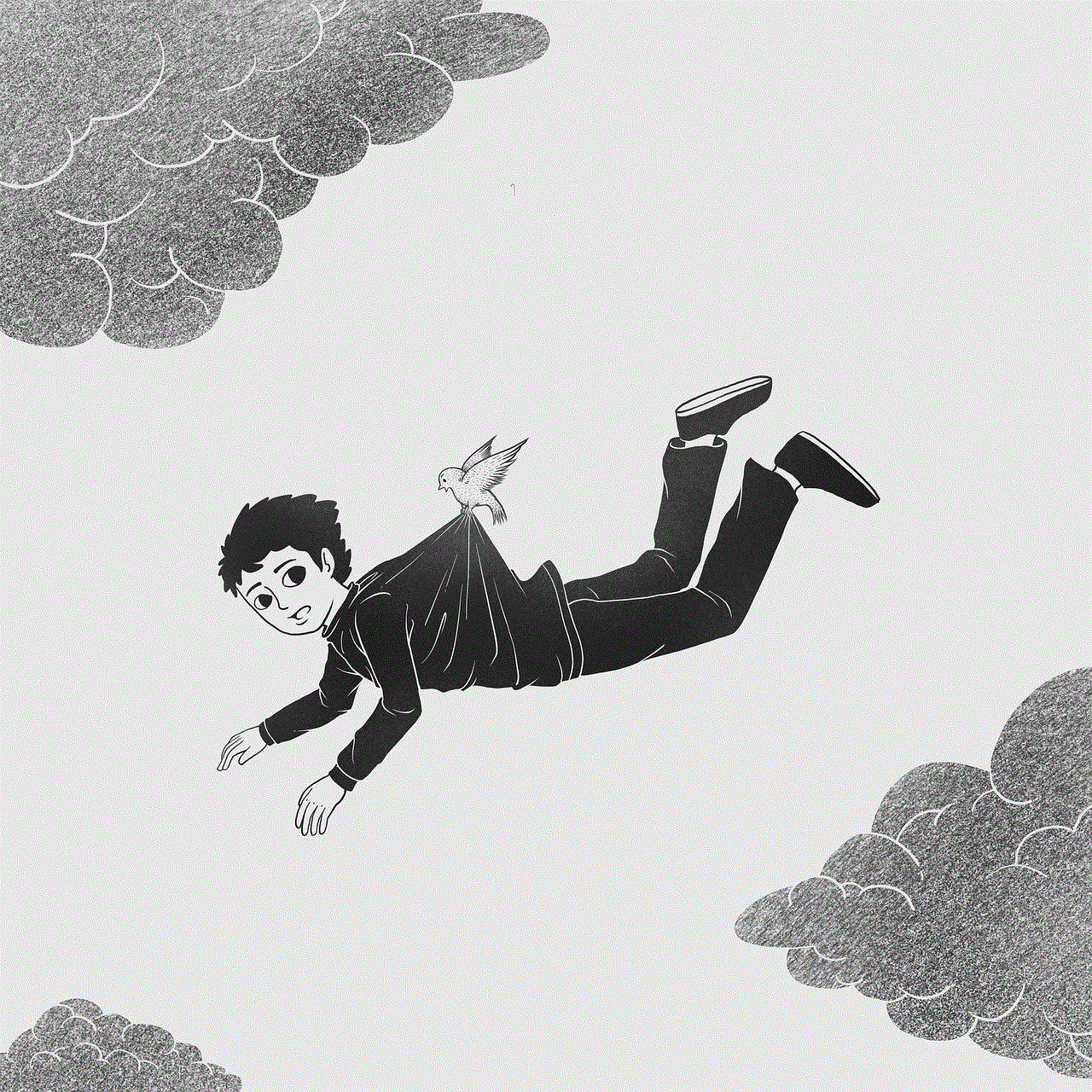
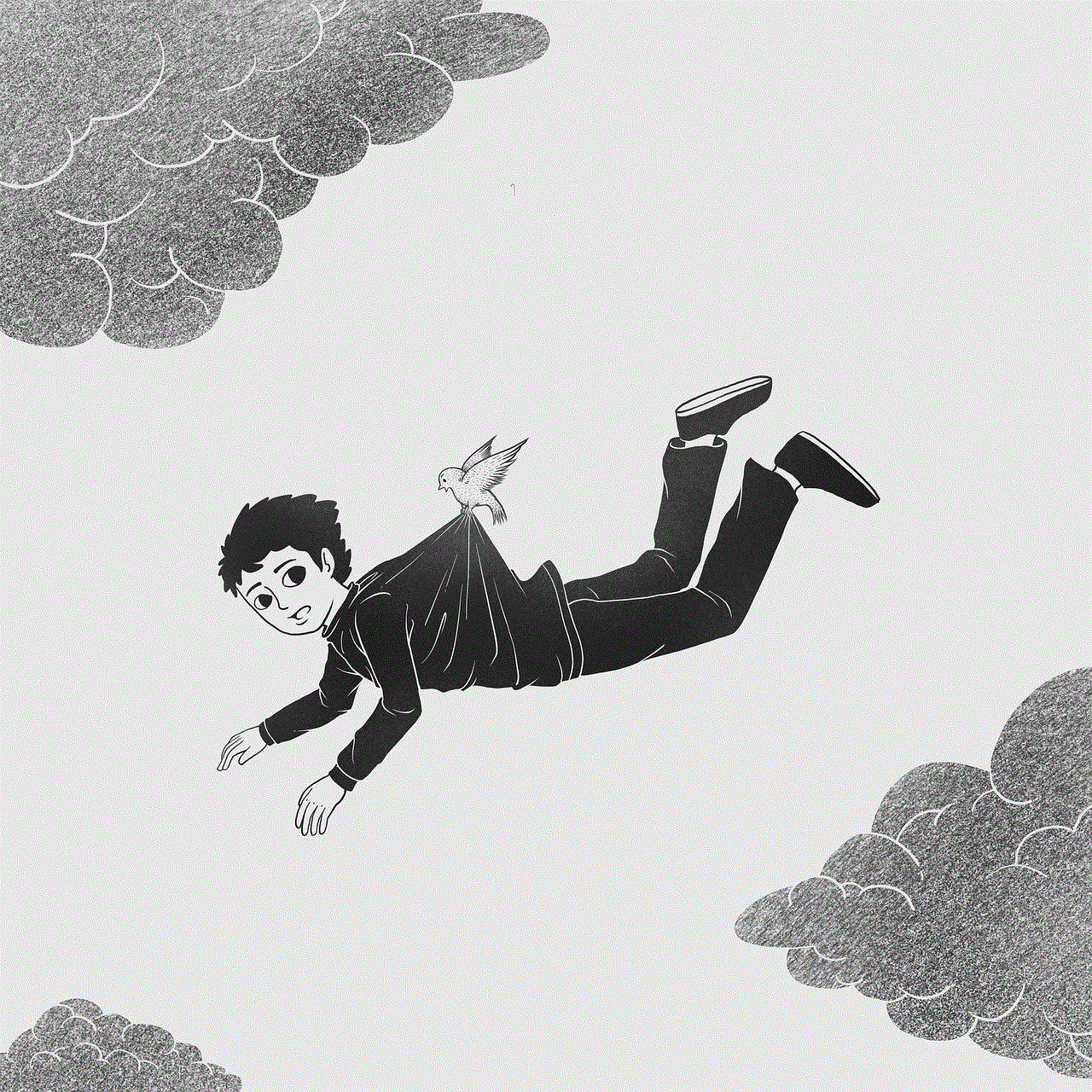
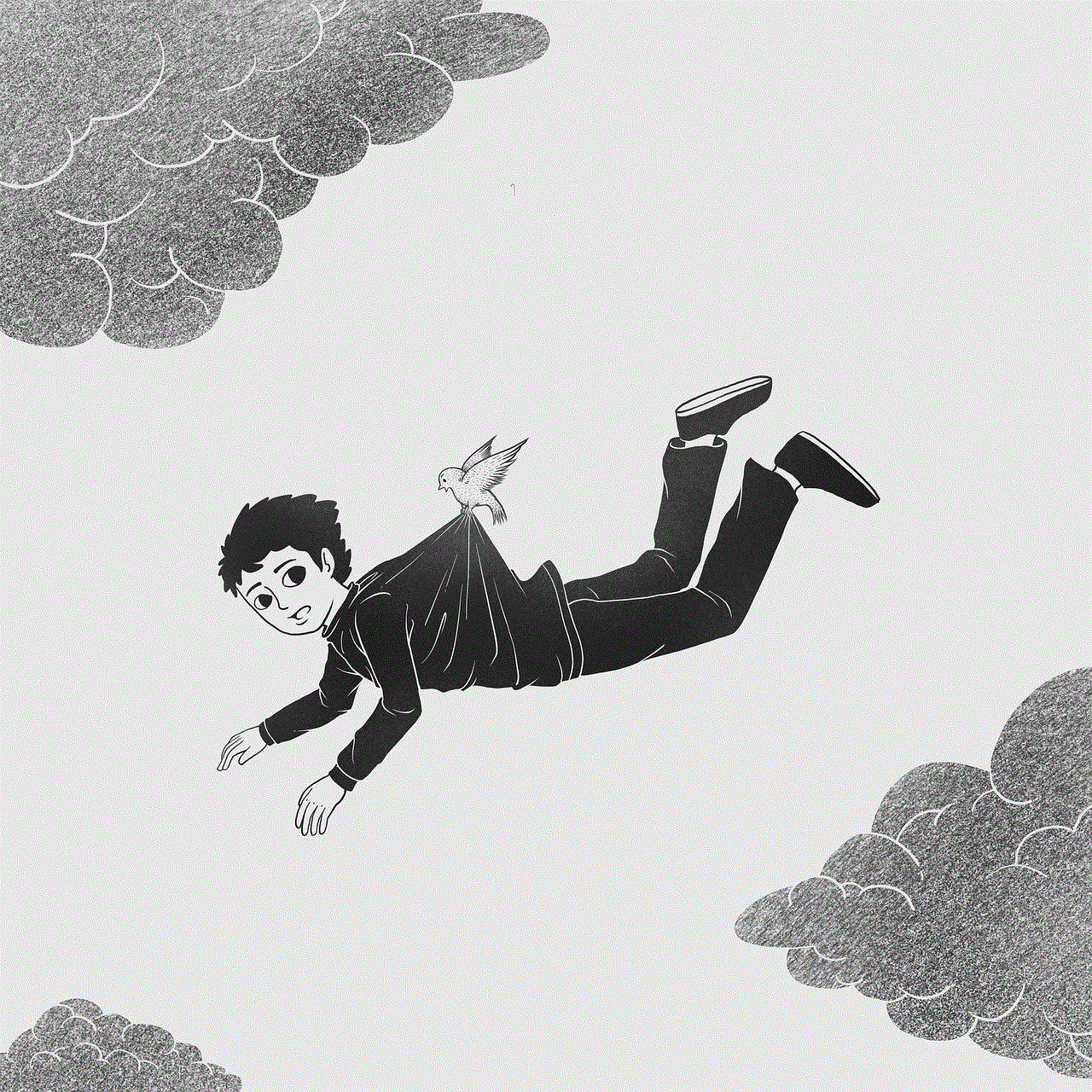
In conclusion, there are various options available for skipping ads on Hulu without having to pay for a premium subscription. However, it is worth noting that some of these methods may be against Hulu’s terms of service, and they may take action against you if they detect that you’re using them. So, it is important to use these methods at your own risk. If you’re a regular Hulu user and can’t stand the ads, it may be worth upgrading to a premium subscription to enjoy an uninterrupted streaming experience.