bitdefender wallet extension
Bitdefender is a leading cybersecurity company that provides a wide range of products and services to protect users from online threats. One of their popular products is the Bitdefender Wallet Extension, which is a browser extension designed to keep your online accounts safe and secure. In this article, we will take an in-depth look at the Bitdefender Wallet Extension and how it can benefit users.
What is the Bitdefender Wallet Extension?
The Bitdefender Wallet Extension is a browser extension that acts as a password manager and digital wallet. It is available for Google Chrome, Mozilla Firefox , and Microsoft Edge browsers. With this extension, users can store their login credentials for different websites and make online payments securely.
The extension works by storing your login information in an encrypted vault, which can only be accessed by a master password set by the user. This means that you no longer have to remember multiple login credentials for different websites, as the Bitdefender Wallet Extension will do it for you.
How does it work?
To use the Bitdefender Wallet Extension, you first need to download and install it on your preferred browser. Once installed, you can start adding your login credentials for different websites. The extension will automatically prompt you to save your login information when you enter it for the first time on a website.
You can also manually add login credentials by clicking on the extension icon and selecting the “Add new login” option. The extension also has a password generator feature, which can create strong and unique passwords for your accounts.
Apart from storing login credentials, the Bitdefender Wallet Extension also allows users to store credit card information for making online payments. This feature comes in handy for users who often make online purchases, as they no longer have to enter their credit card details every time they make a transaction.
The extension also has a feature called “Secure Notes” where users can store important information like IDs, licenses, and other sensitive data. This feature ensures that all your personal information is safe and easily accessible whenever needed.
Key Features of Bitdefender Wallet Extension
1. Secure Password Manager
The Bitdefender Wallet Extension acts as a secure password manager, eliminating the need to remember multiple login credentials for different websites. The passwords are stored in an encrypted vault, ensuring that they are safe from online threats.
2. Auto-Fill Functionality
The extension has an auto-fill feature that automatically fills in login credentials for websites you have saved in the vault. This saves users time and effort, as they no longer have to manually enter their login information every time they visit a website.
3. Password Generator
The password generator feature creates strong and unique passwords for your accounts, making it difficult for hackers to access your accounts. This ensures that your accounts are well-protected from cyber threats.
4. Secure Online Payments
The Bitdefender Wallet Extension also allows users to securely store their credit card information for making online payments. This feature ensures that your sensitive financial information is safe from online fraud.
5. Cross-Platform Compatibility
The extension is compatible with all major browsers, including Google Chrome, Mozilla Firefox , and Microsoft Edge. This means that you can use the Bitdefender Wallet Extension on any device, regardless of the browser you are using.
Benefits of Using Bitdefender Wallet Extension
1. Enhanced Security
The Bitdefender Wallet Extension provides an extra layer of security for your online accounts. By storing your login credentials in an encrypted vault, it protects them from being accessed by cybercriminals.
2. Simplifies Online Payments
With the Bitdefender Wallet Extension, you no longer have to enter your credit card details every time you make an online payment. This not only saves time but also reduces the risk of your financial information being compromised.
3. One-Click Login
The auto-fill feature of the extension makes it easy to log in to your accounts with just one click. This eliminates the hassle of remembering and typing in your login credentials every time you visit a website.
4. Password Management
The password generator feature helps users create strong and unique passwords for their accounts, making it difficult for hackers to access them. This ensures that your accounts are well-protected from cyber threats.
5. Easy Access to Secure Notes
The “Secure Notes” feature allows users to store important information like IDs, licenses, and other sensitive data. This ensures that all your personal information is safe and easily accessible whenever needed.
Final Thoughts
In today’s digital world, where cyber threats are becoming increasingly common, it is essential to take the necessary steps to protect our online accounts and personal information. The Bitdefender Wallet Extension provides a comprehensive solution for managing passwords and making online payments securely.
With its advanced features and easy-to-use interface, the Bitdefender Wallet Extension has become a popular choice among users. So, if you want to enhance the security of your online accounts and simplify your online transactions, the Bitdefender Wallet Extension is definitely worth considering. Install it today and experience a safer and more convenient online experience.
how to get a refund on iphone
Are you looking to get a refund on your iPhone? Whether you’ve had a change of heart or encountered a problem with your device, the process of obtaining a refund for an iPhone can seem daunting. But fear not, as we have compiled a comprehensive guide on how to get a refund on your iPhone.
Before we delve into the steps of obtaining a refund, it’s important to understand the different scenarios in which a refund may be applicable. Generally, there are two main reasons for seeking a refund for an iPhone – a change of mind or a defect in the product.
If you have simply changed your mind and wish to return your iPhone, you will need to do so within a specific timeframe. According to Apple’s return policy, devices purchased from the Apple Online Store can be returned within 14 days of receiving the product, while devices purchased from an Apple Retail Store can be returned within 14 days of purchase. On the other hand, if your iPhone has a defect, you may be eligible for a refund or a replacement under warranty.
Now that we have established the reasons for seeking a refund, let’s dive into the steps you need to follow to get your money back.
Step 1: Gather Your Purchase Information
Before initiating the refund process, it’s important to have all your purchase information on hand. This includes your receipt, order number, and any other relevant documentation. If you purchased your iPhone online, you can find your order number in the confirmation email or on your online account. If you purchased your device from an Apple Retail Store, you will need to present your physical receipt.
Step 2: Contact Apple Support
The next step is to contact Apple Support. You can reach them through various channels, including phone, email, or live chat. Explain the reason for your refund request and provide them with your purchase information. If you are seeking a refund due to a defect, be sure to mention this and provide details of the issue you are experiencing.
Step 3: Return Your iPhone
If your refund request is approved, you will be instructed to return your iPhone to Apple. You can either do this by mail or by visiting a nearby Apple Retail Store. If you choose to mail your device, you will be provided with a prepaid shipping label. Make sure to package your iPhone securely to avoid any damage during transit. If you choose to return your device to a retail store, you will need to bring your receipt and any other relevant documentation.
Step 4: Wait for the Refund
Once your iPhone has been received and inspected by Apple, you will receive a refund for the full purchase amount. This may take a few days, depending on your payment method. If you paid with a credit or debit card, the refund will be processed back to the same card. If you paid with Apple Pay, the refund will be credited to your Apple Pay Cash balance.
Step 5: Cancel Your Contract (If Applicable)
If you purchased your iPhone through a carrier contract, you will also need to cancel your contract in addition to returning the device. This can usually be done online or by contacting your carrier directly. Keep in mind that if you cancel your contract, you may be subject to early termination fees.
Step 6: Seek a Replacement (If Applicable)
If your refund request is due to a defect in your iPhone, you may be eligible for a replacement device under warranty. In this case, you will need to contact Apple Support and explain the issue you are experiencing with your device. They will guide you through the steps to receive a replacement.
Step 7: Consider Selling Your iPhone (If Applicable)
If you have had your iPhone for more than 14 days and are no longer eligible for a refund, you may want to consider selling your device. There are many online platforms where you can sell your used iPhone, such as Gazelle, Swappa, or even through social media platforms like Facebook Marketplace. This way, you can recoup some of the money you spent on your device.
Step 8: Check Your Return Policy
If you are unsure about the return policy for your specific iPhone model, it’s always a good idea to check with Apple before making your purchase. This will give you a better understanding of the timeframe in which you can return your device and any other applicable terms and conditions.
Step 9: Be Prepared for Restocking Fees
In some cases, Apple may charge a restocking fee for returning a device. This fee can range from 10% to 20% of the purchase price, depending on the condition of the device. It’s important to keep this in mind when considering a return, especially if you are seeking a refund due to a change of mind.
Step 10: Be Patient
Finally, it’s important to remember to be patient throughout the refund process. It may take a few days for your device to be received and inspected by Apple, and then a few more days for the refund to be processed. Keep in touch with Apple Support if you have any concerns or questions regarding your refund.
In conclusion, obtaining a refund for your iPhone may seem like a daunting process, but by following these steps, you can easily navigate through it. Remember to always keep your purchase information on hand, contact Apple Support for assistance, and be patient throughout the process. With these tips in mind, you can successfully get a refund on your iPhone and move on to finding the perfect device for your needs.
how to reset your nabi
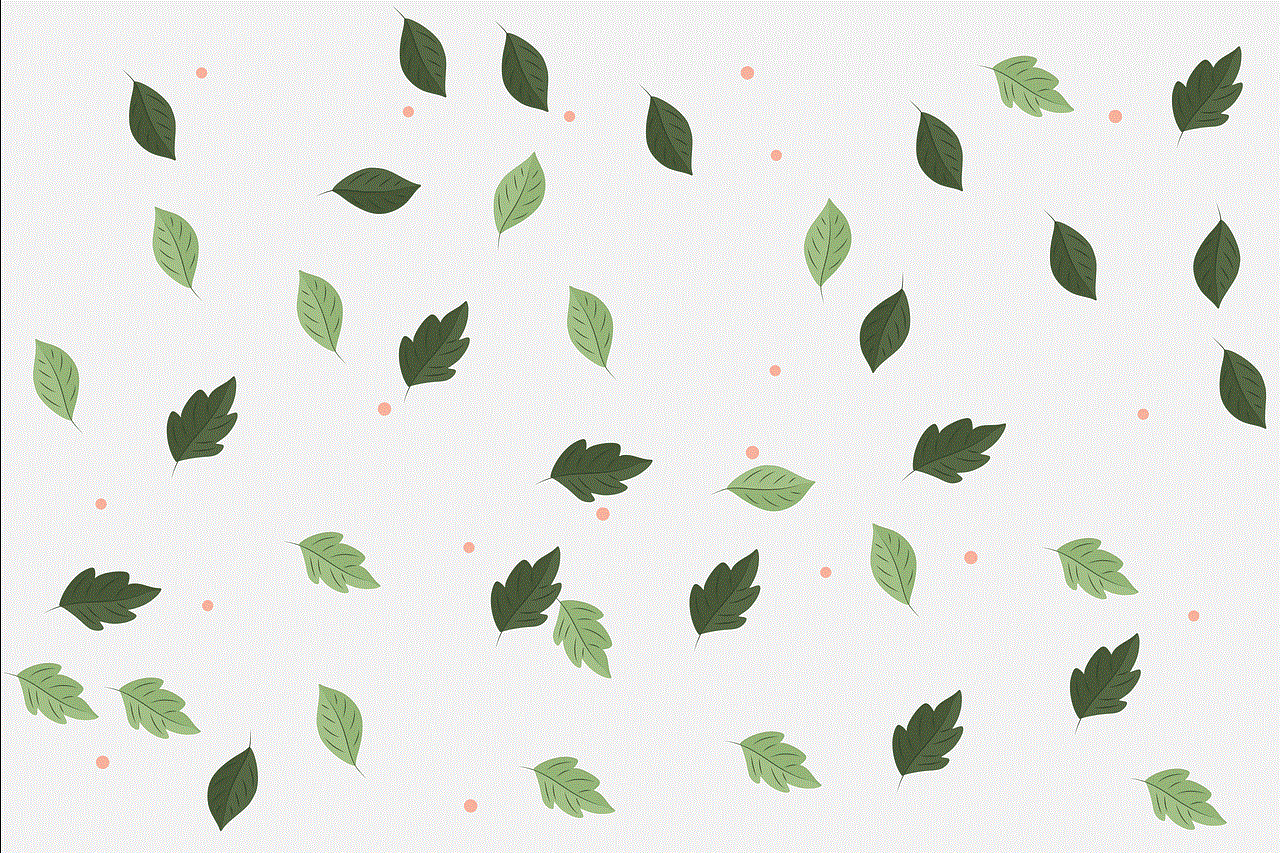
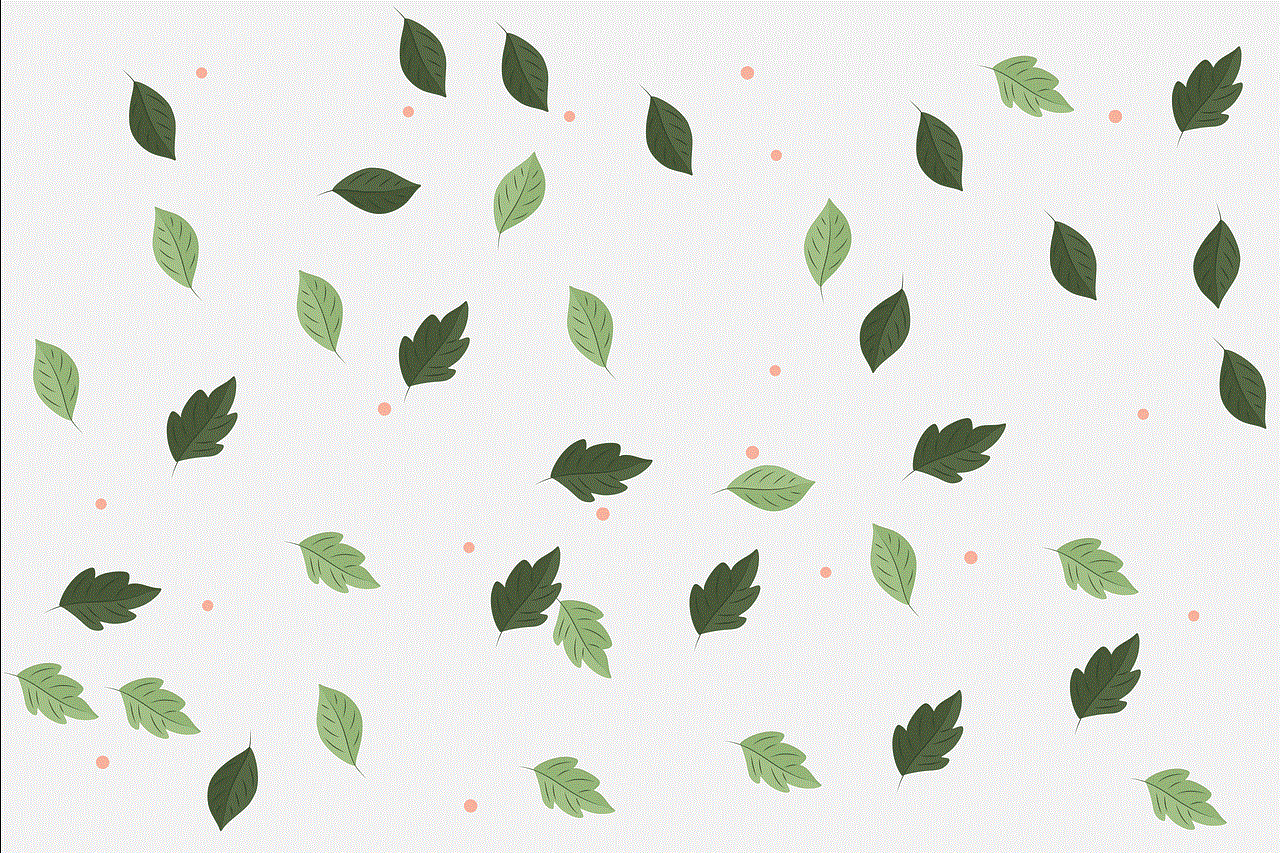
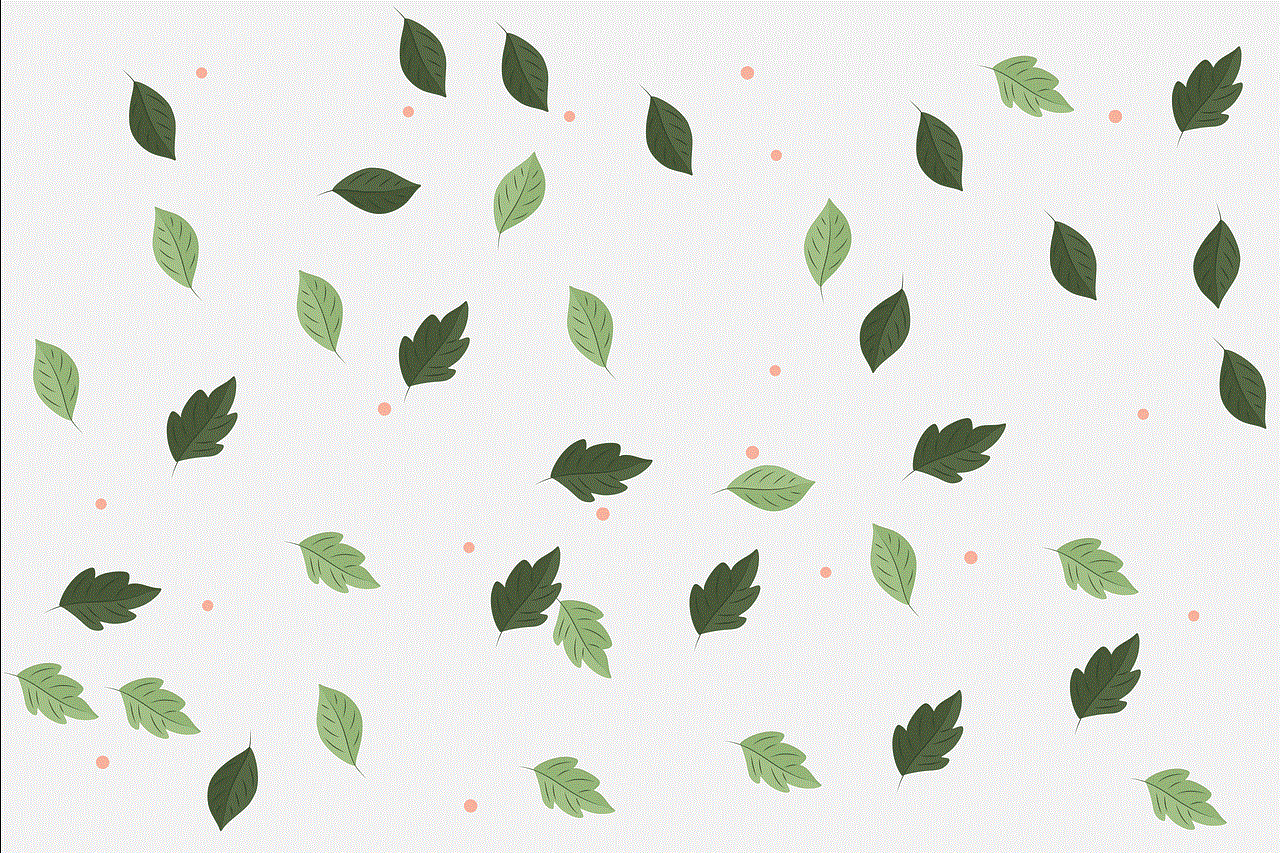
Nabi is a popular brand of tablets designed specifically for children. These tablets are equipped with educational and entertaining features, making them a favorite among young users. However, like any electronic device, Nabi tablets may also experience issues that require a reset. Resetting your Nabi tablet can help resolve problems such as freezing or unresponsive apps, slow performance, or forgotten parental controls. In this article, we will discuss the steps on how to reset your Nabi tablet and provide tips on when and why you might need to do so.
Why Do You Need to Reset Your Nabi Tablet?
There are a few reasons why you might need to reset your Nabi tablet. One of the main reasons is to fix any technical issues that your device is experiencing. As mentioned earlier, resetting your Nabi tablet can resolve problems like freezing or unresponsive apps, slow performance, or forgotten parental controls. These issues can be caused by software glitches or corrupted data, and a reset can help clear them out.
Another reason to reset your Nabi tablet is when you want to sell or give it away. Doing a factory reset erases all your personal data and restores the device to its original settings. This step is essential to protect your privacy and ensure that the new user has a clean slate to work with.
Steps to Reset Your Nabi Tablet
Resetting your Nabi tablet is a relatively simple process, but it is crucial to follow the steps carefully to avoid any data loss or damage to your device. Here are the steps to reset your Nabi tablet:
Step 1: Power off your Nabi tablet by pressing and holding the power button until the screen goes black.
Step 2: Once the tablet is turned off, press and hold the volume up and power buttons at the same time. This combination will boot the tablet into recovery mode.
Step 3: When you see the Nabi logo on the screen, release the power button but continue to hold the volume up button until you see a screen with the Android robot and the words “No command.”
Step 4: Now, press and hold the power button again, then press and release the volume up button. This action will bring up a menu on the screen.
Step 5: Use the volume buttons to navigate to the “wipe data/factory reset” option and press the power button to select it.
Step 6: Next, use the volume buttons to select “Yes – delete all user data” and press the power button to confirm.
Step 7: The reset process will begin, and once it is completed, you will see the message “Data wipe complete” on the screen.
Step 8: Use the volume buttons to highlight “Reboot system now” and press the power button to restart your Nabi tablet.
Step 9: Your Nabi tablet will now reboot, and you will see the initial setup screen, just like when you first turned on the device.
Step 10: Follow the on-screen instructions to set up your Nabi tablet again and add any accounts or preferences you had before the reset.
Tips for a Successful Reset
To ensure a successful reset, it is essential to follow some additional tips and precautions:
1. Backup your data: Before resetting your Nabi tablet, it is crucial to back up any important data or files you have on the device. This step will prevent you from losing any information that you may need later.
2. Charge your tablet: Make sure your Nabi tablet has enough battery before performing a reset. If the battery dies during the reset process, it can cause further issues or damage to your device.
3. Use the correct button combination: As mentioned earlier, it is crucial to use the correct button combination to boot your Nabi tablet into recovery mode. Using the wrong combination can either turn off your device or boot it into safe mode.
4. Use the volume buttons to navigate: When in recovery mode, use the volume buttons to navigate through the menu. The power button is used to select an option.
5. Be patient: The reset process may take a few minutes, so it is essential to be patient and avoid interrupting the process.
Other Reset Options for Nabi Tablets
Aside from the factory reset option, there are two other reset options available for Nabi tablets – the soft reset and the hard reset. Here is a brief description of each:
1. Soft reset: A soft reset is a quick and simple way to restart your Nabi tablet without losing any data. To perform a soft reset, press and hold the power button until the tablet turns off, then turn it back on again.
2. Hard reset: A hard reset is similar to a factory reset, but it is done using a different button combination. To perform a hard reset, press and hold the volume down and power buttons at the same time until the tablet restarts.
When to Seek Professional Help
If you encounter any issues while resetting your Nabi tablet or if the problems persist, it might be time to seek professional help. You can contact the Nabi customer support team for assistance or bring your device to a certified technician for repair. It is always recommended to exhaust all other options before seeking professional help, as it can be costly and time-consuming.
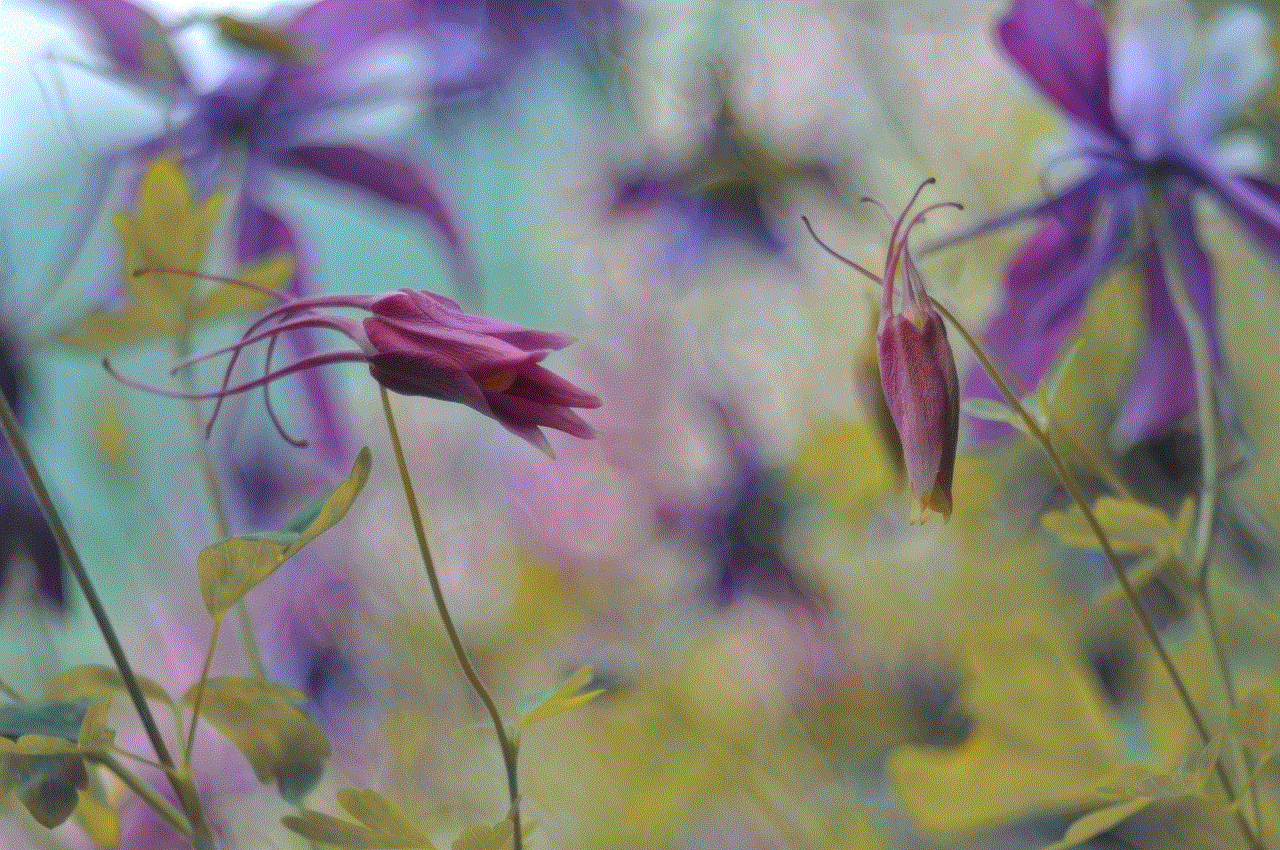
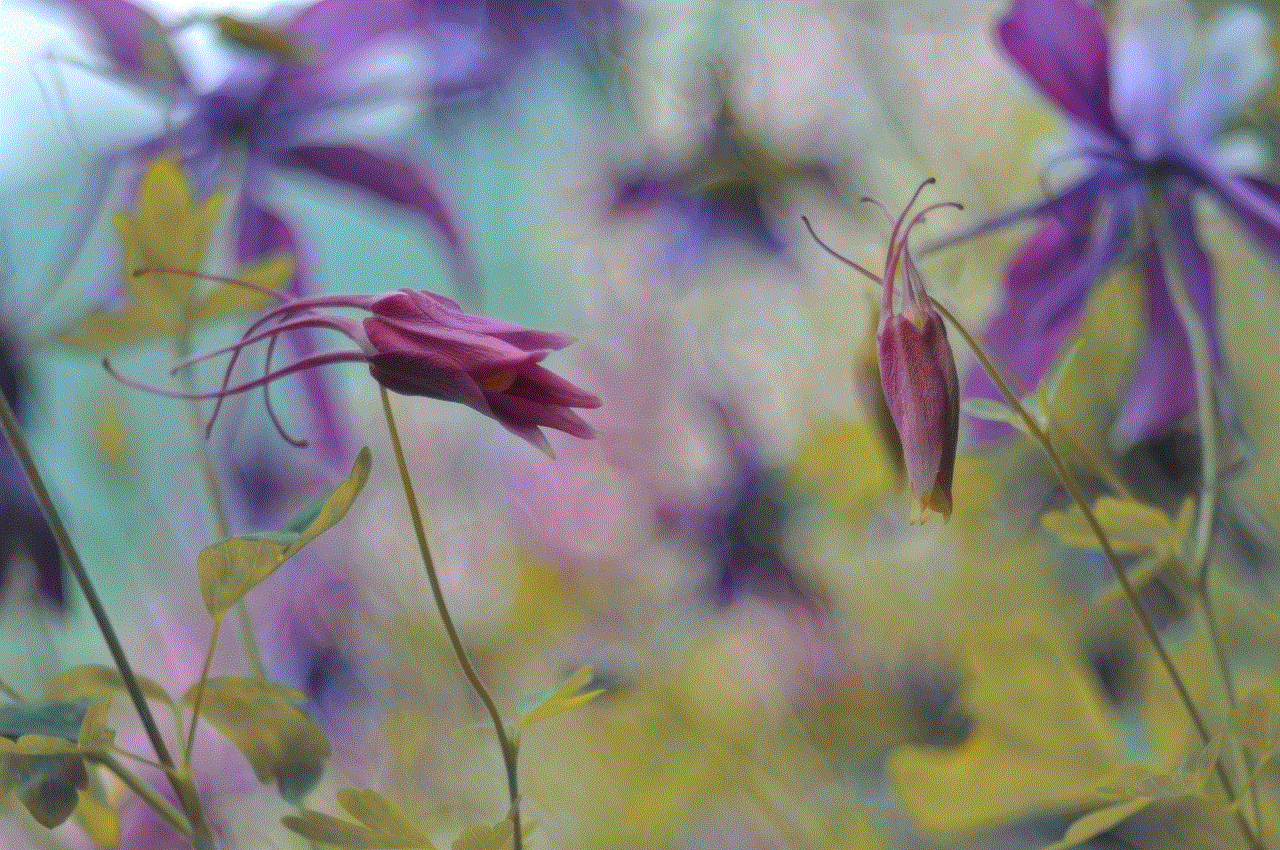
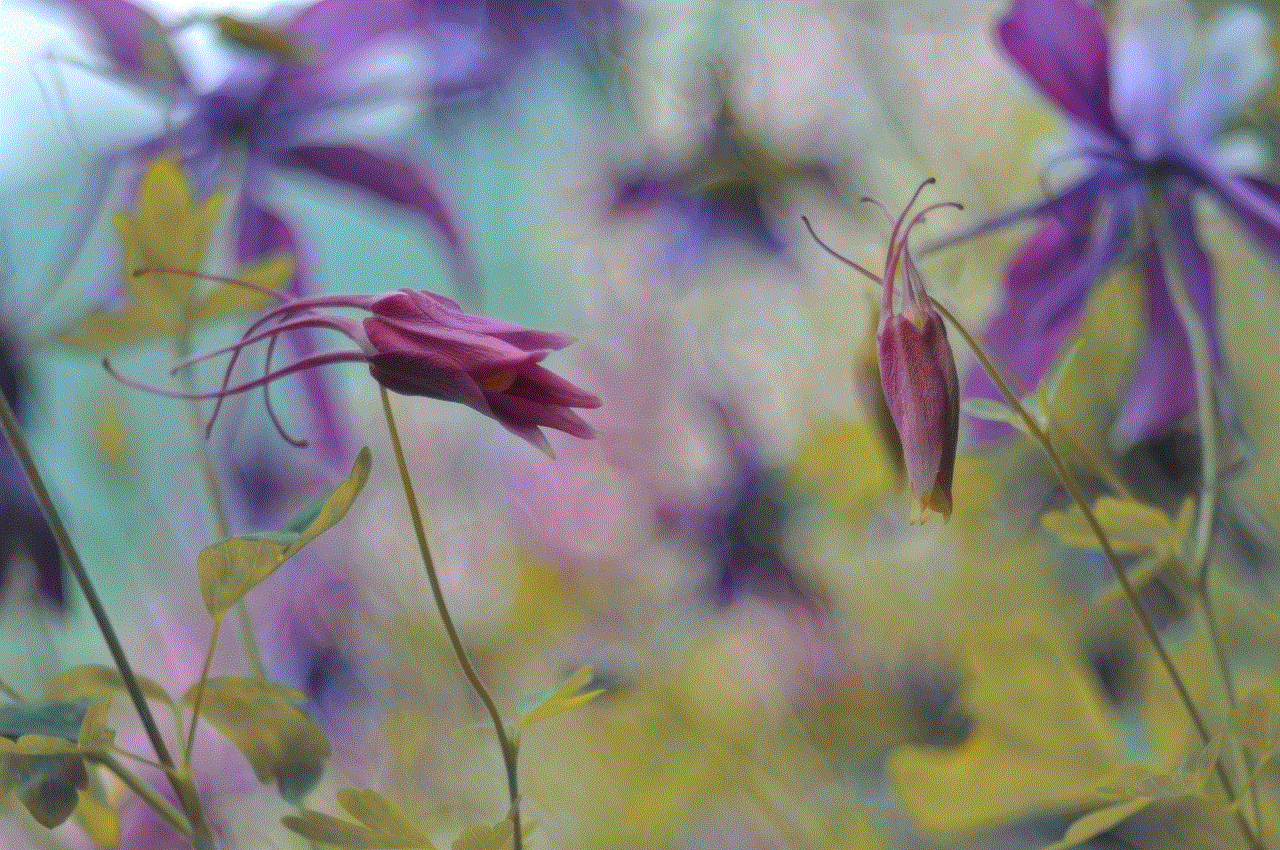
In conclusion, resetting your Nabi tablet can help resolve various technical issues and ensure that your device is running smoothly. It is a relatively simple process that can be done in a few minutes, but it is crucial to follow the steps carefully to avoid any data loss. Remember to backup your data, charge your tablet, and use the correct button combination for a successful reset. If the problems persist, seek professional help for further assistance. With these tips in mind, you can reset your Nabi tablet with confidence and enjoy a hassle-free experience.