apps to hide videos on iphone
In the digital age, our smartphones have become an extension of ourselves. We use it for communication, entertainment, and even to store our personal data. With the rise of social media and instant messaging apps, we often find ourselves capturing and sharing videos on our iPhones. However, not all videos are meant for public consumption. We may have videos that are personal or sensitive in nature that we want to keep hidden from prying eyes. This is where the need for apps to hide videos on iPhone arises. In this article, we will explore the various apps available for iOS devices that can help us keep our videos safe and secure.
1. Private Photo Vault
Private Photo Vault is a popular app for hiding photos and videos on iPhone. It has a simple and user-friendly interface that makes it easy to use for anyone. The app allows you to create a password-protected vault where you can store your videos and photos. You can import videos from your camera roll or take them directly from the app. Private Photo Vault also has a feature called “break-in report” which captures photos and location of anyone who tries to access your vault without your permission. This app also has a “decoy” password feature which creates a fake vault with fake content to fool anyone who tries to access your private videos.
2. Best Secret Folder
Best Secret Folder is another popular app that allows you to hide your videos on iPhone. Like Private Photo Vault, it also has a password-protected vault where you can store your private videos and photos. The app also has a feature called “intruder alert” which captures photos and location of anyone who tries to access your vault without your permission. It also has a “decoy” password feature which creates a fake vault with fake content to mislead anyone who tries to access your private videos.
3. KeepSafe Private Photo Vault
KeepSafe Private Photo Vault is a highly-rated app for hiding videos and photos on iPhone. It has a sleek and modern design that makes it appealing to users. The app has a password-protected vault where you can store your private videos and photos. It also has a “fake login” feature which creates a fake PIN that leads to a fake vault with fake content. This app also allows you to back up your videos and photos on the cloud, providing an extra layer of security.
4. Secret Calculator Vault
Secret Calculator Vault is a unique app that hides your videos and photos behind a working calculator. The app has a functioning calculator interface but requires a password to access the hidden vault. It also has a feature that allows you to import videos directly from your camera roll. Secret Calculator Vault also has a “decoy” password feature which creates a fake vault with fake content to deceive anyone who tries to access your private videos.
5. KYMS
KYMS (Keep Your Media Safe) is another app that hides your videos and photos behind a working calculator. The app has a user-friendly interface and allows you to create a password-protected vault where you can store your private videos and photos. It also has a feature called “break-in report” which captures photos and location of anyone who tries to access your vault without your permission. KYMS also has a “decoy” password feature which creates a fake vault with fake content to deceive anyone who tries to access your private videos.
6. Hide it Pro
Hide it Pro is a popular app for hiding videos and photos on iPhone. It has a unique feature that allows you to hide the app icon from your home screen, making it difficult for anyone to find it. The app also has a password-protected vault where you can store your private videos and photos. It also has a feature called “fake crash” which displays a fake error message to deceive anyone who tries to access your private videos. Hide it Pro also has a “decoy” password feature which creates a fake vault with fake content to mislead anyone who tries to access your private videos.
7. Folder Lock
Folder Lock is a comprehensive app that not only hides your videos and photos but also provides encryption for your files. The app has a password-protected vault where you can store your private videos and photos. It also has a feature called “stealth mode” which hides the app icon from your home screen. Folder Lock also has a “decoy” password feature which creates a fake vault with fake content to mislead anyone who tries to access your private videos. It also has a feature called “panic switch” which allows you to quickly exit the app in case of an emergency.
8. Photo Vault Pro
Photo Vault Pro is a simple app that hides your videos and photos behind a password-protected vault. The app has a user-friendly interface and allows you to import videos directly from your camera roll. It also has a feature called “stealth mode” which hides the app icon from your home screen. Photo Vault Pro also has a “decoy” password feature which creates a fake vault with fake content to mislead anyone who tries to access your private videos. It also has a feature called “panic switch” which allows you to quickly exit the app in case of an emergency.
9. Lock Photos Album & Video.s Safe
Lock Photos Album & Video.s Safe is another app that provides a password-protected vault for hiding your videos and photos. The app has a simple and user-friendly interface and allows you to import videos directly from your camera roll. It also has a “stealth mode” which hides the app icon from your home screen. Lock Photos Album & Video.s Safe also has a “decoy” password feature which creates a fake vault with fake content to deceive anyone who tries to access your private videos.
10. Secure Folder
Secure Folder is an app that provides a password-protected vault for hiding your videos and photos. The app has a sleek and modern design and allows you to import videos directly from your camera roll. It also has a feature called “stealth mode” which hides the app icon from your home screen. Secure Folder also has a “decoy” password feature which creates a fake vault with fake content to deceive anyone who tries to access your private videos.
In conclusion, our iPhones contain a lot of personal and sensitive information, and it is important to keep it safe and secure. With the help of these apps to hide videos on iPhone, we can ensure that our private videos stay private. These apps not only provide a password-protected vault but also have additional features like “decoy” password and “panic switch” to deceive and mislead anyone who tries to access our private videos. It is always better to be safe than sorry, and these apps provide an added layer of security for our personal data.
how to turn off life360 without it showing
Life360 is a popular family tracking app that allows users to keep tabs on their loved ones’ location and activities in real-time. Initially launched in 2008, the app has gained widespread popularity and has been downloaded by millions of users worldwide. However, as with any technology, there may be times when users want to turn off the app without it showing. Whether it is for privacy concerns or simply to take a break from constant tracking, there are several ways to disable Life360 without leaving any trace. In this article, we will discuss these methods in detail and guide you on how to turn off Life360 without it showing.
Why Turn Off Life360?
Life360 offers a range of features that are designed to provide peace of mind for families. Parents can track their children’s location, set up notifications for when they arrive at certain places, and even monitor their driving habits. However, there may be times when users want to disable the app, either temporarily or permanently. Here are some common reasons why someone may want to turn off Life360.
1. Privacy Concerns
In this digital age, privacy has become a growing concern. With apps like Life360, it may feel like someone is constantly watching your every move. This can be particularly distressing for teenagers who may feel like their privacy is being invaded. In such cases, turning off Life360 can provide a sense of relief and give users the privacy they need.
2. Phone Battery Drain
Life360 relies heavily on location services, which can drain your phone’s battery. If you are not actively using the app, it may be a good idea to turn it off to conserve battery life.
3. Technical Issues
Sometimes, the Life360 app may have technical issues, such as not showing the correct location or not updating in real-time. In such cases, users may choose to turn off the app and restart it to resolve the problem.
4. Taking a Break
Lastly, some users may simply want to take a break from constant tracking and monitoring. Turning off Life360 for a short period can provide a much-needed break from the app’s features and allow users to disconnect and unwind.
How to Turn Off Life360 without it Showing?



Now that we have discussed the reasons why someone may want to turn off Life360, let’s explore the different methods to do so without leaving any trace.
1. Disable Background Refresh
One way to turn off Life360 without showing is by disabling the app’s background refresh feature. This will prevent the app from updating in the background, which can save battery life and reduce the app’s activity.
To disable background refresh on iOS devices, go to Settings > General > Background App Refresh. Find Life360 from the list and toggle off the switch next to it.
On Android devices, go to Settings > Apps > Life360. Tap on “Battery” and toggle off the switch next to “Allow background activity .”
2. Enable Airplane Mode
Another way to disable Life360 without showing is by enabling airplane mode on your device. This will turn off all wireless connections, including GPS, making it impossible for the app to track your location.
On iOS devices, swipe down from the top-right corner of the screen to access the Control Center. Tap on the airplane icon to enable it.
On Android devices, swipe down from the top of the screen to access the Quick Settings panel. Tap on the airplane icon to enable it.
3. Use a Location Spoofing App
Location spoofing apps allow users to fake their location, which can be useful when trying to disable Life360. These apps work by generating a fake GPS location, which can trick the Life360 app into showing a different location than the actual one.
There are several location spoofing apps available for both iOS and Android devices, such as Fake GPS location, iMyFone AnyTo, and GPS JoyStick. These apps can be easily downloaded from the App Store or Google Play Store.
4. Use a VPN
A virtual private network (VPN) is another effective way to disable Life360 without showing. VPNs encrypt your internet connection and route it through a server located in a different location. This makes it appear as if you are accessing the internet from a different location, thereby tricking the Life360 app.
There are many VPN apps available for both iOS and Android devices, such as NordVPN, ExpressVPN, and Surfshark. These apps can be easily downloaded from the App Store or Google Play Store.
5. turn off location Services
If you do not want to use any third-party apps, you can simply turn off location services on your device. This will prevent Life360 from accessing your device’s GPS and tracking your location.
On iOS devices, go to Settings > Privacy > Location Services. Toggle off the switch next to “Location Services.”
On Android devices, go to Settings > Location. Toggle off the switch next to “Use location.”
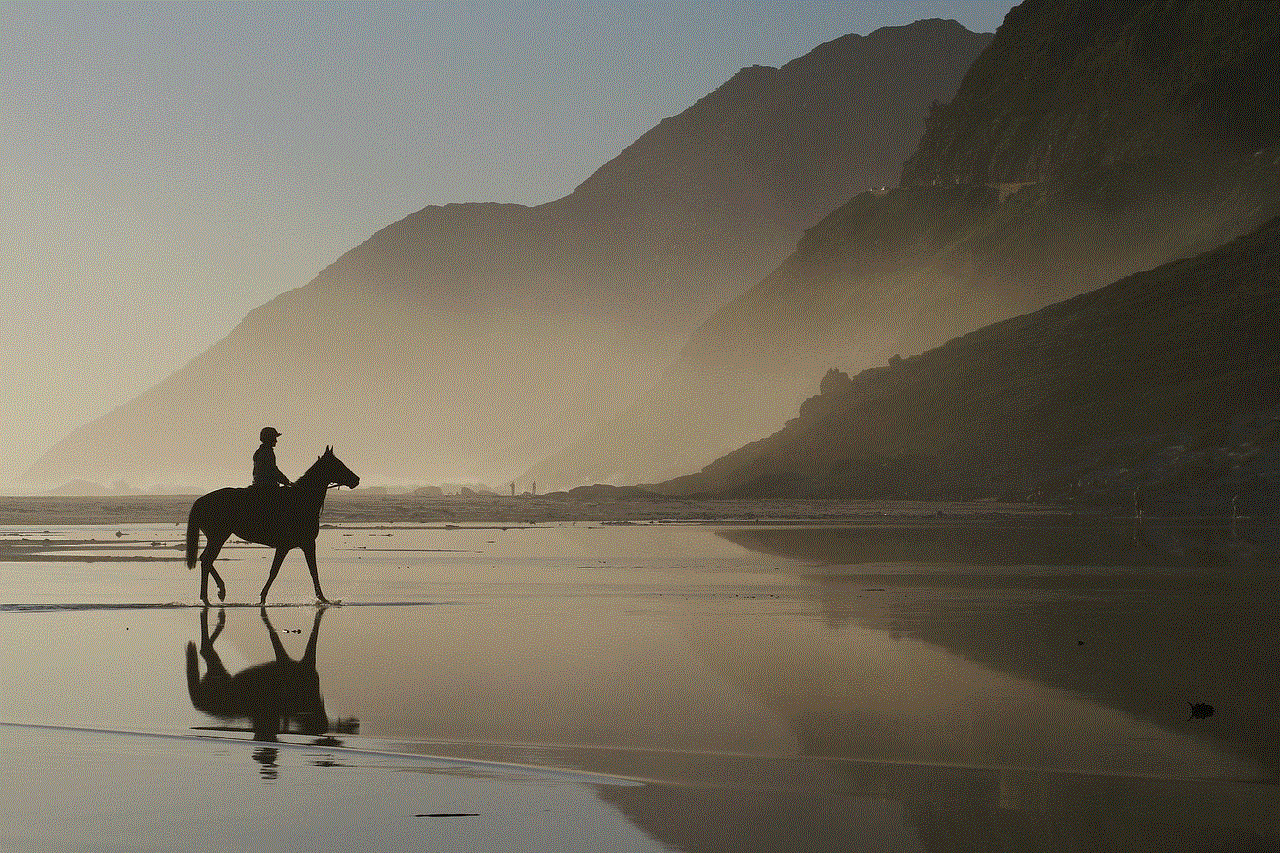
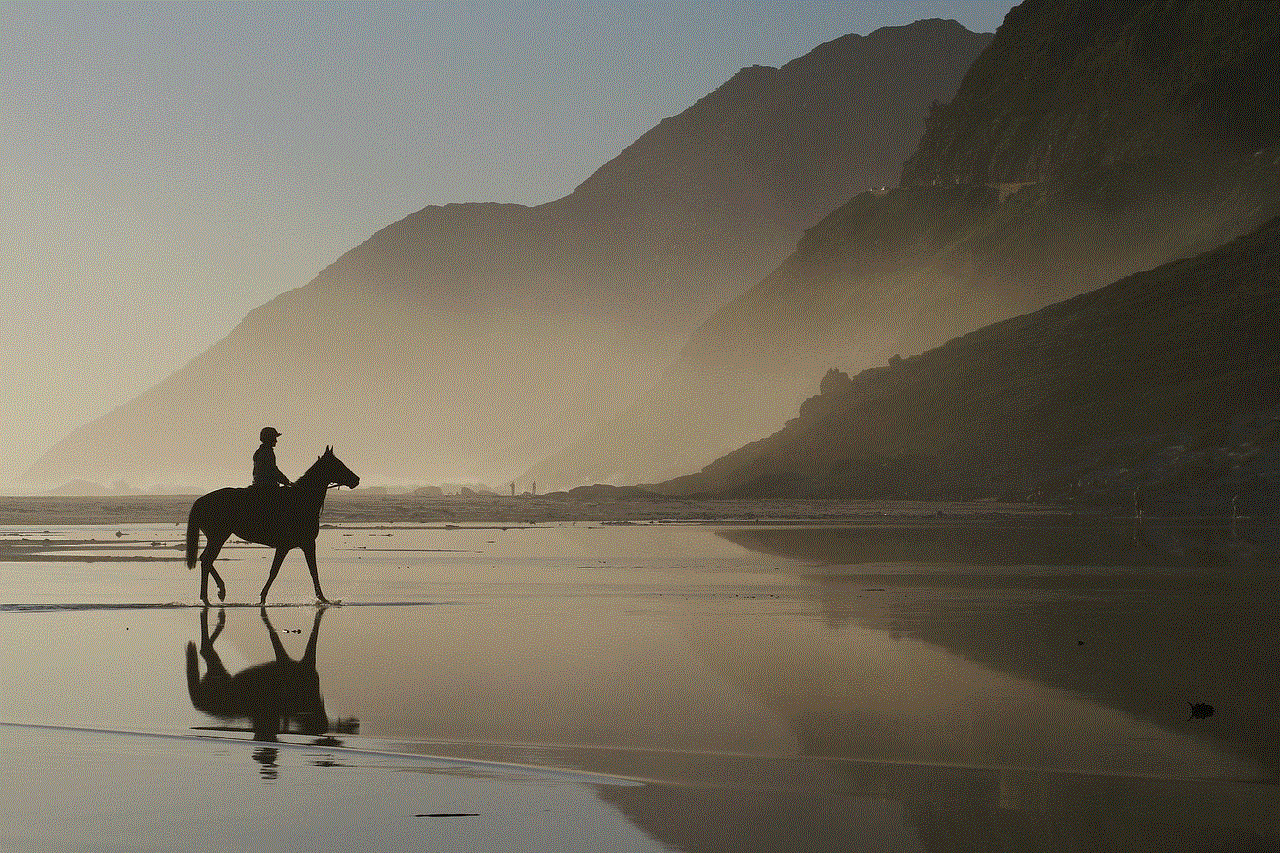
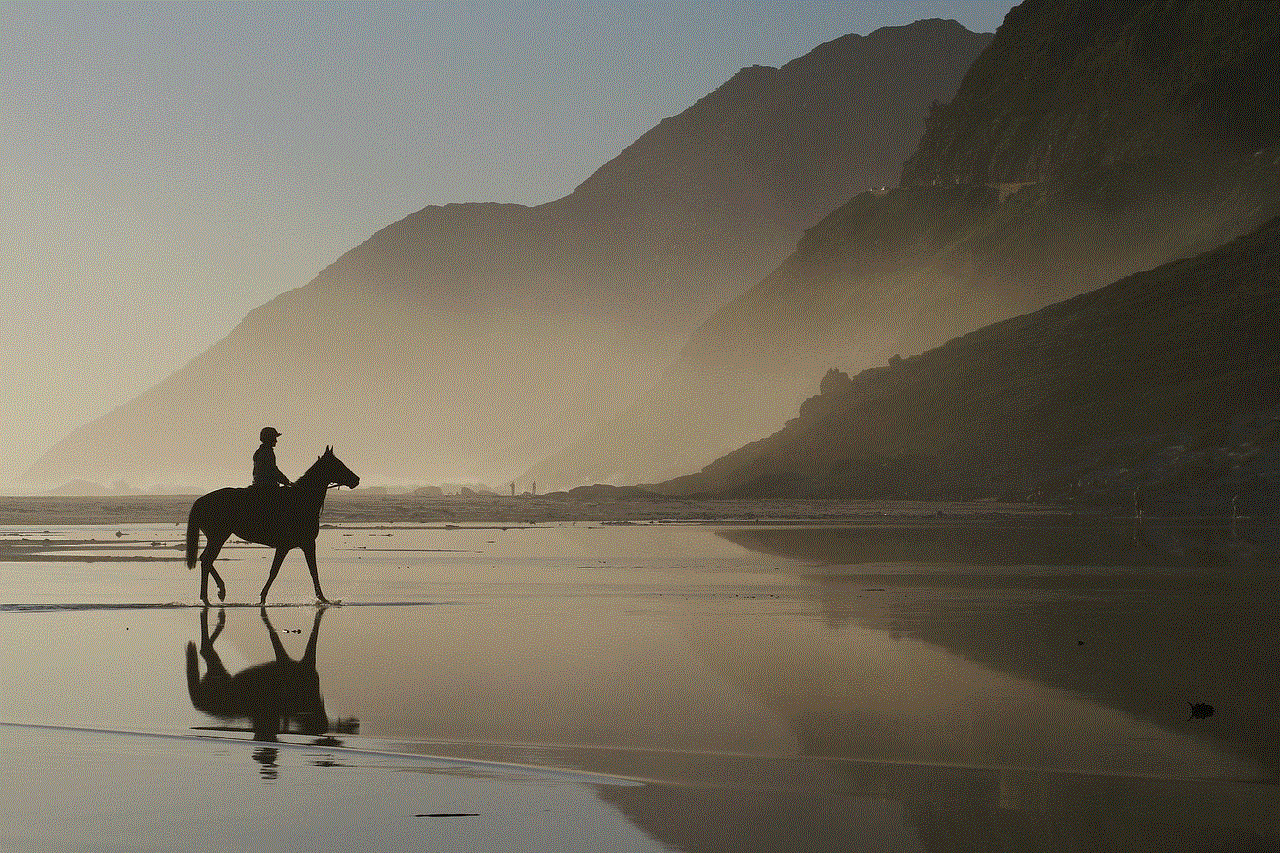
6. Use a Second Device
If you have access to a second device, you can use it to disable Life360 without showing. For example, if you have Life360 installed on your phone, you can use a tablet or another phone to log in to your Life360 account and disable the app’s location tracking features.
7. Log Out of Life360
Another simple way to turn off Life360 without showing is by logging out of the app. This will prevent the app from tracking your location and activities.
To log out of Life360 on iOS devices, open the app and tap on the menu icon in the top-left corner. Scroll down and tap on “Settings.” Select “Log out” from the menu.
On Android devices, open the app and tap on the menu icon in the top-left corner. Scroll down and tap on “Settings.” Select “Log out” from the menu.
8. Revoke Location Access
To further prevent Life360 from tracking your location, you can revoke location access for the app. This will prevent the app from accessing your device’s GPS and tracking your movements.
On iOS devices, go to Settings > Privacy > Location Services. Find Life360 from the list and select “Never” or “While using the app.”
On Android devices, go to Settings > Apps > Life360. Tap on “Permissions” and toggle off the switch next to “Location.”
9. Use a Third-Party App Locker
If you do not want anyone to access your Life360 app, you can use a third-party app locker to lock it. This will require a password or fingerprint to access the app, preventing anyone from turning it off without your knowledge.
Some popular app locker apps for both iOS and Android devices include AppLock, Norton App Lock, and Secure Folder.
10. Uninstall the App
If you are looking for a more permanent solution, you can simply uninstall the Life360 app from your device. This will completely disable the app without leaving any trace.
To uninstall Life360 on iOS devices, press and hold the app icon until it starts to jiggle. Tap on the “X” in the top-left corner and confirm the deletion.
On Android devices, go to Settings > Apps. Find Life360 from the list and tap on “Uninstall.”
Conclusion



Life360 is a useful app that offers a range of features to help families stay connected and safe. However, there may be times when users want to turn off the app without it showing. In this article, we have discussed 10 ways to disable Life360 without leaving any trace, including disabling background refresh, using a VPN, and uninstalling the app. With these methods, users can take a break from constant tracking and monitoring and enjoy their privacy without anyone knowing.