apps for parents
In today’s fast-paced world, it can be challenging for parents to manage their busy schedules while also ensuring the well-being and development of their children. Thankfully, technology has provided a solution to this problem in the form of mobile applications. These apps for parents offer a wide range of features and tools to help them with various aspects of parenting, from organization and tracking to education and entertainment. In this article, we will explore the top apps for parents that can make their lives easier and more efficient.
1. Cozi Family Organizer
Cozi Family Organizer is a popular app that helps parents manage their busy schedules and keep track of their family’s activities. It allows parents to create and share a family calendar, set reminders for appointments and events, and even assign tasks to family members. The app also has a feature that allows parents to create and share grocery lists, making it easier to manage the household chores.
2. Baby Connect
For new parents, keeping track of their baby’s feeding, sleeping, and diaper changes can be overwhelming. Baby Connect is a comprehensive app that allows parents to track all of these activities and more. It also has a feature that lets parents record the baby’s growth and milestones, making it a valuable tool for monitoring their development.
3. Khan Academy Kids
Khan Academy Kids is an educational app that offers a wide range of activities and games for children aged 2-7. The app covers various subjects, including math, reading, and social-emotional skills. It also has a parent dashboard that allows parents to track their child’s progress and customize the learning experience based on their child’s needs.
4. ChoreMonster
ChoreMonster is an app that helps parents with one of the most challenging aspects of parenting – getting kids to do their chores. The app turns chores into a game, allowing parents to assign tasks to their children and reward them with points and virtual monsters when they complete them. It also has a feature that allows parents to set up a reward system for their children, motivating them to complete their chores regularly.
5. Artkive
Artkive is an app that helps parents preserve their children’s artwork digitally. It allows parents to take a photo of their child’s artwork and store it in the app, making it easier to declutter and organize the piles of artwork that accumulate over the years. The app also has a feature that allows parents to create an artbook from their child’s artwork, making it a perfect keepsake for the future.
6. Khan Academy Parent App
Khan Academy Parent App is a companion app to the Khan Academy Kids app, designed specifically for parents. It allows parents to monitor their child’s progress on the Khan Academy Kids app and provides them with tips and resources to support their child’s learning outside the app. The app also has a feature that allows parents to track their child’s screen time and set limits if needed.
7. Red Stamp
Red Stamp is an app that helps parents stay connected with their family and friends by sending personalized cards and invitations. The app has a wide range of templates for various occasions, making it easier for busy parents to send out invites or greetings without spending hours designing them. It also has a feature that allows parents to add their own photos and messages to the cards, making them more meaningful.
8. Circle of 6
Circle of 6 is a safety app designed for both parents and their children. The app allows parents to create a circle of six trusted contacts and send them a pre-written message with their location in case of an emergency. It also has a feature that allows children to send a distress signal to their parents if they feel unsafe or uncomfortable in a situation.
9. Forest
Forest is an app that helps parents and their children manage screen time and stay focused. The app allows parents to set a timer for their child’s device and rewards them with virtual trees for every 30 minutes of uninterrupted screen time. It also has a feature that allows parents to set a bedtime for their child’s device, helping them get a good night’s sleep and limit their exposure to screens before bed.
10. Sesame Street Family Play
Sesame Street Family Play is an app designed for parents and children to play and learn together. The app offers a wide range of activities and games that promote early literacy and math skills, as well as social-emotional development. It also has a feature that allows parents to track their child’s progress and access tips and resources to support their child’s learning.
In conclusion, these apps for parents offer a wide range of features and tools that can make their lives easier and more efficient. From managing schedules and tracking activities to promoting education and safety, these apps are a valuable resource for parents in today’s digital age. With the help of these apps, parents can spend less time on mundane tasks and more time connecting and engaging with their children. So, if you’re a busy parent looking for ways to simplify your life and better support your child’s development, give these apps a try.
youtube how to block a channel
YouTube is a popular video-sharing platform that has billions of users worldwide. With such a large user base, it is inevitable that there will be channels that some people may find offensive or simply do not want to see. Fortunately, YouTube provides a feature where users can block specific channels from appearing in their recommendations and search results. In this article, we will discuss how to block a channel on YouTube and why it may be necessary to do so.
Before we dive into the steps on how to block a channel on YouTube, it is essential to understand why someone may want to do so. There are various reasons why a user may want to block a channel, such as spammy content, offensive or inappropriate material, or simply not being interested in the content that the channel produces. Whatever the reason may be, the ability to block a channel can provide a more pleasant viewing experience for users.
Now, let’s look at the steps on how to block a channel on YouTube. The process is relatively simple and can be done on both desktop and mobile devices. Firstly, open the YouTube app or website and sign in to your account. Next, navigate to the channel that you want to block. You can do this by either searching for the channel in the search bar or scrolling through your subscriptions or recommended videos until you find the channel.
Once you have found the channel, click on the three dots located next to the “Subscribe” button. A drop-down menu will appear, and one of the options will be “Block user.” Click on this option, and a confirmation message will appear, asking if you are sure you want to block the channel. Click “Block” to confirm your decision. The channel will now be blocked, and you will no longer see their videos in your recommendations or search results.
If you want to unblock a channel at any time, you can do so by going to your account settings and scrolling down to the “Blocked channels” section. Here, you will see a list of all the channels you have blocked, and you can choose to unblock them by clicking on the “X” next to their name. It is also worth noting that blocking a channel does not unsubscribe you from their content. If you want to stop receiving their videos on your homepage, you will need to unsubscribe from their channel as well.
Now that we know how to block a channel on YouTube let’s discuss why it may be necessary to do so. One of the main reasons someone may want to block a channel is to avoid spammy content. Some channels may use clickbait titles or thumbnails to lure viewers into their videos. By blocking these channels, users can avoid being misled and can save their time and energy for more valuable content.
Another reason to block a channel is if it produces offensive or inappropriate material. YouTube has community guidelines that prohibit content that is sexually explicit, hateful, violent, or promotes harmful or dangerous activities. However, some channels may still produce such content, and if it goes against your personal beliefs or values, you may want to block the channel to avoid seeing it in your recommendations or search results.
Additionally, there may be channels that you are simply not interested in or do not align with your interests. By blocking these channels, you can tailor your YouTube experience to show more content that you enjoy and avoid wasting time on videos that do not add value to your life. This can also be helpful for parents who want to restrict their children’s access to certain types of content on YouTube.
In some cases, blocking a channel may also be necessary for personal safety. If a user is being harassed or receiving unwanted attention from a particular channel, blocking them can provide a sense of security and prevent further contact. This feature can be especially useful for content creators who may receive negative or hateful comments from viewers.
It is also worth mentioning that blocking a channel does not affect its overall popularity or success on YouTube. The channel will still be visible to other users, and its view count and subscriber count will not be affected. Therefore, blocking a channel is a personal decision that only affects the user who blocks it.
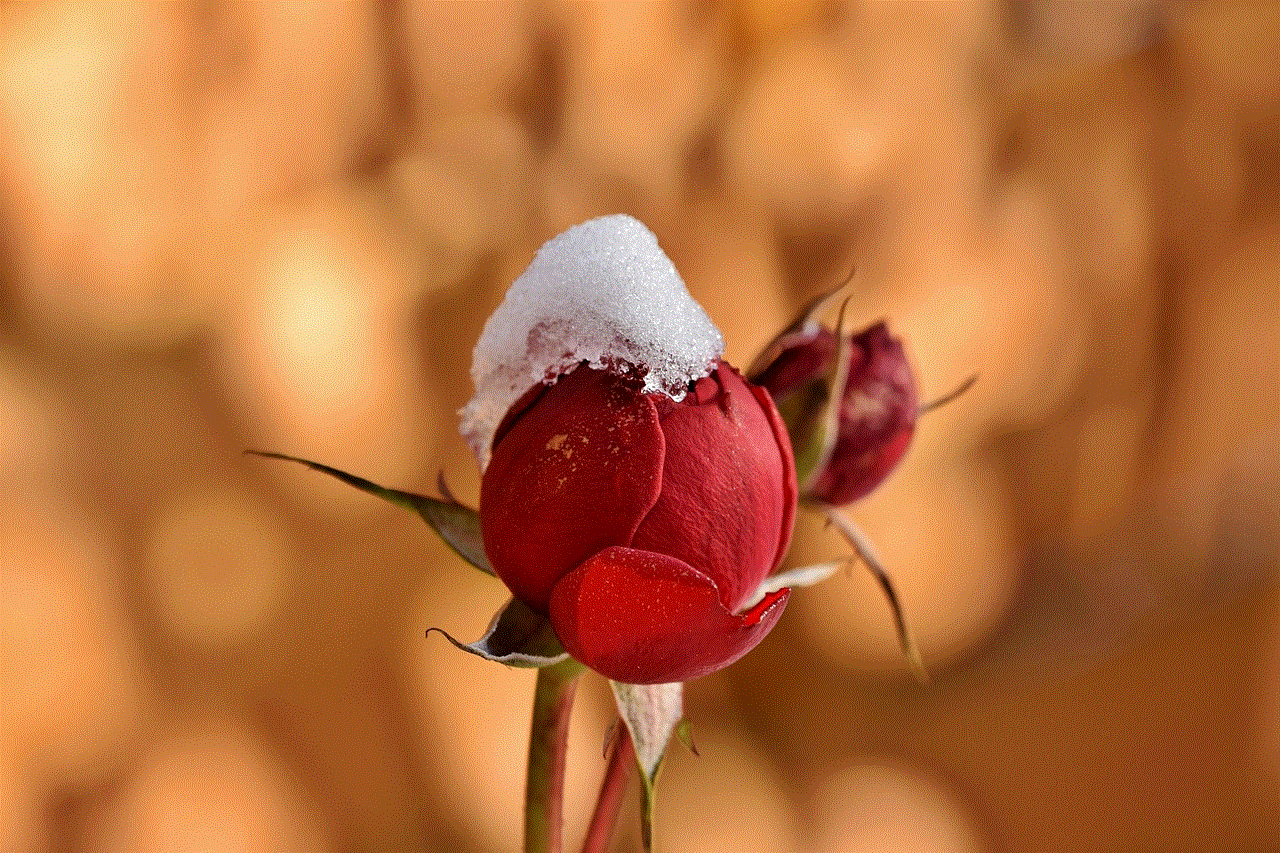
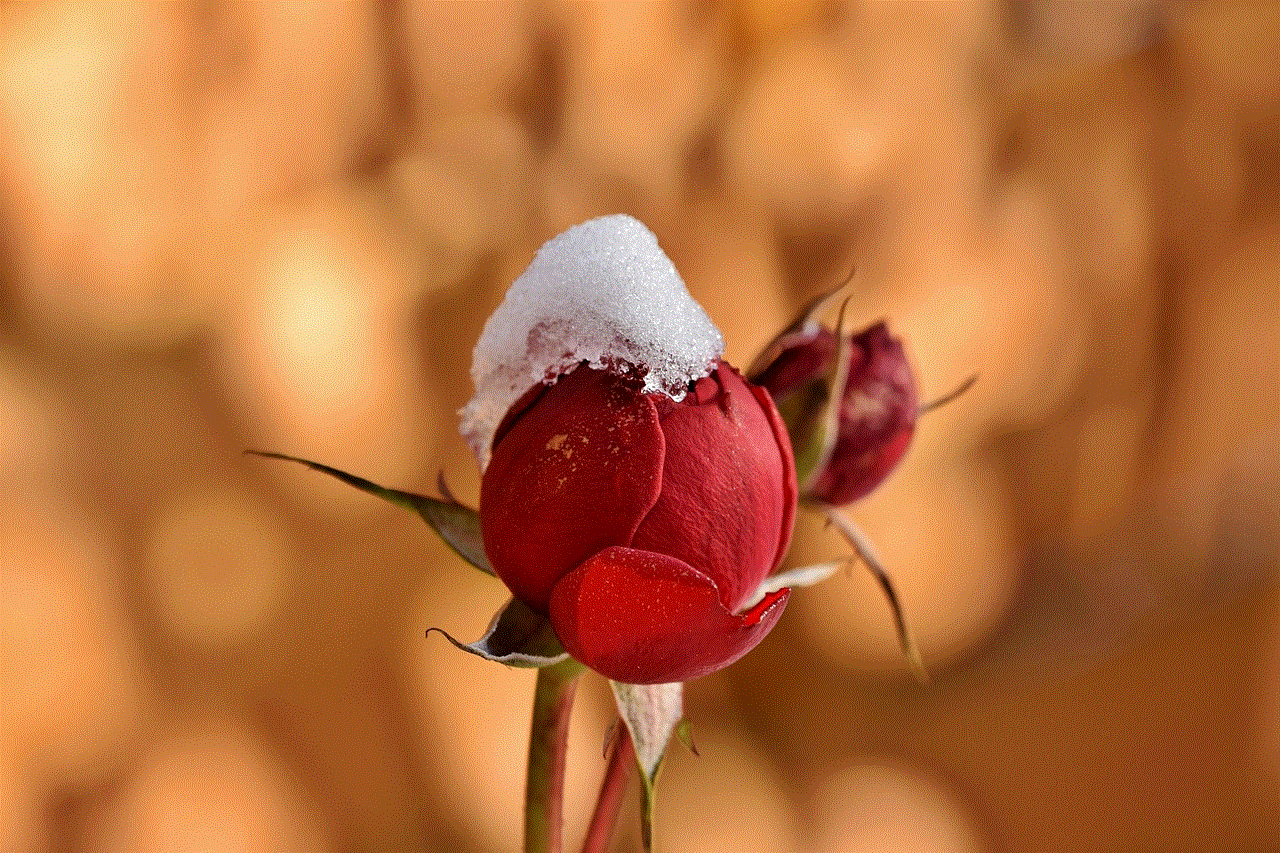
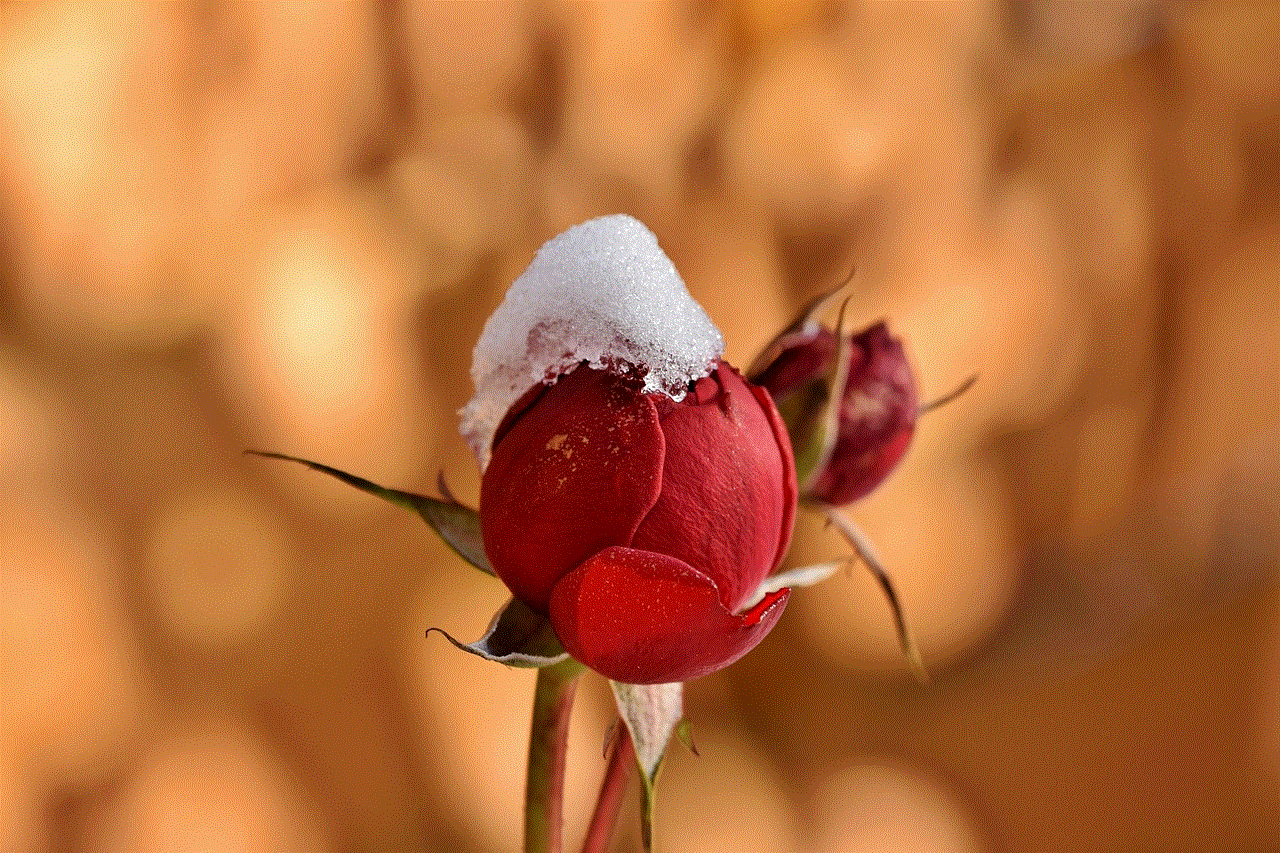
In conclusion, blocking a channel on YouTube is a simple and effective way to customize your viewing experience on the platform. Whether it’s to avoid spammy content, offensive material, or simply not being interested in a particular channel, the ability to block channels provides users with more control over their YouTube feed. So the next time you come across a channel that you want to avoid, follow the steps mentioned above and enjoy a more enjoyable YouTube experience.
forgot my screen time passcode
In today’s digital age, it’s become common for individuals to spend a significant amount of time on their electronic devices. Whether it’s checking social media, playing games, or watching videos, these activities have become a part of our daily routine. However, with the rise in screen time, concerns about the potential negative impact on our mental and physical well-being have also emerged. As a result, many parents have turned to screen time limitations as a way to manage their children’s usage. This is where a screen time passcode comes into play – a security feature that can restrict access to certain apps or features on a device. But what happens when you forget your screen time passcode? In this article, we’ll explore the importance of screen time limits, how to set up a passcode, and what to do if you forget it.
Why Screen Time Limits Are Important
Before we delve into the topic of forgetting a screen time passcode, it’s crucial to understand the importance of screen time limits. With the proliferation of electronic devices, especially among younger generations, excessive screen time has become a prevalent issue. According to a study by the American Academy of Pediatrics, children between the ages of 8 and 18 spend an average of 7 hours and 38 minutes per day using electronic devices. This prolonged screen time has been linked to various negative consequences, including obesity, sleep disturbances, and poor academic performance.
Moreover, excessive screen time has been associated with a decrease in physical activity, which can lead to a sedentary lifestyle and increased health risks. Additionally, the constant stimulation from electronic devices can affect a child’s brain development, attention span, and social skills. It’s essential for parents to set limits on screen time to ensure their child’s well-being and development.
Setting Up a Screen Time Passcode
To address this issue, Apple introduced a new feature called Screen Time on its iOS 12 update in 2018. This feature enables users to monitor and manage their screen time. It allows parents to set limits on their child’s device usage, restrict access to certain apps or features, and track their screen time activity. To enable Screen Time, users need to create a passcode that will be required to access the feature.
To set up a screen time passcode, follow these steps:
1. Open the Settings app on your iOS device.
2. Tap on “Screen Time.”
3. Tap on “Use Screen Time Passcode.”
4. Enter a four-digit passcode.
5. Re-enter the passcode to confirm.
6. You can also choose to set up Face ID or Touch ID to use as your screen time passcode.
Once the passcode is set up, it’s essential to keep it in a safe place. As a security measure, Apple does not store or reset screen time passcodes, so forgetting it can be a problem. However, there are steps you can take to retrieve or reset your screen time passcode.
What to Do If You Forget Your Screen Time Passcode
If you forget your screen time passcode, don’t panic. There are a few options you can try to retrieve or reset it.
1. Use Your Apple ID
If you have enabled the “Forgot Passcode” option on your device, you can use your Apple ID to reset your screen time passcode. Here’s how:
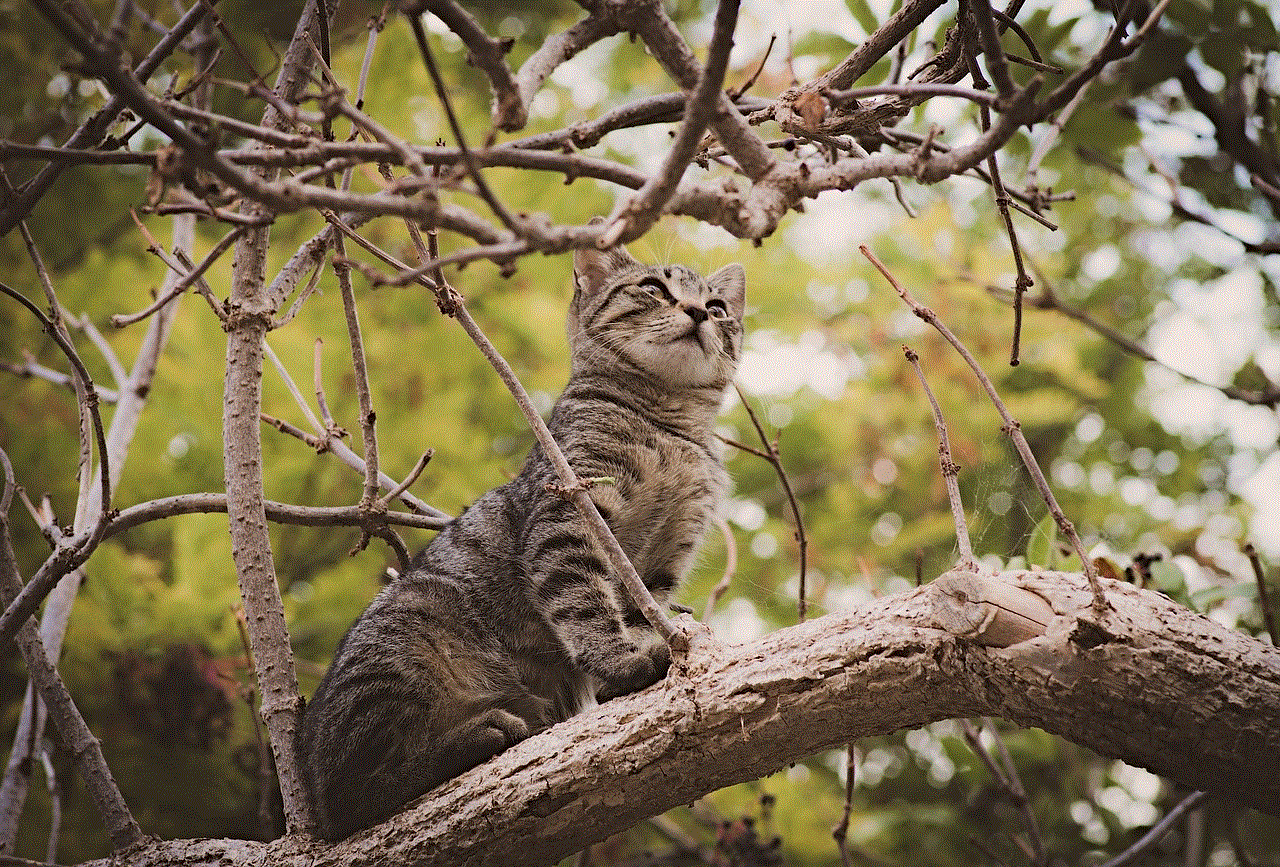
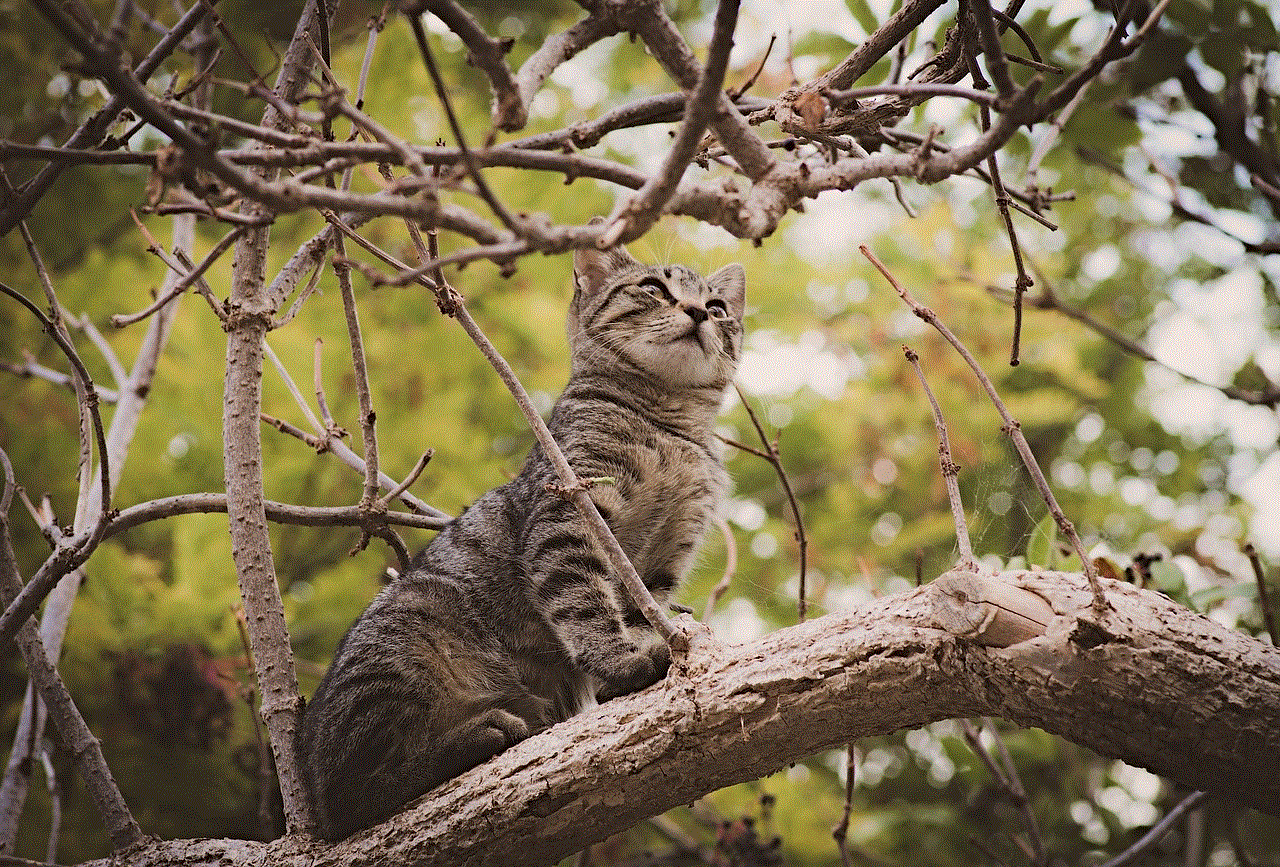
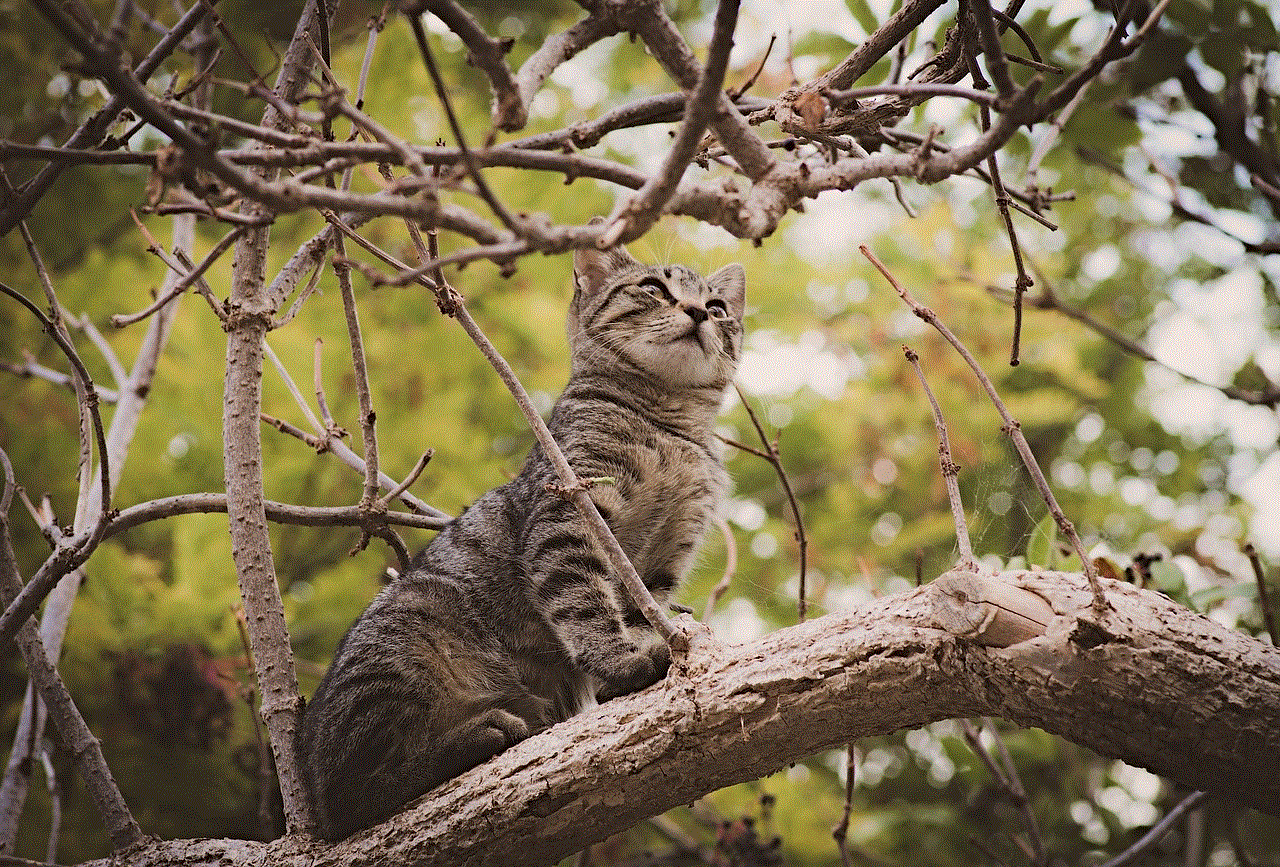
1. Go to “Settings” > “Screen Time.”
2. Tap on “Change Screen Time Passcode.”
3. Enter your Apple ID and password.
4. Follow the on-screen instructions to reset your passcode.
However, this option only works if you have enabled the “Forgot Passcode” feature beforehand. If you haven’t, there are other methods you can try.
2. Restore Your Device to Factory Settings
Restoring your device to factory settings is a drastic measure, but it’s a surefire way to reset your screen time passcode. However, this will erase all data and settings on your device, so it should only be done as a last resort. Here’s how to do it:
1. Connect your device to a computer with iTunes.
2. Put your device into recovery mode.
3. Follow the instructions to restore your device to factory settings.
Once the process is complete, your device will be reset, and you can set up a new screen time passcode.
3. Use Third-Party Software
If the above methods don’t work for you, there are third-party software options available that can help you retrieve or reset your screen time passcode. These software tools use advanced algorithms to bypass the screen time passcode and give you access to your device. However, it’s essential to be cautious when using third-party software, as they may not always be reliable.
Tips for Setting a Screen Time Passcode
To avoid the hassle of forgetting your screen time passcode, here are some tips to keep in mind when setting it up:
1. Choose a unique passcode that you will remember.
2. Avoid using the same passcode for your device’s lock screen and screen time.
3. Don’t share your passcode with anyone.
4. Make sure to enable the “Forgot Passcode” option.
5. Regularly check your screen time passcode and change it if needed.
Conclusion



The screen time passcode feature is an excellent tool for parents to manage their child’s device usage. It allows for a healthy balance between screen time and other activities. However, it’s crucial to remember your passcode to avoid any inconvenience. If you do forget it, there are options available to retrieve or reset it. But it’s best to take preventive measures and set up a unique and memorable passcode. By following the tips mentioned above, you can ensure that screen time remains a positive and beneficial part of your daily routine.