android app notification sounds
### The Importance of Notification Sounds in Android Apps
In the age of smartphones, notifications have become an integral part of our daily lives. From social media alerts to reminders for meetings, the way we receive notifications can significantly impact our productivity and emotional well-being. Android apps, in particular, utilize notification sounds to communicate with users, providing cues that can prompt immediate attention. This article delves into the importance of notification sounds in Android apps, exploring their psychological effects, customization options, and best practices for developers.
#### Understanding Notification Sounds
Notification sounds are audio signals that accompany notifications from applications on an Android device. They serve as auditory cues that grab users’ attention, alerting them to new messages, updates, or reminders. The choice of sound can vary significantly between apps, with some opting for subtle tones while others go for more pronounced or even melodic sounds. This variation can influence how users perceive the importance and urgency of the notifications.
#### The Psychological Impact of Sound
Research has shown that sound can have a profound psychological impact on individuals. Different sounds elicit different emotional responses. For instance, a cheerful tone may evoke feelings of happiness, while a harsh beep might create stress or annoyance. In the context of Android apps, the notification sound plays a crucial role in how users interact with their devices. A well-chosen sound can enhance user engagement, while a poorly chosen one can lead to frustration.
The emotional connection to sounds can also affect how users prioritize their notifications. For example, a notification sound that is perceived as pleasant may encourage users to check the app more frequently, while a sound that is annoying may lead to users ignoring notifications altogether. This highlights the importance of thoughtful sound design in app development.
#### The Role of Customization
One of the key features of Android is the ability to customize various aspects of the user experience, including notification sounds. Users can often choose from a range of preset sounds or even upload their own to personalize their notifications. This level of customization allows users to tailor their notification experiences to their preferences, enabling them to create a more enjoyable interaction with their devices.
Customization not only enhances user satisfaction but also allows for differentiation between notifications. For example, a user might set a specific sound for messages from friends and a different sound for work-related notifications. This differentiation can help users manage their time and attention more effectively, ensuring that they respond to urgent notifications promptly while allowing less critical alerts to wait.
#### Best Practices for Developers
For developers creating Android apps, understanding the significance of notification sounds is crucial. Here are several best practices to consider when designing notification sounds for Android applications:
1. **Understand Your Audience**: Different demographics may have varying preferences for notification sounds. Conducting user research can provide valuable insights into what types of sounds resonate with your target audience.
2. **Keep It Short and Sweet**: Notification sounds should be brief and not overly complex. A sound that is too long can disrupt users, especially if they receive multiple notifications in a short period.
3. **Ensure Versatility**: Since users may customize their notification settings, design sounds that can work well across different contexts. A sound that is effective in a quiet environment may not be suitable for a noisy one.
4. **Test for Usability**: Conduct usability testing to gauge how users react to different notification sounds. This feedback can help refine your choices and ensure they enhance the overall user experience.
5. **Provide Options**: Allow users to choose their notification sounds from a selection within the app. This empowers users and fosters a sense of ownership over their experience.
6. **Consider Accessibility**: Some users may have hearing impairments or preferences for visual notifications. Ensure that your app accommodates different needs, such as providing vibrations or visual cues alongside audio notifications.
#### Sound Design and User Experience
Sound design is an often-overlooked aspect of user experience (UX) design, yet it plays a vital role in how users interact with an app. A well-designed notification sound can enhance the overall UX by creating a cohesive and enjoyable experience. The sound should align with the app’s purpose and branding, reinforcing the app’s identity.
For instance, a meditation app might use calming, serene sounds, while a gaming app might opt for energetic and exciting tones. By aligning the notification sound with the app’s theme, developers can create a more immersive experience that resonates with users on a deeper level.
#### The Influence of Context
The context in which a notification sound is received can also influence its effectiveness. For example, a sound that is appropriate in a quiet home environment may not be suitable in a professional setting. Developers should consider the various contexts where users may interact with their app and design notification sounds accordingly.
Moreover, users may be in different emotional states when they receive notifications. A sound that feels uplifting in one moment may feel intrusive in another. This highlights the importance of flexibility in notification settings, allowing users to adjust sounds based on their current environment or mood.
#### Trends in Notification Sounds
As technology continues to evolve, so do trends in notification sounds. With the rise of smart devices and voice assistants, many apps are exploring more sophisticated audio cues. For instance, some applications now utilize voice notifications or even personalized audio messages that can create a more engaging experience.
Additionally, the integration of artificial intelligence (AI) allows apps to learn from user behavior and preferences, potentially leading to more tailored notification experiences. This could mean adjusting the frequency of notifications or even customizing sounds based on the user’s past interactions.
#### The Future of Notification Sounds
Looking ahead, the future of notification sounds in Android apps is likely to be shaped by continued advancements in technology and user expectations. As more users prioritize mental well-being, developers will need to be mindful of how notification sounds impact users’ stress levels and overall happiness.
Furthermore, as users become more aware of the importance of work-life balance, there may be a greater demand for features that allow for “do not disturb” modes or customizable quiet hours. This would enable users to take control of their notification experiences, minimizing distractions during critical times.
#### Conclusion
In conclusion, notification sounds in Android apps serve as a vital communication tool between applications and users. They play a significant role in shaping user experience, influencing emotional responses, and impacting engagement levels. As developers, understanding the psychological effects of sound, providing customization options, and adhering to best practices can enhance user interactions and satisfaction.
As we move forward, embracing the trends and technologies that influence notification sounds will be essential for creating apps that resonate with users on a personal level. By prioritizing thoughtful sound design and acknowledging the diverse contexts in which users engage with notifications, developers can ensure that their apps remain relevant and user-friendly in an ever-evolving digital landscape.
how to get the circle thing on your iphone
# How to Get the Circle Thing on Your iPhone: A Comprehensive Guide
The iPhone has been a game-changer in the world of smartphones since its inception. With its sleek design, intuitive interface, and a plethora of features, it has become a beloved device for millions worldwide. One of the features that often intrigues users is the “circle thing” that appears on the screen during various activities. While some users may refer to it differently, this “circle thing” is typically known as the “loading Circle ,” “progress circle,” or “activity indicator.” In this article, we will delve into what this feature is, how to enable and customize it, and explore some related functionalities on your iPhone.
## What is the Circle Thing?
The “circle thing” on your iPhone usually refers to the circular loading indicator that appears when an app is processing information, loading content, or performing a task. This feature is an essential aspect of the user interface, designed to inform users that an action is in progress. You may encounter this circle when downloading apps, loading web pages, or processing photos and videos. The loading circle is not just a decorative element; it serves a crucial purpose in providing feedback to the user.
## Understanding the Loading Circle
When you perform an action on your iPhone, such as tapping an app icon or scrolling through a web page, the system needs time to respond to your request. During this waiting period, the loading circle appears to indicate that your input has been recognized and that the system is working on it. This feedback helps to enhance the user experience by reducing uncertainty and frustration. Without such visual cues, users might think that their device has frozen or is unresponsive, leading to confusion and multiple attempts to perform the same action.
## The Different Types of Loading Circles
On the iPhone, you may encounter different types of loading circles, each serving a specific function:
1. **Activity Indicator**: This is the most common type of loading circle that appears when an app is busy processing. It typically spins in a clockwise direction and can be seen in various apps, including Safari , Mail, and social media platforms.
2. **Progress Circle**: This is often used to indicate the progress of a specific task, such as downloading a file or installing an app. It may show a percentage alongside the circle to reflect how much of the task is complete.
3. **Loading Spinner**: Similar to the activity indicator, the loading spinner indicates that content is being fetched. This is common when you refresh a webpage or load new content in an app.
4. **Indeterminate Progress Indicator**: This type of loading circle does not show progress but indicates that a task is ongoing. It usually appears when the duration of the task is unknown.
## Enabling the Loading Circle on Your iPhone
The loading circle is typically enabled by default on your iPhone, and there is no specific setting to turn it on or off. However, there are situations where you may not see the loading circle due to performance issues or app malfunctions. If you find that the loading circle is not appearing when it should, you may want to troubleshoot your device.
### Step 1: Check for App Updates
Outdated apps can sometimes cause performance issues, including the failure to display loading indicators. To ensure that your apps are up to date:
1. Open the **App Store**.
2. Tap on your profile picture in the top right corner.
3. Scroll down to see any pending updates.
4. Tap **Update All** or update individual apps as needed.
### Step 2: Restart Your iPhone
A simple restart can help resolve minor glitches that may be preventing the loading circle from appearing. To restart your iPhone:
1. Press and hold the **Power button** and either the **Volume Up** or **Volume Down** button (for iPhone X and later).
2. Slide to power off.
3. Wait for a few seconds and then press the **Power button** again to turn it back on.
### Step 3: Check Storage Space
Insufficient storage can impact app performance, including the display of loading circles. To check your storage:
1. Go to **Settings**.
2. Tap on **General**.
3. Select **iPhone Storage**.
4. If storage is low, consider deleting unused apps or files to free up space.
### Step 4: Update iOS
Running an outdated version of iOS can lead to performance issues. To check for updates:
1. Go to **Settings**.
2. Tap on **General**.
3. Select **Software Update**.
4. If an update is available, follow the prompts to install it.
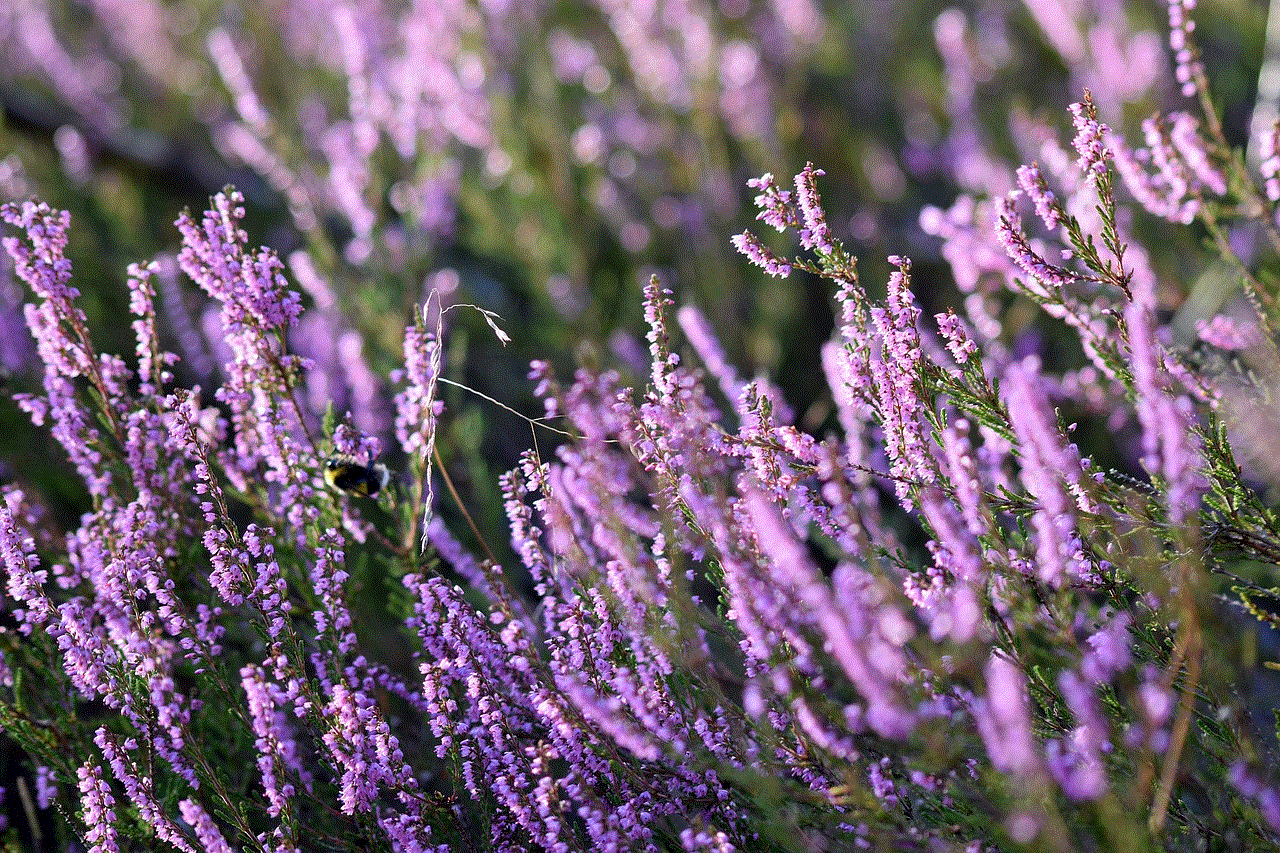
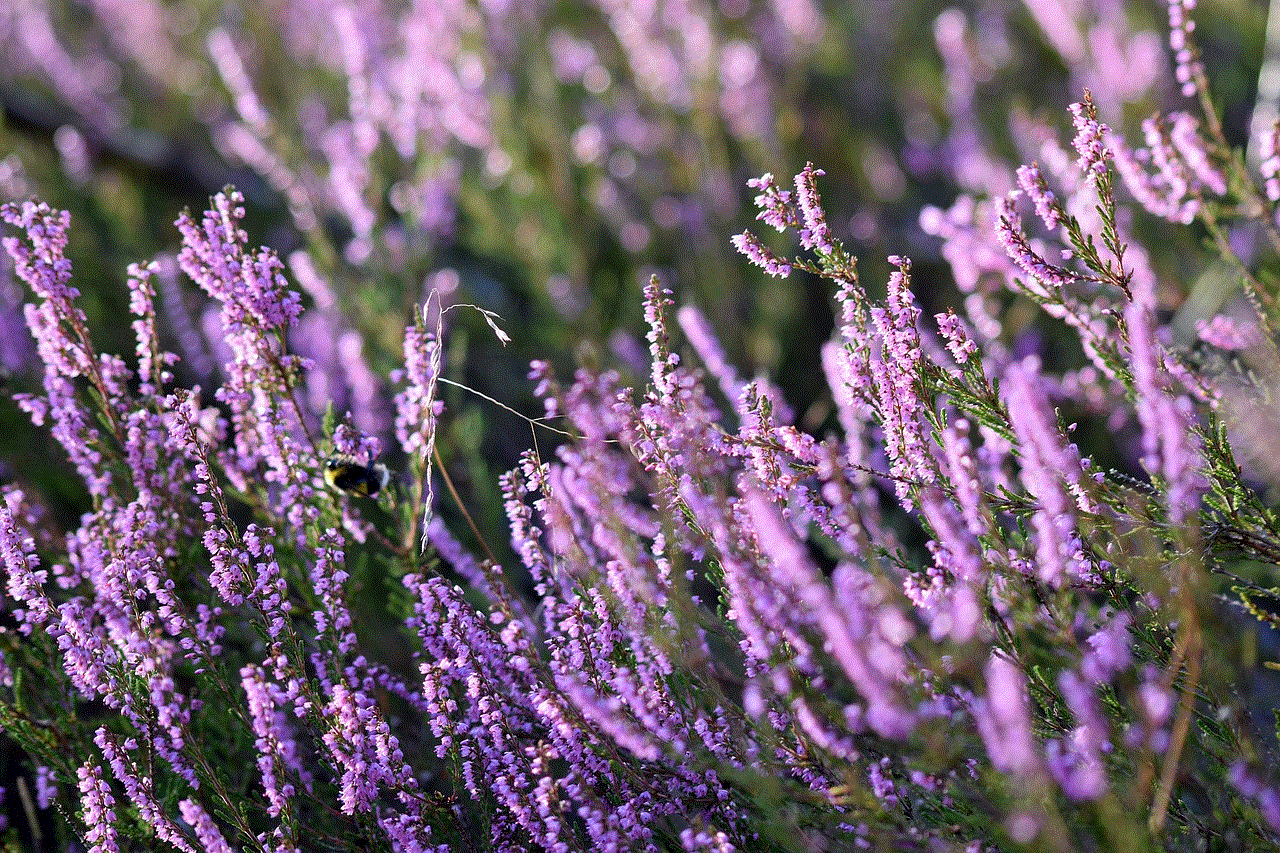
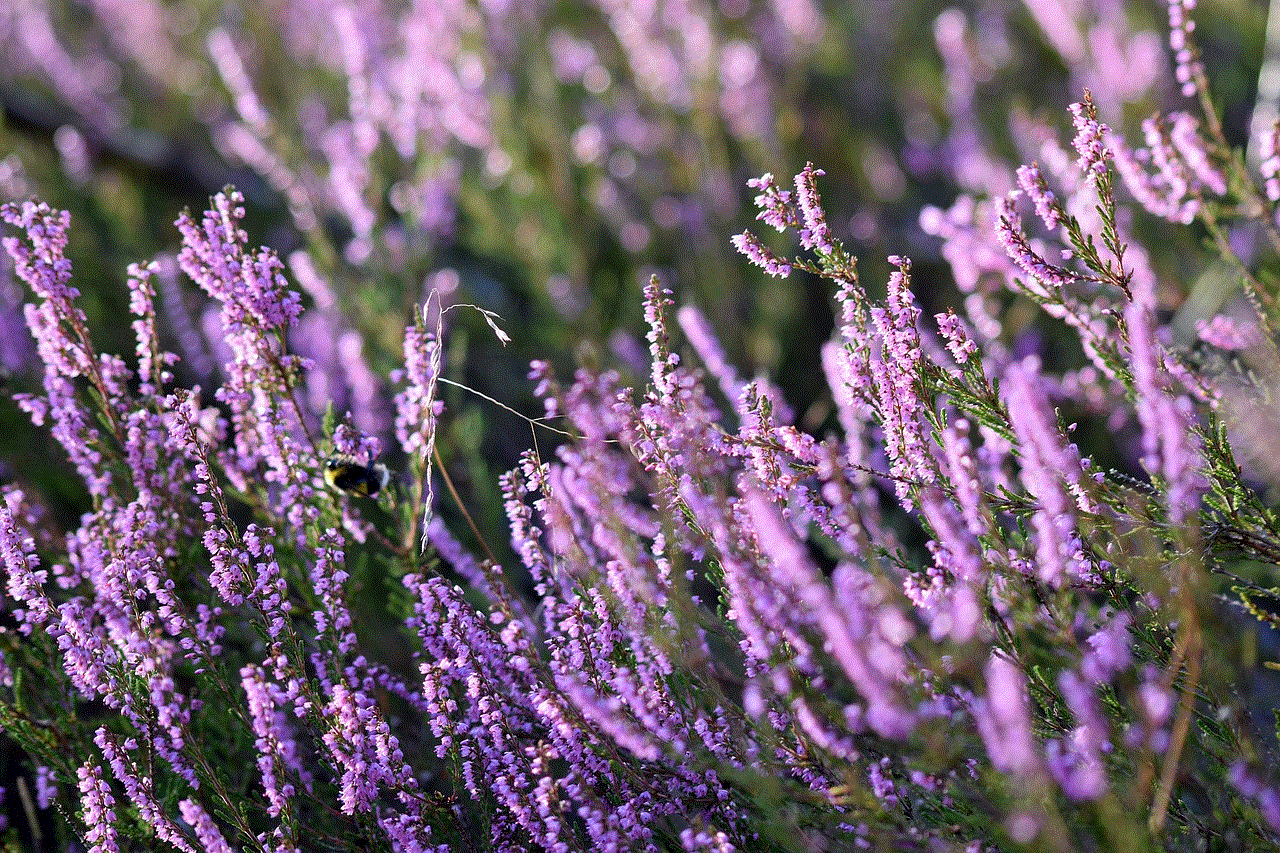
## Customizing Your iPhone for Better Performance
While the loading circle itself cannot be customized, you can take steps to optimize your iPhone’s performance, ensuring that the loading indicators function smoothly. Here are some tips:
### 1. Enable Background App Refresh
Background App Refresh allows apps to update their content in the background, which can help in displaying loading indicators more effectively. To enable this feature:
1. Go to **Settings**.
2. Tap on **General**.
3. Select **Background App Refresh**.
4. Choose either **Wi-Fi**, **Wi-Fi & Cellular Data**, or **Off** for individual apps.
### 2. Manage Your App Notifications
Too many notifications can slow down your device’s performance. To manage app notifications:
1. Go to **Settings**.
2. Tap on **Notifications**.
3. Review the list of apps and customize notification settings to reduce clutter.
### 3. Limit Motion Effects
If you’re experiencing performance issues, reducing motion effects can help:
1. Go to **Settings**.
2. Tap on **Accessibility**.
3. Select **Motion**.
4. Toggle on **Reduce Motion**.
### 4. Clear Safari Cache
If you notice that the loading circle is slow to appear in Safari, clearing the cache may help:
1. Go to **Settings**.
2. Scroll down and select **Safari**.
3. Tap on **Clear History and Website Data**.
## Troubleshooting Loading Circle Issues
If you continue to experience issues with the loading circle not appearing, consider the following troubleshooting steps:
### 1. Reset All Settings
If performance issues persist, you might want to reset all settings. This will not delete your data but will reset system settings:
1. Go to **Settings**.
2. Tap on **General**.
3. Scroll down and select **Transfer or Reset iPhone**.
4. Choose **Reset** and then **Reset All Settings**.
### 2. Restore Your iPhone
As a last resort, restoring your iPhone can resolve persistent issues. Ensure you back up your data before proceeding:
1. Connect your iPhone to a computer with iTunes or Finder.
2. Select your device.
3. Choose **Restore iPhone** and follow the prompts.
## The Importance of Feedback in User Experience
The loading circle is a fundamental aspect of user experience design. It provides users with crucial feedback, assuring them that their action is being processed. In an age where instant gratification is the norm, loading indicators help bridge the gap between user input and system response. They reduce anxiety and enhance overall satisfaction with the device.
## Conclusion
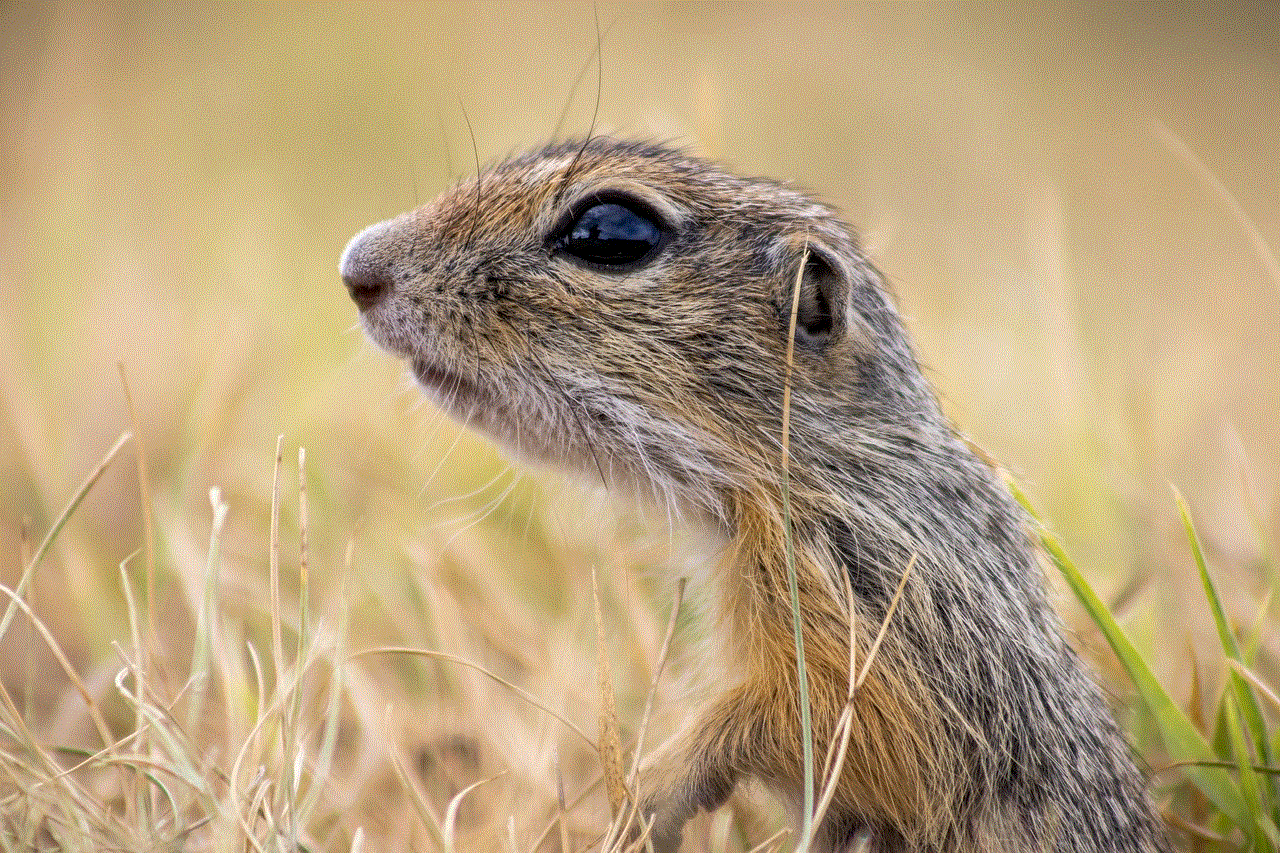
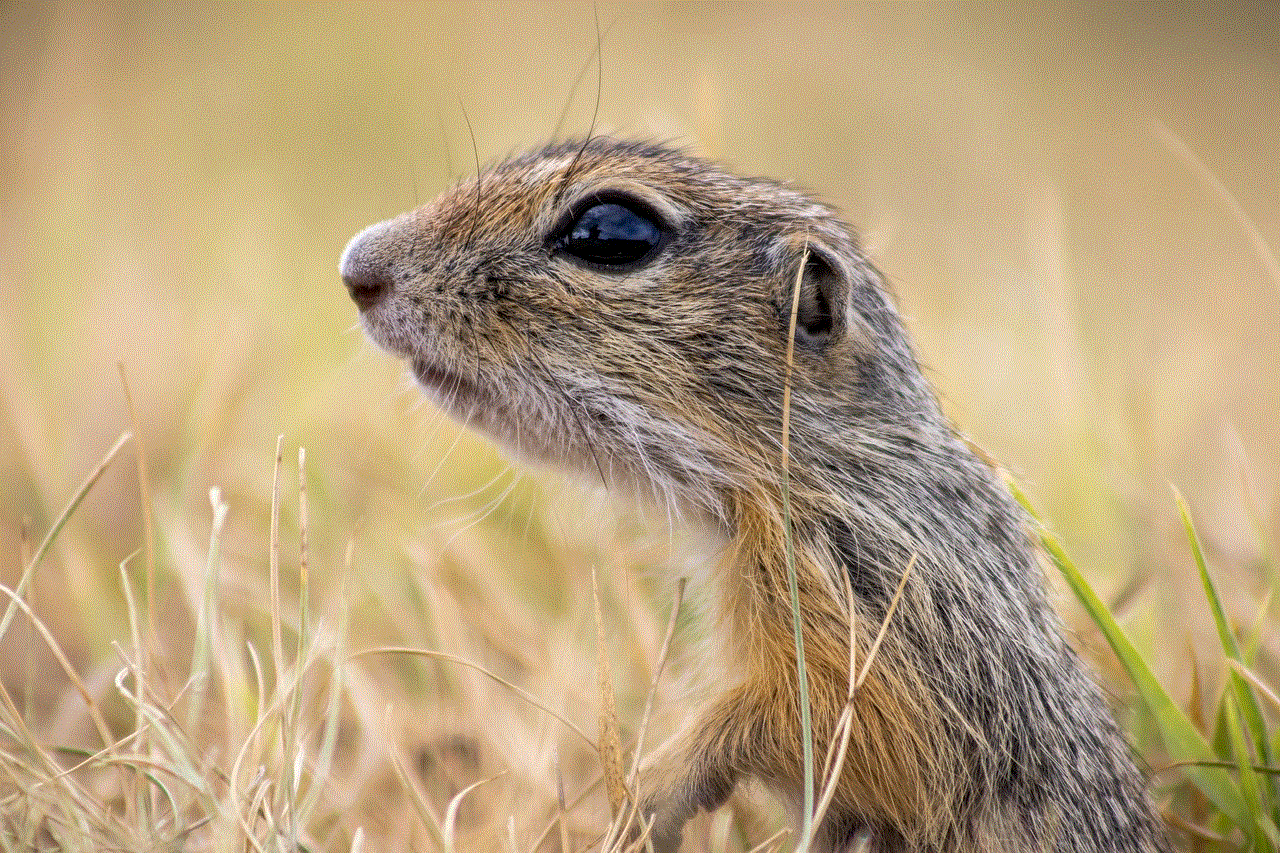
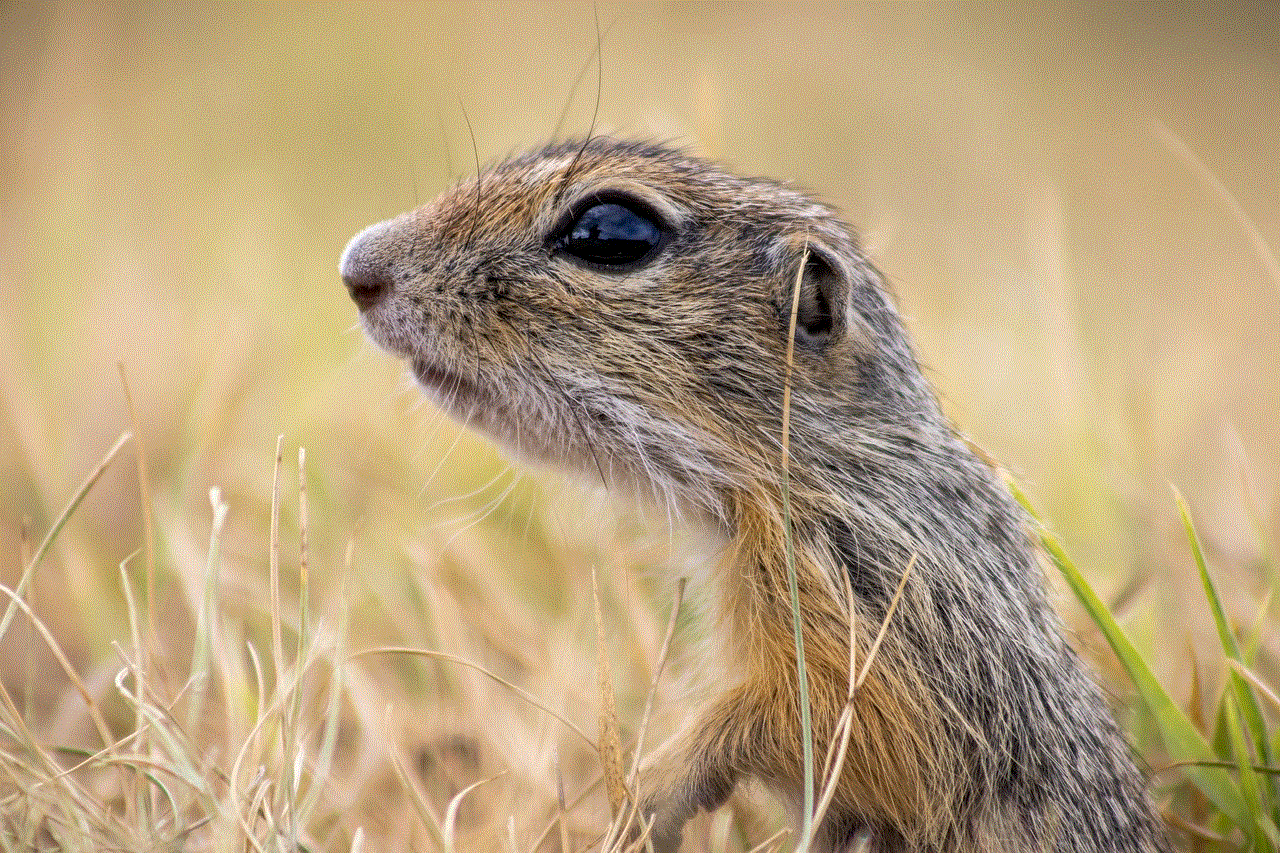
The loading circle, or “circle thing,” on your iPhone plays a vital role in enhancing user experience by providing feedback during processing tasks. While it is typically enabled by default, troubleshooting and customizing your device can ensure that it functions optimally. Understanding its significance and how to manage your iPhone’s performance will not only help you make the most of this feature but also contribute to a more enjoyable and efficient smartphone experience. By following the guidelines in this article, you can ensure that your iPhone remains responsive and user-friendly, allowing you to take full advantage of its capabilities.