how many miles is an hour drive
# How Many Miles is an Hour Drive? Understanding Speed, Distance, and Time
When we think about travel and the distance we can cover in a given time, the question often arises: “How many miles can I drive in an hour?” This seemingly straightforward question can open up a vast discussion about speed, distance, and the various factors that affect our travel. In this article, we will explore the connection between speed and distance, the implications of travel time, and practical tips for planning your journeys effectively.
## The Basics of Speed, Distance, and Time
At its core, the relationship between speed, distance, and time is defined by a simple formula:
\[ \text{Distance} = \text{Speed} \times \text{Time} \]
If you are driving for one hour, the distance you can cover is directly dependent on your speed. For example, if you drive at a speed of 60 miles per hour (mph), you will cover 60 miles in one hour. However, if you drive at 30 mph, you will only cover 30 miles in the same timeframe.
This fundamental formula provides a clear baseline for understanding how far you can travel in an hour. Yet, various factors can influence this basic calculation, making it essential to consider additional variables when planning your drive.
## Factors Influencing Travel Distance
1. **Speed Limits**: Different roads come with different speed limits. Highways typically allow for faster speeds, often between 55-75 mph, while residential areas may restrict speeds to 25-35 mph. Knowing the speed limits of your route is crucial to estimating your travel distance accurately.
2. **Traffic Conditions**: The flow of traffic can significantly impact how fast you can drive. Congestion, construction, and accidents can slow you down, reducing the distance you can cover in an hour. It’s essential to account for these factors when planning your trip, especially during peak travel times.
3. **Weather Conditions**: Rain, snow, fog, and other adverse weather conditions can affect your driving speed. In unsafe weather, you may need to reduce your speed to maintain control of your vehicle, further reducing the distance you can cover.
4. **Type of Vehicle**: The performance and capabilities of your vehicle also play a role. A sports car may travel faster than a family minivan or an electric vehicle with limited range. The type of vehicle you are driving will influence your overall travel speed.
5. **Road Conditions**: The quality of the road can impact your speed. Smooth, well-maintained highways allow for faster travel than bumpy, poorly maintained roads. Additionally, rural roads may have sharp turns and elevation changes that require slower speeds.
6. **Driving Behavior**: Your driving style can also affect how far you travel in an hour. Aggressive drivers may speed and change lanes frequently, while cautious drivers may adhere closely to speed limits and drive more conservatively.
7. **Stops**: If your drive includes stops for gas, food, or restroom breaks, these breaks will reduce the overall distance you can cover in an hour. Planning for these stops is essential if you have a long journey ahead.
## The Average Driving Speed in the U.S.
In the United States, the average driving speed can vary significantly based on the type of road and location. On highways, drivers may average around 60-70 mph, while in urban areas, the average speed may drop to 30-40 mph due to traffic congestion.
In rural areas, speeds may increase again, with many roads allowing for higher limits. According to the Federal Highway Administration (FHWA), the average speed on rural interstates is about 70 mph. Therefore, if you are planning a trip across the country, you can use these averages to estimate how many miles you can cover in an hour.
## Estimating Travel Times for Long Journeys
When planning a long journey, it is essential to estimate travel times accurately. Here’s how to do it effectively:
1. **Identify Your Route**: Use a GPS or mapping app to determine the best route to your destination. Pay attention to the suggested travel time.
2. **Consider Speed Limits**: Factor in the speed limits along your chosen route. If you plan to travel mainly on highways, you can estimate a higher average speed.
3. **Adjust for Conditions**: Consider the time of day and the day of the week. Traveling during peak hours may significantly increase your travel time due to traffic.
4. **Account for Breaks**: If you plan to take breaks, add that time to your overall travel estimate. A general guideline is to add 15-30 minutes for every 3-4 hours of driving.
5. **Use Technology**: Many apps and online tools provide real-time traffic updates, which can help you adjust your travel time as you go.
By following these steps, you can create a more accurate estimate of how long your drive will take and how many miles you can cover in an hour.
## Practical Examples of Travel Distances
To provide a clearer picture of how many miles you can drive in an hour, let’s look at some practical examples based on different speeds:
– **30 mph**: In an hour, you would cover 30 miles. This speed might be typical for city driving or rural roads with many stops or traffic signals.
– **50 mph**: At this average speed, you would cover 50 miles in an hour. This speed might be common on rural highways or less congested roads.
– **60 mph**: Driving at this speed, you would cover 60 miles in one hour, which is the typical speed limit on many highways.
– **70 mph**: At this speed, you would cover 70 miles in an hour, a common speed limit on rural interstates.
– **80 mph**: If you are on a stretch of highway that allows for this speed, you could cover a full 80 miles in an hour. However, this speed is often viewed as excessive in many areas and may lead to legal repercussions.
These examples highlight the importance of understanding the context of your drive. Depending on your environment, the distance you can cover in an hour can vary significantly.
## The Importance of Planning Your Drive
Effective planning is essential for any road trip. Here are some tips to enhance your driving experience:
1. **Map Your Route**: Use a reliable GPS or mapping app to map out your route. This will help you avoid getting lost and give you an estimated time of arrival.
2. **Check Traffic Reports**: Before you leave, check for any traffic issues along your route. This can help you avoid delays and adjust your travel time.
3. **Plan for Breaks**: Long drives can be exhausting. Plan to take breaks every couple of hours to rest your mind and body.
4. **Pack Essentials**: Make sure to pack snacks, water, and any other essentials you may need during your trip. This will minimize the need for unnecessary stops.
5. **Stay Updated**: Keep your phone charged and stay updated on any changes to your route. Many navigation apps provide real-time traffic updates.
6. **Travel During Off-Peak Hours**: If possible, plan your drive during off-peak hours to avoid heavy traffic, especially in urban areas.
7. **Be Flexible**: Sometimes, unexpected delays can happen. Being flexible with your plans can help you manage any unforeseen situations.
## Conclusion
The question, “How many miles can you drive in an hour?” is more complex than it appears at first glance. While the basic calculation of speed multiplied by time offers a straightforward answer, many factors can influence your actual travel distance. Understanding these factors and incorporating them into your travel planning can lead to a more enjoyable and efficient journey.
Whether you’re embarking on a short trip or a long road adventure, being mindful of speed limits, traffic conditions, weather, and your own driving behavior will help you maximize the distance you can cover in an hour. So next time you hit the road, remember to take all these elements into account for a safe and successful trip.
why is my phone showing no service
# Why Is My Phone Showing No Service?
In today’s world, smartphones have become an essential part of our daily lives. They keep us connected to friends, family, and the world at large. However, one of the most frustrating issues that smartphone users encounter is the dreaded “No Service” message. This article aims to explore the various reasons behind this issue, potential solutions, and preventive measures to ensure a reliable connection.
## Understanding the Basics
Before diving into the specifics, it’s crucial to understand what “No Service” really means. Essentially, when your phone displays this message, it indicates that it cannot connect to your mobile network. This could be due to various reasons, ranging from hardware failures to software glitches, and even external factors like network outages or physical obstructions.
## Common Causes of No Service
### 1. Network Issues
One of the most common reasons for a “No Service” message is a problem with the mobile network itself. This could be due to:
– **Network Outages**: Sometimes, mobile carriers experience outages due to maintenance work, technical failures, or natural disasters. During such times, users in the affected areas may find their phones displaying “No Service.”
– **Coverage Gaps**: If you are in a location where your carrier has limited coverage, such as rural areas or inside buildings with thick walls, your phone may struggle to connect to the network.
### 2. SIM Card Problems
The SIM card plays a crucial role in connecting your phone to the mobile network. Issues related to the SIM card can lead to a “No Service” message. Some common SIM card problems include:
– **Improper Insertion**: If the SIM card is not seated correctly in the SIM tray, it may not make proper contact with the phone’s internal components.
– **Damaged SIM Card**: Physical damage or wear and tear can render a SIM card unusable. A damaged SIM may fail to connect to the network.
– **Inactive SIM Card**: If you have not used your SIM card for an extended period or have not paid your bills, your carrier may deactivate it, leading to a “No Service” message.
### 3. Software Issues
Software glitches can also result in a “No Service” message. Some common software-related problems include:
– **Outdated Software**: Running an outdated operating system or carrier settings can lead to connectivity issues. Manufacturers and carriers regularly release updates to fix bugs and improve performance.
– **Network Settings**: Sometimes, your phone’s network settings might be misconfigured. This can happen after a software update or if you’ve recently changed carriers.
### 4. Hardware Malfunctions



In some cases, the issue might be hardware-related. If your phone has a malfunctioning component, it may struggle to connect to the mobile network. Common hardware issues include:
– **Antenna Problems**: The internal antenna is responsible for connecting to the mobile network. If it is damaged or malfunctioning, you may see a “No Service” message.
– **Motherboard Issues**: A faulty motherboard can lead to various problems, including connectivity issues. If your phone has suffered physical damage, such as from a drop or water exposure, this could be a potential cause.
## Steps to Troubleshoot No Service Issue
If you find yourself facing the “No Service” message, there are several troubleshooting steps you can take before seeking professional help.
### 1. Restart Your Phone
This may seem simple, but sometimes a quick restart can resolve temporary glitches that may be causing connectivity issues. Simply turn off your phone, wait a few moments, and turn it back on.
### 2. Check Airplane Mode
Ensure that Airplane Mode is turned off. Airplane Mode disables all wireless communications, including cellular data, Wi-Fi, and Bluetooth. If it is enabled, disable it and check if your phone regains service.
### 3. Inspect Your SIM Card
Remove your SIM card and inspect it for damage or dirt. Clean the contact points gently with a soft cloth and reinsert it carefully. If possible, try using a different SIM card to determine if the issue lies with the card itself.
### 4. Update Software
Check for any available software updates for your phone. Go to settings and look for system updates or carrier settings updates. Keeping your phone’s software up to date can resolve many connectivity issues.
### 5. Reset Network Settings
If the problem persists, you may need to reset your network settings. This will erase saved Wi-Fi passwords and Bluetooth connections, so make sure to back up any important information. Go to your phone’s settings, find the “Reset” option, and select “Reset Network Settings.”
### 6. Check for Carrier Outages
Visit your carrier’s website or social media pages to check for any reported outages in your area. If there is an outage, you may have to wait until the carrier resolves the issue.
## When to Seek Professional Help
If you have tried all the troubleshooting steps and your phone still displays “No Service,” it may be time to seek professional help. This could involve visiting a certified repair center or contacting your mobile carrier for assistance. They may be able to perform more advanced diagnostics to identify the problem.
### 1. Hardware Repairs
If the issue is hardware-related, such as a faulty antenna or motherboard, a professional repair service may be necessary. They can assess the damage and provide you with repair options.
### 2. SIM Card Replacement
If your SIM card is damaged or inactive, your carrier can issue a replacement. This is often a quick and straightforward process, allowing you to regain service quickly.
## Preventive Measures
To minimize the chances of encountering a “No Service” message in the future, consider the following preventive measures:
### 1. Regularly Update Software
Ensure that you regularly check for and install software updates for your phone. Keeping your operating system and carrier settings updated can help prevent connectivity issues.
### 2. Handle Your Phone with Care
Physical damage is a common cause of hardware malfunctions. Use a protective case and avoid exposing your phone to extreme conditions, such as excessive heat, moisture, or impact.
### 3. Monitor Your Service Plan
Be aware of your mobile service plan and ensure that your account is in good standing. Regularly check for any notifications from your carrier regarding billing or service changes.
### 4. Use Wi-Fi Calling
If you frequently experience service issues in your area, consider enabling Wi-Fi calling. This feature allows you to make calls and send texts over a Wi-Fi connection instead of relying solely on cellular service.
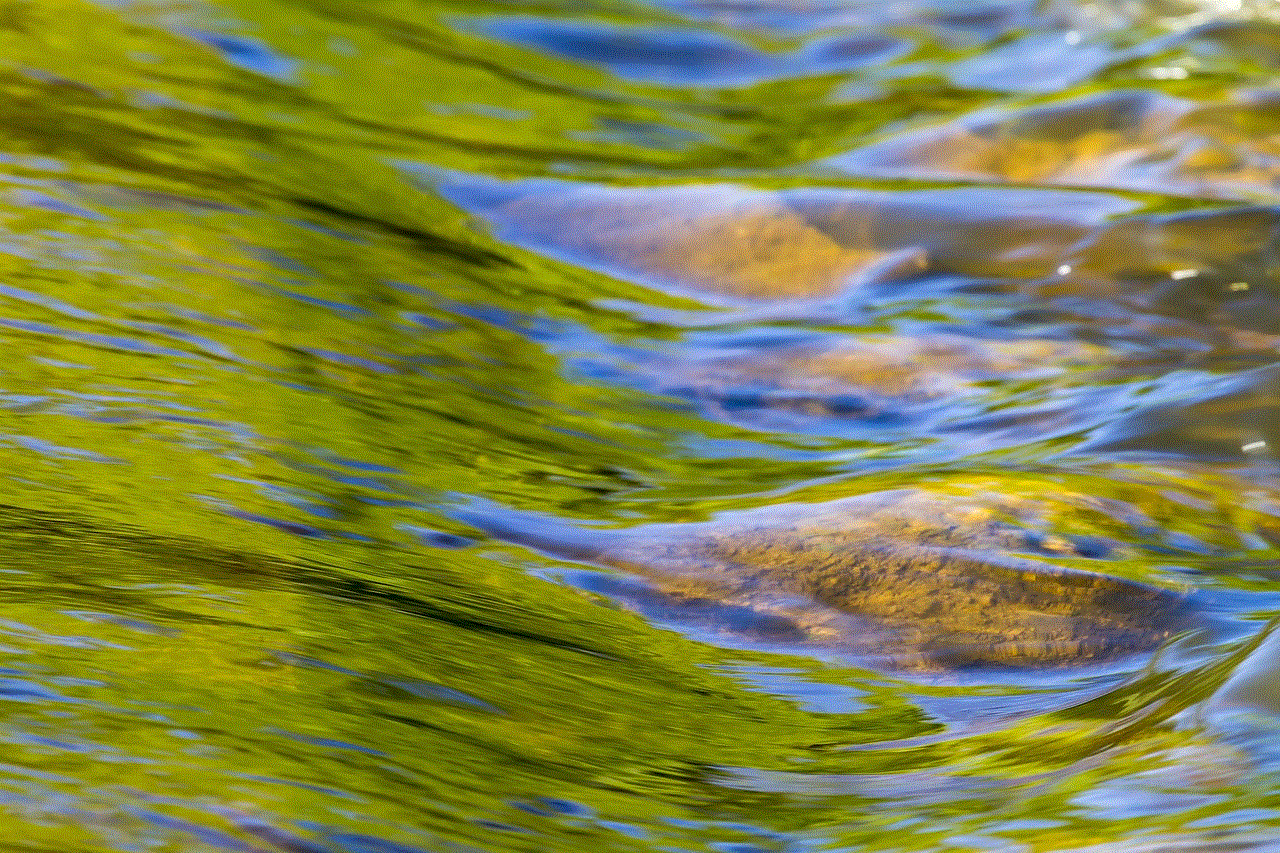
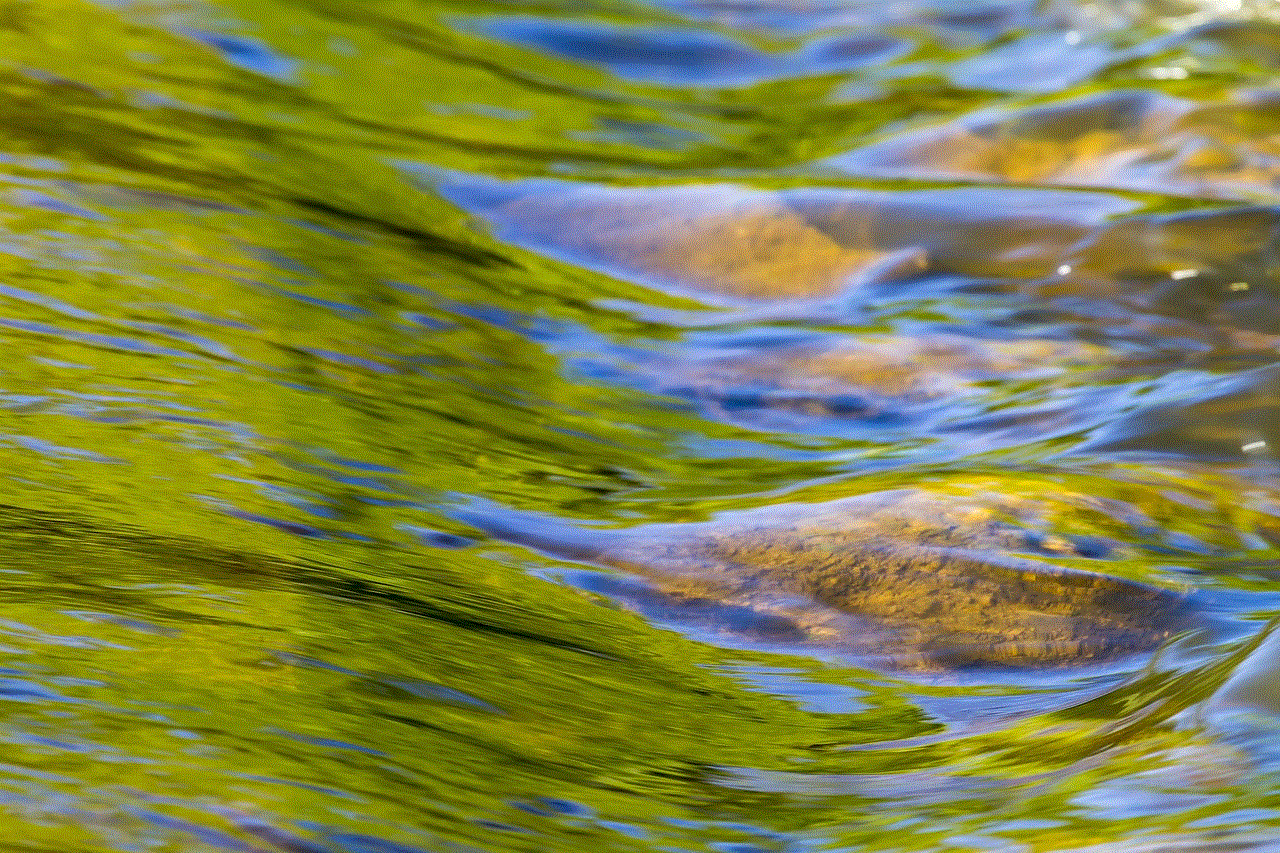
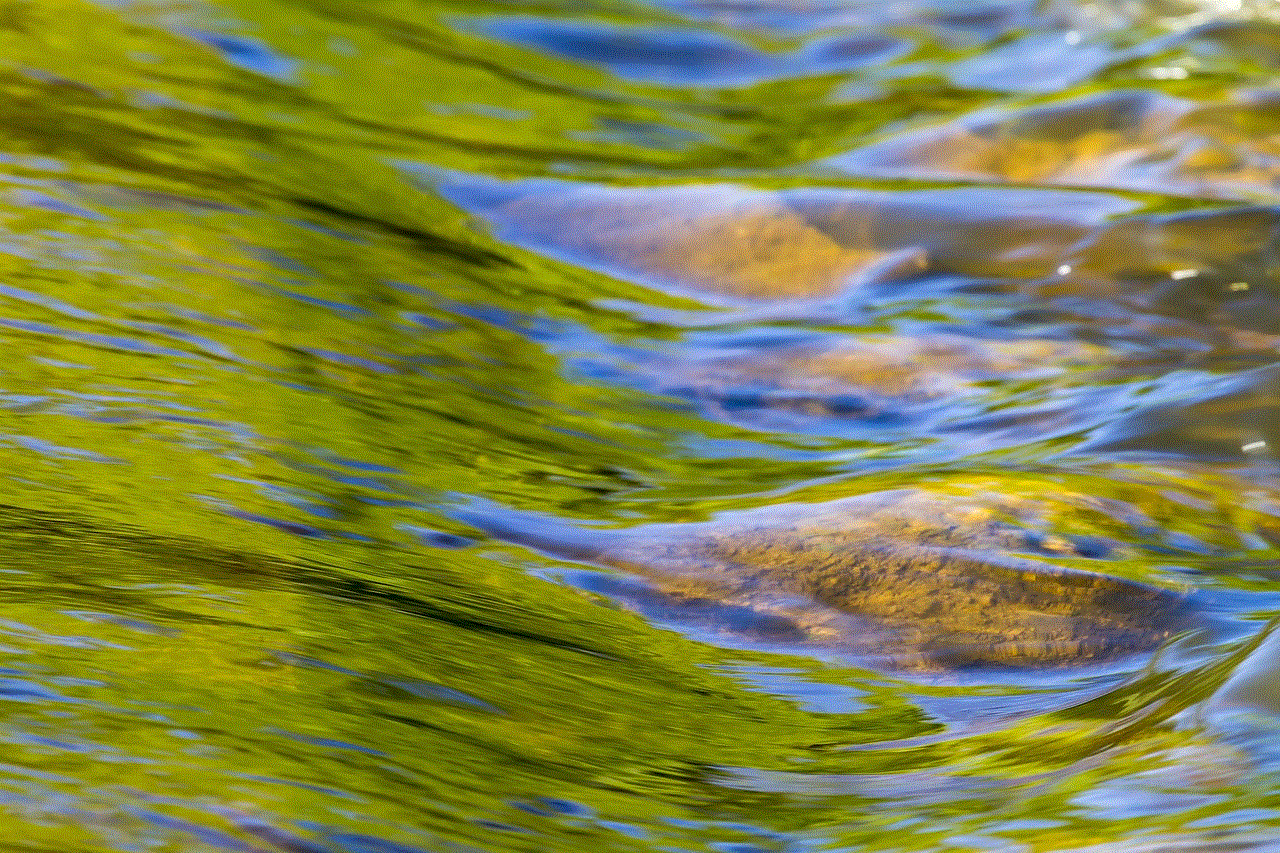
## Conclusion
Experiencing a “No Service” message on your phone can be frustrating and inconvenient. However, understanding the underlying causes and knowing how to troubleshoot the issue can save you time and stress. From network outages to SIM card problems and software glitches, various factors can contribute to connectivity issues. By following the steps outlined in this article, you can effectively troubleshoot the problem and minimize the chances of it occurring again in the future. Remember, if all else fails, seeking professional help is always an option to explore. Stay connected!