why is my message not sending on messenger on iphone
# Why Is My Message Not Sending on Messenger on iPhone?
In today’s fast-paced digital world, instant messaging apps like Facebook Messenger have become an integral part of our daily communication. Whether it’s for personal conversations, group chats, or business interactions, the expectation is that messages will go through seamlessly. However, users often encounter frustrating situations where messages fail to send on Messenger, especially on iPhones. This article will delve into the reasons why this may happen, provide troubleshooting tips, and offer insights into ensuring a smoother messaging experience.
## Understanding the Basics of Messenger Functionality
Before diving into the possible reasons for message failures, it’s essential to understand how Facebook Messenger operates. Messenger relies on internet connectivity—either through Wi-Fi or mobile data—to send and receive messages. The app also integrates with Facebook, meaning that any issues with your Facebook account can affect Messenger functionality. Understanding these basics will lay the groundwork for troubleshooting the issues you may face.
## Common Reasons Messages Fail to Send
### 1. Poor Internet Connection
One of the most common reasons for messages not sending on Messenger is a poor internet connection. Whether you’re on Wi-Fi or using mobile data, a weak signal can disrupt your ability to send messages. You may find that your messages remain in the “sending” state or fail altogether. To check if this is the issue, try opening a webpage or another app that requires an internet connection to see if it functions properly.
### 2. App Glitches and Bugs
Like any software, Messenger is not immune to occasional glitches and bugs. These can cause messages to fail to send, and users may find that restarting the app resolves the issue. If the app has been recently updated, it may also have introduced new bugs. It’s always a good idea to check for updates or reinstall the app if problems persist.
### 3. Server Outages
Sometimes, the issue isn’t on your end at all. Facebook Messenger can experience server outages or disruptions that affect message delivery. These outages can be temporary and are usually resolved quickly. You can check Facebook’s official Twitter account or websites like DownDetector to see if others are experiencing similar issues.
### 4. Account Issues
If there are problems with your Facebook account, they can directly impact Messenger. These issues may include being temporarily banned, having your account flagged for suspicious activity, or other restrictions. Logging out and back into your account or checking your account settings may help resolve these problems.
### 5. App permissions
Messenger requires specific permissions to function correctly, including access to your contacts, camera, and microphone. If these permissions are disabled, you may encounter issues sending messages. Check your iPhone’s settings to ensure that Messenger has the necessary permissions to operate effectively.
### 6. Background App Refresh
If Messenger is not allowed to refresh in the background, it might not operate optimally. This feature is essential for receiving notifications and updates in real-time. To ensure that Messenger can refresh in the background, go to your iPhone settings, find Messenger, and enable “Background App Refresh.”
## Troubleshooting Steps
### 1. Check Your Internet Connection
Start by ensuring that you have a stable internet connection. You can switch between Wi-Fi and mobile data to see if the issue persists. Restarting your router or toggling Airplane mode on and off can also help in re-establishing a connection.
### 2. Restart the Messenger App
Sometimes, simply closing and reopening the app can resolve temporary glitches. To do this, swipe up from the bottom of the screen (or double-tap the home button on older models) to view your open apps, then swipe up on Messenger to close it. Reopen the app and try sending your message again.
### 3. Update the Messenger App
Ensure that you have the latest version of Messenger installed. Open the App Store, go to the Updates section, and check if Messenger has an available update. Keeping your apps updated is crucial for optimal performance and security.
### 4. Reboot Your iPhone
If the problem persists, try restarting your iPhone. This can clear temporary files and refresh the system, potentially resolving any underlying issues affecting Messenger.
### 5. Check Facebook Server Status
Visit websites like DownDetector or Facebook’s official social media pages to check for any known server issues. If there’s an outage, you may need to wait until Facebook resolves it.
### 6. Review App Permissions
Navigate to your iPhone’s Settings, scroll down to Messenger, and check if all necessary permissions are granted. If any are disabled, enable them and try sending your message again.
### 7. Clear Messenger Cache
While iOS doesn’t allow users to clear app cache directly, you can delete and reinstall the app to achieve a similar effect. This can help eliminate any corrupted files that may be causing issues.
## Best Practices for Smooth Messaging
### 1. Maintain a Stable Internet Connection
Ensure that you’re in an area with a strong Wi-Fi signal or reliable mobile data connection. This will help prevent message failures and ensure that you receive messages promptly.
### 2. Keep Your Apps Updated
Regularly check for updates for both the Messenger app and your iOS system. Updates often include bug fixes and improvements that can enhance performance and security.
### 3. Manage Background App Refresh
Allow Messenger to refresh in the background. This will help you receive notifications promptly and maintain a connection to the Messenger servers.
### 4. Monitor Your Account Activity
Regularly check your Facebook account for any notifications or warnings that may indicate issues. If you notice anything unusual, address it promptly to avoid disruptions in Messenger.
### 5. Use Alternative Messaging Apps
If you frequently experience issues with Messenger, consider using alternative messaging applications, such as WhatsApp , Signal, or Telegram. These apps may offer additional features or a more reliable messaging experience.
## Conclusion
Experiencing issues with sending messages on Messenger can be frustrating, particularly in a world that relies heavily on instant communication. By understanding the common causes of message failures and following the troubleshooting steps outlined in this article, you can effectively resolve these issues and enhance your messaging experience. Always remember to maintain a stable internet connection, keep your apps updated, and monitor your account activity to prevent future problems. With these practices in mind, you’ll be better equipped to navigate any challenges that arise while using Messenger on your iPhone.
how do i get my snap score up
# How to Increase Your Snap Score: A Comprehensive Guide
Snapchat has become one of the leading social media platforms, known for its ephemeral content and engaging features. One of the unique aspects of Snapchat is the Snap Score, a numerical representation of your activity on the app. Your Snap Score increases with your usage, but many users are often left wondering how to boost this score effectively. In this article, we will explore various strategies and tips to help you increase your Snap Score while enhancing your overall Snapchat experience.
## Understanding Snap Score
Before diving into the strategies to increase your Snap Score, it’s essential to understand what it is and how it works. Your Snap Score is a combination of the number of snaps you’ve sent and received, the stories you’ve posted, and other factors related to your activity on the platform. The score is visible on your profile and can serve as a social status symbol among your peers.
### The Components of Snap Score
1. **Snaps Sent and Received**: The primary factor contributing to your Snap Score is the number of snaps you send and receive. Each snap sent or received increases your score by one point.
2. **Stories Posted**: Posting stories also contributes to your Snap Score. Each story you upload counts towards your score, encouraging users to share more frequently.
3. **Engagement with Friends**: Engaging with friends through chats and snaps can also play a role in increasing your score, although the exact mechanics of how this affects your score are not publicly disclosed.
4. **Account Age**: The age of your Snapchat account might also influence your score, as older accounts may have a higher score due to longer usage.
### Why Increase Your Snap Score?
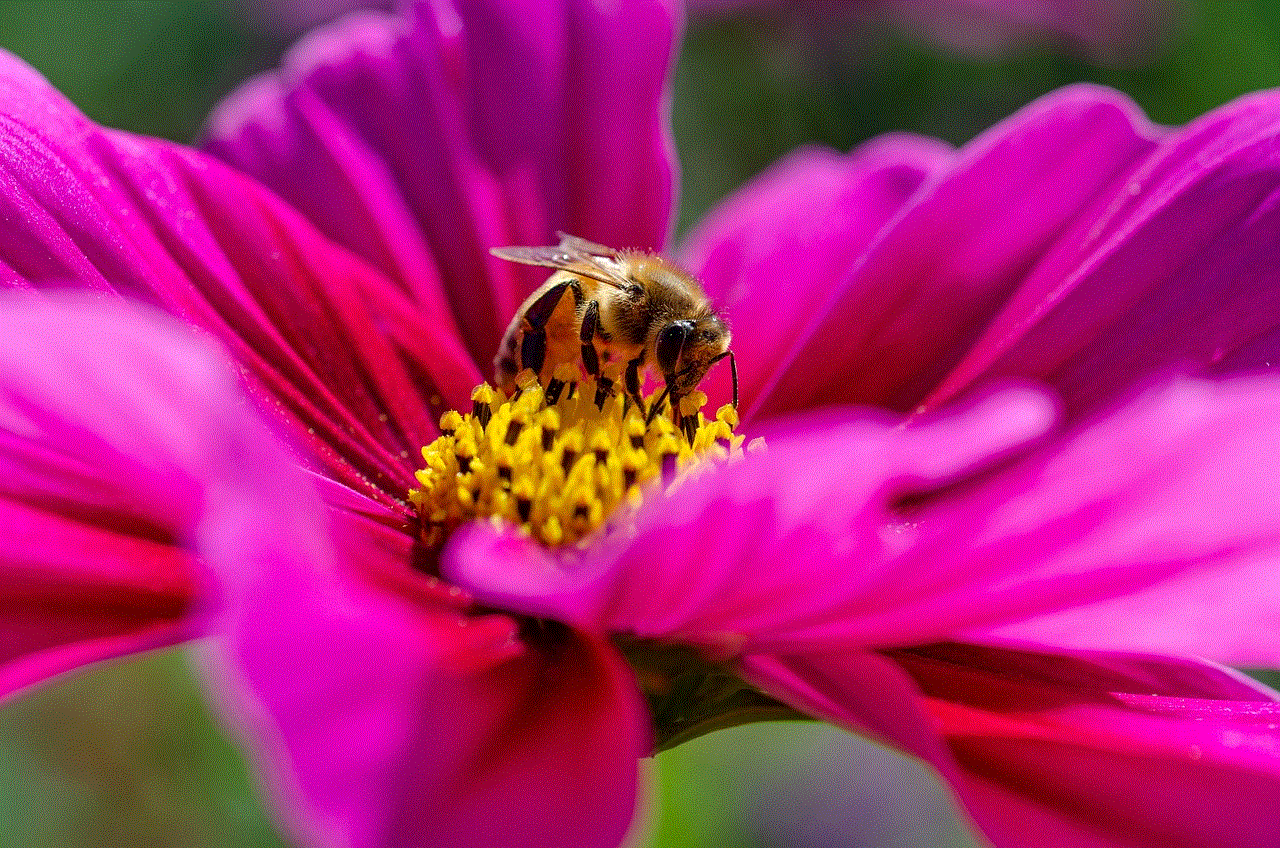
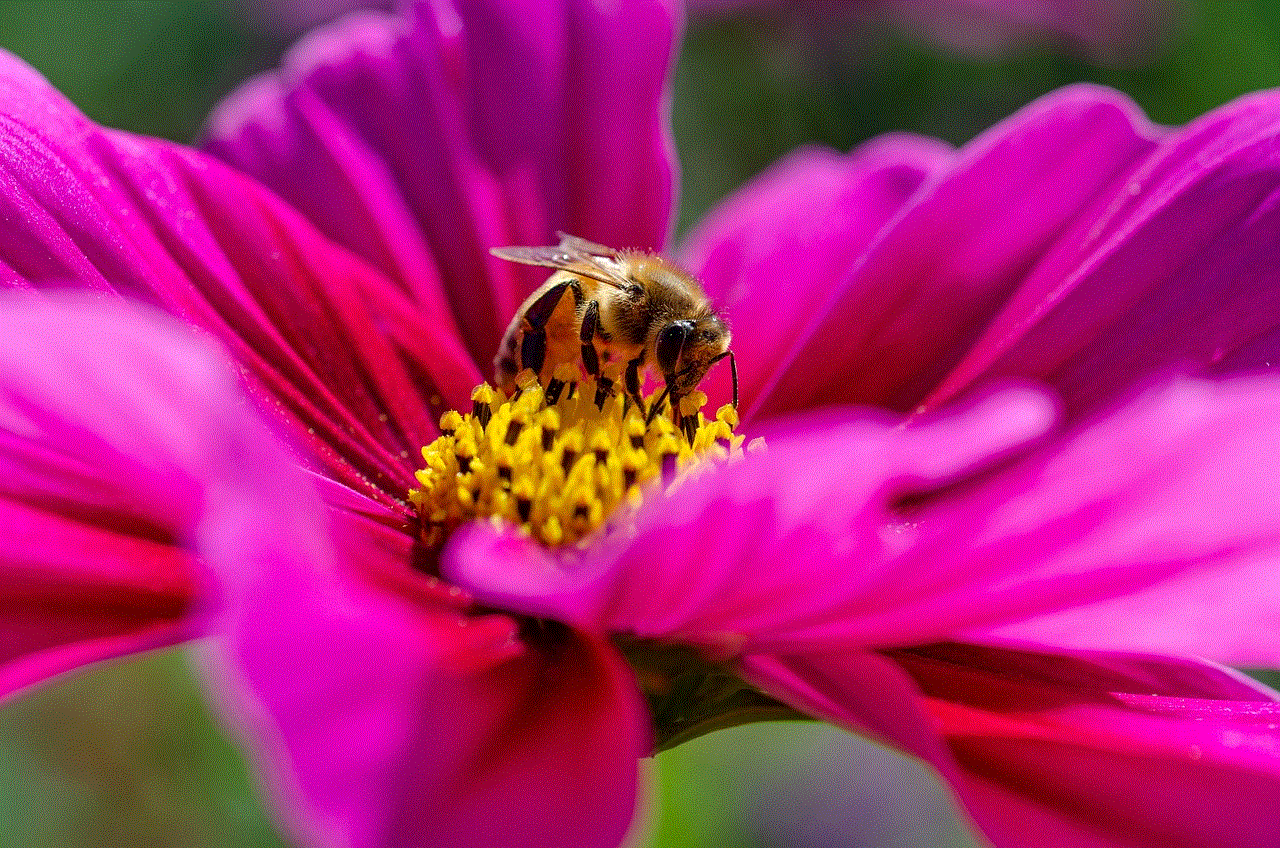
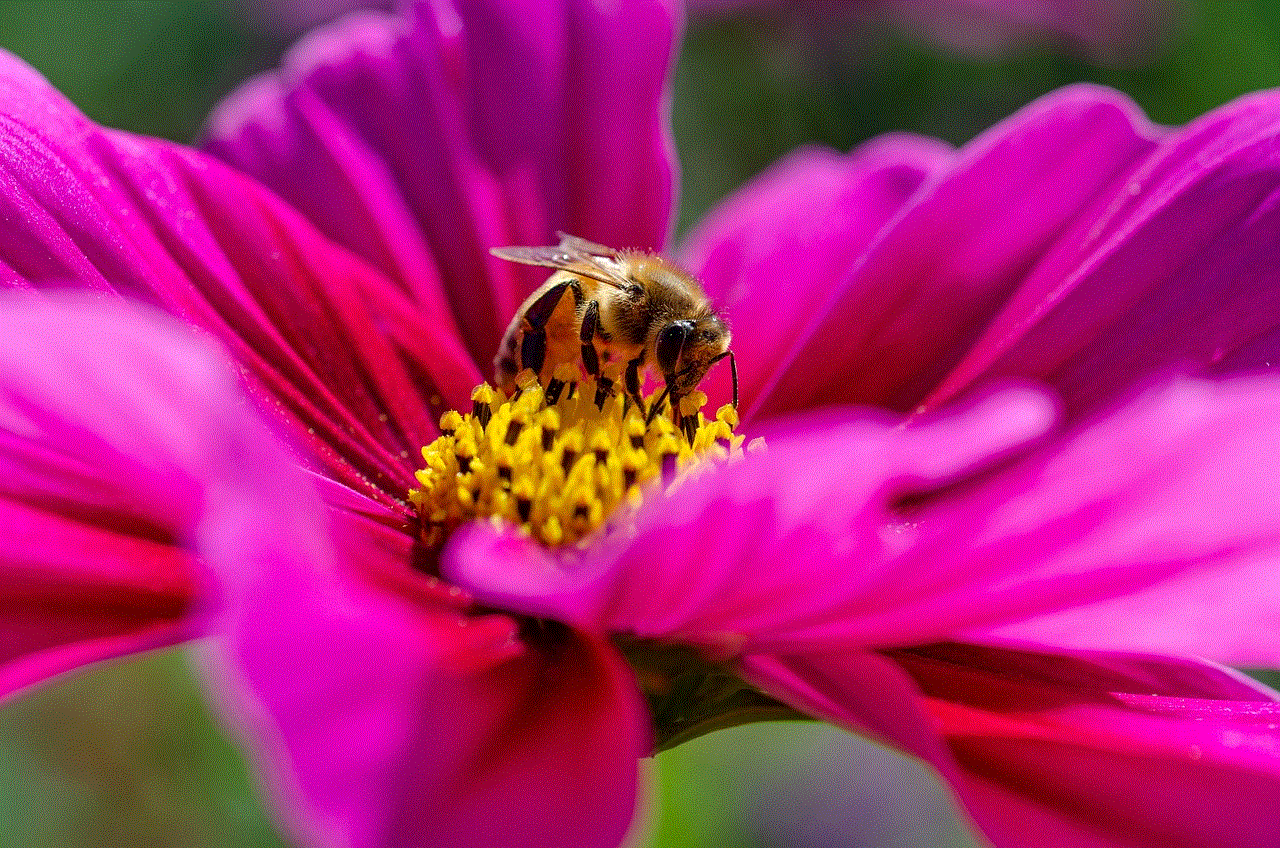
Many Snapchat users are motivated to increase their Snap Score for various reasons. Some see it as a way to showcase their engagement with the platform, while others enjoy the friendly competition that arises among friends. Additionally, a higher Snap Score can lead to increased visibility in the app, making it easier to connect with new users and grow your network.
## Strategies to Increase Your Snap Score
Now that you understand what Snap Score is and why it matters, let’s delve into effective strategies to help you boost your score.
### 1. Send More Snaps
The most straightforward way to increase your Snap Score is by sending more snaps. Try to snap your friends regularly, sharing moments from your daily life. The more you engage with your friends through snaps, the more points you’ll accumulate. Consider setting a daily goal for the number of snaps you want to send, whether it’s 10, 20, or more.
### 2. Receive Snaps
While sending snaps is crucial, receiving them is equally important. Encourage your friends to interact with you on Snapchat by initiating conversations and responding to their snaps. Engaging in back-and-forth conversations can lead to more received snaps, directly impacting your Snap Score.
### 3. Post Stories Frequently
Stories are a fun way to share your day with your friends and followers. By posting stories more frequently, you can increase your Snap Score while keeping your friends updated on your life. Aim to post at least one story daily, featuring highlights from your day, fun events, or interesting moments.
### 4. Use Snapchat’s Features
Snapchat offers various features that can enhance your experience while contributing to your Snap Score. Utilize filters, lenses, and stickers to make your snaps more engaging. Experimenting with different features can not only make your snaps more fun but can also encourage your friends to interact with your content.
### 5. Engage with Friends’ Content
Engagement goes both ways. Take the time to view and respond to your friends’ stories and snaps. Commenting on their content, sending them snaps in response, or simply reacting to their stories can foster a sense of community and encourage them to engage with your content in return.
### 6. Explore Snapchat Discover
Snapchat Discover is a feature that allows users to explore content from various publishers and creators. By engaging with Discover content, you can stay updated on popular trends and topics, which may inspire you to create relevant snaps and stories. While it may not directly contribute to your Snap Score, staying informed can help you create more engaging content that encourages interactions.
### 7. Join Snapchat Groups
Snapchat allows users to create group chats, which can be a great way to stay connected with multiple friends at once. By starting group chats and sharing snaps within these groups, you can increase your chances of sending and receiving snaps. Group interactions can lead to more engagement, benefiting your Snap Score.
### 8. Participate in Challenges
Snapchat often features challenges and trends that users can participate in. Joining these challenges not only adds a fun element to your snaps but can also encourage your friends to engage with your content. Whether it’s a photography challenge or a themed snap series, participating can boost your visibility and score.
### 9. Be Consistent
Consistency is key when it comes to increasing your Snap Score. Make Snapchat a part of your daily routine by setting aside time to engage with the app. Whether it’s sending snaps, posting stories, or chatting with friends, regular activity will contribute to your score over time.
### 10. Network with New Friends
Expanding your friend list on Snapchat can significantly impact your Snap Score. The more friends you have, the more opportunities you have to send and receive snaps. Consider connecting with new people through mutual friends, events, or online communities. As you build your network, you can increase your Snap activity, leading to a higher score.
## The Importance of Authenticity
While it’s tempting to focus solely on increasing your Snap Score, it’s essential to prioritize authenticity in your interactions. Users who engage with your content are more likely to do so if they feel a genuine connection with you. Focus on building meaningful relationships with your friends and followers, and your Snap Score will naturally increase as a result.
### Balancing Engagement with Privacy
As you work on increasing your Snap Score, it’s crucial to maintain a balance between engagement and privacy. Snapchat is built around sharing moments, but it’s essential to be mindful of what you share and with whom. Take advantage of Snapchat’s privacy settings to control who can see your content and interact with you.
## Conclusion
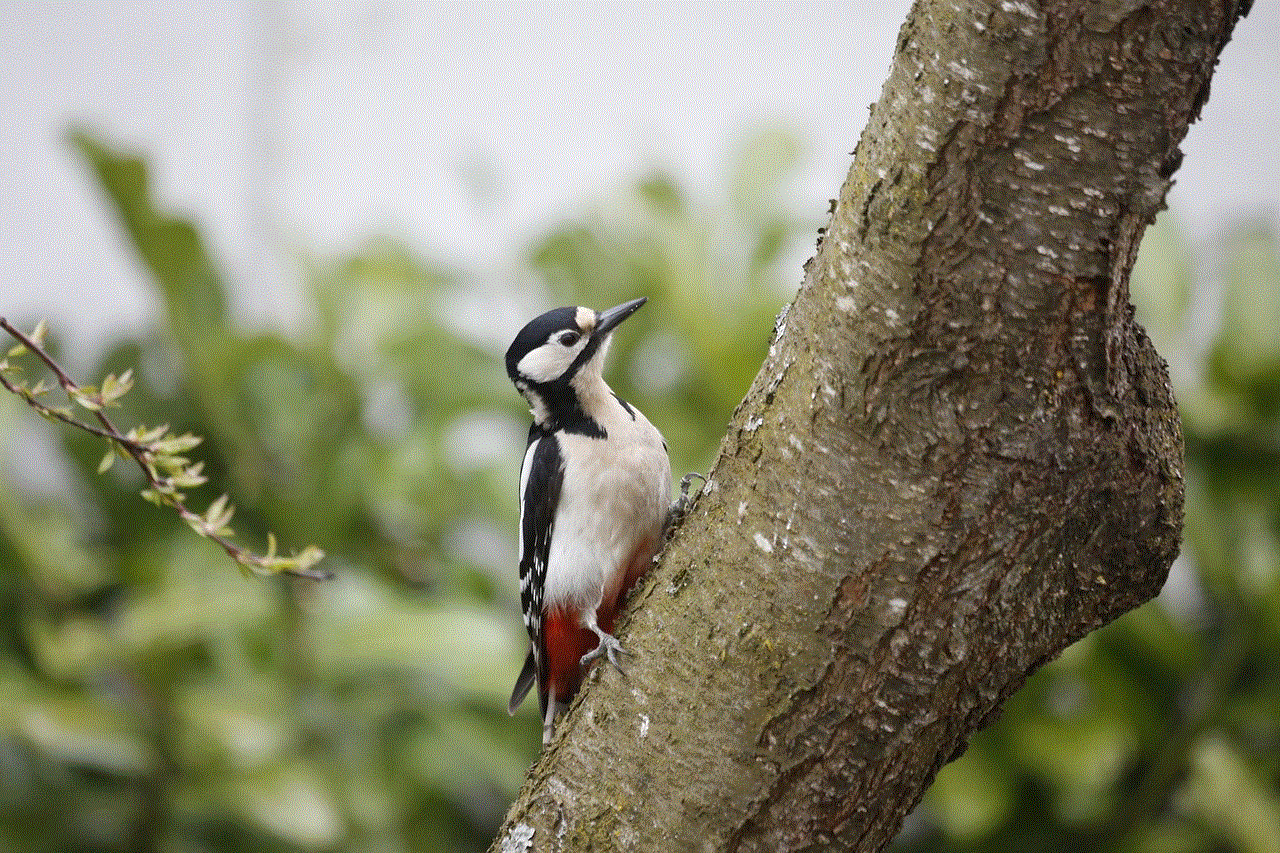
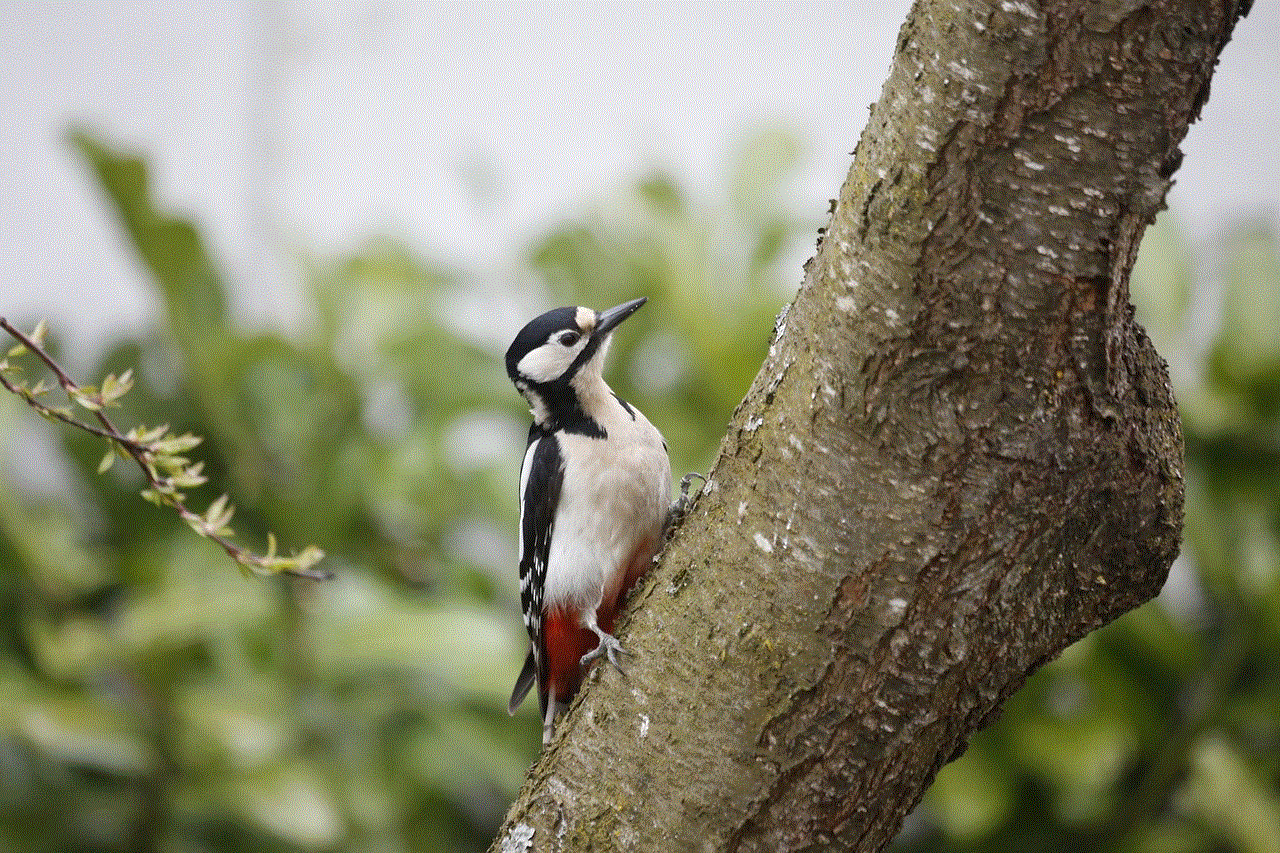
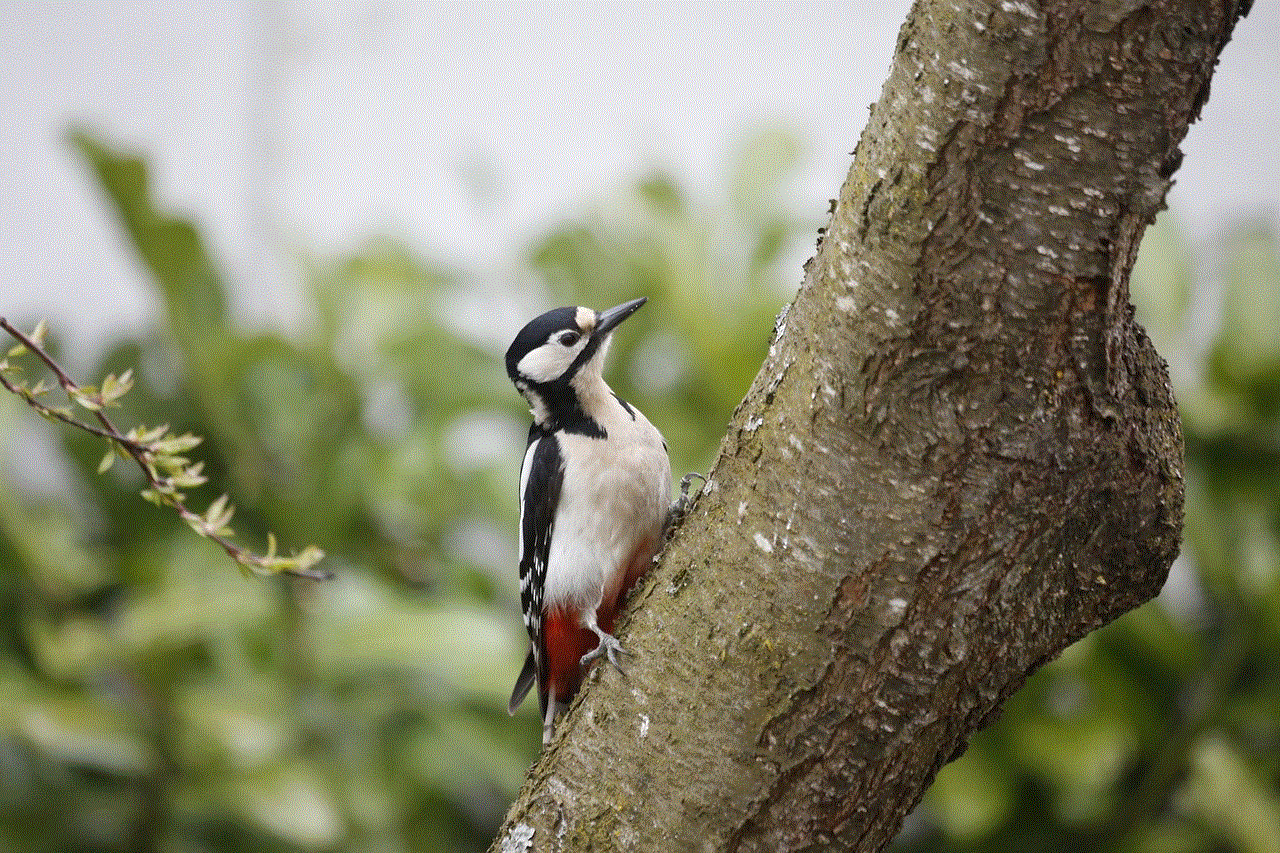
Increasing your Snap Score can be a fun and engaging challenge that enhances your overall Snapchat experience. By sending and receiving more snaps, posting stories, and engaging with friends, you can effectively boost your score while building meaningful connections. Remember to prioritize authenticity and balance your engagement with privacy to make the most of your time on Snapchat.
With dedication and creativity, you’ll not only see your Snap Score rise but also enjoy the social connections that come with it. So grab your phone, start snapping, and watch your Snap Score soar!