messenger messages not sending
# Troubleshooting Messenger Messages Not Sending: A Comprehensive Guide
In today’s digital age, instant messaging has become an integral part of our daily communication. One of the most popular platforms for messaging is Facebook Messenger. However, users often encounter issues that prevent messages from being sent. This article aims to provide a comprehensive guide on why Messenger messages may not be sending and how to troubleshoot these issues effectively.
## Understanding Messenger
Facebook Messenger is a standalone messaging app that allows users to send texts, photos, videos, and even make voice and video calls. It integrates seamlessly with Facebook, allowing easy communication with friends and family. Despite its user-friendly interface and robust features, Messenger is not immune to technical glitches and connectivity issues that can hinder the sending and receiving of messages.
### Common Reasons Why Messages Don’t Send
There are several reasons why messages might not send on Messenger. Understanding these reasons can help you diagnose the problem more effectively.
1. **Poor Internet Connection**: One of the most common reasons for messages not sending is a poor or unstable internet connection. Messenger requires a reliable internet connection to function properly. If your Wi-Fi or cellular data is weak, your messages may fail to send.
2. **App Glitches**: Like any software, Messenger can experience glitches or bugs that can interfere with its functionality. These can be temporary issues that resolve themselves or may require a bit of troubleshooting.
3. **Server Issues**: Sometimes, the problem is not on your end but rather with Facebook’s servers. If Facebook is experiencing downtime or server issues, you may find that messages aren’t sending.
4. **Outdated App Version**: Using an outdated version of the Messenger app can lead to compatibility issues. If the app is not updated, you may encounter problems that prevent messages from being sent.
5. **Account Issues**: Occasionally, issues with your Facebook account—such as being temporarily blocked from sending messages—can prevent you from using Messenger effectively.
6. **Device Problems**: Issues with your device, whether it’s a smartphone, tablet, or computer , can also affect Messenger’s functionality. This can include everything from insufficient storage to outdated operating systems.
7. **Settings and permissions **: Sometimes, settings on your device or within the app can hinder Messenger’s ability to send messages. This includes permissions related to notifications, data usage, or battery optimization settings.
### Troubleshooting Steps
If you find yourself in a situation where Messenger messages are not sending, here are some troubleshooting steps you can take:
#### Check Your Internet Connection
The first step is to ensure that you have a stable internet connection. If you’re connected to Wi-Fi, check if other devices are able to access the internet. You can also try switching to mobile data to see if that resolves the issue.
To check your internet connection on mobile devices:
– Disable and then re-enable Wi-Fi or mobile data.
– Restart your router if you are connected to Wi-Fi.
– Move closer to your router for a better signal.
#### Restart the App
Sometimes, simply restarting the app can resolve temporary glitches. Close the Messenger app completely and then reopen it. On mobile devices, you can do this by swiping the app away from your recent apps or using the task manager.
#### Update the App
Ensure that you are using the latest version of the Messenger app. Go to the App Store (iOS) or Google Play Store (Android) and check for updates. An outdated app can lead to performance issues and bugs that may affect messaging capabilities.
#### Clear Cache and Data
If you’re using an Android device, clearing the app cache can help resolve issues. Go to your device settings, find Messenger in your app list, and select “Clear Cache.” If problems persist, you can also choose to clear data, but remember that this will log you out of the app.
#### Check Facebook’s Server Status
Sometimes, the issue may not be related to your device or connection. Check if Facebook is facing any server outages. You can do this by visiting websites like DownDetector or checking social media for reports from other users. If there’s a widespread issue, you may just need to wait it out.
#### Review Your Account Status
Make sure there are no issues with your Facebook account. If you’ve been temporarily blocked from sending messages due to spam-like behavior or violating community standards, you’ll need to wait until the block is lifted. Check your notifications for any messages from Facebook regarding your account status.
#### Reinstall the App
If all else fails, uninstalling and then reinstalling the Messenger app might be the solution. This process can help reset any settings or configurations that may be causing issues. After reinstalling, log back into your account and test to see if messages can now be sent.
### Additional Tips for Smooth Messaging
Once you’ve troubleshot the issue and resolved it, consider these additional tips for smoother Messenger usage in the future:
1. **Regularly Update the App**: Keep your Messenger app updated to ensure you have the latest features and fixes.
2. **Manage Your Device Storage**: Ensure your device has sufficient storage space. Low storage can lead to performance issues across all apps.
3. **Use Wi-Fi When Possible**: If you frequently send large files, using Wi-Fi can help prevent any potential issues with data limits or slow connections.
4. **Enable Notifications**: Make sure that notifications are enabled for Messenger so that you are alerted to any incoming messages or issues.
5. **Understand Your Settings**: Familiarize yourself with Messenger’s settings, including privacy options, data usage, and battery optimization settings, to ensure optimal performance.
### Conclusion
Experiencing issues with sending messages on Messenger can be frustrating, especially when you rely on the platform for communication. However, understanding the potential causes and troubleshooting them can often lead to a quick resolution. By following the outlined steps and ensuring your app and device are in good working order, you can minimize disruptions in your messaging experience.
Whether it’s a simple internet connectivity issue or a more complex account problem, knowing how to troubleshoot effectively will empower you to handle any situation. Remember that technology, while incredibly useful, can sometimes come with its fair share of hiccups. Stay patient, stay informed, and you’ll be back to messaging in no time.
why is my message not sending on messenger on iphone
# Why Is My Message Not Sending on Messenger on iPhone?
In today’s digital world, instant messaging has become an integral part of our communication. With platforms like Facebook Messenger, staying connected with friends, family, and colleagues has never been easier. However, there are times when users encounter issues, such as messages not sending. If you find yourself asking, “Why is my message not sending on Messenger on iPhone?” you’re not alone. This comprehensive guide aims to explore the reasons behind this frustrating issue and provide solutions to help you get back to messaging seamlessly.
## Understanding Messenger’s Functionality
Before diving into the reasons messages may not be sending, it’s important to understand how Messenger functions. Messenger is an instant messaging app that allows users to send text messages, photos, videos, and voice recordings. It requires an internet connection, either through Wi-Fi or cellular data, to send and receive messages. The app is designed to notify users of any issues in sending messages, typically through error messages or status indicators, which can help diagnose the problem.
## Common Reasons Messages Fail to Send
### 1. Poor Internet Connection
One of the most common reasons messages fail to send on Messenger is a poor or unstable internet connection. Messenger relies heavily on a stable internet connection to transmit messages. If you are in an area with low Wi-Fi signal or weak cellular data, your messages may not send. It’s important to check your internet connection before troubleshooting further.
### 2. App Glitches or Bugs
Like any software, Messenger is not immune to glitches or bugs. These issues can arise from app updates, compatibility problems with your iPhone, or other internal errors. If you notice that messages are not sending, it could be due to a temporary bug that needs to be resolved.
### 3. Outdated App Version
Using an outdated version of Messenger can also lead to issues with message delivery. Facebook regularly updates Messenger to improve performance, fix bugs, and introduce new features. If you haven’t updated the app in a while, it’s possible that your version is no longer compatible with Facebook’s servers, which could hinder your ability to send messages.
### 4. Account Issues
Sometimes, the problem may lie within your Facebook account itself. If your account has been temporarily suspended or restricted due to violation of community standards, you may experience difficulties in sending messages. Check your account status to ensure there are no restrictions in place.
### 5. Device Storage Limitations
An often overlooked reason for messaging issues is a lack of storage space on your iPhone. If your device is running low on storage, it may affect the performance of apps, including Messenger. When apps don’t have enough space to operate efficiently, you may encounter problems such as messages not sending.
### 6. Background App Refresh Disabled
Messenger requires certain permissions to function properly, including the ability to refresh in the background. If you have disabled background app refresh for Messenger, it may not function optimally, leading to issues with sending messages.
## Troubleshooting Steps to Resolve Sending Issues
If you’re facing the issue of messages not sending on Messenger, here are some troubleshooting steps you can take to resolve the problem:
### 1. Check Your Internet Connection
Start by checking your internet connection. Switch between Wi-Fi and cellular data to see if the issue persists. You can also try disconnecting and reconnecting to your Wi-Fi network. Additionally, running a speed test can help determine if your connection is stable enough for messaging.



### 2. Restart the Messenger App
Sometimes, simply restarting the app can resolve temporary glitches. Close the Messenger app completely by double-clicking the home button (or swiping up from the bottom of the screen on iPhones without a home button) and swiping the Messenger app off the screen. Reopen the app and see if you can send messages.
### 3. Update the App
Ensure that you are using the latest version of Messenger. To check for updates, go to the App Store, tap on your profile picture in the top right corner, and scroll down to see any available updates. If Messenger is listed, tap “Update” to install the latest version.
### 4. Clear Storage Space
If your iPhone is low on storage, consider deleting unnecessary apps, photos, or files to free up space. Go to Settings > General > iPhone Storage to see which apps are taking up the most space and make adjustments accordingly.
### 5. Enable Background App Refresh
To enable background app refresh for Messenger, go to Settings > General > Background App Refresh, and ensure it is toggled on for Messenger. This can help the app run more smoothly and resolve issues related to message sending.
### 6. Check Facebook Account Status
Log into your Facebook account on a web browser to ensure your account is in good standing. If you see any notifications regarding restrictions or issues, follow the prompts to resolve them.
## Advanced Solutions for Persistent Issues
If you’ve tried the basic troubleshooting steps and your messages still aren’t sending, consider the following advanced solutions:
### 1. Reinstall Messenger
If the app continues to malfunction, uninstalling and reinstalling Messenger can often resolve persistent issues. To do this, tap and hold the Messenger app icon until a menu appears, then select “Remove App.” After the app is uninstalled, go to the App Store, search for Messenger, and reinstall it.
### 2. Reset Network Settings
Resetting your network settings can help resolve connectivity issues that may be affecting Messenger. Go to Settings > General > Reset > Reset Network Settings. Keep in mind that this will erase saved Wi-Fi passwords, so make sure to have them handy.
### 3. Update iOS
An outdated iOS version may also cause compatibility issues with Messenger. Check for any available iOS updates by going to Settings > General > Software Update. If an update is available, download and install it.
### 4. Contact Facebook Support
If none of the above solutions work, it may be time to contact Facebook Support. They can provide assistance specific to your account and help address any underlying issues that may be causing message delivery problems.
## Preventive Measures to Ensure Smooth Messaging
To avoid future issues with sending messages on Messenger, consider implementing the following preventive measures:
### 1. Regularly Update Apps
Make it a habit to regularly check for updates on your apps, including Messenger. Keeping your apps updated ensures that you have the latest features and bug fixes.
### 2. Monitor Storage Space
Regularly check the storage space on your iPhone and manage it effectively. Deleting unnecessary files and apps can help maintain optimal performance.
### 3. Maintain a Stable Internet Connection
Whenever possible, use a reliable Wi-Fi connection for messaging. If you often find yourself in areas with poor connectivity, consider using a mobile hotspot or upgrading your internet plan.
### 4. Enable Important Permissions
Ensure that all necessary permissions for Messenger are enabled. This includes background app refresh, location services (if applicable), and notifications. These settings can significantly impact the app’s performance.
## Conclusion
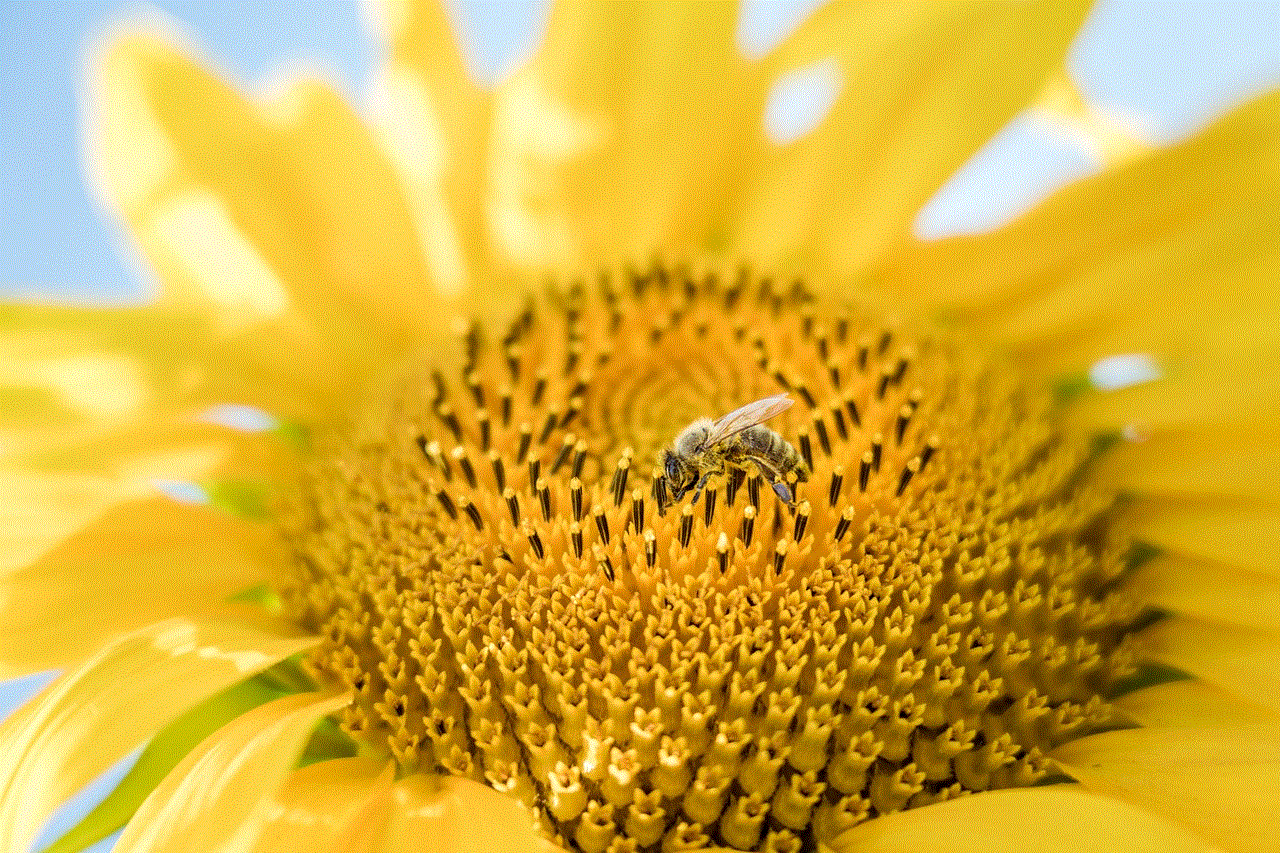
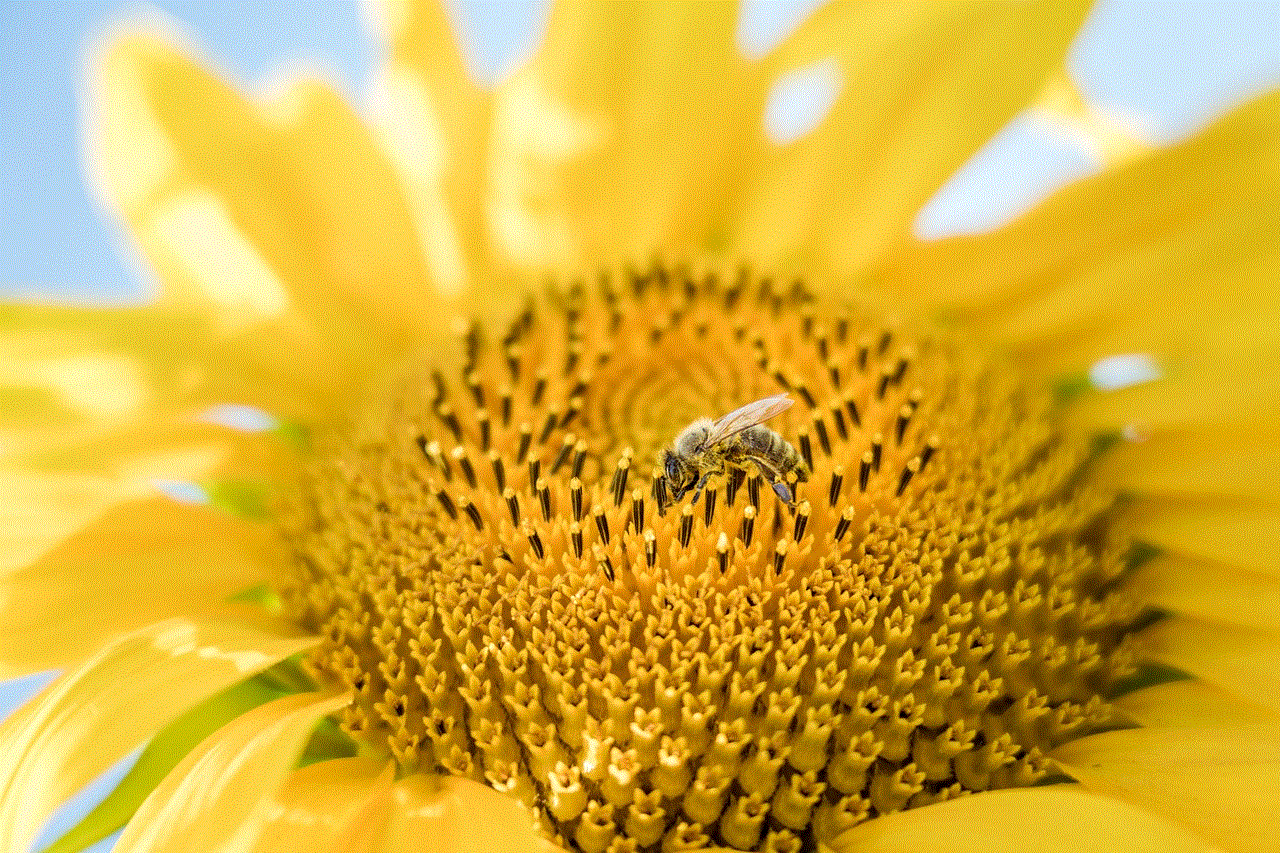
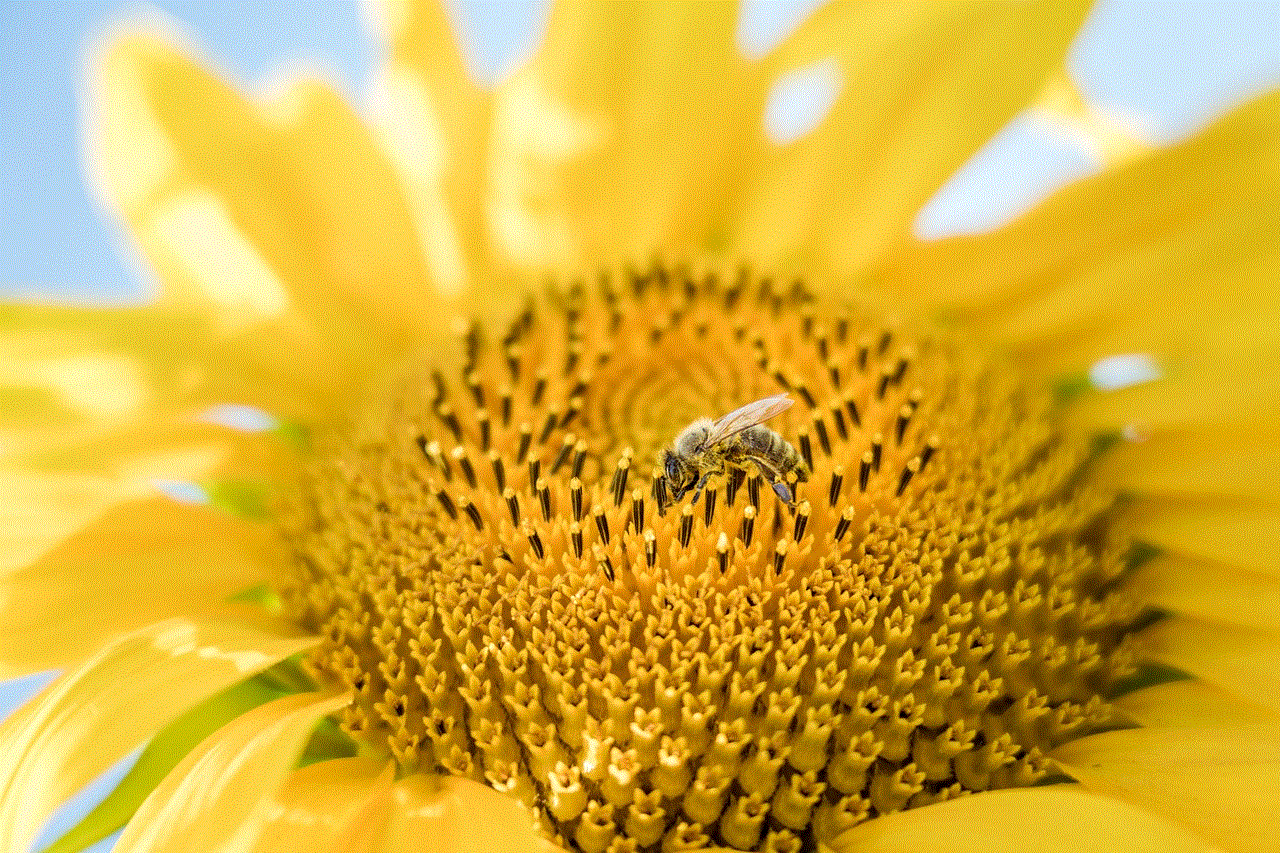
Encountering issues with sending messages on Messenger can be frustrating, especially when you rely on the app for communication. However, understanding the potential causes and implementing the right troubleshooting steps can help resolve the issue quickly. By following the guidelines outlined in this article, you can ensure a smoother messaging experience on your iPhone. Whether it’s a poor internet connection, app glitches, or account restrictions, you now have the tools to diagnose and fix the problem. Remember to stay proactive in maintaining your app and device to prevent future issues. Happy messaging!