instagram log out of all devices
# How to Log Out of All Devices on Instagram : A Comprehensive Guide
In today’s digital age, social media platforms like Instagram have become integral to our daily lives. With millions of users worldwide, Instagram allows us to connect with friends and family, share our life moments, and explore content from diverse creators and brands. However, with the convenience of social media comes the risk of unauthorized access to our accounts. One of the most effective ways to enhance your account security is to log out of all devices. This article will delve into the importance of this action, the step-by-step process of logging out, and additional security measures you can take to protect your Instagram account.
## Understanding the Importance of Logging Out of All Devices
Logging out of all devices is a crucial security measure, especially if you’ve ever accessed your Instagram account on someone else’s device or if you’ve lost your phone. When you leave your Instagram account logged in on multiple devices, you increase the risk of unauthorized access. This situation can lead to unwanted interactions on your account, including unauthorized posts, messages, and even identity theft.
### Why You Should Log Out Regularly
1. **Unauthorized Access Prevention**: If your account is logged in on a public device or a friend’s phone, anyone with access to that device can view your personal information and posts. Logging out ensures that no one can access your account without your permission.
2. **Lost or Stolen Devices**: In the unfortunate event that your device is lost or stolen, logging out of all devices can prevent an unauthorized user from accessing your account. This measure is especially important if you use your Instagram account for business or have sensitive information on your profile.
3. **Account Recovery**: If you suspect that your account has been compromised, logging out from all devices is a critical first step in securing your account while you go through the recovery process.
4. **Avoiding Confusion**: If you manage multiple accounts or frequently switch between personal and business accounts, logging out can help you avoid confusion about which account you are currently using.
### How to Check Where Your Instagram Account is Logged In
Before logging out of all devices, it’s helpful to first check where your Instagram account is currently logged in. Here’s how you can do that:
1. **Open the Instagram App**: Start by launching the Instagram app on your device.
2. **Go to Your Profile**: Tap on your profile icon located at the bottom right corner of the screen.
3. **Access Settings**: Click on the three horizontal lines (hamburger menu) in the top right corner, then select “Settings” from the menu.
4. **Security Settings**: Navigate to “Security,” where you’ll find options related to your account’s security.
5. **Login Activity**: Tap on “Login Activity.” This section shows you all the devices that are currently logged into your Instagram account, along with their locations and times of access.
By reviewing your login activity, you can identify any suspicious logins or unfamiliar devices. If you see anything that looks suspicious, it’s time to take action.
## Logging Out of All Devices: Step-by-Step Guide
Now that you understand the importance of logging out and have checked your login activity, let’s go through the steps to log out of all devices.
### Step 1: Use the Instagram App
1. **Open Instagram**: Launch the Instagram app on your mobile device.
2. **Go to Your Profile**: Tap on your profile icon.
3. **Access Settings**: Tap on the three horizontal lines in the top right corner and select “Settings.”
4. **Security Settings**: Go to “Security.”
5. **Log Out of All Devices**: Scroll down to find “Log Out of All Sessions.” Tap on this option. You will be prompted to confirm your action. Confirm that you want to log out of all devices.
### Step 2: Use a Web Browser
If you prefer to perform this action using a web browser, follow these steps:
1. **Visit Instagram’s Website**: Go to [Instagram.com](http://instagram.com/) and log in to your account.
2. **Profile Settings**: Click on your profile picture in the upper right corner and select “Settings.”
3. **Security**: On the left sidebar, click on “Security.”
4. **Login Activity**: Here, you’ll find an overview of your login activity. Just like in the app, you can see where your account is currently logged in.
5. **Log Out of All Sessions**: If you want to log out of all devices, you can do this by changing your password. When you change your password, you will be logged out of all devices except the one you are currently using.
By following these steps, you can ensure that your Instagram account is secure and that you are the only one with access to it.
## Additional Security Measures for Your Instagram Account
Logging out of all devices is just one aspect of securing your Instagram account. Here are some additional measures you can take to bolster your account’s security:
### 1. Enable Two-Factor Authentication
Two-factor authentication (2FA) adds an extra layer of security to your account. Once it’s enabled, you will need to provide a verification code sent to your phone or email, in addition to your password, whenever you log in from a new device. This makes it significantly harder for unauthorized users to access your account.
### 2. Use a Strong Password
Your password is your first line of defense against unauthorized access. Make sure to use a strong and unique password that includes a mix of uppercase and lowercase letters, numbers, and special characters. Avoid using easily guessed information, such as birthdays or common words.
### 3. Regularly Update Your Password
It’s a good practice to change your password regularly. This can help prevent unauthorized access, especially if you suspect that someone may have gained access to your account.
### 4. Review Third-Party Apps
Many users connect third-party applications to their Instagram accounts for various purposes, such as analytics or scheduling posts. Review the list of authorized apps in your Instagram settings and revoke access to any that you no longer use or trust.
### 5. Be Cautious with Public Wi-Fi
Accessing your Instagram account over public Wi-Fi can expose you to security risks. If you must use public Wi-Fi, avoid logging into sensitive accounts, or consider using a Virtual Private Network (VPN) to encrypt your internet connection.
### 6. Monitor Account Activity
Keep an eye on your account activity, including comments, likes, and messages. If you notice any unusual behavior, such as messages you didn’t send or posts you didn’t make, take immediate action to secure your account.
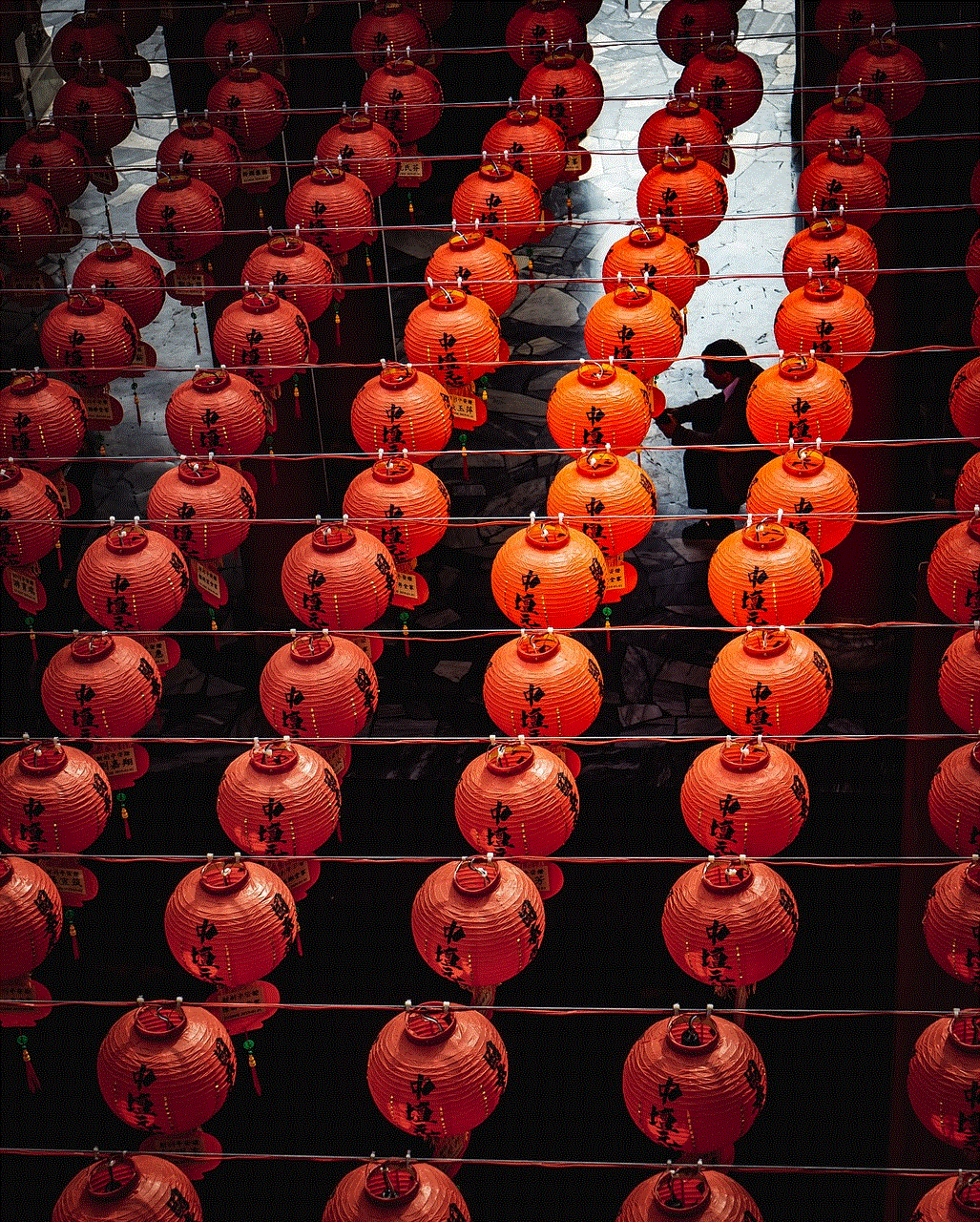
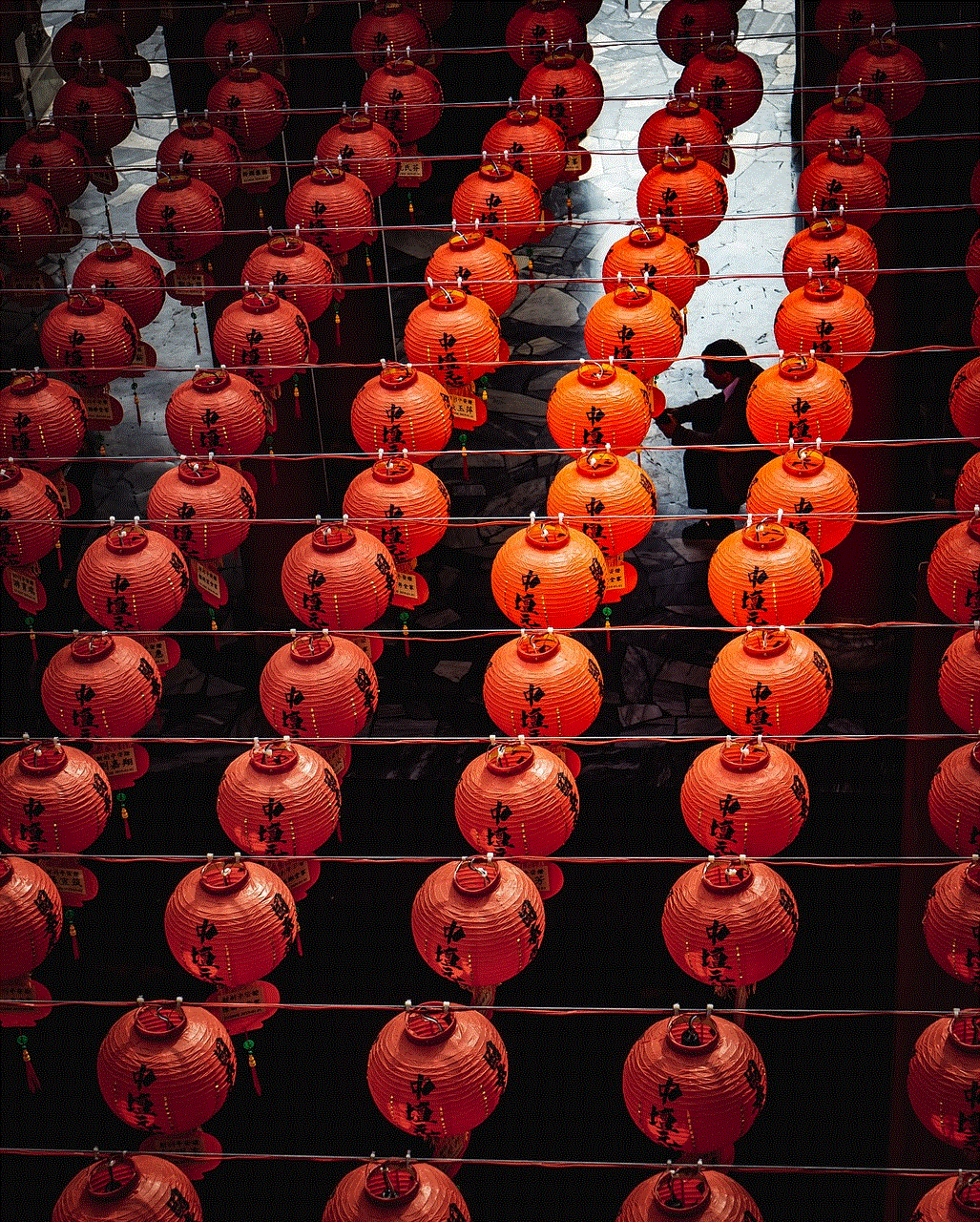
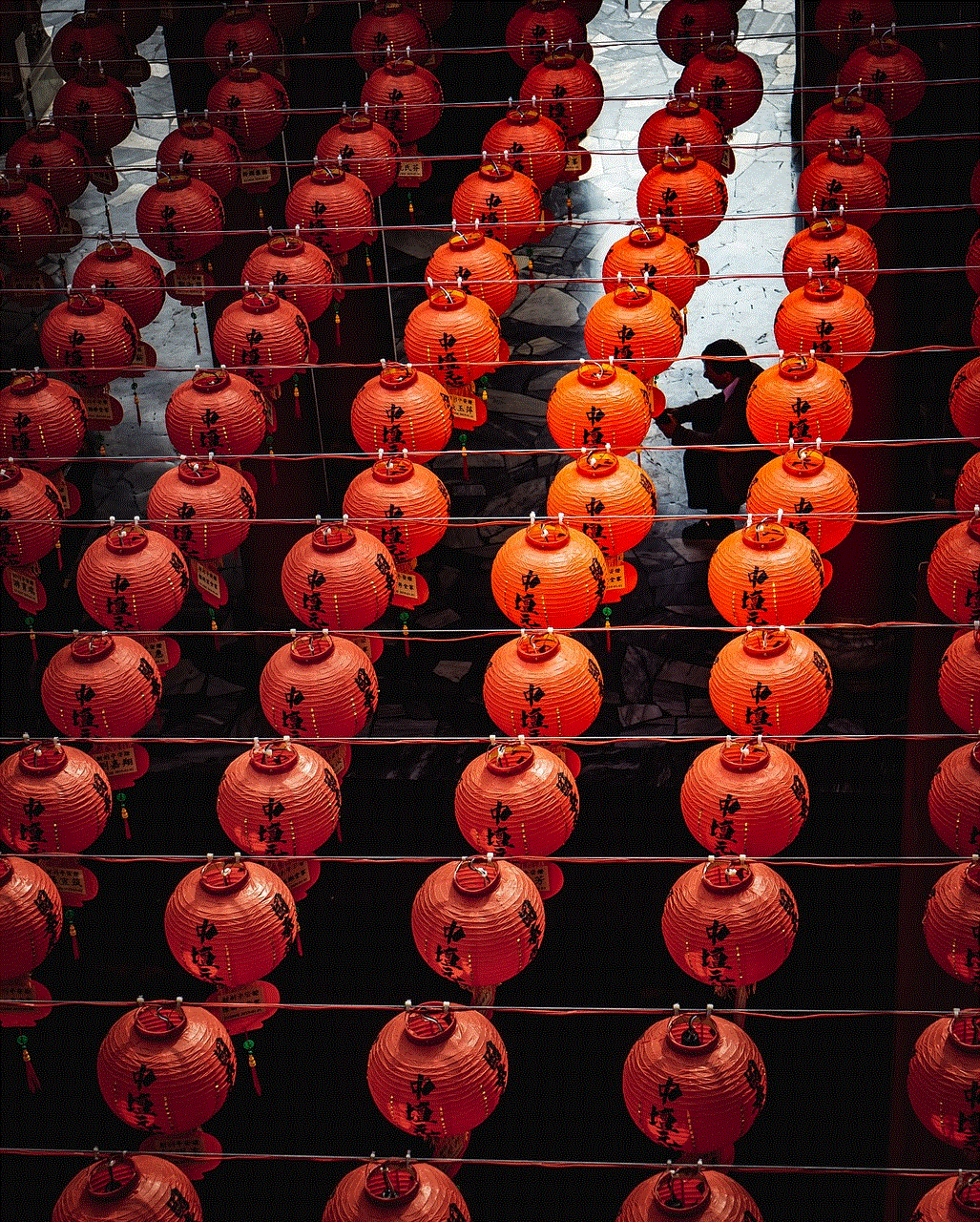
### 7. Educate Yourself About Phishing Scams
Phishing scams are a common way for hackers to gain access to accounts. Be wary of unsolicited messages or emails asking for your login information. Always verify the source before clicking on any links or providing personal information.
## Conclusion
Logging out of all devices on Instagram is a vital step in protecting your account from unauthorized access. With the increasing risks associated with online security, it’s imperative to take proactive measures to safeguard your personal information and online presence. By following the steps outlined in this guide and implementing additional security practices, you can enjoy using Instagram with peace of mind.
Your social media accounts are a reflection of your identity and interests. Keeping them secure not only protects your personal information but also ensures that your online interactions remain positive and enjoyable. Always stay vigilant, regularly update your security settings, and take the necessary steps to protect your digital life.
log out of instagram on all devices
# Logging Out of Instagram on All Devices: A Comprehensive Guide
In today’s digital age, social media platforms like Instagram have become integral to our daily lives. With millions of users globally, the platform allows us to connect, share, and engage with friends, family, and even strangers. However, with this connectivity comes the need for security and privacy. Whether you’re concerned about unauthorized access, managing multiple accounts, or simply want to take a break, logging out of Instagram on all devices can be a crucial step. In this article, we’ll delve into the importance of logging out, the steps to do so, and best practices to keep your Instagram account secure.
## Understanding the Importance of Logging Out
### 1. Security Concerns
One of the primary reasons to log out of your Instagram account across all devices is security. In an era where cyber threats are rampant, safeguarding your personal information is imperative. Leaving your account logged in on multiple devices increases the risk of unauthorized access. If someone gains access to your account, they can view your private messages, post on your behalf, or even delete your account. By logging out, you mitigate these risks significantly.
### 2. Privacy Control
Logging out provides you with greater control over your privacy. Instagram collects a wealth of data, from your personal information to your browsing habits. If you share your device with others, such as family or friends, logging out ensures that your account is not accessible to them. This is particularly important if you’ve shared sensitive information or have private conversations that you don’t want others to see.
### 3. Managing Multiple Accounts
Many users manage multiple Instagram accounts for various reasons, including personal branding, business, or social engagement. If you’re logged into several accounts on the same device, it can become cumbersome to switch between them. Logging out of accounts you’re not currently using can streamline your experience and reduce confusion.
## Steps to Log Out of Instagram on All Devices
### 4. The Basic Logout Process
The process of logging out of Instagram on a single device is straightforward. Follow these steps:
1. **Open the Instagram App**: Launch the Instagram app on your device.
2. **Go to Your Profile**: Tap on your profile icon in the bottom right corner.
3. **Access Settings**: Click on the three horizontal lines (hamburger icon) in the top right corner to open the menu. Select “Settings” at the bottom.
4. **Log Out**: Scroll down to find the “Log Out” option. Tap it, and confirm if prompted.
This process effectively logs you out of Instagram on that specific device. However, if you’ve accessed your account on multiple devices, you may need to log out from each one individually.
### 5. Logging Out of Instagram on All Devices via the Web
If you want to log out of your Instagram account on all devices, the best method is through the Instagram web interface. Here’s how:
1. **Visit Instagram.com**: Open your web browser and go to Instagram’s website.
2. **Log In**: Enter your username and password to access your account.
3. **Open Settings**: Click on your profile icon and select “Settings.”



4. **Security and Login**: Navigate to the “Security and Login” section.
5. **Where You’re Logged In**: Here, you will see a list of devices that are currently logged into your Instagram account.
6. **Log Out of All Sessions**: You’ll have the option to log out of all sessions. Click on this option, and your account will be logged out from all devices.
This method is particularly useful if you suspect that someone else has accessed your account or if you’ve lost a device.
## Best Practices for Instagram Account Security
### 6. Enable Two-Factor Authentication
Two-factor authentication (2FA) adds an extra layer of security to your Instagram account. By enabling 2FA, you’ll be required to enter a code sent to your mobile device every time you log in from a new device. This means that even if someone has your password, they won’t be able to access your account without your phone.
### 7. Regularly Change Your Password
Changing your password regularly is a good practice for maintaining account security. Make sure to use a strong password that includes a mix of letters, numbers, and symbols. Avoid using easily guessable information, such as birthdays or common words.
### 8. Monitor Login Activity
Instagram allows you to view your login activity, which can help you identify any unauthorized access. Regularly check this section to see if there are any logins from unfamiliar devices or locations. If you notice anything suspicious, log out of all devices immediately and change your password.
### 9. Be Cautious with Third-Party Apps
Many users connect their Instagram accounts to third-party applications for various functionalities, such as analytics or scheduling posts. However, be cautious when granting access to these apps, as they can compromise your account security. Always review the permissions you’re granting and only use reputable applications.
### 10. Sign Out from Shared Devices
If you’ve accessed your Instagram account from a public computer or a shared device, it’s essential to log out after your session. Additionally, clear the browser history and cached data to ensure that your login information is not stored.
## Taking a Break from Instagram
### 11. Temporary Disabling Your Account
If you’re considering taking a break from Instagram, you can temporarily disable your account instead of just logging out. This will make your profile and content invisible to others, but you can reactivate it whenever you’re ready to return. Here’s how:
1. **Log in to Your Account**: Access your Instagram account via a web browser.
2. **Profile Settings**: Go to your profile and select “Edit Profile.”
3. **Temporarily Disable Account**: Scroll down and click on “Temporarily disable my account.” Follow the prompts to confirm.
### 12. Deleting Your Account
If you’ve decided to part ways with Instagram permanently, you can delete your account. This process is irreversible, so ensure that you back up any important data before proceeding. To delete your account:
1. **Access the Deletion Page**: You can only delete your account via a web browser, so log in to Instagram.com.
2. **Select the Reason**: Choose a reason for leaving the platform from the dropdown menu.
3. **Re-enter Your Password**: Confirm your decision by entering your password.
4. **Delete Account**: Click on “Permanently delete my account” to finalize the process.
## Conclusion



In conclusion, logging out of Instagram on all devices is a vital practice for maintaining your account’s security and privacy. With the rise of cyber threats and data breaches, taking proactive steps to safeguard your personal information is essential. By following the steps outlined in this article, you can ensure that your Instagram account remains secure, whether you’re managing multiple accounts or simply taking a break from the platform.
Implement best practices such as enabling two-factor authentication, changing your password regularly, and monitoring your login activity to further enhance your security. Remember, your online presence is valuable, and taking the necessary precautions can help you enjoy a safer social media experience. Whether you’re a casual user or a business professional, prioritizing security on platforms like Instagram is crucial in today’s interconnected world.