conversation starters on snap
In today’s digital age, social media has become an integral part of our daily lives. Among the various platforms available, Snapchat stands out as one of the most popular and engaging ones. With its unique features like disappearing messages and filters, it has gained a massive following, especially among the younger generation. However, with the constant influx of new users and the ever-evolving nature of social media, it can be challenging to strike up a conversation on Snapchat. That’s why we have compiled a list of conversation starters on Snap to help you break the ice and make your interactions more interesting and fun.
1. Start with a simple greeting
The best way to start a conversation on Snapchat is by sending a simple “Hi” or “Hey” to the person you want to talk to. It may seem like a no-brainer, but it’s an easy and effective way to start a conversation. It shows that you are interested in talking to them and sets a friendly tone for the conversation ahead.
2. Use their snap story as a conversation starter
Snapchat stories are a great way to share our daily activities and experiences with our friends. If you see something interesting on someone’s story, don’t hesitate to send them a message about it. It could be about a new place they visited, a new hobby they picked up, or even a meme they shared. This will not only show your interest in their life but also give you something to talk about.
3. Ask for their opinion
People love sharing their opinions, so why not take advantage of it? You can ask them about their thoughts on a recent event, a movie, or even a controversial topic. This will not only spark a conversation but also give you an insight into their interests and personality.
4. Compliment them
A genuine compliment can go a long way in starting a conversation on Snapchat. It could be about their recent snap, their outfit, or even their sense of humor. Compliments not only make people feel good about themselves but also make them more open to talking to you.
5. Use their interests as a conversation starter
If you know the person’s interests, use them as a conversation starter. For example, if they love traveling, you can ask them about their favorite travel destinations or share some of your own. If they are into photography, you can ask them about their favorite subjects to click or even exchange some of your snaps with them.
6. Play a game
Snapchat has a variety of games that you can play with your friends. From classic games like “Truth or Dare” to fun filters like “Guess the Animal,” these games can be a great way to start a conversation. You can also create your own games and challenge your friends to join in.
7. Share a funny meme or joke
Laughter is the best medicine, and it can also be a great conversation starter. If you come across a funny meme or joke, don’t hesitate to share it with your friends on Snapchat. Who knows, it might just lead to a hilarious conversation that you both will remember for a long time.
8. Ask about their day
Sometimes, all it takes to start a conversation is to show genuine interest in the other person’s day. You can ask them about their day, how they are feeling, or even share some of your own experiences. This will not only make them feel valued but also give you an opportunity to connect on a deeper level.
9. Bring up a past memory
If you have been friends with someone on Snapchat for a while, you must have some memories together. You can bring up a funny or memorable moment from the past and relive it through snaps or messages. This will not only make you both nostalgic but also give you something to bond over.
10. Ask for their help or advice
People love feeling useful, so why not ask for their help or advice on something? It could be as simple as asking for their opinion on a new outfit or a more serious matter like relationship advice. This will not only start a conversation but also make them feel valued and trusted.
11. Talk about common interests
If you have a mutual interest with someone on Snapchat, it’s an excellent opportunity to strike up a conversation. You can talk about your favorite TV shows, sports teams, or even books. This will not only keep the conversation going but also give you a chance to discover new things together.
12. Share your music playlist
Music is a universal language, and it can be a great conversation starter on Snapchat. You can share your favorite songs or playlists with your friends and ask them to do the same. This will not only give you something to talk about but also help you discover new music.
13. Plan a hangout
If you haven’t seen your friends in a while, why not plan a hangout through Snapchat? You can use the “Snap Map” feature to see where your friends are and suggest a meetup spot. This will not only bring you closer but also give you a break from the virtual world.
14. Ask about their goals and aspirations
We all have dreams and aspirations, and talking about them can be an excellent way to get to know someone better. You can ask your friends about their goals and what they are doing to achieve them. This will not only lead to an interesting conversation but also inspire and motivate each other.
15. Have a deep conversation
Snapchat is often associated with fun and light-hearted conversations, but it can also be a platform for meaningful discussions. You can talk about your fears, beliefs, or even share your thoughts on a particular topic. This will not only deepen your connection but also make your conversations more interesting and thought-provoking.
In conclusion, starting a conversation on Snapchat doesn’t have to be a daunting task. With these conversation starters, you can make your interactions more engaging, fun, and meaningful. Remember, the key is to be genuine, show interest in the other person, and have fun. Happy snapping!
how can you see who blocked you on facebook
Facebook is one of the most popular social media platforms in the world, with over 2.7 billion monthly active users as of 2021. With such a large user base, it’s inevitable that conflicts and misunderstandings may arise between users, leading to one person blocking another. Being blocked by someone on Facebook can be a frustrating and confusing experience, leaving you wondering why it happened and who was responsible for it. In this article, we will discuss how you can see who blocked you on Facebook, and what steps you can take to handle the situation.
Before we dive into the specifics of how to find out who blocked you on Facebook, let’s first understand what blocking means on this platform. When you block someone on Facebook, you essentially prevent them from interacting with you on the platform. This means that they won’t be able to see your posts, tag you in their posts or comments, or send you messages or friend requests. They will also be removed from your friends’ list, and you won’t be able to view their profile or contact them through Facebook.
Now that we know what blocking means on Facebook let’s discuss the different ways in which you can find out who has blocked you on the platform.
1. Check Your Friends’ List
The first and most straightforward way to find out who has blocked you on Facebook is to check your friends’ list. If you are unable to find a particular person on your friends’ list, it’s highly likely that they have blocked you. However, this is not a foolproof method as the person may have simply unfriended you or deactivated their account. To confirm your suspicions, you can ask a mutual friend if they can view the person’s profile or search for them on Facebook. If they can, it’s a clear indication that you have been blocked.
2. Search for the Person’s Profile
Another way to check if you have been blocked by someone on Facebook is to search for their profile. If the person has blocked you, their profile will not show up in the search results. However, this method is not entirely reliable as the person may have deactivated or deleted their account. In such cases, you won’t be able to find their profile even if they haven’t blocked you.
3. Look for Previous Interactions
If you have been blocked by someone on Facebook, you won’t be able to interact with them in any way. This means that you won’t be able to see any posts, comments, or messages from them. To confirm if you have been blocked, you can look for any previous interactions you may have had with the person. If you can’t find any, it’s a clear indication that you have been blocked.
4. Check Your Messages



If you have been blocked by someone on Facebook, you won’t be able to send or receive messages from them. To check if you have been blocked, you can try sending a message to the person. If you get an error message saying that the message couldn’t be delivered, it’s a sign that you have been blocked.
5. Check Your Notifications
When someone blocks you on Facebook, you won’t be able to see any notifications from them. This includes notifications about likes, comments, or tags on your posts. If you notice a significant drop in the number of notifications you receive from a particular person, it’s likely that they have blocked you.
6. Use a Third-Party App
Several third-party apps claim to help you find out who has blocked you on Facebook. While these apps may seem like a convenient solution, they are not always reliable. Some of these apps may require you to provide your login information, which can compromise your account’s security. It’s best to avoid using such apps and rely on the methods mentioned above to find out if you have been blocked on Facebook.
7. Ask the Person
If you have a good relationship with the person who you suspect has blocked you, you can ask them directly. However, this may not always be the best approach as it can lead to further conflicts and misunderstandings. Moreover, the person may choose not to respond, leaving you in the dark.
8. Look for Clues on Their Profile
If you can still access the person’s profile, you may be able to find some clues that suggest they have blocked you. For example, if you can’t see any posts or photos on their profile, it’s likely that they have blocked you. You can also check if you are still a part of any mutual groups or events. If you have been blocked, you will be removed from these groups or events.
9. Check Your Mutual Friends’ Posts
If you have mutual friends with the person who has blocked you, you can check their posts and comments for any clues. If you can’t see any comments or tags from the person, it’s likely that they have blocked you.
10. Use Facebook’s “Blocking” Feature
Facebook has a feature that allows you to see a list of people you have blocked or have been blocked by. To access this list, go to “Settings & Privacy” and click on “Blocking.” Here, you will see a list of all the people you have blocked or have been blocked by. However, keep in mind that this list is only visible to you, and the person you have blocked won’t be notified.
In conclusion, being blocked by someone on Facebook can be a frustrating and confusing experience. However, it’s essential to handle the situation calmly and not let it escalate into a conflict. If you find out that you have been blocked, it’s best to move on and not dwell on it. Remember that everyone has the right to choose who they want to interact with on social media, and it’s not always a reflection of your relationship with the person.
how to see unsent messages on messenger 2022
As technology continues to advance, so does the way we communicate with one another. One of the most popular methods of communication today is through messaging applications, such as Facebook Messenger. With over 2.85 billion active users worldwide, it has become a convenient and efficient way to stay connected with friends, family, and even businesses. However, despite its popularity, many users still struggle with one common issue – how to see unsent messages on Messenger 2022. In this article, we will dive deep into this topic and explore different methods and tips on how to view unsent messages on Messenger.
But before we delve into the specifics of this topic, let’s first understand what unsent messages are. As the name suggests, unsent messages are those that have been typed out but not yet delivered. This can happen for various reasons, such as accidentally hitting the send button, network issues, or even a change of mind before sending the message. Whatever the reason may be, it can leave the sender in a state of anxiety, wondering if the message was delivered or not. So, let’s find out how to put these worries to rest and see unsent messages on Messenger 2022.
1. The default Messenger feature



The first and most obvious way to see unsent messages on Messenger is through the app’s default feature. When you type out a message and hit the send button, you can still see the message in your chat window if it was not delivered. It will have a grey circle with a white exclamation mark next to it, indicating that it was not sent. This feature is helpful as it allows you to quickly identify which messages were not delivered and make necessary adjustments before sending them again.
2. Check your message history
Another way to see unsent messages is by checking your message history. If you have enabled the “Keep Messages” feature in your Messenger settings, you can view all your past conversations, even those with unsent messages. To do this, go to the Messenger app, tap on your profile picture, and select “Message Requests.” From there, click on “See filtered requests” and then “View full message history.” This will show you all your conversations, including those with unsent messages.
3. Use the “Save Draft” feature
Messenger also has a “Save Draft” feature that allows you to save a message instead of sending it. This feature can come in handy if you want to come back to a message later and make changes before sending it. To use this feature, type out your message, then press and hold the send button. A pop-up will appear, giving you the option to “Save Draft.” Once the message is saved, you can access it by clicking on the pencil icon next to the text box and selecting “Drafts.”
4. Check your notification history
If you have enabled notifications for Messenger on your device, you can also see unsent messages through your notification history. When you receive a notification for a new message, it will appear in your notification bar. If you missed the notification or dismissed it without reading the message, you can still see it by checking your notification history. On Android devices, go to “Settings” > “Apps & notifications” > “Notifications” > “Advanced” > “Notification history.” On iOS devices, go to “Settings” > “Notifications” > “Messenger” > “Notification History.”
5. Check your email
If you have linked your email to your Messenger account, you can also see unsent messages through your email. When a message fails to send, Messenger will send you an email notification with the message content. This can be particularly helpful if you have accidentally deleted a message before reading it or if you want to access it from a different device.
6. Use third-party apps
If none of the above methods work for you, you can also use third-party apps to see unsent messages on Messenger. Some apps, such as Unseen, allow you to view deleted messages, including those that were not sent. However, it is essential to note that these apps may not always be reliable, and some may require you to pay for their services.
7. Ask the recipient
If you have sent a message, and it has been marked as “delivered,” but you are still unsure if it was read, you can always ask the recipient. Sometimes, due to network issues or other reasons, a message may be marked as delivered, even if the recipient has not seen it. So, the best way to confirm is by directly asking them if they have received the message.
8. Try sending the message again
If you have sent a message, and it was marked as “sent,” but you are unsure if it was delivered, you can try sending the message again. If the message was not delivered the first time, it will show as a duplicate message in the chat window. However, if the message was delivered, it will not show as a duplicate. This method can help you determine if the message was successfully delivered or not.
9. Use the “Report a problem” feature
If you are still unable to see unsent messages on Messenger, you can report the problem to Facebook. The “Report a problem” feature allows you to report any issues or bugs you encounter while using the app. To do this, go to the Messenger app, tap on your profile picture, and select “Report a problem.” From there, fill out the form with the necessary details and submit it. The Facebook team will then look into the issue and provide a solution.
10. Update your Messenger app
Last but not least, make sure your Messenger app is updated to the latest version. Facebook regularly releases updates to fix bugs and improve the user experience. So, if you are facing any issues with the app, updating it might solve the problem.
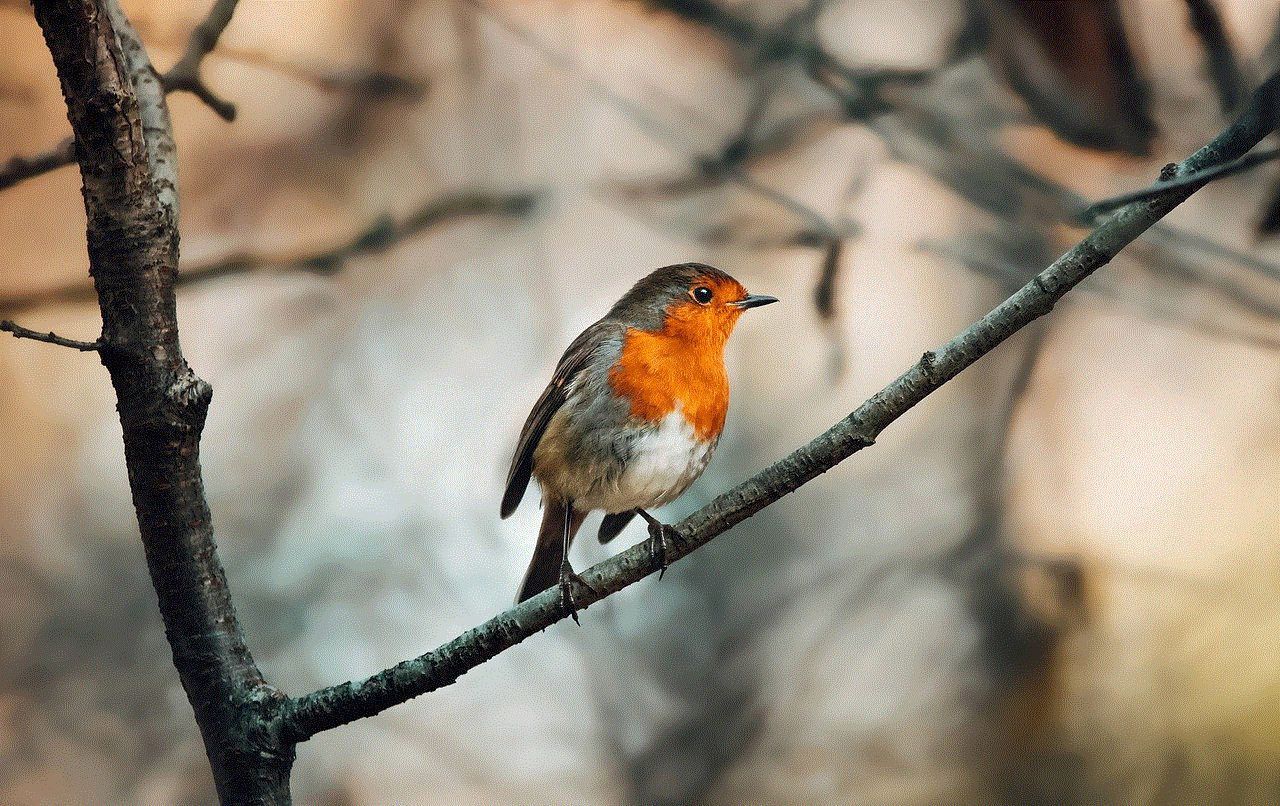
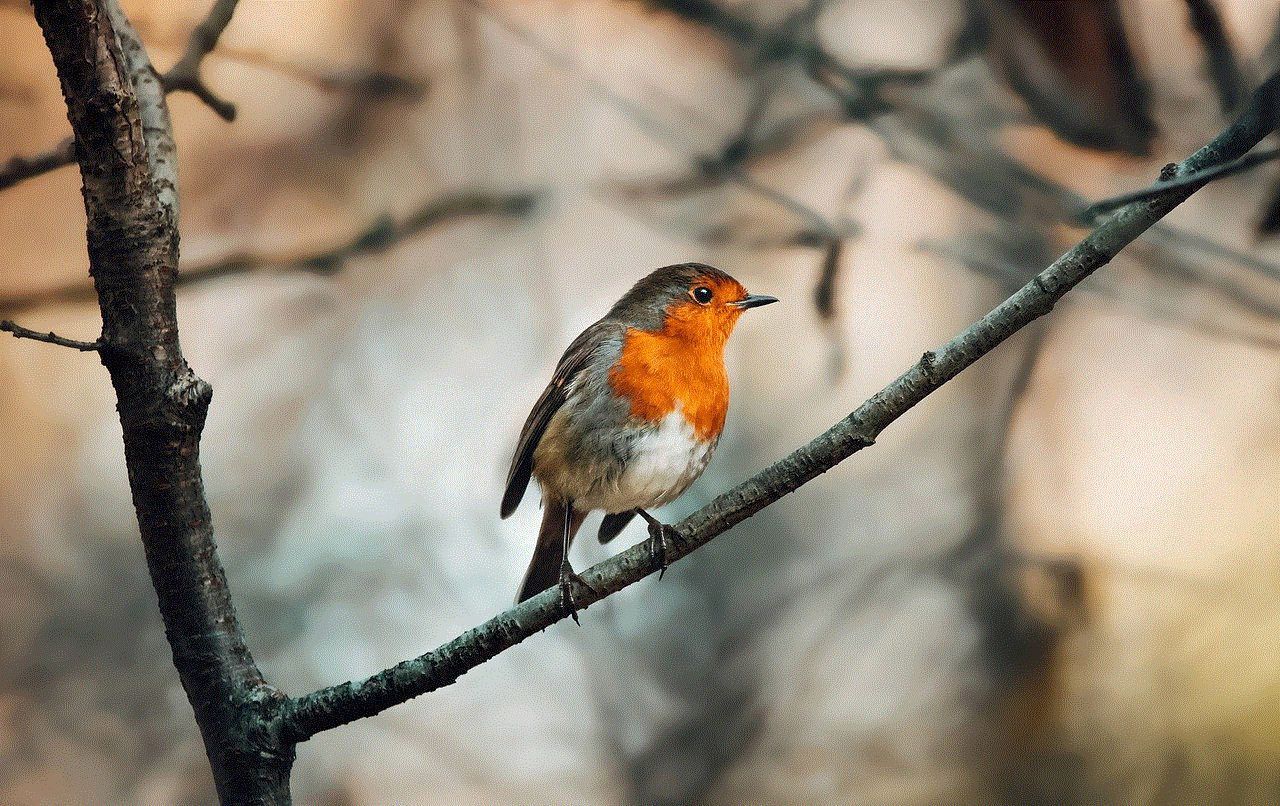
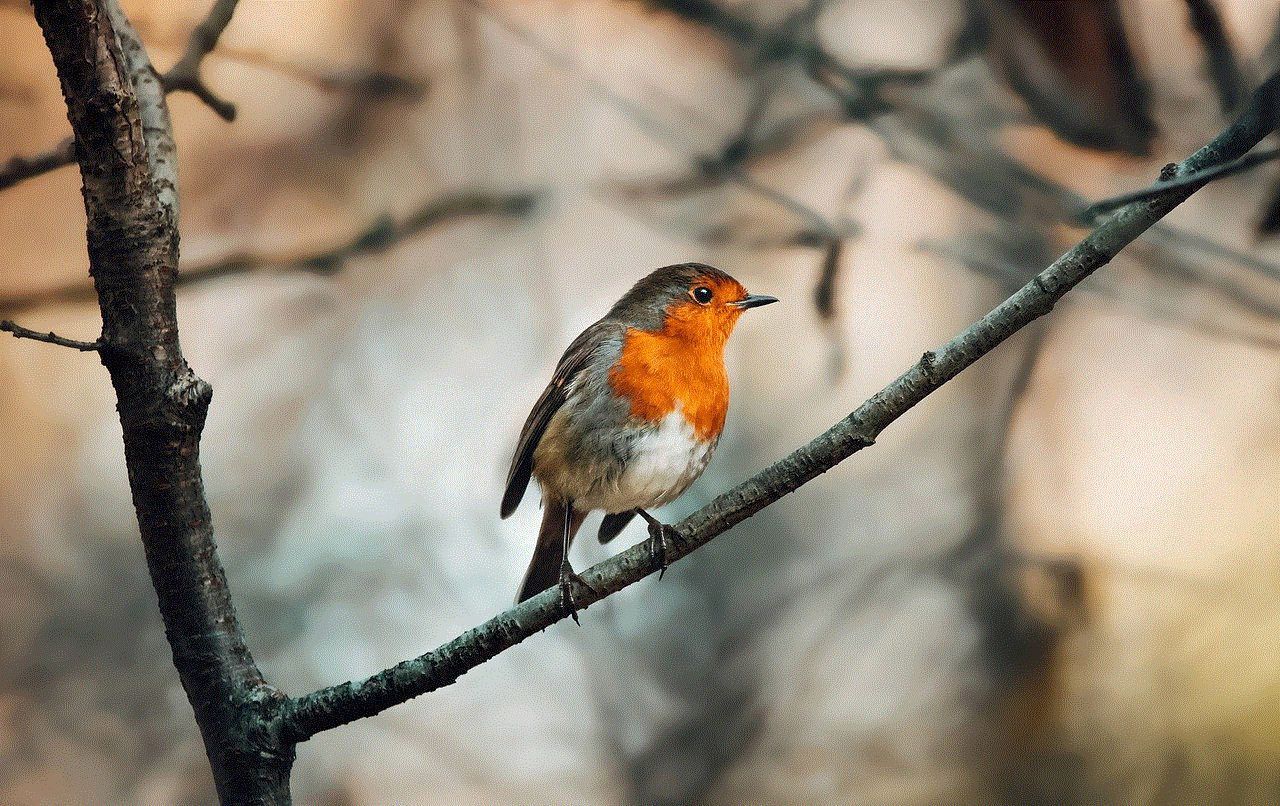
In conclusion, seeing unsent messages on Messenger 2022 is not a complicated task. With the various methods and tips mentioned above, you can easily view your unsent messages and put your mind at ease. Whether you want to edit a message before sending it, check your notification history, or use third-party apps, there is a solution for every situation. So, the next time you are unsure if a message was delivered or not, refer to this article for guidance.