how to restore whatsapp chat
WhatsApp is a popular messaging app used by millions of people worldwide. It allows users to send and receive messages, make calls, and share media with their contacts. With the increasing use of this app, it has become a vital tool for communication for both personal and professional purposes. However, there might be instances where you accidentally delete your WhatsApp chats or lose them due to a phone upgrade or other technical issues. In such cases, it is essential to know how to restore your WhatsApp chat to avoid losing important conversations and memories. In this article, we will discuss the various methods of restoring WhatsApp chat and some tips to keep your chats safe.
Part 1: Understanding WhatsApp Chat Backup
Before we dive into the methods of restoring WhatsApp chats, let’s understand how the app backs up your data. WhatsApp offers two types of backups – local and cloud backups. Local backups are stored on your device’s internal storage, while cloud backups are stored on a remote server, such as Google Drive or iCloud. These backups are encrypted, and only you can access them with your phone number and encryption key.
WhatsApp also offers two options for backing up your chats – automatic and manual. Automatic backups occur daily at 2 AM, while manual backups can be initiated at any time by the user. It is essential to note that WhatsApp only keeps the latest backup file, and the previous one gets overwritten. Therefore, it is crucial to keep your chats backed up regularly to avoid losing any recent conversations.
Part 2: Restoring WhatsApp Chat from a Local Backup
If you have deleted your WhatsApp chats accidentally, the first place to look for a backup is on your device’s internal storage. Here’s how you can restore your chats from a local backup:
Step 1: Uninstall WhatsApp from your device.
Step 2: Reinstall WhatsApp from the app store and verify your phone number.
Step 3: You will be prompted to restore your chats from the local backup. Tap on “Restore” to initiate the process.
Step 4: Once the restore is complete, you will see all your chats and media files in the app.
It is essential to note that you can only restore chats from a local backup that is less than seven days old. If your backup is older than seven days, you will not be able to restore it from your device’s internal storage.
Part 3: Restoring WhatsApp Chat from a Cloud Backup
If you have enabled cloud backup for your chats, you can easily restore them even after uninstalling and reinstalling WhatsApp. Here’s how you can restore your chats from a cloud backup:
Step 1: Uninstall WhatsApp from your device.
Step 2: Reinstall WhatsApp from the app store and verify your phone number.
Step 3: You will be prompted to restore your chats from the cloud backup. Tap on “Restore” to initiate the process.
Step 4: Once the restore is complete, you will see all your chats and media files in the app.
It is important to note that you can only restore chats from a cloud backup if you are using the same phone number and have access to the same cloud storage account where the backup is stored.
Part 4: Restoring Deleted WhatsApp Chat
If you have accidentally deleted a chat, you can still restore it from your device’s internal storage. However, this method is only applicable if you have not backed up your chats since the chat’s deletion. Here’s how you can restore deleted WhatsApp chats:
Step 1: Go to your device’s file manager and navigate to the WhatsApp/Databases folder.
Step 2: You will see multiple backup files with names like “msgstore-YYYY-MM-DD.1.db.crypt12”. Rename the latest file to “msgstore.db.crypt12”.
Step 3: Uninstall WhatsApp from your device.
Step 4: Reinstall WhatsApp from the app store and verify your phone number.
Step 5: You will be prompted to restore your chats from the local backup. Tap on “Restore” to initiate the process.
Step 6: Once the restore is complete, you will see all your chats and media files in the app.
Part 5: Tips to Keep Your WhatsApp Chats Safe
It is always better to be safe than sorry. Here are some tips to keep your WhatsApp chats safe and avoid losing them:
1. Backup Your Chats Regularly: As mentioned earlier, WhatsApp only keeps the latest backup file, and the previous one gets overwritten. Therefore, it is essential to back up your chats regularly to avoid losing any recent conversations.
2. Use Cloud Backup: Enabling cloud backup ensures that your chats are stored on a remote server, offering an extra layer of security.
3. Do Not Share Your Encryption Key: Your WhatsApp backup is encrypted, and only you can access it with your phone number and encryption key. Do not share this key with anyone as it can compromise your chats’ security.
4. Use Third-Party Backup Apps: There are several third-party backup apps available that can help you keep your WhatsApp chats safe. These apps offer additional features like automatic backups and cloud storage.
5. Be Careful While Deleting Chats: Accidentally deleting chats is a common mistake. Therefore, be careful while deleting chats, and double-check before you hit the delete button.
Part 6: Troubleshooting WhatsApp Backup Issues
Sometimes, you might face issues while restoring your WhatsApp chats. Here are some common problems and their solutions:
1. Backup File Not Found: If you cannot find the backup file on your device’s internal storage, it is likely that you have not enabled local backups. In such cases, you can try restoring chats from a cloud backup.
2. Backup File Corrupted: If your backup file is corrupted, you will not be able to restore your chats. In such cases, you can try restoring from a previous backup file or use a third-party backup app.
3. Backup Not Syncing: If you are unable to restore your chats from a cloud backup, it might be due to syncing issues. Make sure you have a stable internet connection and try again.
Part 7: Conclusion
In conclusion, it is crucial to know how to restore your WhatsApp chats to avoid losing important conversations and memories. You can restore chats from a local or cloud backup, depending on your situation. It is also essential to keep your chats backed up regularly and follow the tips mentioned in this article to keep your chats safe. In case of any issues, you can troubleshoot them using the methods mentioned above. With these methods and tips, you can ensure that your WhatsApp chats are always safe and secure.
invite to messenger but already on messenger
In today’s digital age, connecting with friends and family has become easier than ever before. One of the most popular platforms for staying in touch is facebook -parental-controls-guide”>Facebook Messenger. This instant messaging app has over 1.3 billion users worldwide and is constantly growing in popularity. With its user-friendly interface and a wide range of features, it’s no surprise that many people are already on Messenger. However, what happens when someone wants to invite a friend to join Messenger but they are already on it? In this article, we will explore the reasons why people would want to invite others to Messenger and how this situation can be handled.
Why Invite Someone to Messenger?
Before we delve into the topic of inviting someone who is already on Messenger, let’s first understand why people would want to invite others to this platform. One of the main reasons is convenience. With Messenger, you can send text messages, make voice and video calls, share photos and videos, and even play games all in one place. This eliminates the need for multiple apps and makes it easier to stay connected with your loved ones.
Moreover, with Messenger, you can create group chats with multiple people, making it easier to plan events or simply have a conversation with a group of friends. This feature is especially useful for those who have friends and family scattered across the globe. Additionally, Messenger has a feature called “Messenger Rooms” where you can create a virtual room and invite up to 50 people to join for a video call, even if they are not on Facebook or Messenger. This feature has become increasingly popular during the pandemic as it allows people to stay connected while maintaining social distancing.
Another reason people invite others to Messenger is for business purposes. With the rise of social media marketing, many businesses are using Messenger as a tool to communicate with their customers. By inviting customers to Messenger, businesses can provide a more personalized and efficient customer service experience.
Lastly, some people simply prefer using Messenger over other messaging apps and want to introduce it to their friends and family. This could be because of the app’s user-friendly interface, the variety of features, or simply because most of their contacts are already on Messenger.
What Happens When You Invite Someone Already on Messenger?
Now, let’s get to the main topic of this article – what happens when you invite someone to Messenger but they are already on it? When you send an invitation to someone who is already on Messenger, they will receive a notification saying that you have invited them to join Messenger. They can choose to ignore the invitation or reply with a message. If they choose to reply, you will receive a message in your Messenger inbox.
If the person who sent the invitation is not on the recipient’s friend list, their message will be filtered into the “Message Requests” folder. This folder contains messages from people you are not friends with on Facebook or Messenger. Once the recipient accepts the invitation, they will be added to the sender’s friend list and can start chatting with them.
However, if the sender is already on the recipient’s friend list, the message will be delivered to their Messenger inbox directly. In this case, the recipient can simply reply to the message and continue the conversation.
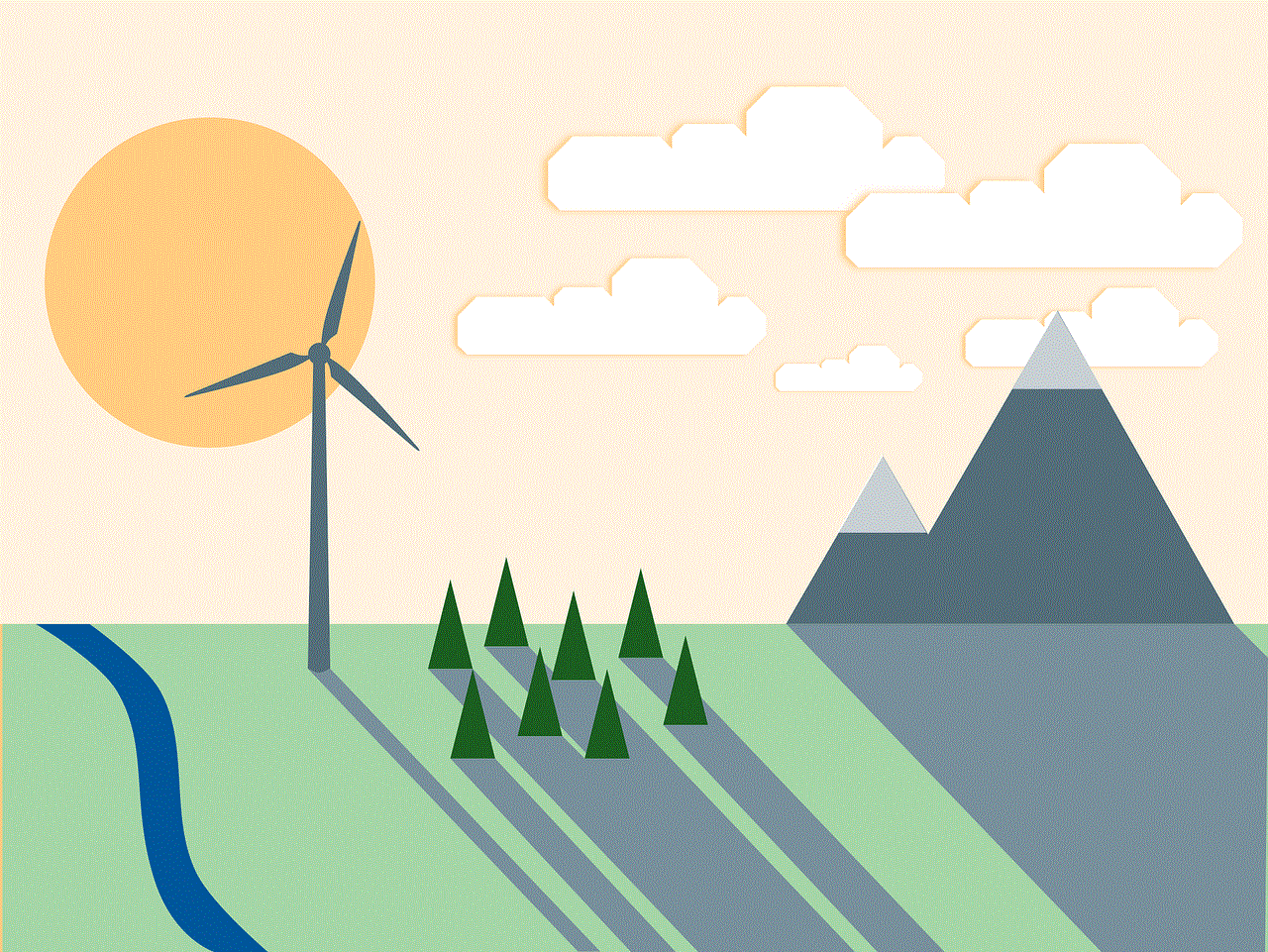
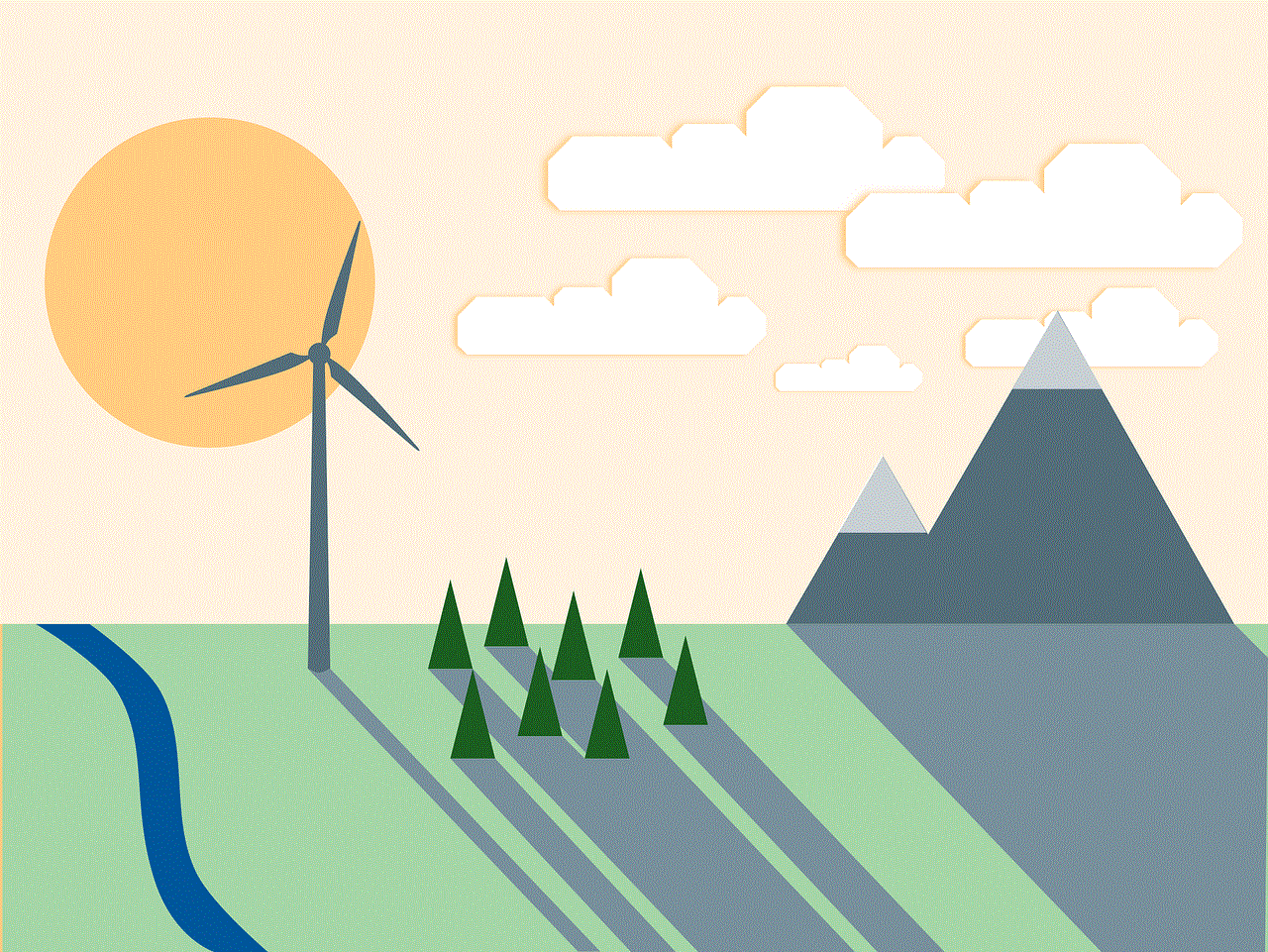
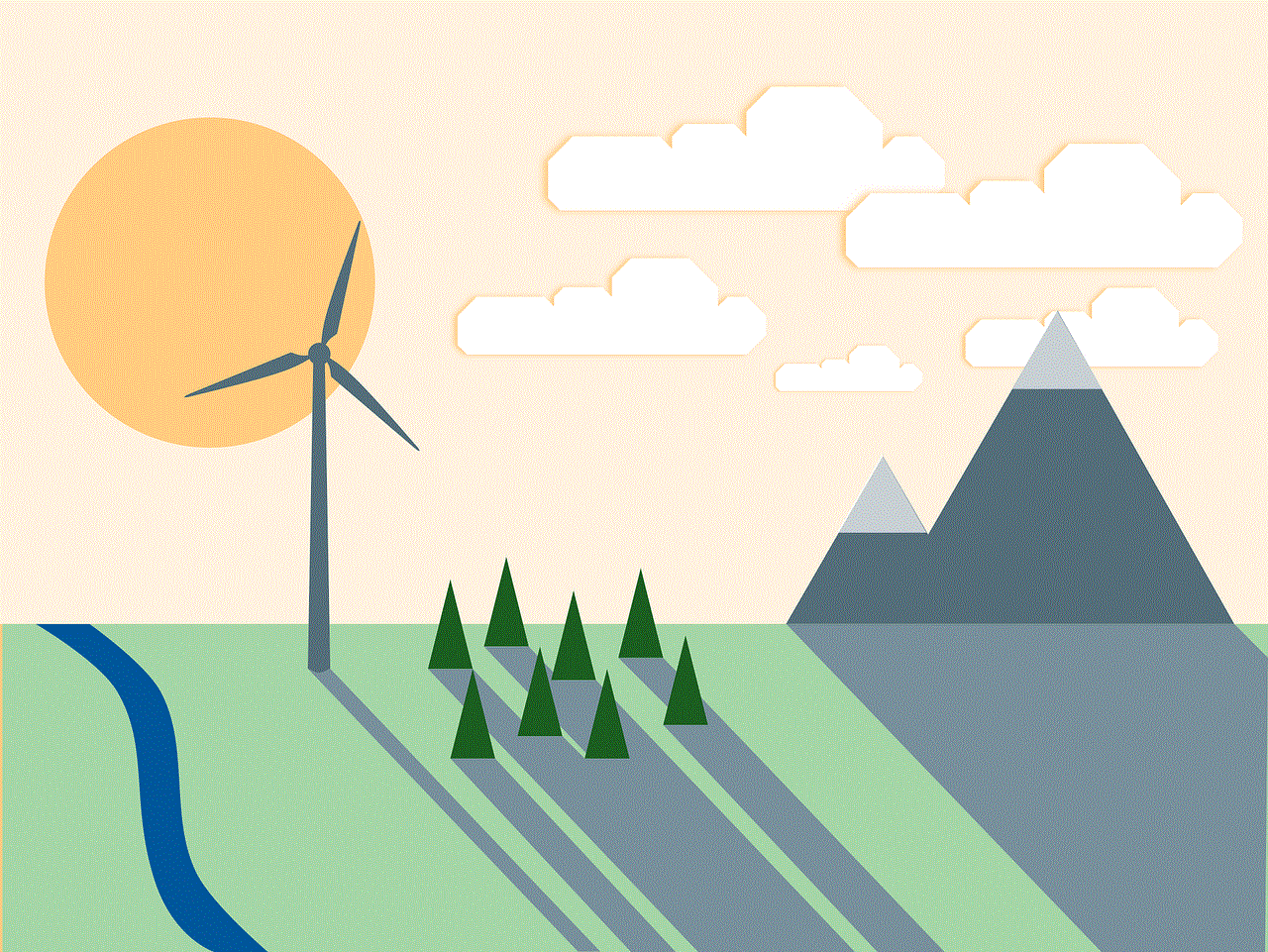
Handling the Situation
Now that we know what happens when you invite someone to Messenger who is already on it, let’s discuss how to handle this situation. The first thing to keep in mind is that it’s not uncommon for people to have multiple messaging apps on their phones. Some may prefer using WhatsApp or iMessage over Messenger, while others may use different apps for different purposes. Therefore, it’s possible that even if someone is already on Messenger, they may still appreciate the invitation and join your friend list.
If you receive an invitation from someone who is already on Messenger, you can choose to ignore it or reply to the message. If you are not interested in adding them to your friend list, you can politely decline the invitation. However, if you do decide to add them to your friend list, it’s always a good idea to start a conversation and catch up with them.
Similarly, if you have invited someone to Messenger who is already on it, and they reply to your message, it’s always a good idea to respond to them. This shows that you value their presence on your friend list and are eager to catch up with them.
If you are a business using Messenger to communicate with your customers, it’s important to handle this situation delicately. If you invite someone to Messenger who is already on it, you can send them a personalized message introducing your business and its services. This can help them understand the purpose of the invitation and may even lead to a potential customer.
Conclusion
In conclusion, inviting someone to Messenger who is already on it is not an uncommon occurrence. With the increasing popularity of this app, it’s possible that many of your friends and family are already using it. However, this should not discourage you from sending invitations. With its variety of features and the convenience it offers, Messenger is a great platform for staying connected with your loved ones and even for business purposes. So, the next time you receive an invitation or send one to someone who is already on Messenger, remember to handle the situation with grace and continue to enjoy all that this app has to offer.
how to pause life360 without turning it off
Life360 is a popular family location-sharing app that allows users to track the real-time whereabouts of their loved ones. It provides a sense of security and peace of mind for many families, especially those with young children or elderly parents. However, there may be situations where you want to pause the app without completely turning it off. In this article, we will discuss how to pause Life360 without turning it off and explore the reasons why you may need to do so.
What is Life360?
Life360 is a mobile app that uses GPS technology to track the location of family members and friends in real-time. It also offers additional features such as location-based alerts, messaging, and driving safety reports. The app is available for both iOS and Android devices and has gained widespread popularity, with over 25 million active users worldwide.
How to pause Life360 without turning it off?
Life360 offers a feature called “Place Alerts” that allows you to create geofenced areas on the map. When a family member enters or leaves these areas, you will receive a notification. This feature can be used to pause Life360 without turning it off. Simply create a Place Alert at your current location, and the app will stop tracking your movements until you leave that area.
Another way to pause Life360 is by using the “Ghost Mode” feature. This feature allows you to hide your location from other family members for a set period of time. To activate Ghost Mode, open the app and tap on your profile picture in the top left corner. Then, select “Ghost Mode” and choose the duration you want to pause the app for. This feature can be useful if you want to take a break from constant location tracking or if you are planning a surprise for someone in your family.
Why would you need to pause Life360?
There are several reasons why you may need to pause Life360 without turning it off. One of the most common reasons is to maintain privacy. While the app is designed to increase safety and security, some users may feel uncomfortable sharing their whereabouts at all times. This is especially true for teenagers who may want to have some privacy and independence.
Another reason to pause Life360 is to avoid unnecessary notifications. Life360 sends notifications every time a family member leaves or arrives at a particular location. While this feature can be useful, it can also become annoying, especially if there are frequent movements between places. By pausing the app, you can prevent these notifications from constantly interrupting your day.
Moreover, some users may want to pause Life360 to conserve their phone’s battery life. The app uses GPS technology to track locations, which can drain the battery quickly. If you are on a long trip or do not have access to a charger, pausing the app can help save your battery for when you need it the most.
Another common scenario where pausing Life360 is necessary is when traveling. If you are traveling to a foreign country, the app may not work correctly due to the differences in network coverage or the use of a local SIM card. In such cases, it is better to pause the app than to have inaccurate or no location tracking at all.
Finally, pausing Life360 can be useful when you want to disconnect from the constant stream of information and notifications. In today’s hyper-connected world, it can be overwhelming to always be available and connected. By pausing the app, you can take a break from the constant updates and notifications and focus on the present moment.
Are there any downsides to pausing Life360?
While pausing Life360 can be beneficial in many ways, there are also some potential downsides to consider. One of the main downsides is that you will not have access to the location of your family members during the paused period. This can be a concern for parents who want to keep track of their children’s whereabouts at all times.
Moreover, pausing Life360 can also create trust issues between family members. If one person constantly pauses the app, it can raise suspicions and lead to arguments or conflicts within the family. It is essential to communicate openly and honestly with your family members about why you are pausing the app and for how long.
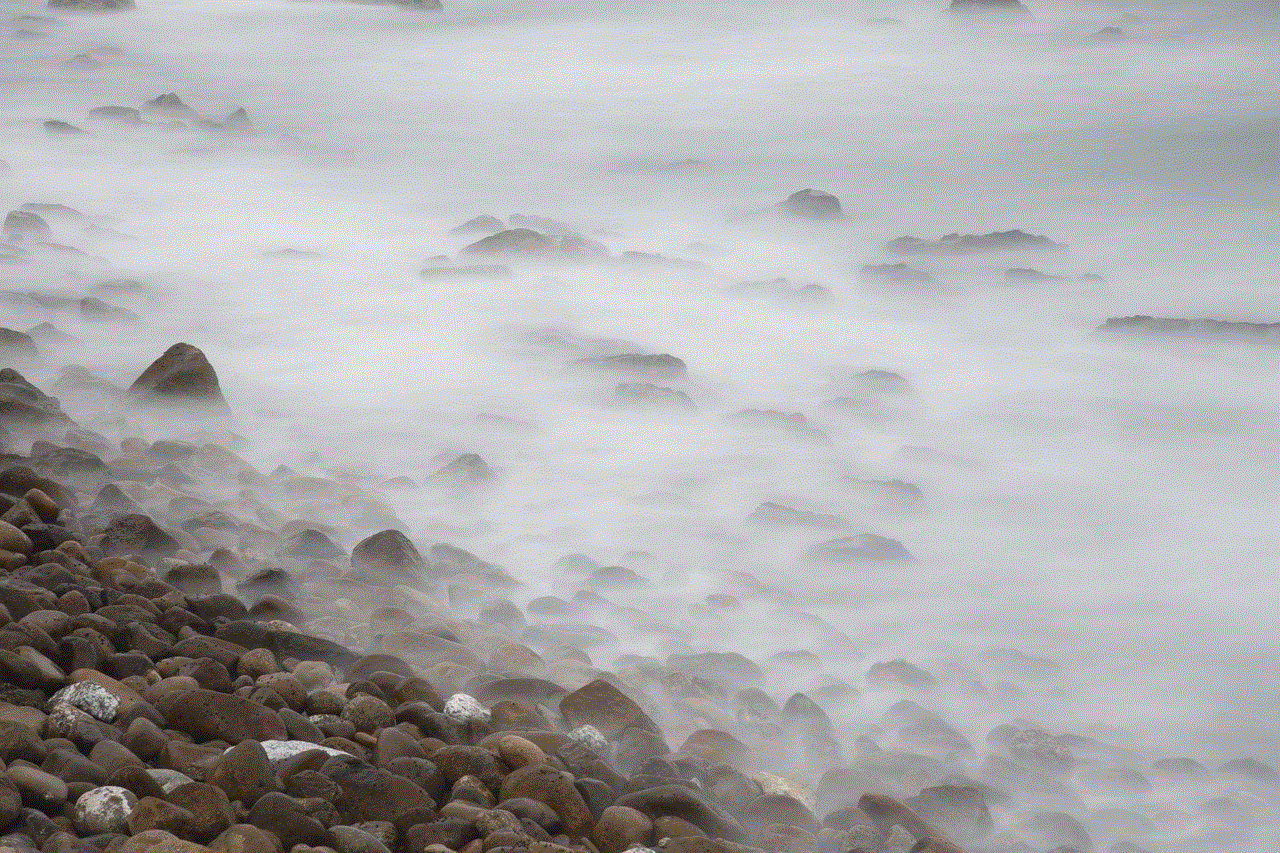
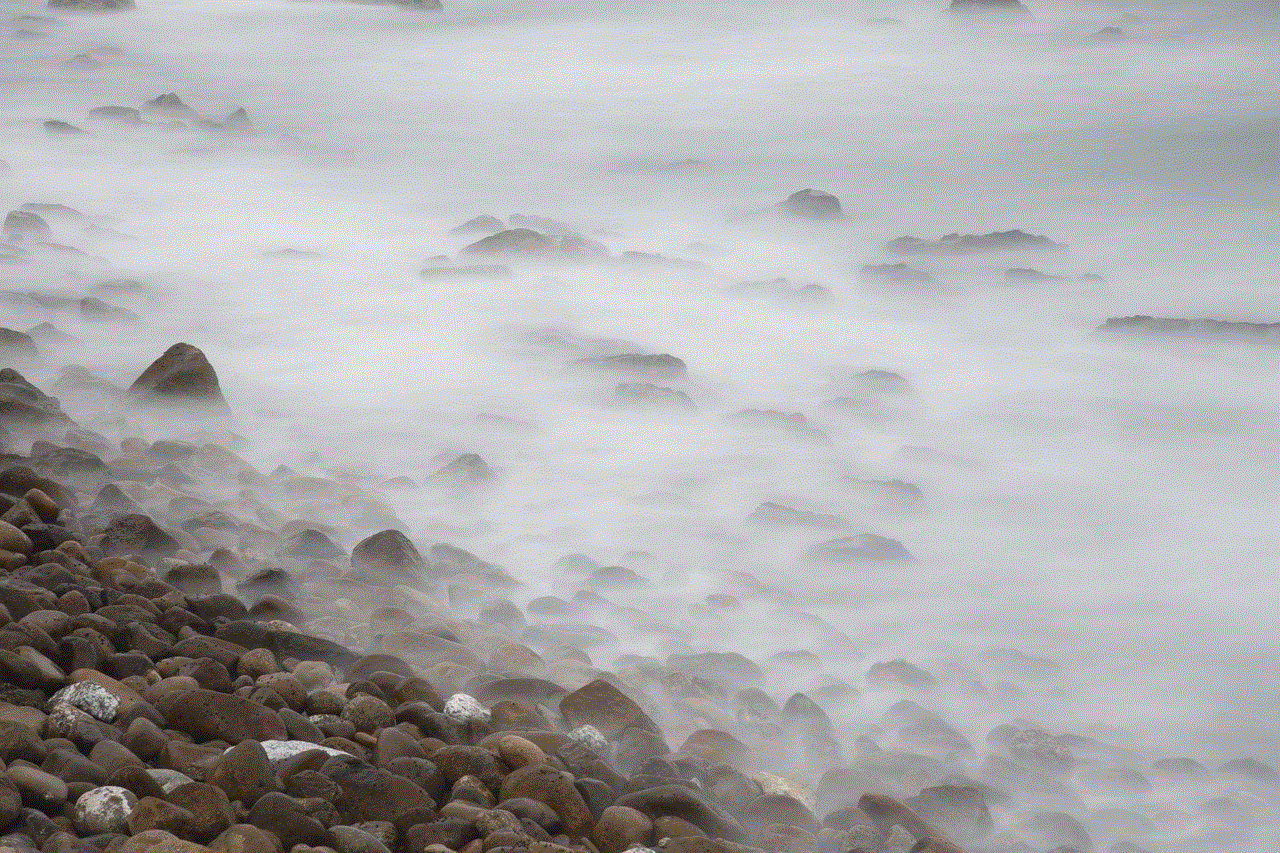
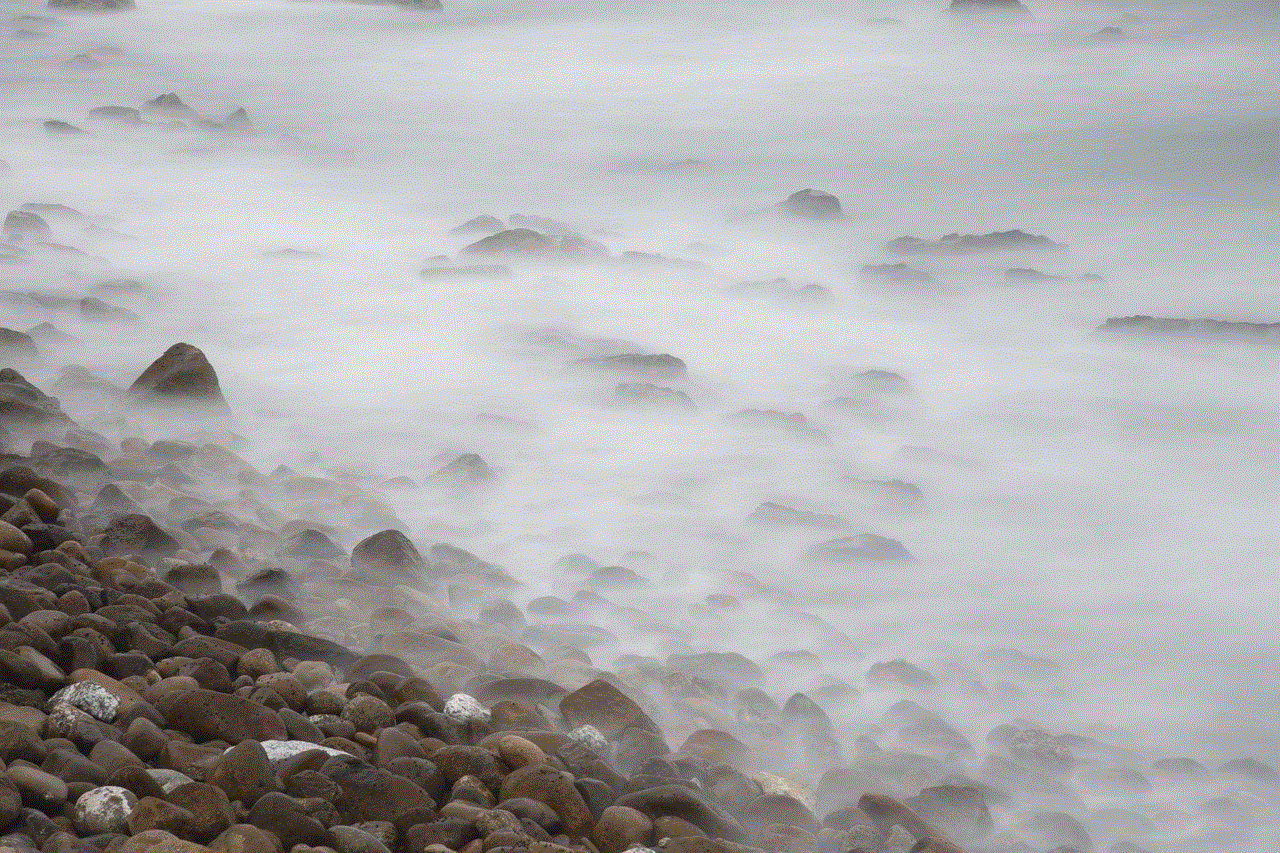
Another downside to consider is that pausing Life360 may also affect other features such as driving safety reports. If you have a teenage driver in your family, pausing the app will prevent you from getting updates on their driving habits and behaviors. This can be a concern for parents who want to monitor their child’s driving for safety reasons.
In conclusion, Life360 is a useful app that provides peace of mind and enhanced safety for families. However, there may be times when you need to pause the app without turning it off completely. While there are some downsides to consider, pausing Life360 can be beneficial for maintaining privacy, avoiding unnecessary notifications, saving battery life, and taking a break from the constant stream of information. It is essential to communicate openly and honestly with your family members about why you are pausing the app and for how long to avoid any trust issues.