how to make your profile private on facebook
Facebook is a popular social media platform that allows users to connect with friends and family, share photos, videos, and status updates, and discover new content. With over 2.85 billion monthly active users, it has become an integral part of our daily lives. However, with the increasing concerns of privacy and security, many users are now looking for ways to make their profile private on Facebook.
Having a private profile on Facebook means that only your approved friends can see your posts, photos, and personal information. This not only gives you control over who can view your profile but also protects you from potential online threats. In this article, we will discuss how you can make your profile private on Facebook and keep your personal information safe.
1. Understand Facebook Privacy Settings
Before we dive into how to make your profile private on Facebook, it is essential to understand the different privacy settings offered by the platform. Facebook has several options that allow you to control who can see your posts, photos, and personal information. You can choose to make your profile completely private, restrict certain content to specific friends, or make everything public. These settings can be accessed from your account’s privacy tab, which can be found on the top right corner of your Facebook page.
2. Limit Your Audience for Past Posts
If you have been using Facebook for a while, chances are you have shared photos, posts, and other content that you may not want the public to see. Thankfully, Facebook offers an option to limit the audience for your past posts. This means that all your previous public posts will be changed to “friends only” without you having to go back and edit each one individually. To do this, go to your privacy settings and click on “Limit Past Posts” under the “Your Activity” section.
3. Adjust Your Profile’s Who Can See Your Posts Preferences
One of the most important privacy settings on Facebook is the “Who can see your future posts” option. By default, this is set to “public,” which means that anyone on or off Facebook can see your posts. To make your profile private, change this setting to “friends only.” This will ensure that only your approved friends can view your posts.
4. Manage Your Timeline and Tagging Settings
When someone tags you in a post, it automatically appears on your timeline unless you have enabled the option to review tags before they are posted. This can be found under the “Timeline and Tagging” section in your privacy settings. By turning on this setting, you can review and approve any tags before they appear on your timeline, giving you more control over what is posted on your profile.
5. Restrict Your Profile From Being Searched
Another way to make your profile private on Facebook is by limiting who can find you using the platform’s search function. This can be done by going to your privacy settings and clicking on “Edit” under the “Who can look you up?” section. Here, you can choose to restrict your profile from being found by search engines and anyone not on your friends’ list. You can also limit who can send you friend requests by choosing “friends of friends” or “friends only.”
6. Make Your Photos Private
Photos are one of the most shared types of content on Facebook, and they can reveal a lot about a person’s personal life. If you want to make your profile private, it is essential to control who can see your photos. You can do this by going to your privacy settings and clicking on “Edit” under the “Your Photos and Videos” section. Here, you can choose who can see your photos and videos, including albums and individual photos.
7. Control Your Location Sharing
Facebook has a feature called “Nearby Friends,” which allows you to share your location with your friends. While this can be useful for meeting up with friends, it can also be a privacy concern. To make your profile private, you can disable this feature by going to your privacy settings and clicking on “Edit” under the “Location” section. Here, you can turn off the “Nearby Friends” option and choose who can see your location on your posts and stories.
8. Review Your Profile’s About Section
Your Facebook profile has an “About” section where you can add personal information such as your job, education, and contact details. To make your profile private, it is essential to review this section and make sure you are comfortable with the information being visible to the public. You can choose to hide or limit who can see each field by clicking on the “Edit” button next to it.
9. Be Mindful of What You Share
Aside from adjusting your privacy settings, one of the best ways to make your profile private is to be mindful of what you share on Facebook. Avoid posting sensitive information such as your home address, phone number, or travel plans. Be cautious of what you share in private messages as well, as these can be shared or exposed by the recipient. Remember, anything you post on the internet is not entirely private, so think twice before sharing.
10. Regularly Review Your Privacy Settings
Lastly, it is crucial to regularly review and update your privacy settings on Facebook. As the platform evolves and adds new features, your privacy settings may change as well. It is essential to stay informed and make sure your profile is still private. Set a reminder to check your settings every few months to ensure your personal information is secure.
In conclusion, making your profile private on Facebook is a crucial step in protecting your personal information online. By following the tips mentioned above, you can control who can see your posts, photos, and personal information and keep your profile private. Remember to regularly review your privacy settings and be mindful of what you share on the platform. By taking these precautions, you can enjoy using Facebook while keeping your personal information safe.
birthday finder app
In today’s fast-paced digital age, there seems to be an app for just about everything. From fitness trackers to food delivery services, our smartphones have become an essential tool in managing our daily lives. But what about an app that helps us remember and celebrate the most special day of all – our birthdays? Look no further, because the birthday finder app is here to make sure you never forget another birthday again.
With so many friends and family members, it’s easy to lose track of everyone’s birthdays. And let’s face it, there’s nothing worse than forgetting to wish someone a happy birthday, especially if it’s a loved one. But with the birthday finder app, you can say goodbye to those embarrassing moments and hello to being the most thoughtful and organized person in your social circle.
So how does this app work? It’s simple – all you have to do is download the app and enter the birthdays of your friends and family members. You can even import your contacts from your phone to make the process even easier. The app will then create a personalized calendar for you, complete with all the important dates, including birthdays, anniversaries, and other special occasions. You can also set reminders, so you never miss a birthday again.
But the birthday finder app is not just a basic calendar. It goes above and beyond to make sure you have the best birthday celebration possible. The app has a feature that suggests gift ideas based on the person’s age, interests, and relationship to you. No more last-minute scrambling to find the perfect gift – the app has got you covered.
Another fantastic feature of this app is its ability to create and send personalized birthday cards. With just a few taps, you can choose from a variety of templates, add your own message, and send it directly to the birthday person. It’s a convenient and thoughtful way to show someone you care, even if you can’t be there in person.
But the birthday finder app isn’t just for remembering and celebrating the birthdays of your loved ones. It also has a feature that allows you to discover famous people who share the same birthday as you. You can learn interesting facts about these celebrities and even connect with others who share your birthdate. It’s a fun and unique way to celebrate your special day with others around the world.
One of the best things about this app is its user-friendly interface. It’s designed to be easy to navigate, making it suitable for all ages. Whether you’re tech-savvy or not, you’ll have no trouble using this app to its full potential. It’s a great way to introduce older family members to the world of technology and keep them connected to their loved ones.
But the birthday finder app doesn’t stop there – it also has a feature that allows you to create and manage birthday parties. You can send invitations, track RSVPs, and even plan a budget for the event. The app will also suggest party themes and decorations based on the person’s interests, making it easier for you to plan the perfect celebration.
For those who have a hard time remembering dates, the app has a unique feature that allows you to set up a recurring birthday reminder. This is especially useful for those who have multiple people with the same birthday in their lives. You can choose the frequency of the reminder, whether it’s weekly, monthly, or yearly, and the app will do the rest.
The birthday finder app also has a social media integration feature, allowing you to share birthday wishes and greetings directly on your loved one’s social media profiles. This is great for those who have friends and family members who live far away, as it allows you to stay connected and make them feel special on their special day.
But the benefits of this app don’t stop there – it also has a feature that allows you to keep track of your own birthday wish list. You can add items you’ve been eyeing to the list, and your friends and family members can view it and choose the perfect gift for you. It takes the guesswork out of gift-giving and ensures that you receive something you truly want on your birthday.
One of the most impressive features of the birthday finder app is its ability to send virtual gifts. If you’re unable to physically give a gift to someone, you can choose from a variety of virtual gifts, including gift cards, e-books, and even online courses. It’s a convenient and eco-friendly way to show someone you care while reducing waste.
With the birthday finder app, you can also create and send personalized videos to your loved ones on their birthdays. You can include photos, videos, and messages to make the video extra special. It’s a unique and thoughtful way to celebrate someone’s special day and make them feel loved and appreciated.
In conclusion, the birthday finder app is more than just a simple calendar app – it’s a comprehensive tool that helps you remember, celebrate, and organize birthdays like never before. With its user-friendly interface, personalized features, and social media integration, it’s the perfect app for anyone who wants to make sure their loved ones’ birthdays are never forgotten. Say goodbye to sticky notes and forgotten dates – download the birthday finder app today and never miss another birthday again.
how to fake location on life360
Life360 is a popular location tracking app that allows users to stay connected with their family and friends. It provides real-time location updates and allows users to create private groups for better communication and safety. However, there may be times when you want to fake your location on Life360 for various reasons. In this article, we will discuss how to fake location on Life360 and the different methods that you can use.



Why Would You Want to Fake Location on Life360?
Before we dive into the methods of faking location on Life360, let’s first understand why someone would want to do so. There can be various reasons for wanting to fake your location on Life360. Here are some of the most common ones:
1. Privacy concerns: Some users may not feel comfortable sharing their exact location with others, especially if they are not close family or friends. In such cases, faking the location on Life360 can provide some level of privacy.
2. Safety concerns: While Life360 is primarily used for safety purposes, some users may feel uncomfortable with the idea of constantly being tracked by their family or friends. Faking the location can give them a sense of control over their privacy and safety.
3. Prank or play a joke: Faking location on Life360 can also be used for harmless pranks or jokes with friends and family. For example, you can make it seem like you are in a different country or city to surprise them.
4. Avoiding certain situations: There may be times when you want to avoid certain situations or events, and faking your location can be a way to do so without hurting anyone’s feelings.
Now that we have established the reasons for wanting to fake location on Life360, let’s look at the various methods that you can use.
Method 1: Use a GPS Spoofer App
The most common and easiest way to fake location on Life360 is by using a GPS spoofing app. These apps allow you to set a fake location on your device, which will then be reflected on Life360. There are many such apps available on both iOS and Android devices, such as Fake GPS Location, GPS Emulator, and Fake GPS Location Spoofer.
To use these apps, you will first need to download and install them on your device. Once installed, follow these steps:
1. Open the GPS spoofing app on your device.
2. Enable the ‘Mock Location’ option in your device’s developer settings. This will allow the app to override your device’s GPS location.
3. Select the location you want to fake on the map provided by the app.
4. Click on the ‘Start’ or ‘Play’ button to activate the fake location.
5. Open Life360 and check if the location has been updated.
One thing to keep in mind while using a GPS spoofing app is that some of them may require you to root your device, which can void your device’s warranty. Also, these apps may not be foolproof, and your real location may still be visible to others.
Method 2: Use a VPN
Another way to fake your location on Life360 is by using a VPN (Virtual Private Network). A VPN allows you to connect to a server located in a different country, making it seem like you are in that country. Therefore, if you want to fake your location to a different country, using a VPN is a viable option.
There are many VPN services available, both free and paid, such as NordVPN, ExpressVPN, and Surfshark. Here’s how you can use a VPN to fake your location on Life360:
1. Download and install a VPN app on your device.
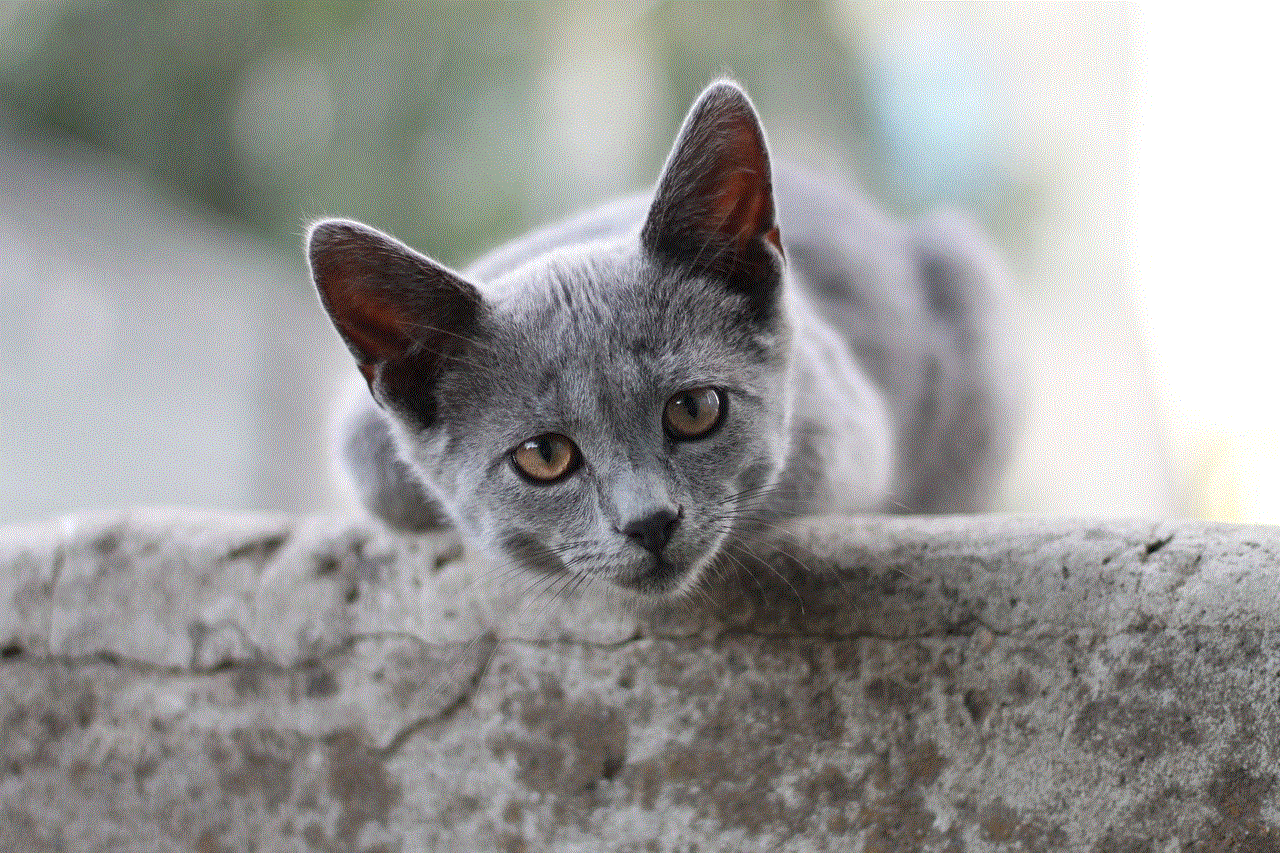
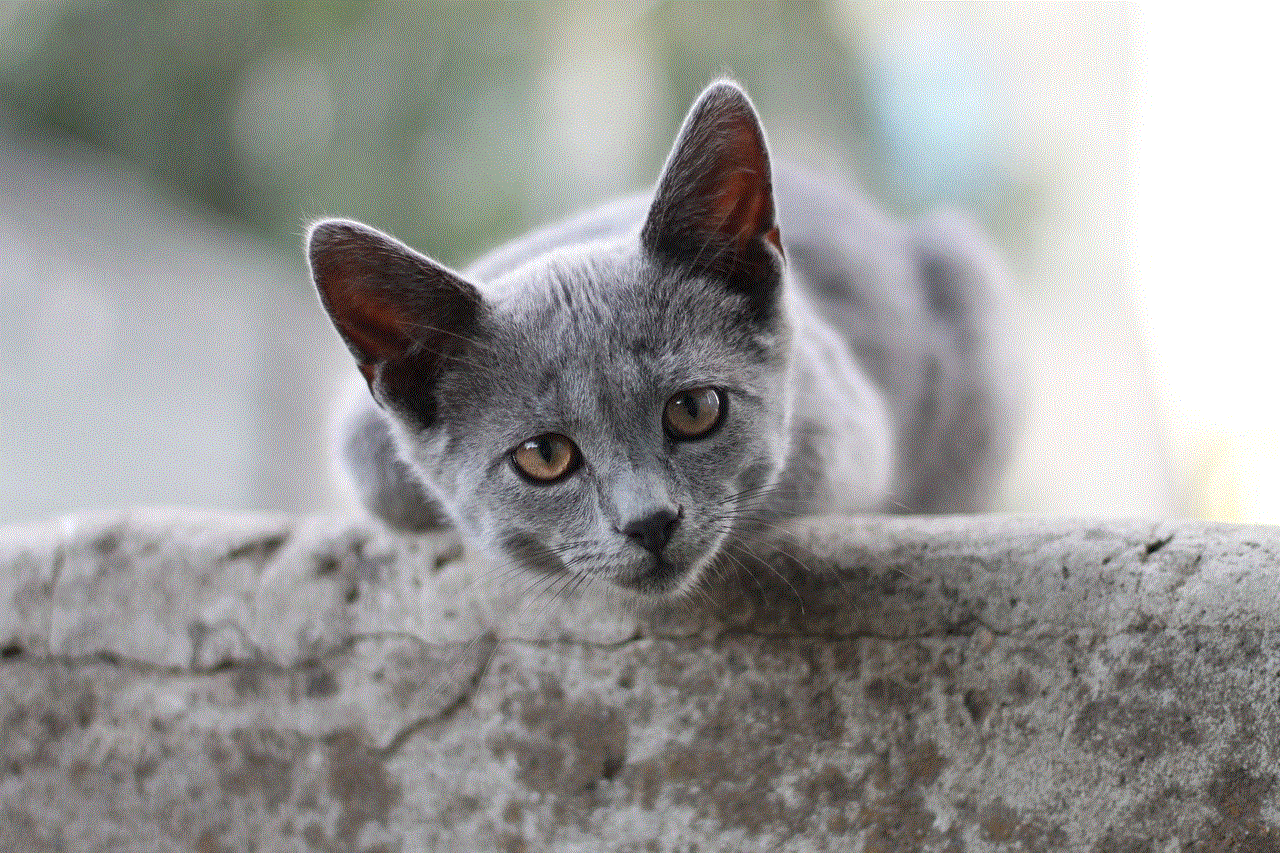
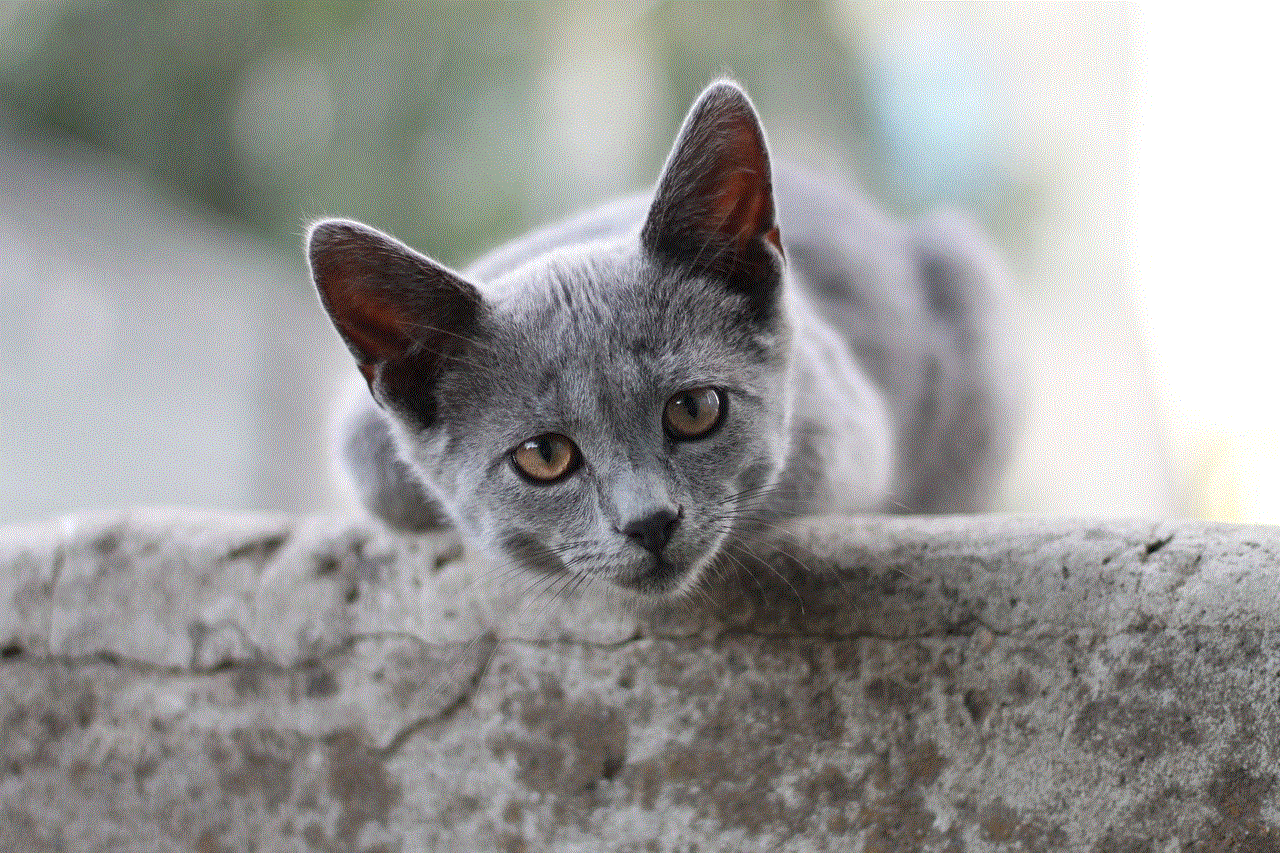
2. Open the app and select a server located in the country you want to fake your location to.
3. Connect to the server and wait for the connection to establish.
4. Open Life360 and check if the location has been updated.
While using a VPN is a relatively safe method, it may slow down your internet speed, and some apps may not work properly while using a VPN.
Method 3: Use Location Spoofing in Life360
Life360 also has a built-in location spoofing feature that allows you to send a fake location to your family or friends for a limited time. Here’s how you can use this feature:
1. Open Life360 and select the person you want to fake your location to.
2. Click on the ‘Settings’ icon next to their name.
3. Scroll down and click on the ‘Location’ option.
4. Select the ‘Send Fake Location’ option and choose the location you want to send.
5. Set the duration for which you want to send the fake location.
6. Click on ‘Send’ to update the location.
However, keep in mind that this feature only allows you to send a fake location to one person at a time and for a limited time. It is not a permanent solution for faking your location on Life360.
Method 4: Use a Location Spoofer Device
If you want to take location spoofing to the next level, you can use a location spoofer device. These devices allow you to send a fake location even when your device is turned off or not connected to the internet. One such device is the ‘Spike’ by BlackHole Tec, which connects to your phone via Bluetooth and allows you to send a fake location to Life360.
However, these devices can be expensive and may not be accessible to everyone. Also, they may not be as accurate as using a GPS spoofing app on your device.
Method 5: turn off location Services
If you want to fake your location on Life360 temporarily, you can turn off location services on your device. This will make it seem like you are offline on Life360, and your last known location will be shown to others. Here’s how you can do it:
1. On an Android device, go to ‘Settings’ > ‘Location’ > ‘Google Location Settings’ and turn off ‘Use Location.’
2. On an iOS device, go to ‘Settings’ > ‘Privacy’ > ‘Location Services’ and turn off ‘Location Services.’
This method is not foolproof, as your last known location may still be visible to others, and you will not receive any location updates until you turn location services back on.
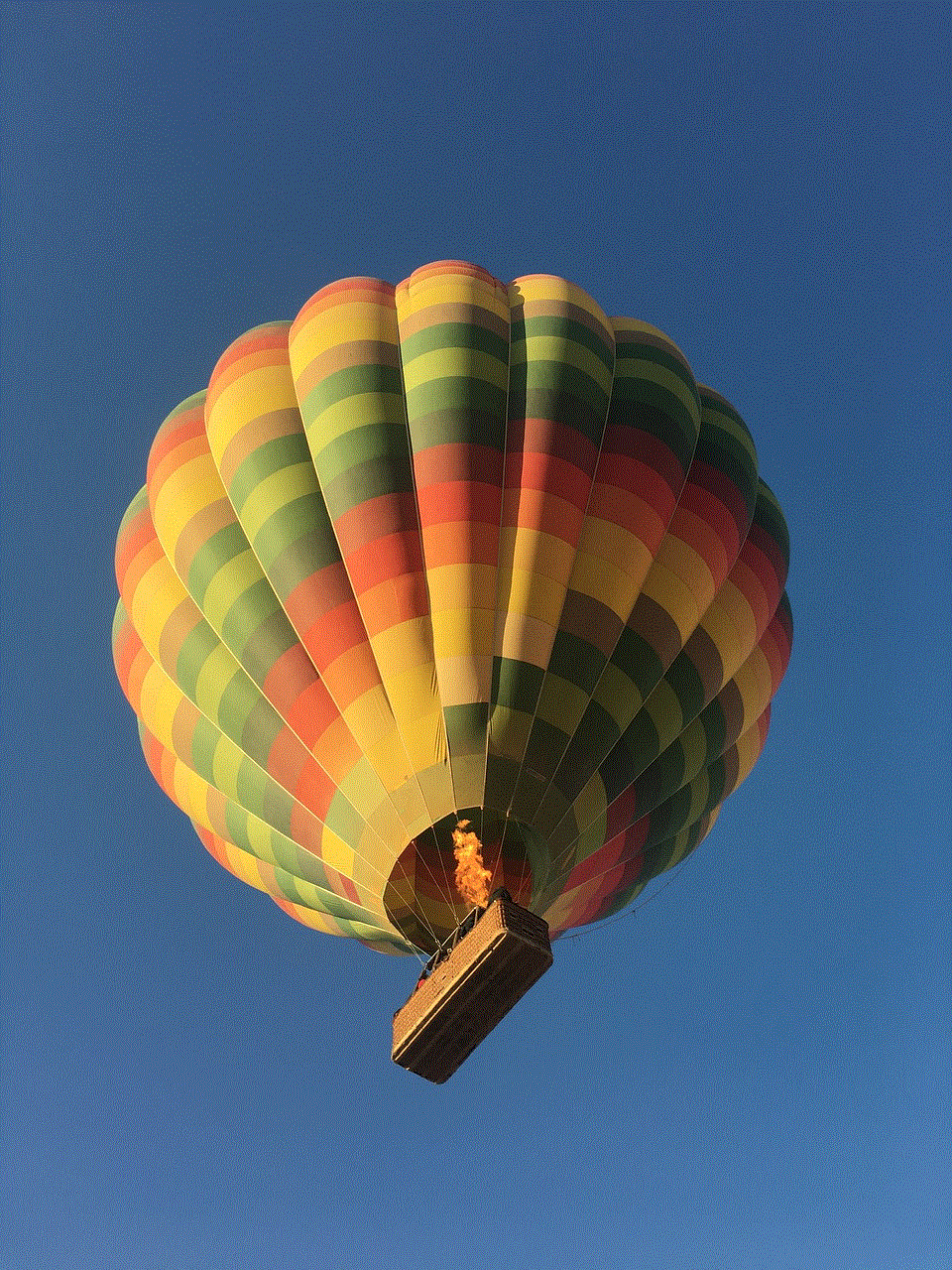
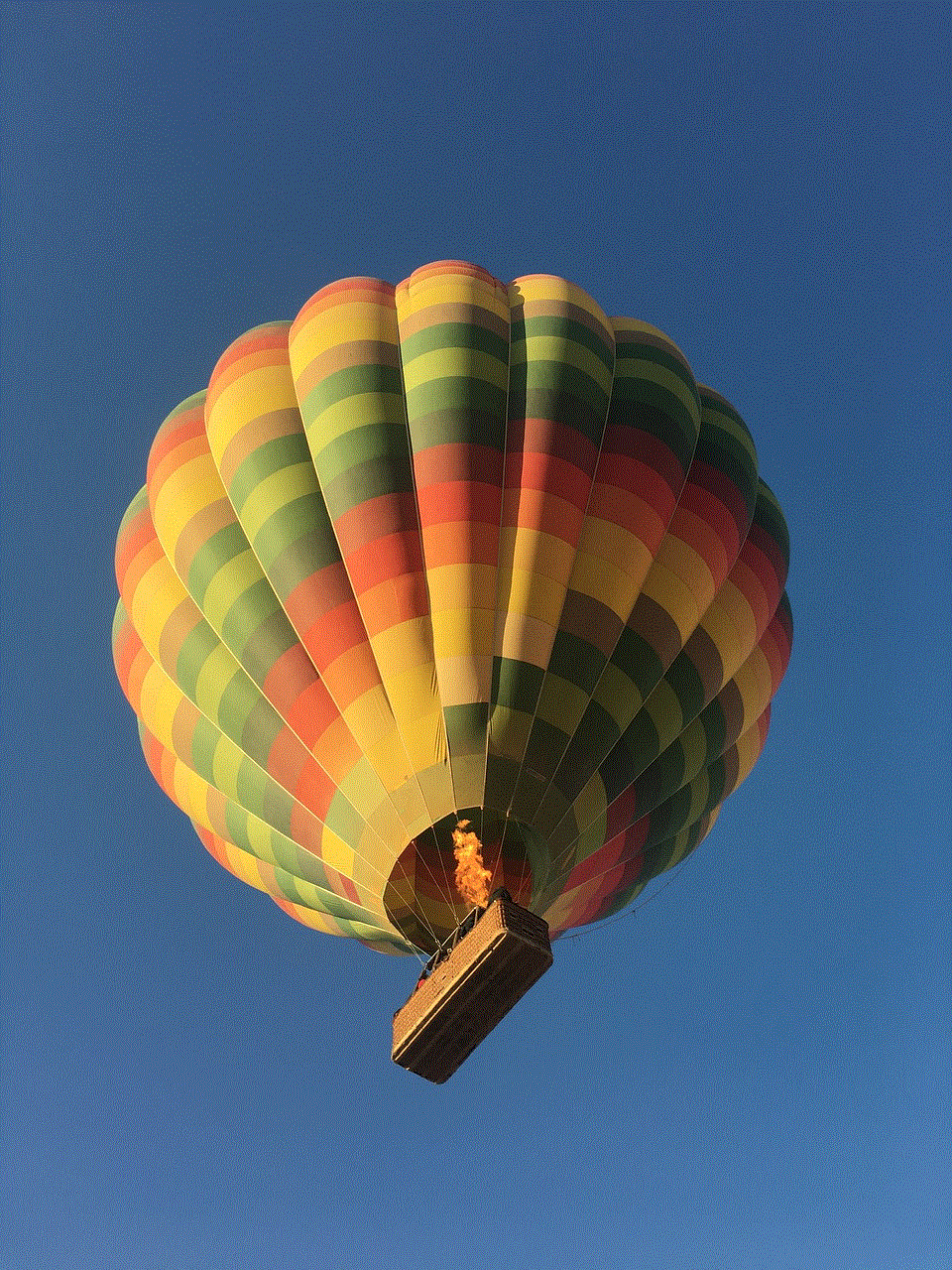
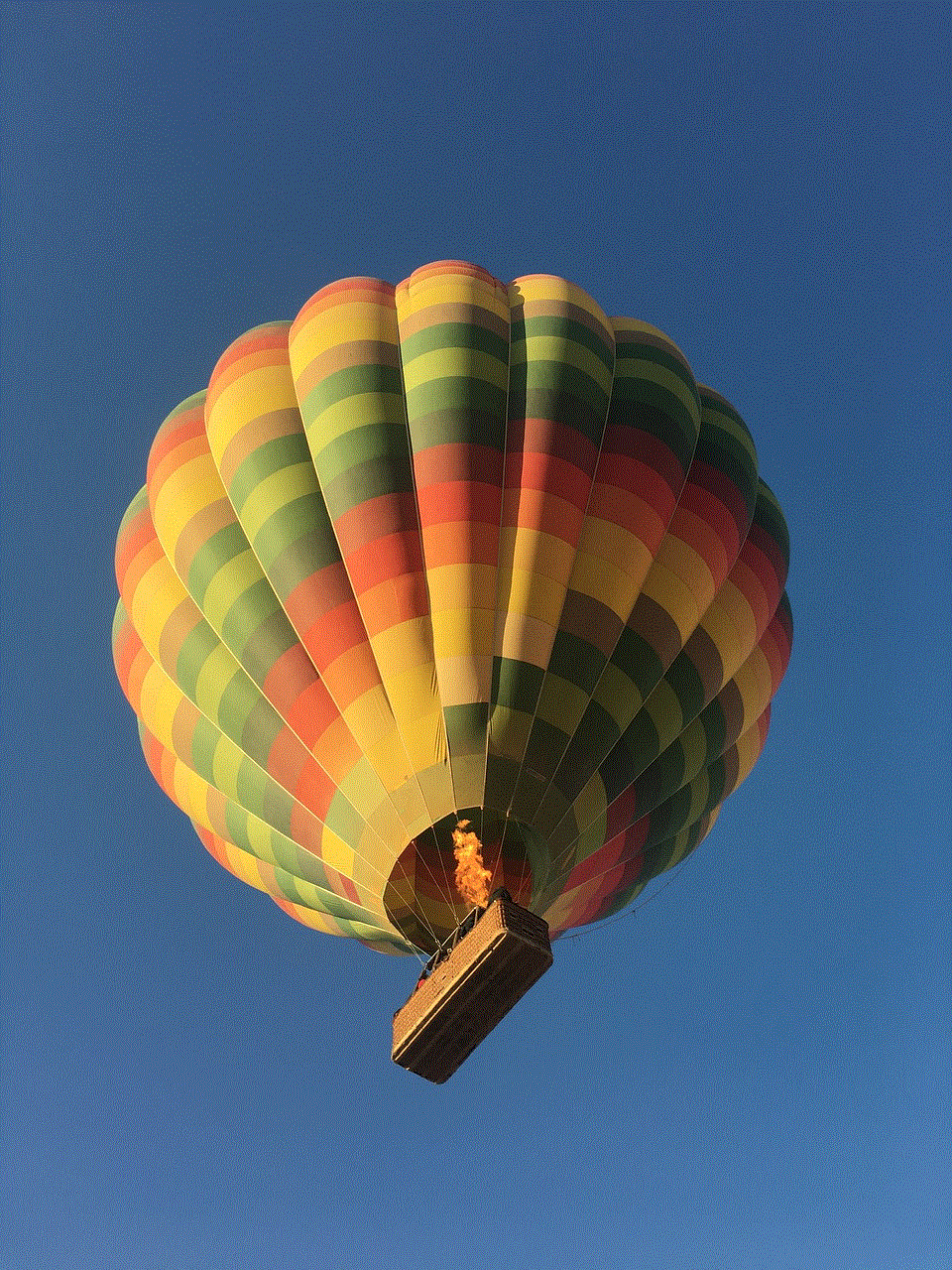
Conclusion
Faking location on Life360 is not a difficult task, and there are various methods that you can use. However, keep in mind that the app is primarily designed for safety and may not be used for malicious purposes. It is essential to use these methods responsibly and with the consent of others involved. Also, these methods may not be completely foolproof, and your real location may still be visible to others. Use them at your own risk.