why can’t i friend request someone on facebook
Facebook is one of the most popular social media platforms in the world, with over 2.7 billion active monthly users. This platform allows people to connect with friends and family, share updates, photos, and videos, and even make new connections. However, sometimes users may encounter difficulties in sending friend requests to others on Facebook. If you are facing a similar issue, you may wonder why you can’t send a friend request to someone on Facebook. In this article, we will discuss the possible reasons and solutions for this problem.
Before we dive into the reasons, let’s first understand what a friend request is. A friend request is a feature on Facebook that allows users to connect with other users and view each other’s profiles, posts, and updates. When someone sends you a friend request, you have the option to accept or decline it. Similarly, when you send a friend request, the other person can either accept or decline it. However, there are instances when you may not be able to send a friend request to someone. Here are some possible reasons why this may happen:
1. You have reached the friend request limit:
Facebook has a limit on the number of friend requests you can send in a day. This limit is in place to prevent spamming and protect user privacy. If you have reached this limit, you won’t be able to send any more friend requests until the next day. The exact limit is not disclosed by Facebook, but it is believed to be around 1,000 requests per day. So, if you have been sending a lot of friend requests recently, you may have hit this limit, and that’s why you can’t send a friend request to someone.
2. The person has blocked you :
If someone has blocked you on Facebook, you won’t be able to send them a friend request. When you try to send a request to a blocked user, nothing will happen. It won’t show any error message, and the request won’t go through. The only way you will know if someone has blocked you is if you can’t see their profile, posts or send them messages. If this is the case, you won’t be able to send a friend request to them until they unblock you.
3. The person has restricted their friend requests:
Facebook allows users to restrict who can send them friend requests. If someone has enabled this feature, they will only receive friend requests from people who are friends with their friends or have mutual friends. If you don’t meet this criteria, you won’t be able to send a request to that person. This is a privacy setting that some users choose to enable to control who can add them as a friend.
4. You have been reported for sending too many friend requests:
Sending a large number of friend requests to people you don’t know is considered spamming on Facebook. If someone reports you for this behavior, Facebook may temporarily disable your ability to send friend requests. This is to prevent you from spamming any further and to give you time to review Facebook’s community standards. If you find that you are unable to send friend requests, this could be the reason. You can try again after a few days, and if you continue to send too many requests, Facebook may disable your account permanently.
5. You have been temporarily blocked by Facebook:
Facebook has algorithms in place to detect and prevent automated spamming. If their system detects unusual activity on your account, such as sending too many friend requests in a short period, it may temporarily block your account. This is to ensure that your account is not being used by a bot or hacker to spam other users. If you think this has happened, you can request a review of your account from Facebook, and they will lift the block if they find no suspicious activity.
6. The person has deactivated their account:
If the person you are trying to send a friend request to has deactivated their account, you won’t be able to send them a request. When someone deactivates their account, it becomes invisible to other users, and they won’t receive any notifications. If you try to send a friend request to a deactivated account, nothing will happen, and the request won’t go through. You can only send a request when the person reactivates their account.
7. The person has reached their friend request limit:
Similar to your limit, other users also have a limit on the number of friend requests they can receive. If the person you are trying to add has reached this limit, they won’t be able to receive any more requests until they accept or decline the existing ones. This limit is also in place to prevent spamming and protect user privacy.
8. The person is not on Facebook:
Lastly, the person you are trying to send a friend request to may not be on Facebook. In this case, you won’t be able to send them a request until they create an account. If you are trying to add someone you know in real life, make sure they have an active Facebook account before sending a request.
Now that we have discussed the possible reasons why you can’t send a friend request to someone on Facebook, let’s look at some solutions to this problem:
1. Wait for 24 hours:
If you have reached the daily limit for sending friend requests, you will have to wait for 24 hours before you can send any more requests. During this time, you can try to interact with the person by commenting on their posts or sending them a message. This will give them an idea of who you are, and they may accept your request the next day.
2. Check if you have been blocked:
If you suspect that someone has blocked you, try to search for their profile using the search bar. If you can’t find their profile, it means they have blocked you. In this case, you can try to reach out to them through other means, such as email or phone, and ask them to unblock you.
3. Ask a mutual friend to send a request:
If you are trying to add someone who has restricted their friend requests, ask a mutual friend to send a request to that person. Once they become friends, you can send a request to them as well.
4. Verify your account:
If your account has been temporarily blocked, you can request a review from Facebook. To do this, go to the support page, click on ‘Contact Us,’ and then select ‘My Personal Account’ as the issue. From there, you can submit a request to review your account. If Facebook finds no suspicious activity, they will lift the block, and you will be able to send friend requests again.
5. Contact Facebook support:
If you have tried all the solutions mentioned above and are still unable to send a friend request, you can reach out to Facebook’s support team for help. They will be able to look into your account and find a solution to your problem.
In conclusion, there can be various reasons why you can’t send a friend request to someone on Facebook. It could be due to a limit, a privacy setting, or even a technical issue. However, by understanding these reasons and following the solutions mentioned above, you can try to resolve the problem and connect with the person you want to add as a friend. Remember to always use Facebook responsibly and respect other users’ privacy and boundaries. Happy connecting!
login whatsapp without phone
In today’s digital age, instant messaging has become an essential part of our daily communication. Among the various messaging apps, WhatsApp stands out as one of the most popular and widely used platforms. With over 2 billion active users worldwide, it has become the go-to app for sending messages, making calls, and sharing media. However, what if you don’t have a phone or you want to use WhatsApp on a device without a SIM card? Is it possible to login to WhatsApp without a phone? The answer is yes, and in this article, we will discuss the various methods to login to WhatsApp without a phone.
Before we delve into the methods of using WhatsApp without a phone, let’s understand how the app works. WhatsApp uses your phone number as your unique identifier to create an account. It sends a verification code to your phone number, which you have to enter to activate your account. Once your account is activated, you can use it on any device by simply logging in with your phone number. However, there are situations where you may not have access to a phone, but you still want to use WhatsApp. Let’s look at the different ways you can login to WhatsApp without a phone.
1. Use WhatsApp Web
One of the easiest and most convenient ways to use WhatsApp without a phone is by using WhatsApp Web. It is a browser-based version of WhatsApp that allows you to use the app on your computer or laptop. To use WhatsApp Web, you need to have WhatsApp installed on your phone and a stable internet connection on both your phone and computer. Here’s how you can use WhatsApp Web:
– Open your preferred web browser and go to web.whatsapp.com
– On your phone, open WhatsApp and tap on the three dots on the top right corner
– Select “WhatsApp Web” and scan the QR code on your computer screen
– Once the code is scanned, you will be logged in to WhatsApp Web, and you can use the app on your computer without a phone.
2. Use WhatsApp Desktop
Similar to WhatsApp Web, WhatsApp Desktop is another way to use WhatsApp without a phone. It is a standalone app that you can download on your computer and use it without having WhatsApp installed on your phone. The steps to use WhatsApp Desktop are the same as WhatsApp Web, except you need to download the app on your computer first. WhatsApp Desktop is available for Windows and Mac users.
3. Use a Virtual Phone Number
If you don’t have access to a phone or you don’t want to use your personal number, you can use a virtual phone number to login to WhatsApp. There are various online services that provide virtual phone numbers for a small fee. These numbers work just like your regular phone number, and you can use them to receive SMS and calls. Here’s how you can use a virtual phone number to login to WhatsApp:
– Choose a virtual phone number provider and sign up for their service
– Once you have your virtual phone number, open WhatsApp and enter the number in the “Phone Number” field
– Wait for the SMS verification to fail and click on “Call me” to receive a verification call
– Enter the verification code you received on the call to login to WhatsApp without a phone.
4. Use a Landline Number
If you don’t want to use a virtual phone number, you can also use a landline number to login to WhatsApp. However, this method only works for receiving calls and not SMS. Here’s how you can use a landline number to login to WhatsApp:
– Open WhatsApp and enter your landline number in the “Phone Number” field
– Wait for the SMS verification to fail and click on “Call me” to receive a verification call
– When you receive the call, an automated voice will tell you the verification code. Note down the code and enter it in WhatsApp to login.
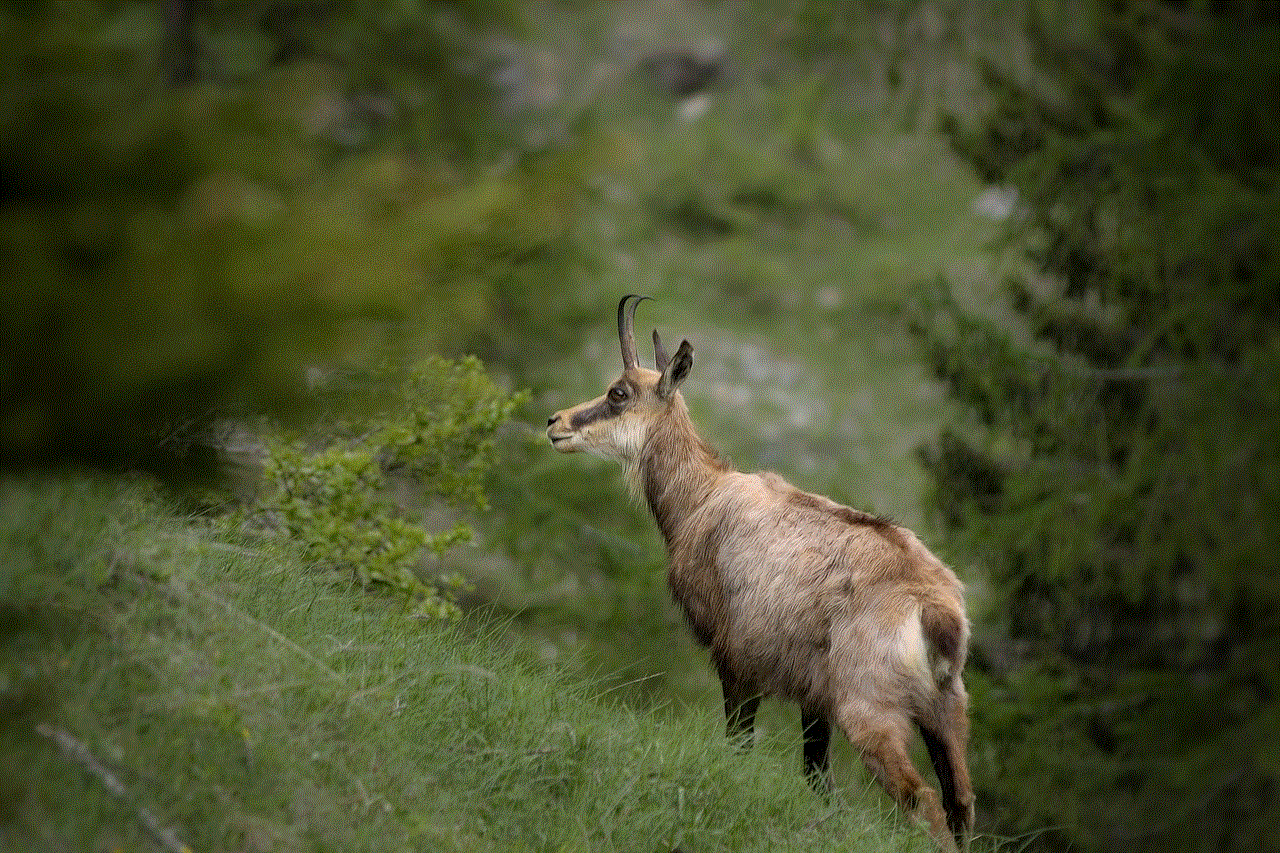
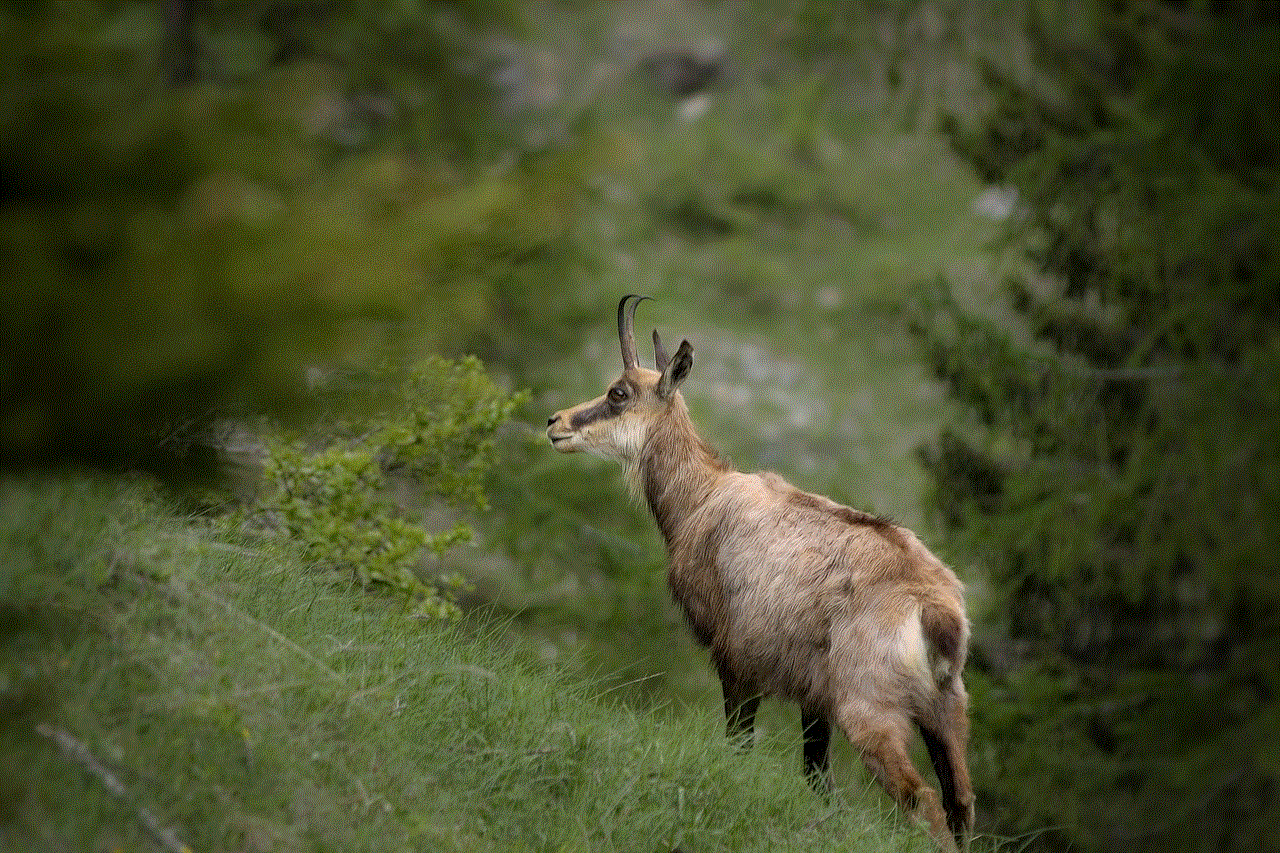
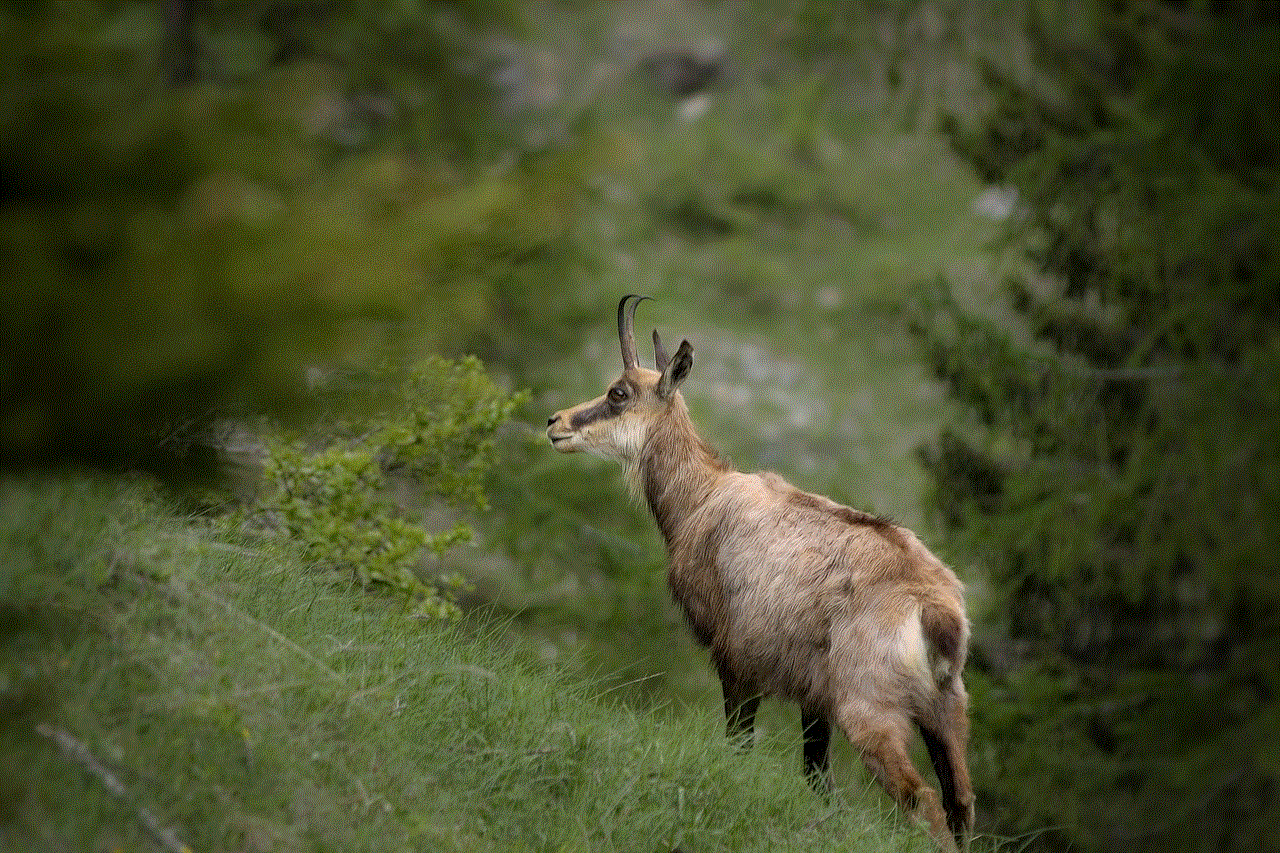
5. Use an Old SIM Card
If you have an old SIM card lying around that you no longer use, you can use it to login to WhatsApp. This method is useful for those who don’t want to use their primary number or don’t want to spend money on a virtual phone number. Here’s how you can use an old SIM card to login to WhatsApp:
– Insert the old SIM card into your phone and turn on your phone’s mobile data
– Open WhatsApp and enter your old phone number in the “Phone Number” field
– Wait for the SMS verification to fail and click on “Call me” to receive a verification call
– Enter the verification code you received on the call to login to WhatsApp.
6. Use an Android Emulator
An Android emulator is a software that allows you to run Android apps on your computer. You can use an Android emulator to login to WhatsApp without a phone. Here’s how you can use an Android emulator to login to WhatsApp:
– Download and install an Android emulator like Bluestacks or NoxPlayer on your computer
– Open the emulator and sign in with your Google account
– Download and install WhatsApp on the emulator
– Open WhatsApp and enter your phone number
– When prompted, select “Call me” and enter the verification code you received on the call to login to WhatsApp.
7. Use WhatsApp Business
WhatsApp Business is a separate app from WhatsApp Messenger and is designed for small businesses to communicate with their customers. However, you can use WhatsApp Business to login to WhatsApp without a phone. Here’s how you can use WhatsApp Business to login to WhatsApp:
– Download and install WhatsApp Business on your phone
– Open the app and enter your phone number
– When prompted, select “Call me” and enter the verification code you received on the call to login to WhatsApp.
8. Use a Dual SIM Phone
If you have a dual SIM phone, you can use the second SIM card to login to WhatsApp without a phone. Here’s how you can use a dual SIM phone to login to WhatsApp:
– Insert the second SIM card into your phone and turn on your phone’s mobile data
– Open WhatsApp and enter the second phone number in the “Phone Number” field
– Wait for the SMS verification to fail and click on “Call me” to receive a verification call
– Enter the verification code you received on the call to login to WhatsApp.
9. Use WhatsApp Mod Apps
There are various modified versions of WhatsApp available online that allow you to login to WhatsApp without a phone. These mod apps have additional features like hiding your online status, customization options, and more. However, it is important to note that using these mod apps is against WhatsApp’s terms of service, and your account may get banned if you use them. Here’s how you can use a WhatsApp mod app to login to WhatsApp without a phone:
– Download and install a WhatsApp mod app like WhatsApp Plus or GBWhatsApp on your phone
– Open the app and enter your phone number
– When prompted, select “Call me” and enter the verification code you received on the call to login to WhatsApp.
10. Contact WhatsApp Support
If none of the above methods work for you, you can contact WhatsApp support and explain your situation. They may be able to help you login to WhatsApp without a phone, although it is not guaranteed. You can contact WhatsApp support through their website or email.
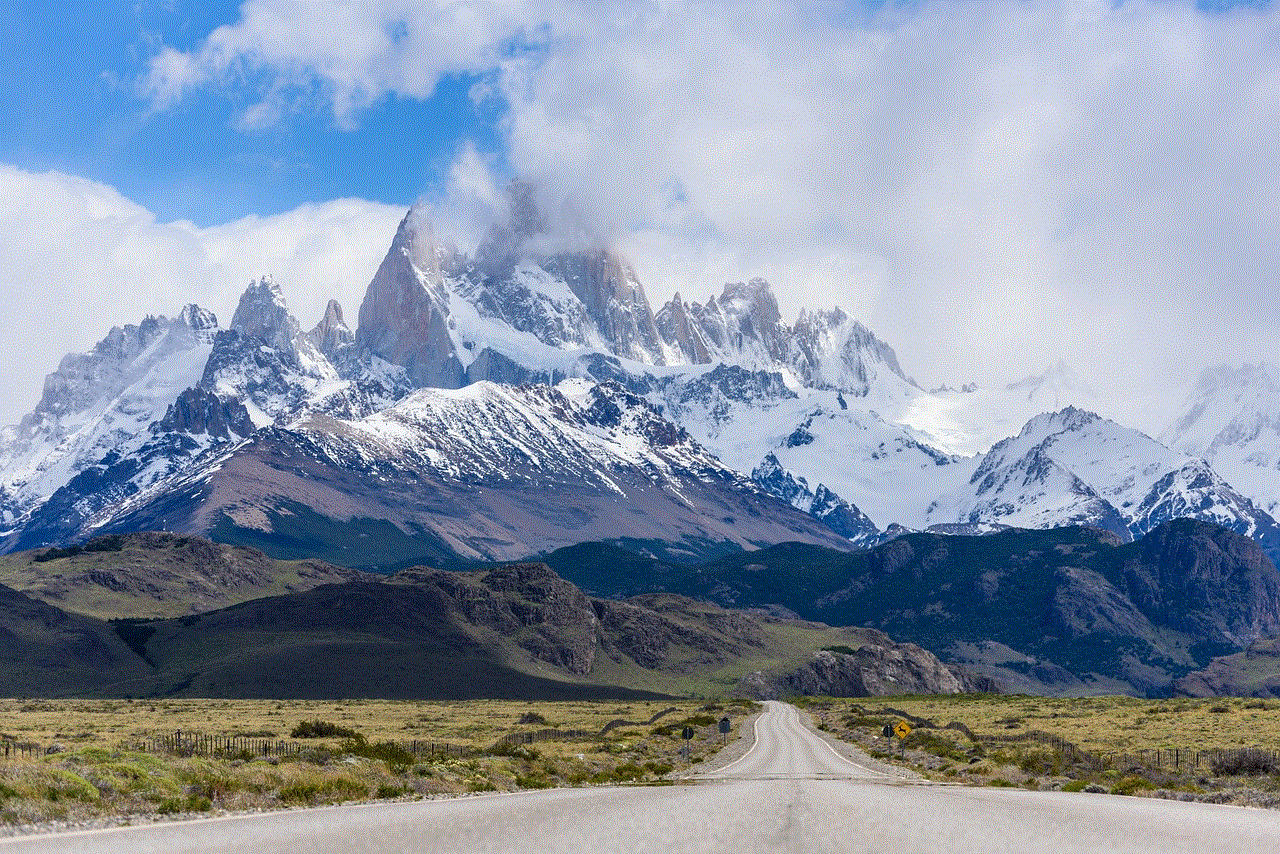
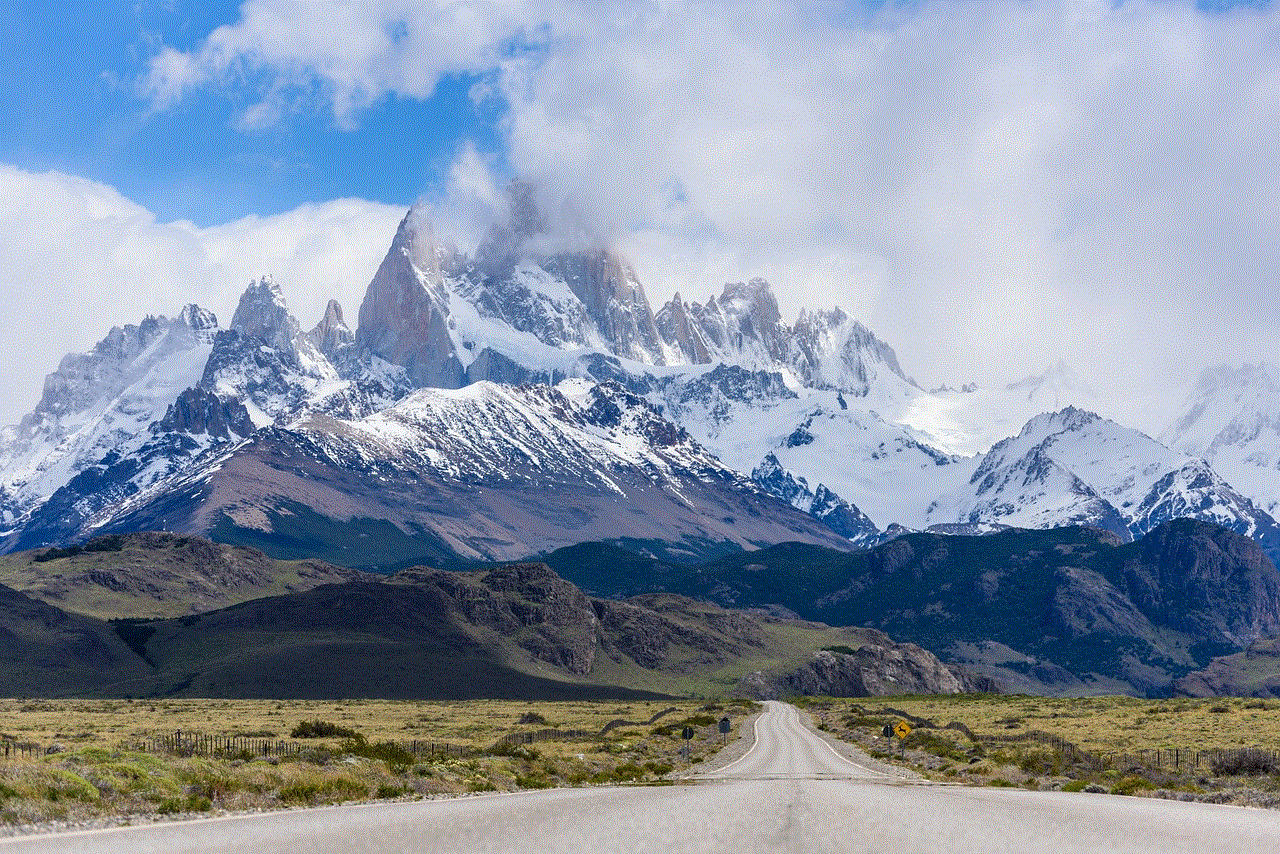
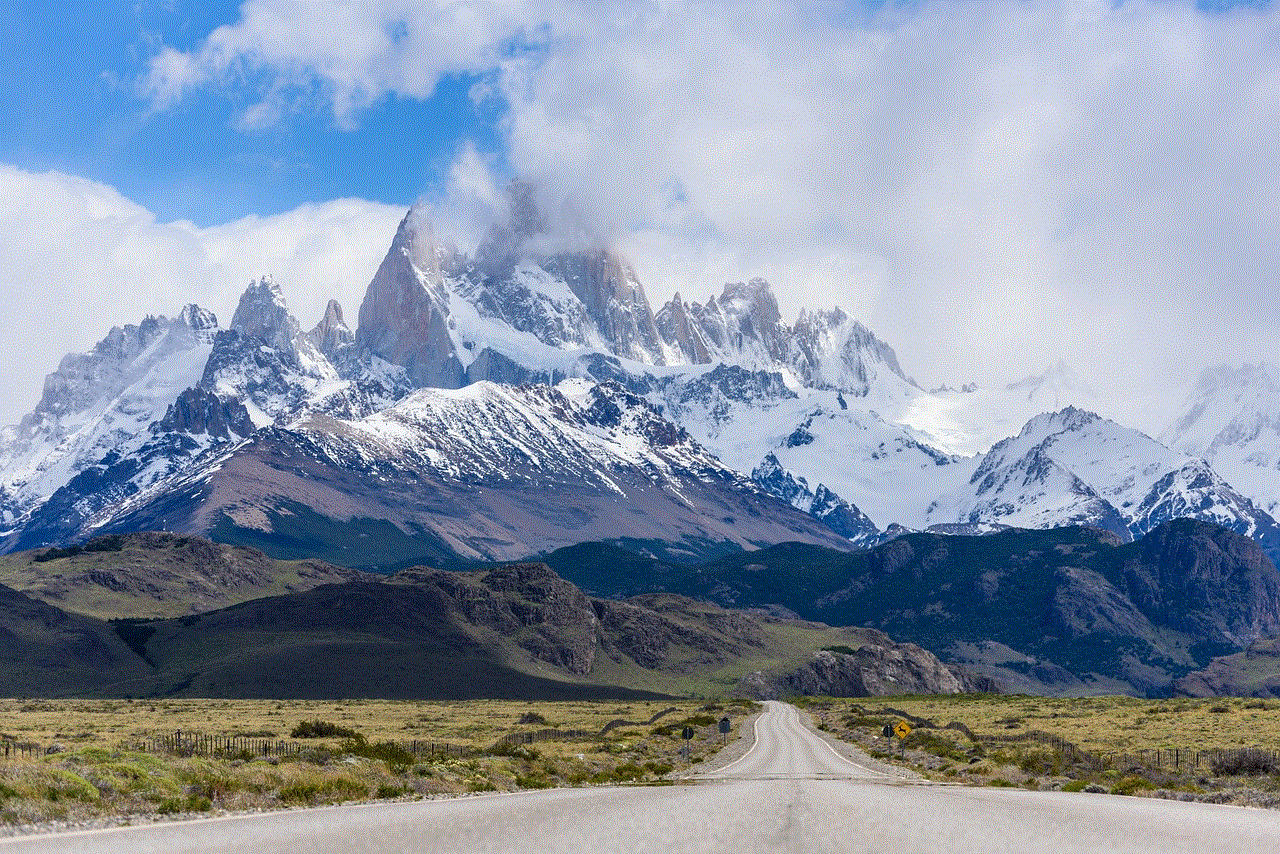
In conclusion, there are various methods to login to WhatsApp without a phone. Whether you don’t have a phone or you don’t want to use your personal number, these methods will allow you to use WhatsApp on any device. However, it is important to note that some of these methods may be against WhatsApp’s terms of service, and your account may get banned. It is always recommended to use the official methods provided by WhatsApp to login to the app. We hope this article helped you understand how to login to WhatsApp without a phone. Happy messaging!