how to retrieve deleted texts from iphone
With the increasing use of technology, our smartphones have become an integral part of our daily lives. We use them to communicate, work, stay connected with our loved ones, and even store important information. One of the most commonly used features of a smartphone is text messaging. We send and receive countless texts every day, making it an essential mode of communication. However, there are instances where we accidentally delete important texts, and that can be a cause of great distress. If you have ever found yourself in this situation, don’t worry, as there are ways to retrieve deleted texts from your iPhone. In this article, we will discuss various methods that can help you recover your deleted texts from an iPhone.
Before we dive into the methods, it is essential to understand that deleted texts are not permanently erased from your iPhone. They are still present on your device and can be recovered with the right tools and techniques. However, it is crucial to act quickly as the longer you wait, the higher the chances are of the texts being overwritten by new data.
Method 1: Check your iCloud backup
If you have enabled iCloud backup on your iPhone, there is a high possibility that your deleted texts are backed up on the cloud. To check if your texts are backed up, go to Settings > iCloud > Manage Storage > Backups. Here, you will see a list of your backups. If you see a backup that was made before you deleted your texts, you can restore it to retrieve your messages. Keep in mind that restoring a backup will also erase any new data that you have added since the backup was made.
Method 2: Use a third-party data recovery software
If you do not have an iCloud backup, or if the backup does not contain the deleted texts, you can use third-party data recovery software to retrieve your messages. These software programs use advanced algorithms to scan your device and recover deleted data. Some popular options include Dr. Fone, EaseUS MobiSaver, and PhoneRescue. These software programs are simple to use and are compatible with both Windows and Mac. They work by connecting your iPhone to your computer and scanning it for any recoverable data. Once the scan is complete, you can preview the recovered data and select the texts you want to retrieve.
Method 3: Contact your service provider
If the above methods do not work, you can contact your service provider to see if they can retrieve your deleted texts. Most service providers keep a record of all the texts sent and received by their customers. However, this method is not foolproof as some service providers may not have the capability to retrieve deleted messages or may charge a fee for this service. It is worth mentioning that this method is only applicable for text messages and not iMessages.
Method 4: Use a backup extractor tool
If you regularly back up your iPhone to your computer using iTunes, you can use a backup extractor tool to retrieve your deleted texts. These tools work by scanning your iTunes backup and extracting any recoverable data from it. Popular options include iBackup Extractor, iPhone Backup Extractor, and iBackup Viewer. These tools are easy to use and give you the option to select the specific data you want to recover, including text messages.
Method 5: Check your archived messages
If you use the Messages app on your iPhone, you may have accidentally archived your messages instead of deleting them. To check if your deleted texts are archived, open the Messages app, tap on the “More” icon, and select “Archived.” If you find your deleted texts here, you can simply unarchive them by selecting the message and tapping on the “Unarchive” button.
Method 6: Use a data recovery service
If none of the above methods work, you can resort to using a data recovery service. These services use advanced techniques and equipment to retrieve data from your iPhone. They are usually the last resort as they can be costly and may require you to send your device to their facility. However, if your deleted texts are of utmost importance, this may be the only option left.
Method 7: Check your iTunes library
If you have synced your iPhone with iTunes on your computer, you may be able to retrieve your deleted texts from your iTunes library. To do this, connect your iPhone to your computer and open iTunes. Select your device, click on the “Summary” tab, and click on “Restore Backup.” This will restore your device to the most recent backup made by iTunes, which may contain your deleted texts.
Method 8: Use a file explorer tool
If you have a jailbroken iPhone, you can use a file explorer tool, such as iExplorer or iFile , to retrieve your deleted texts. These tools allow you to access the root files of your device and recover any data that is not visible through the regular interface. However, jailbreaking your iPhone can void its warranty and may make it vulnerable to security threats, so proceed with caution.
Method 9: Retrieve deleted texts from your SIM card
If you store your messages on your SIM card, you can retrieve your deleted texts by using a SIM card reader. These readers can be purchased online or from electronic stores and are relatively inexpensive. Once you have the reader, insert your SIM card into it and connect it to your computer. You can then use a data recovery software to scan your SIM card and retrieve your deleted texts.
Method 10: Prevent future data loss by creating backups
While these methods can help you retrieve your deleted texts, they may not always be successful. To prevent the loss of important data in the future, it is crucial to create regular backups of your iPhone. You can do this through iCloud, iTunes, or by using third-party backup software. By creating backups, you can have peace of mind knowing that your data is safe and can be restored in case of any accidents or mishaps.
In conclusion, losing important texts can be a stressful and frustrating experience. However, with the advancements in technology, there are ways to retrieve deleted texts from an iPhone. Whether it is through an iCloud backup, using data recovery software, or contacting your service provider, there are multiple methods that can help you recover your deleted messages. It is important to act quickly and avoid using your iPhone before attempting to retrieve the texts, as this can increase the chances of the data being overwritten. Additionally, creating regular backups can help prevent future data loss and save you from going through the hassle of trying to recover deleted texts.
how to forward text message
Text messaging has become an integral part of communication in today’s digital world. It is a quick and convenient way to stay in touch with family, friends, and colleagues. With the increasing use of smartphones, texting has become even more popular, surpassing phone calls and emails as the preferred method of communication. However, there may be times when you receive an important text message that you need to forward to someone else. Whether it’s a funny meme or an important piece of information, knowing how to forward a text message is a useful skill to have. In this article, we will discuss the steps to forward a text message and some tips to ensure that the process goes smoothly.
Before we dive into the steps of forwarding a text message, let’s first understand what exactly it means to forward a message. Forwarding a text message means sending it to another person or group of people, just like you would send a new message. The only difference is that instead of typing out the message, you are simply forwarding the existing one. This is particularly useful when you receive a message that you want to share with someone else, but you don’t want to copy and paste the content manually.
Now, let’s take a look at the steps to forward a text message on different types of devices.
For Android devices:
Step 1: Open the Messages app on your Android device.
Step 2: Select the conversation that contains the message you want to forward.
Step 3: Press and hold the message you want to forward until a menu appears.
Step 4: Tap on the “Forward” option from the menu.
Step 5: Type in the name or phone number of the person you want to forward the message to. You can also select multiple recipients if you want to forward the message to a group of people.
Step 6: Once you have entered the recipient’s information, tap on the “Send” button.
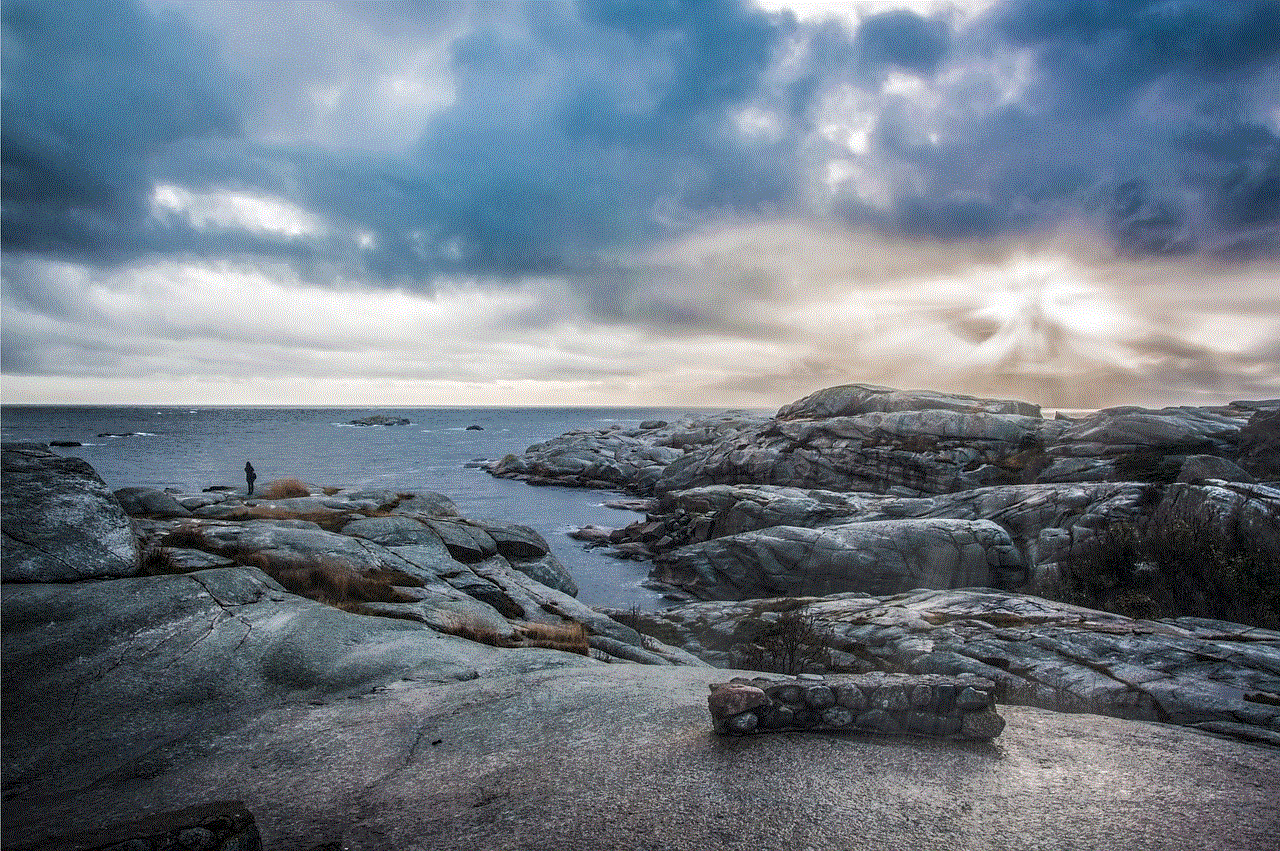
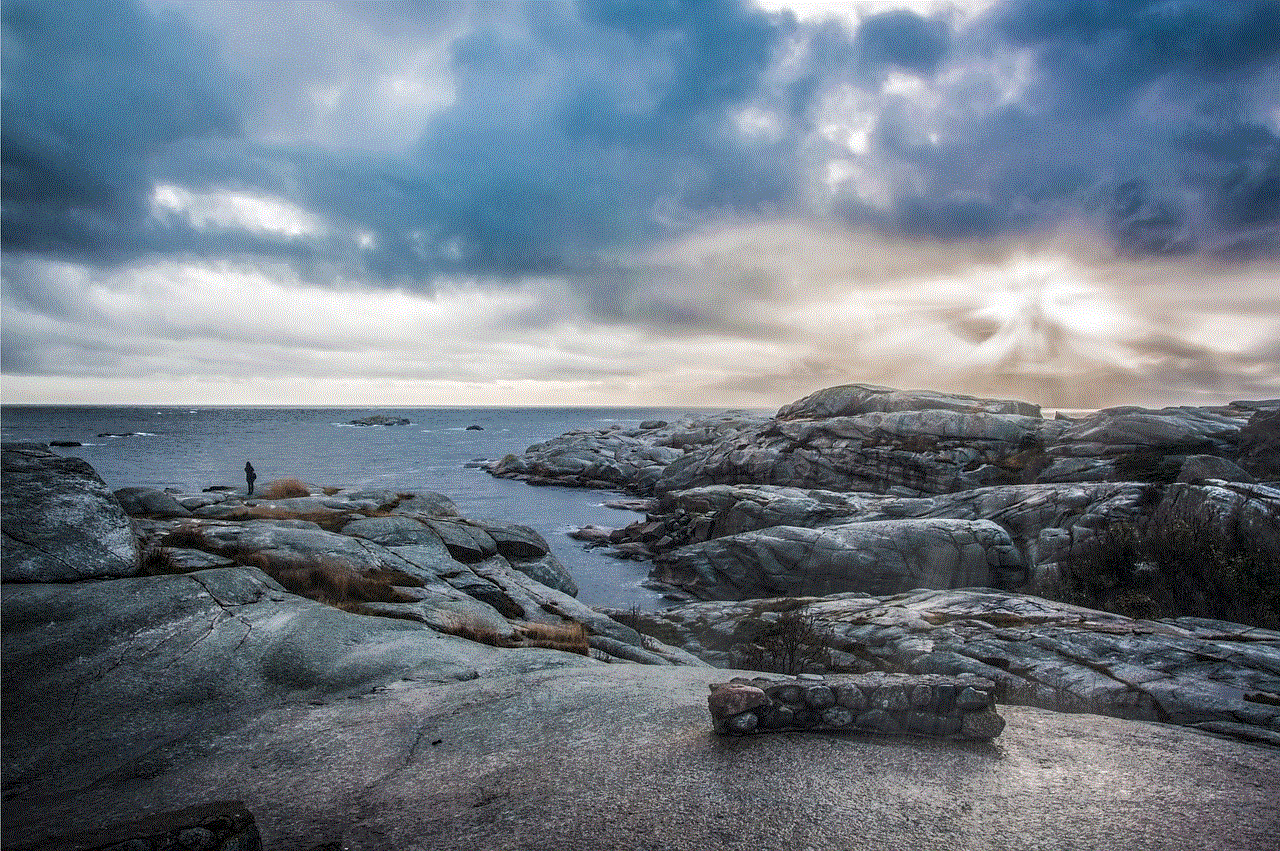
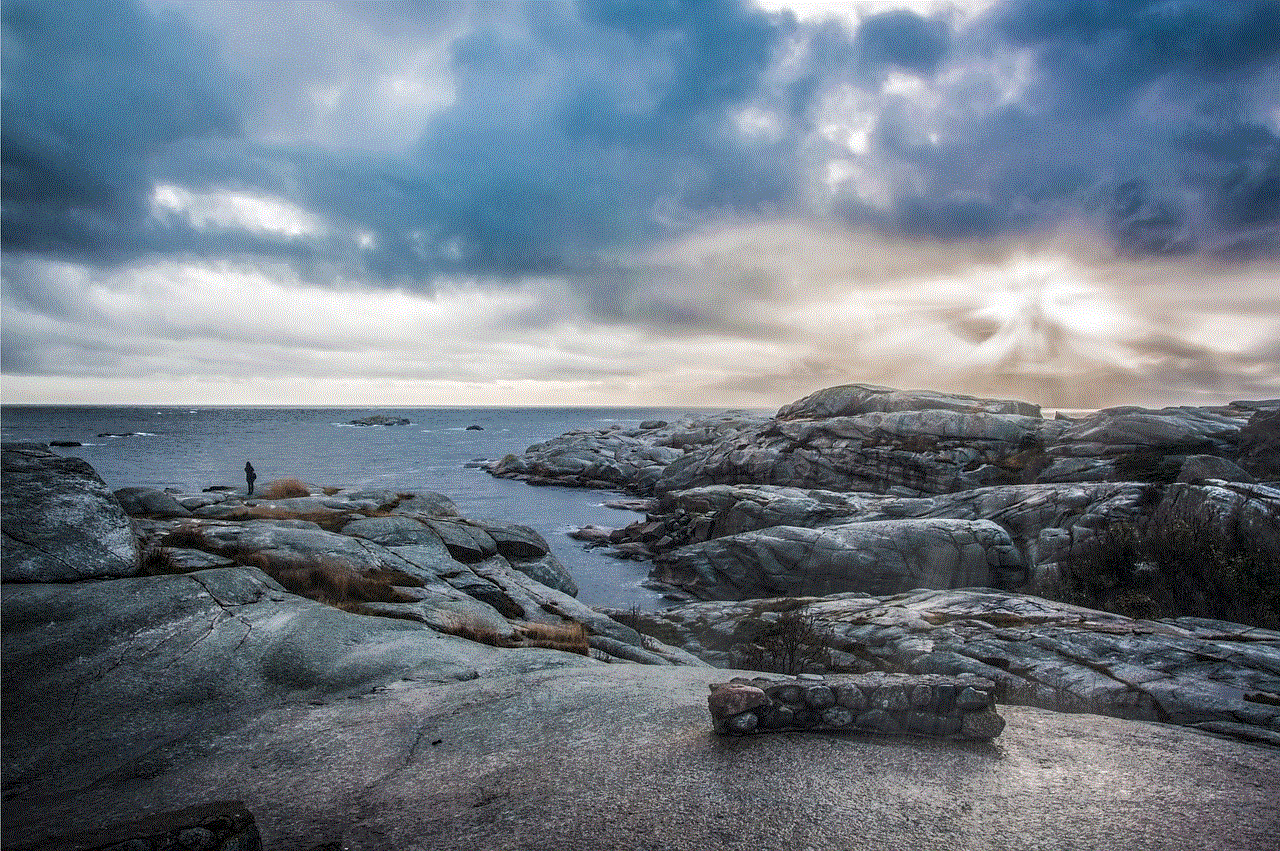
For iOS devices:
Step 1: Open the Messages app on your iPhone or iPad.
Step 2: Select the conversation that contains the message you want to forward.
Step 3: Press and hold the message you want to forward until a menu appears.
Step 4: Tap on the “More” option from the menu.
Step 5: A blue checkmark will appear next to the selected message. You can also select multiple messages if you want to forward more than one message.
Step 6: Tap on the arrow icon at the bottom right corner of the screen.
Step 7: Type in the name or phone number of the person you want to forward the message to. You can also select multiple recipients if you want to forward the message to a group of people.
Step 8: Once you have entered the recipient’s information, tap on the “Send” button.
For Windows devices:
Step 1: Open the Messaging app on your Windows device.
Step 2: Select the conversation that contains the message you want to forward.
Step 3: Right-click on the message you want to forward.
Step 4: Select the “Forward” option from the menu.
Step 5: A new message window will open with the selected message already included.
Step 6: Type in the name or phone number of the person you want to forward the message to. You can also select multiple recipients if you want to forward the message to a group of people.
Step 7: Once you have entered the recipient’s information, click on the “Send” button.
For Mac devices:
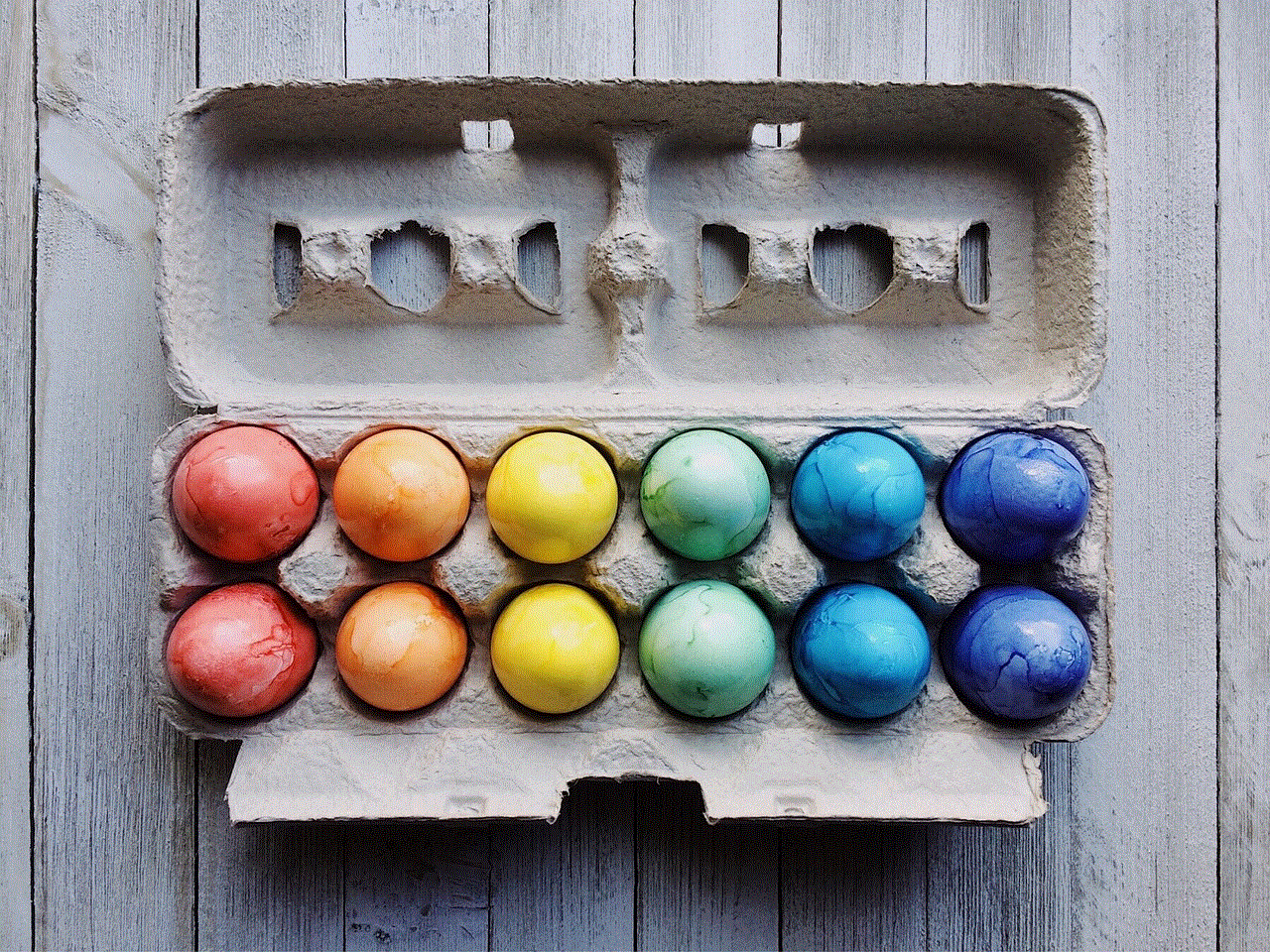
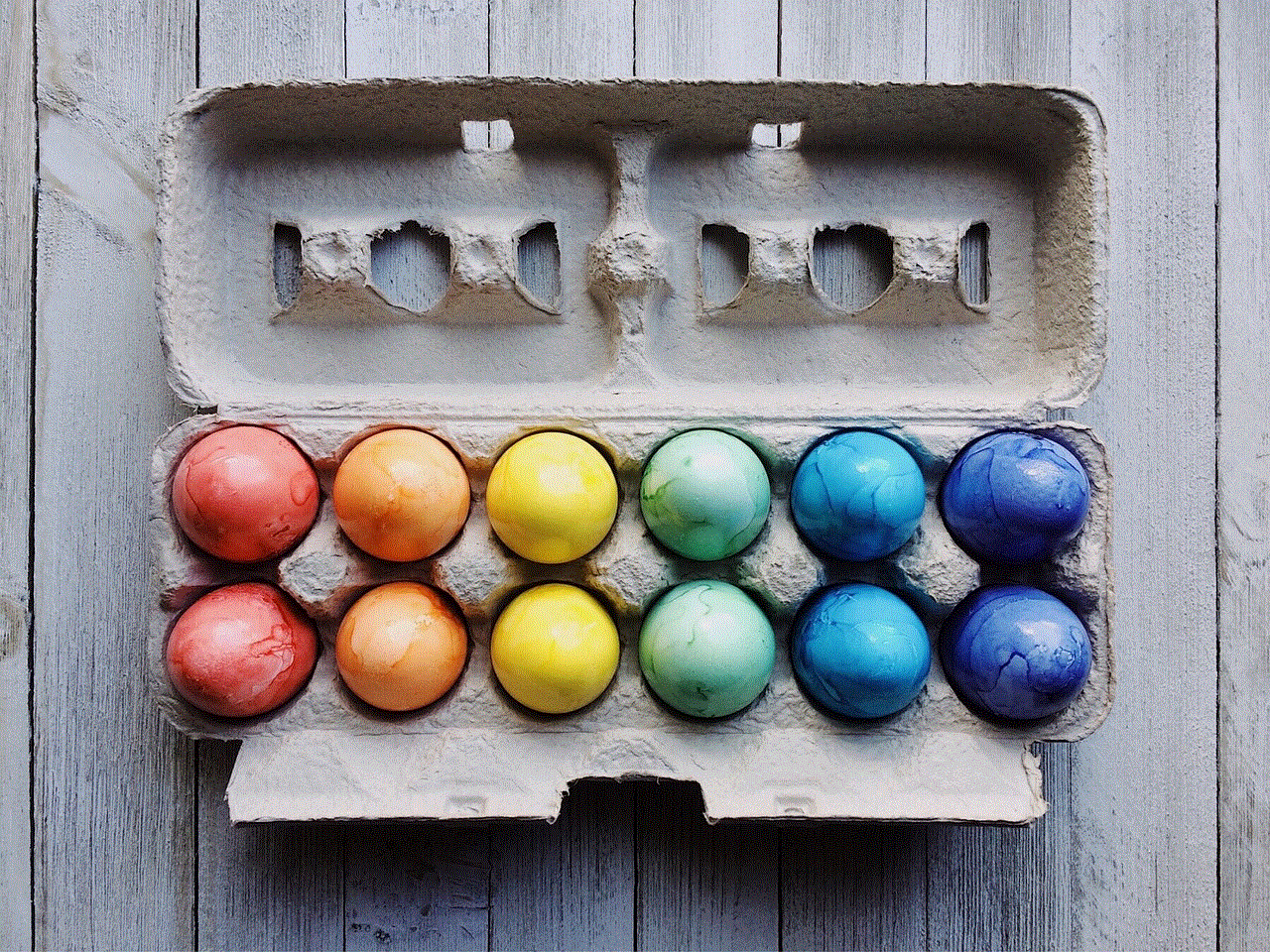
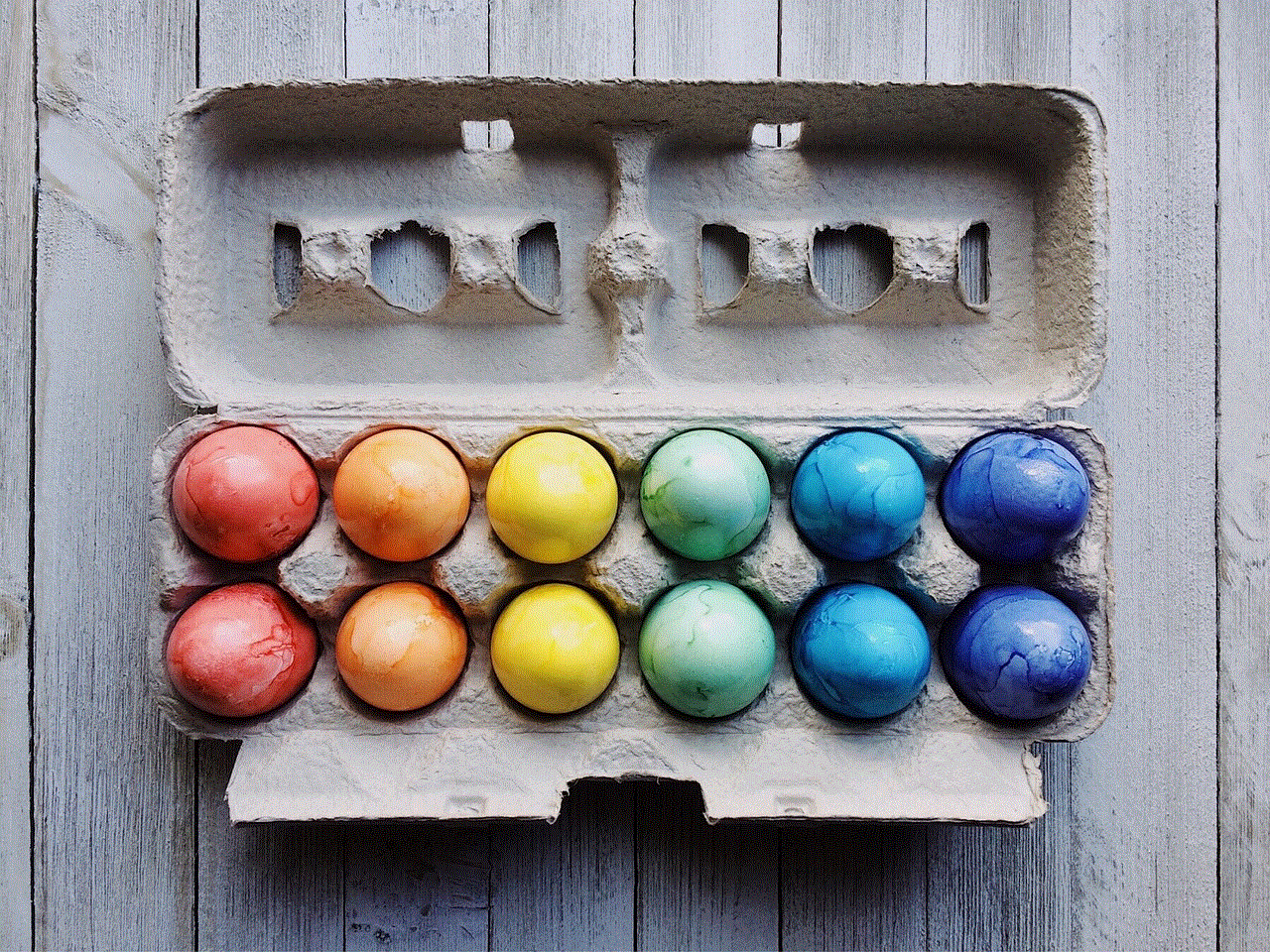
Step 1: Open the Messages app on your Mac.
Step 2: Select the conversation that contains the message you want to forward.
Step 3: Right-click on the message you want to forward.
Step 4: Select the “Forward” option from the menu.
Step 5: A new message window will open with the selected message already included.
Step 6: Type in the name or phone number of the person you want to forward the message to. You can also select multiple recipients if you want to forward the message to a group of people.
Step 7: Once you have entered the recipient’s information, click on the “Send” button.
Now that you know how to forward a text message on different devices, let’s discuss some tips to make the process smoother.
1. Check the content before forwarding: Before you forward a message, make sure to read it carefully and understand the context. Sometimes, the message might be taken out of context when forwarded, causing confusion or misunderstanding.
2. Consider the recipient: Think about the person you are forwarding the message to. Is it relevant and appropriate for them? If not, it’s better to avoid forwarding the message.
3. Add a note: If you think your recipient might not understand the message or might need some additional information, it’s a good idea to add a note before forwarding the message. This will provide clarity and avoid any confusion.
4. Avoid spamming: Forwarding the same message to multiple people repeatedly can be considered as spamming. Make sure to use this feature responsibly and only forward messages that are important or relevant to the recipients.
5. Use it for emergencies: Forwarding a text message can be useful in emergency situations when you need to quickly share important information with others. However, make sure to use this feature only when necessary.
6. Manage group messages: If you are part of a group chat, make sure to check with the other members before forwarding a message from the group. They might have already seen the message, and forwarding it will only clutter their inbox.
7. Respect privacy: If the message you received is personal or confidential, it’s best to avoid forwarding it. Respect the sender’s privacy and avoid sharing their personal information without their consent.
8. Keep the conversation going: When forwarding a message, make sure to continue the conversation by adding your thoughts or comments. This makes the interaction more meaningful and can lead to a more engaging conversation.
9. Be mindful of attachments: Some text messages might contain attachments such as photos, videos, or documents. When forwarding such messages, make sure that the attachments are also included in the forwarded message.
10. Use alternative methods: If the message you received contains important information that needs to be shared with a large group, consider using other methods of communication such as email or social media instead of forwarding the message to multiple people.



In conclusion, forwarding a text message is a simple process that can come in handy in various situations. Whether it’s sharing a funny meme or important information, knowing how to forward a text message can save you time and effort. Just make sure to use this feature responsibly and follow the tips mentioned above to avoid any misunderstandings or conflicts. With the increasing use of text messaging, it’s essential to understand the proper way of using its features to maintain healthy communication among individuals.