how to change location settings on iphone
Location settings on an iPhone are crucial for many users, as they allow the device to accurately track your location and provide helpful information such as directions, nearby restaurants, and weather updates. However, there may be times when you want to change these settings, either to protect your privacy or to conserve battery life. In this comprehensive guide, we will discuss how to change location settings on an iPhone, step by step, so you can customize them according to your needs.
Before we dive into the specifics of changing location settings on an iPhone, let’s first understand what these settings actually do. Location settings on an iPhone refer to the ability to use your device’s built-in GPS, Wi-Fi, and cellular data to determine your geographical location. This information is then used by the iPhone to provide location-based services, such as maps, weather, and location-based reminders. However, it is worth noting that location services also collect data about your whereabouts, which may pose a privacy concern for some users.
Now, let’s take a look at how to change location settings on an iPhone. The steps may vary slightly depending on the model of your iPhone and the operating system it is running on, but the general process remains the same.
Step 1: Open the Settings app on your iPhone.
The first step is to locate the Settings app on your iPhone. It is a grey icon with gears on it and can usually be found on the home screen or in the app library. Tap on it to open the app.
Step 2: Scroll down and tap on Privacy.
Once you have opened the Settings app, scroll down until you see the Privacy option. Tap on it to access the privacy settings on your iPhone.
Step 3: Tap on Location Services.
Under the Privacy section, you will see an option for Location Services. Tap on it to access the location settings on your iPhone.
Step 4: turn off location Services.
To disable all location services on your iPhone, simply toggle off the button next to Location Services. This will turn off location tracking for all apps and services on your device. However, if you want to have more control over which apps can access your location, you can leave Location Services on and customize the settings for individual apps.
Step 5: Customize individual app settings.
By default, all apps have access to your location when Location Services are turned on. To change this, scroll down to see a list of all the apps that have requested access to your location. You can tap on each app to customize its location settings. For example, you can choose to allow an app to access your location only while using the app or never. You can also enable or disable location tracking for specific apps.
Step 6: Disable system services that use location.
Apart from apps, there are certain system services on your iPhone that also use your location, such as Find My iPhone, Emergency Calls & SOS, and Location-Based Apple Ads. To disable these services, scroll down to the bottom of the Location Services page and tap on System Services. Here, you can toggle off the services that you do not want to use your location.
Step 7: Enable or disable location-based alerts.
Under the System Services section, you will also find an option for Location-Based Alerts. This setting allows your iPhone to send you notifications based on your location, such as severe weather alerts or nearby events. If you do not want to receive these alerts, you can toggle off this setting.
Step 8: Disable location-based suggestions.
Another feature that uses your location data is Location-Based Suggestions. This feature provides you with relevant suggestions based on your location, such as nearby restaurants and popular attractions. To disable this feature, go back to the Privacy settings and tap on Location Services. Then, tap on System Services and toggle off the Location-Based Suggestions option.
Step 9: Disable Frequent Locations.
Frequent Locations is a feature that tracks the places you frequently visit and uses this information to provide you with personalized suggestions. If you do not want your iPhone to save this data, you can disable this feature by going back to the System Services section and toggling off the Frequent Locations option.
Step 10: Disable Share My Location.
If you have enabled the Find My Friends or Find My iPhone feature on your iPhone, your location is being shared with your friends and family. To disable this feature, go back to the Privacy settings and tap on Location Services. Then, tap on Share My Location and toggle off the button next to Share My Location.
Congratulations, you have successfully changed location settings on your iPhone. By following these steps, you can have more control over your privacy and manage how your device uses your location data.
In addition to the above steps, there are a few other tips and tricks you can use to change location settings on your iPhone. For example, you can turn off Wi-Fi and Bluetooth when not in use to prevent your device from constantly searching for nearby networks and draining your battery. You can also go to the Privacy settings and tap on Location Services to see which apps have recently used your location and how often.
In conclusion, location settings on an iPhone are essential for many features and services to function properly. However, it is always a good idea to review and customize these settings to suit your preferences and protect your privacy. By following the steps outlined in this guide, you can easily change location settings on your iPhone and have more control over how your device uses your location data.
quotes when someone ignores your text
Communication is an integral part of human interaction. Whether it be face-to-face conversations, phone calls, or text messages, we rely on communication to express our thoughts, feelings, and ideas. With the rise of technology, texting has become one of the most popular forms of communication. It’s quick, convenient, and allows us to stay connected with others in a fast-paced world. However, with the increasing reliance on texting, there comes a new set of challenges, one of them being the frustration of being ignored.
We’ve all experienced it – sending a text message to someone and getting no response. It leaves us feeling annoyed, frustrated, and sometimes even hurt. In this modern age, where we are constantly connected to our phones, being ignored can feel like a personal attack. So why do people ignore our texts? Is it something we said or did? Or is it simply a reflection of our society’s changing communication norms? In this article, we will delve deeper into the psychology behind why people ignore text messages and how we can cope with it.
First and foremost, it’s essential to understand that ignoring a text message is not always intentional. In today’s fast-paced world, we are bombarded with constant notifications, emails, and messages. It’s easy for texts to get lost in the sea of notifications, or for people to forget to respond in the midst of their busy lives. In fact, a study conducted by the Pew Research Center found that 22% of cellphone owners often or sometimes forget to respond to messages. So before jumping to conclusions, it’s important to consider that the person may have simply forgotten to respond.
Another reason why people may ignore texts is because they are busy or not in the right headspace to respond. Just like we have bad days where we don’t feel like talking to anyone, the same can apply to texting. Perhaps the person is going through a tough time or has a lot on their plate, and responding to a text may not be a priority for them at that moment. In such cases, it’s important to be understanding and give the person their space.
However, there are also times when people intentionally ignore text messages. This can be due to various reasons, and it’s important to understand these reasons to avoid jumping to conclusions. One common reason for ignoring texts is that the person simply doesn’t know how to respond. This can happen when the message requires a lengthy response, or when the person is unsure of how to express their thoughts and feelings. In such cases, they may choose to not respond at all, rather than responding inadequately.
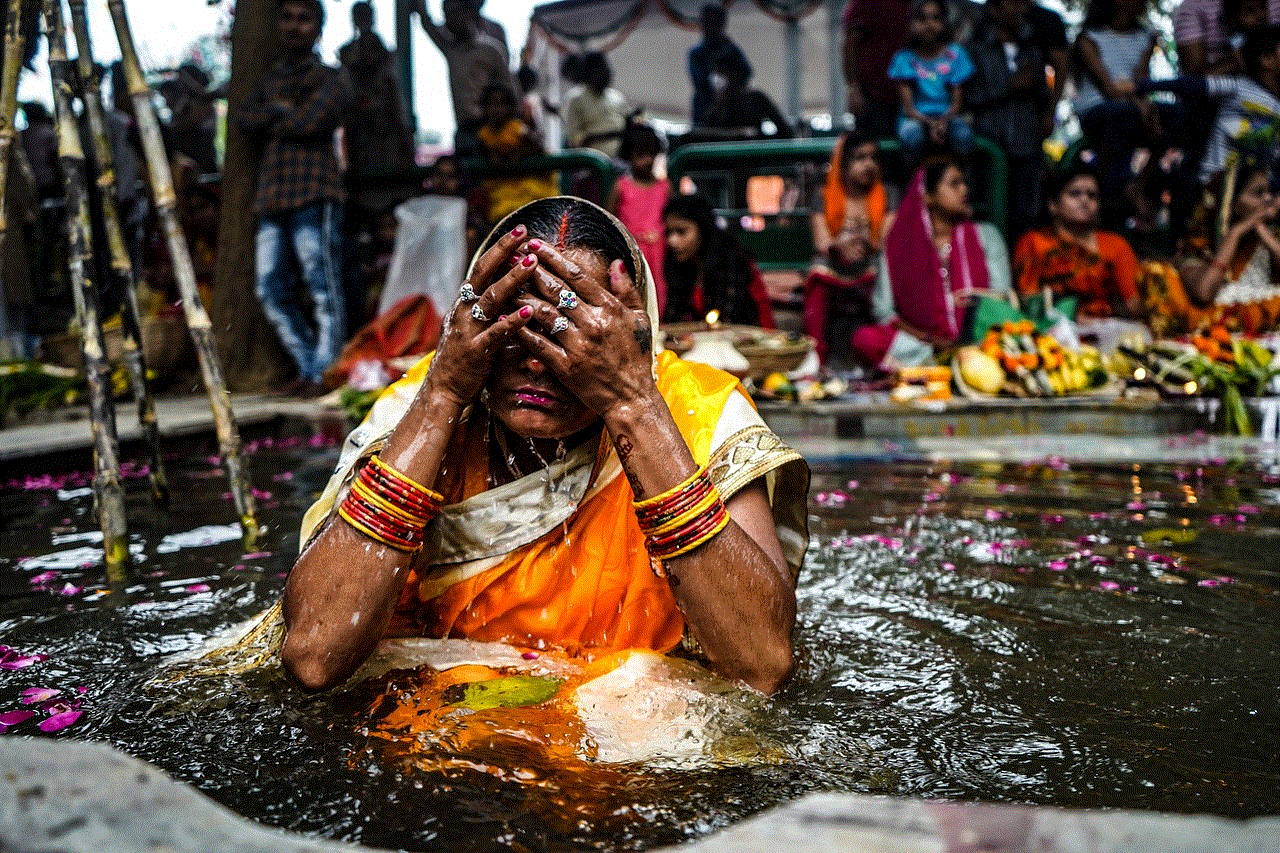
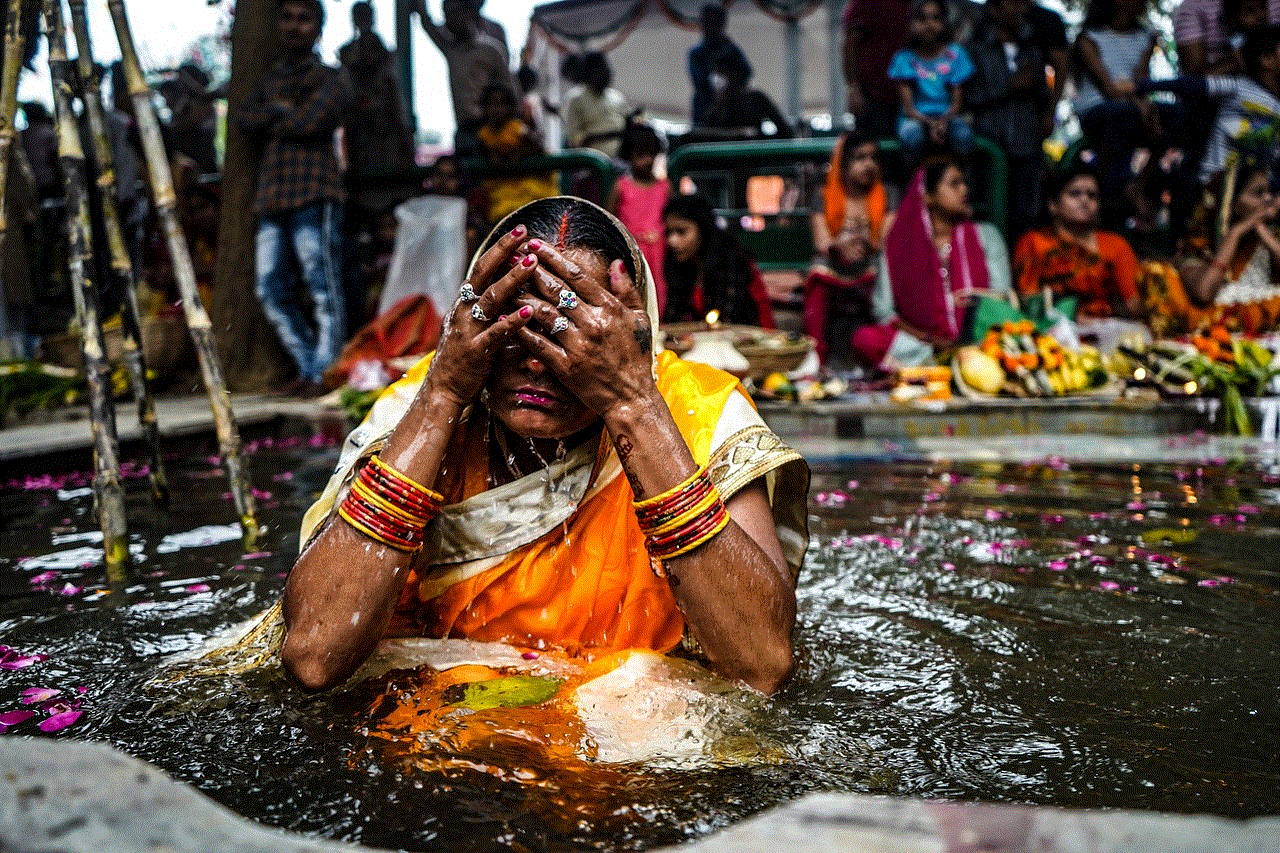
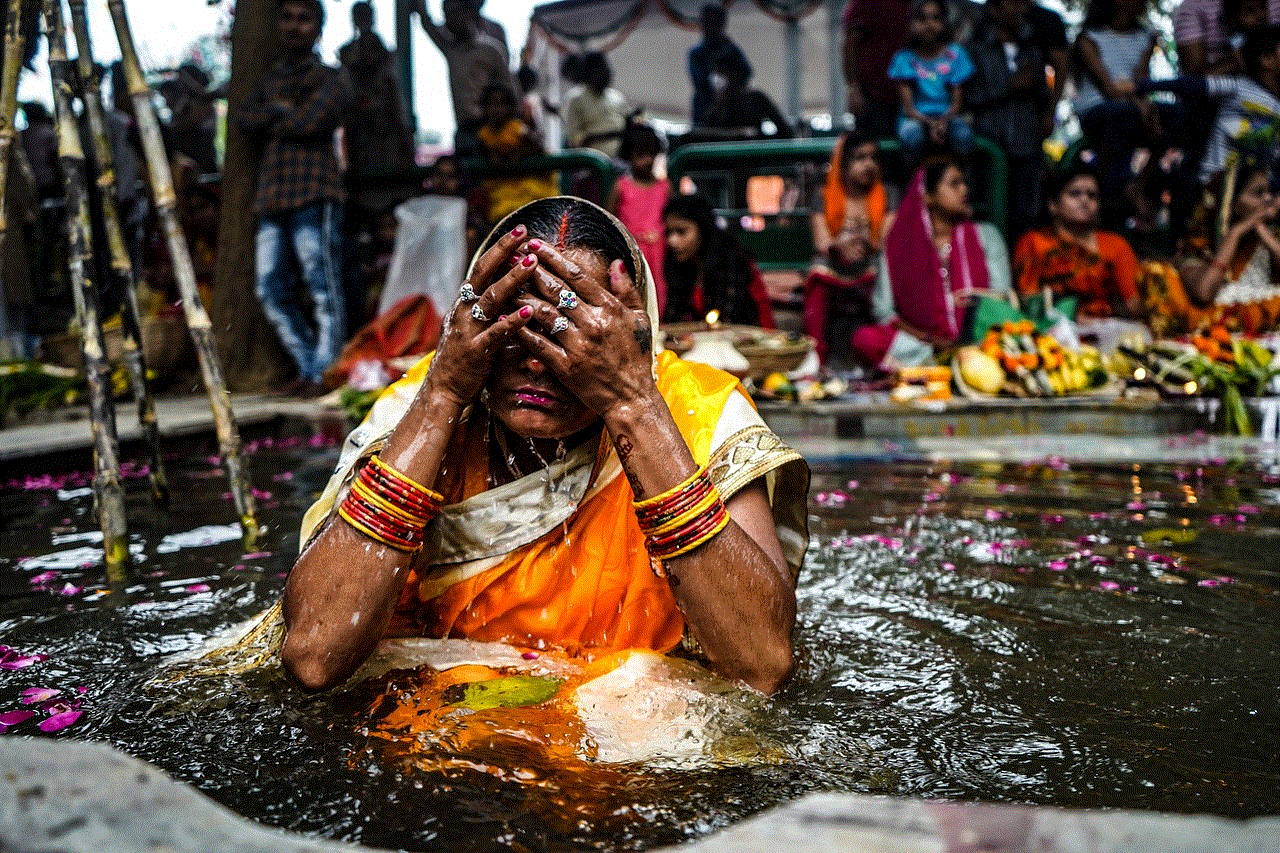
Another reason for ignoring texts is that the person may not be interested in the conversation. This can be a tough pill to swallow, but it’s important to remember that not everyone will have the same level of interest in a conversation. It could also be that the person is not interested in you, or that they are going through a difficult time and don’t have the energy to engage in a conversation. Whatever the reason may be, it’s important to respect the person’s decision to not respond and move on.
One of the most frustrating reasons for ignoring texts is when the person is playing games. This can be a form of manipulation, where the person intentionally ignores texts to gain control or power in the relationship. They may do this to make the other person feel anxious or to keep them on their toes. This type of behavior is toxic and should not be tolerated in any relationship. If you find yourself in such a situation, it’s important to address the issue with the person and set boundaries to prevent it from happening again.
Another aspect to consider is the content of the text message itself. Sometimes, people may ignore texts because they are uncomfortable with the subject matter or feel like they are being put in an awkward position. This is especially true in situations where the text message is confrontational or demanding. In such cases, the person may choose to ignore the message rather than engage in a potentially uncomfortable conversation. As the saying goes, “choose your battles wisely,” and it’s important to consider the recipient’s feelings before sending a message that may be difficult for them to respond to.
In some cases, people may ignore texts because they are avoiding conflict. They may have received a message that made them uncomfortable or upset, and they choose to ignore it rather than address the issue. This can be a defense mechanism to avoid confrontation or to maintain peace in a relationship. However, it’s important to communicate openly and honestly in any relationship to prevent misunderstandings and resentment.
Finally, it’s important to recognize that ignoring texts can also be a form of disrespect. In a world where we are constantly connected, it’s easy for people to take each other for granted. Ignoring a text message can be a sign of disregard for the person’s time and effort in reaching out. It’s important to set boundaries and communicate with others about the importance of responding to texts, especially in professional or personal relationships.
So how can we cope with the frustration of being ignored through text messages? Firstly, it’s important to practice empathy and understanding. As mentioned earlier, there can be various reasons for someone to ignore a text message, and it’s important to give the person the benefit of the doubt. Secondly, try not to take it personally. It’s easy to feel hurt when someone ignores us, but it’s important to remember that it’s not always about us. Lastly, communicate openly and honestly with the person. If you feel like their behavior is affecting your relationship, it’s important to address the issue and set boundaries to prevent it from happening again.
In conclusion, being ignored through text messages can be frustrating, but it’s important to recognize that it’s not always intentional. As our society becomes more reliant on technology, it’s important to be understanding and respectful of each other’s communication styles. By practicing empathy, setting boundaries, and communicating openly, we can navigate through the challenges of modern-day communication and maintain healthy relationships. So the next time someone ignores your text, take a deep breath, and remember that it’s not always personal.
can someone see when you hide alerts on iphone
In today’s digital age, communication has become easier and more convenient with the use of smartphones. One of the features that has been introduced in iPhones is the ability to hide alerts for certain notifications. This means that users can choose to not receive any notifications from specific apps or contacts, giving them more control over their device. However, some people may wonder if others can see when they hide alerts on an iPhone. In this article, we will delve into the details of this feature and answer this question.
Firstly, let us understand what exactly hiding alerts means on an iPhone. When you hide alerts for a particular app or contact, it means that you will not receive any notifications or alerts for that specific app or contact. This can be done by going into the notification settings for that app or contact and turning off the “Allow Notifications” option. This is a useful feature for those who do not want to be disturbed by constant notifications from certain apps or contacts.
Now, coming back to the question at hand – can someone see when you hide alerts on an iPhone? The answer is no, they cannot. When you hide alerts for an app or contact, it is only applicable to your device. The app or contact will still be able to send you notifications, but you will not receive them. This means that the other person will not be able to see that you have hidden alerts for them. However, there are a few exceptions to this rule.
One exception is if you are using the “Share My Location” feature on your iPhone. When this feature is turned on, the person you are sharing your location with will receive a notification when you change your location settings. This means that if you hide alerts for their app or contact, they will receive a notification informing them about this change. This is because the “Share My Location” feature is tied to your location settings, and any changes made to it will be notified to the person you are sharing your location with.
Another exception is if you are using the “Find My” feature on your iPhone. This feature allows you to track the location of your device if it ever gets lost or stolen. If someone else has access to your iCloud account, they will be able to see when you hide alerts for certain apps or contacts. This is because the “Find My” feature is linked to your iCloud account, and any changes made to it will be visible to anyone who has access to your account.
Apart from these exceptions, no one else will be able to see when you hide alerts on your iPhone. This feature is designed to give users more control over their notifications, and it is meant to be a private setting. However, if you are concerned about someone seeing when you hide alerts, there are a few things you can do to ensure your privacy.
One way is to turn off notifications for the specific app or contact instead of hiding alerts. This will completely disable notifications for that app or contact, and the other person will not receive any notifications from you. However, this may not be a feasible solution for all apps or contacts, as some may be important for you to receive notifications from.
Another way is to use the “Do Not Disturb” feature on your iPhone. This feature silences all notifications and alerts on your device, except for calls and messages from your favorites or contacts that you have allowed. This means that you can still receive notifications from certain important apps or contacts, while others will not be able to disturb you. This is a useful feature when you want to have some uninterrupted time or when you are sleeping.
It is also important to note that hiding alerts for a specific app or contact does not mean that you will not receive any messages or calls from that app or contact. You can still receive messages and calls, but you will not be notified about them. This means that you will have to manually check the app or contact for any new messages or calls. This feature is particularly useful for those who do not want to be constantly bombarded with notifications, but still want to have access to their messages and calls.
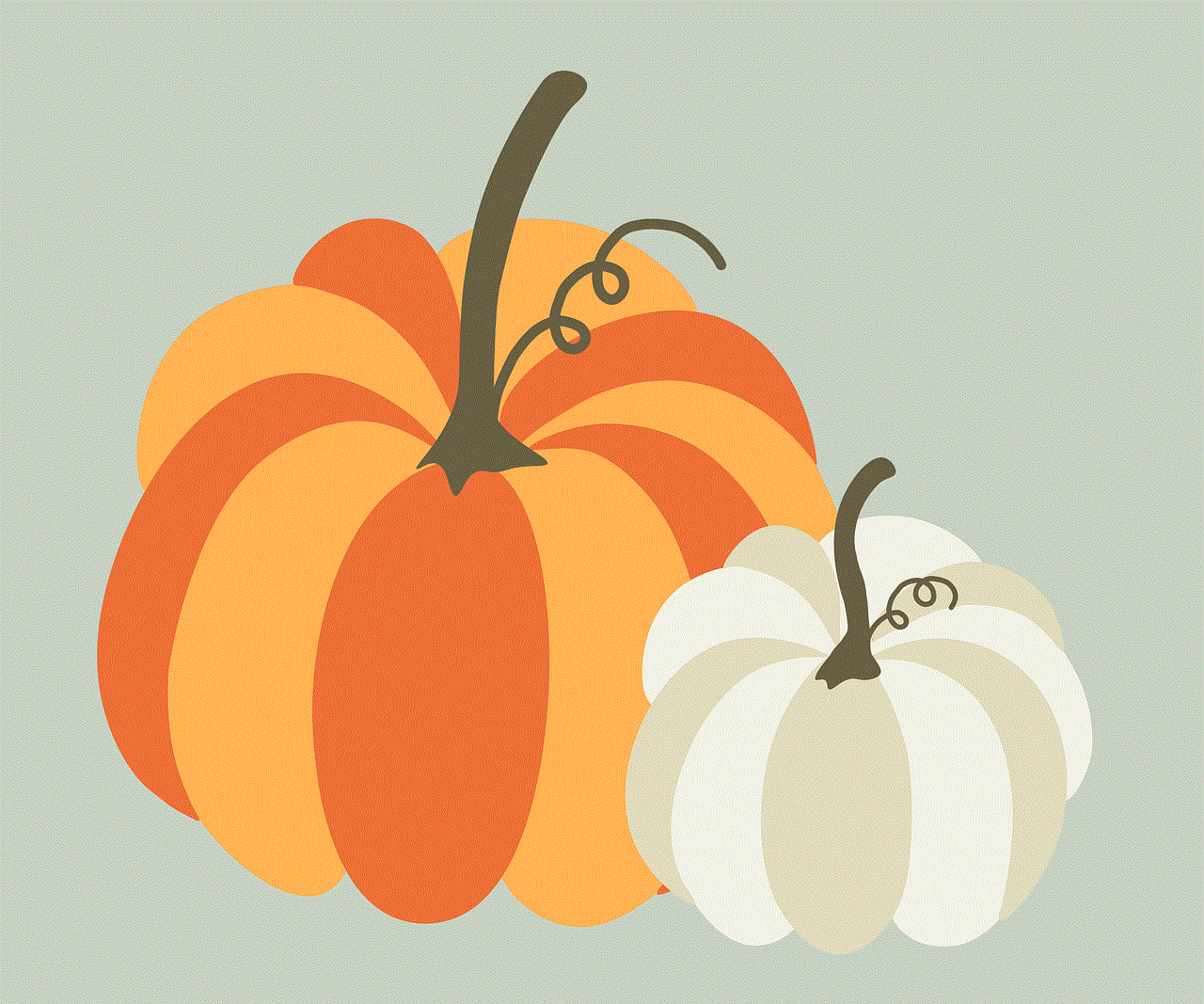
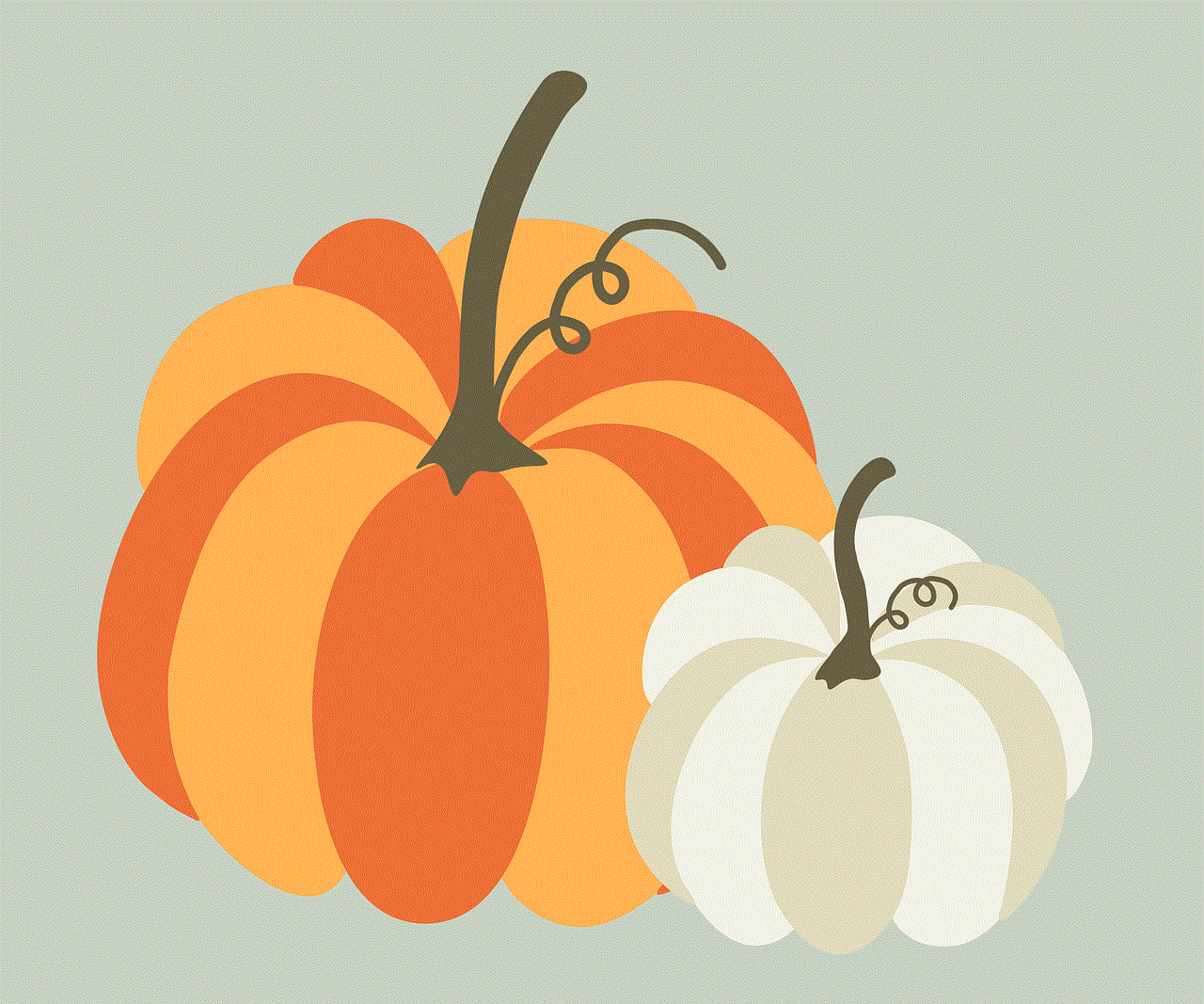
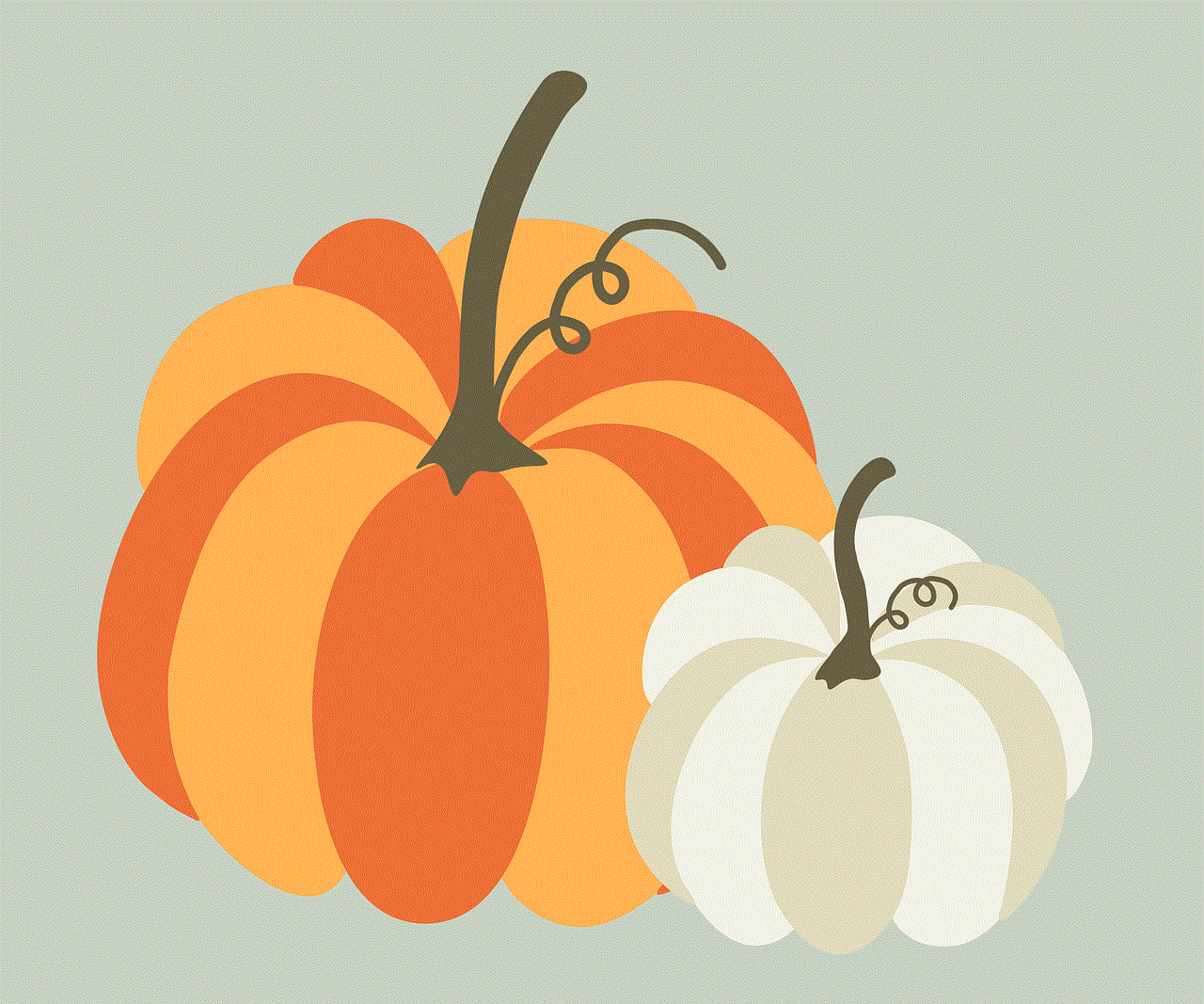
Furthermore, it is worth mentioning that hiding alerts for an app or contact is not a permanent setting. You can always go back and turn on notifications for that app or contact if you change your mind. This can be done from the notification settings for that app or contact, where you can turn on the “Allow Notifications” option. This will restore notifications for that app or contact, and you will start receiving alerts as before.
In conclusion, hiding alerts on an iPhone is a useful feature that gives users more control over their notifications. It allows them to not be disturbed by constant notifications from certain apps or contacts, without completely disabling them. This feature is a private setting, and no one else will be able to see when you hide alerts on your device. However, there are a few exceptions to this rule, and if you are concerned about your privacy, there are ways to ensure it. Overall, this feature adds to the user-friendly experience of using an iPhone, giving users the power to choose which notifications they want to receive.