c��mo recuperar un chat borrado de whatsapp
En la era digital en la que vivimos, la comunicación a través de aplicaciones de mensajería instantánea se ha vuelto una parte fundamental de nuestras vidas. Entre todas estas aplicaciones, WhatsApp se ha convertido en una de las más populares debido a su fácil uso, su amplia gama de funciones y su capacidad de estar disponible en diferentes dispositivos.
Sin embargo, como en todas las cosas tecnológicas, siempre existe la posibilidad de cometer errores y borrar chats importantes por accidente. Ya sea por un dedo resbaladizo, una actualización fallida o simplemente por no prestar atención, eliminar un chat de WhatsApp puede ser una experiencia desagradable y frustrante. Pero no te preocupes, en este artículo te mostraremos cómo recuperar un chat borrado de WhatsApp en diferentes dispositivos y plataformas.
Recuperar un chat borrado en dispositivos Android
Si eres usuario de un dispositivo Android, recuperar un chat borrado de WhatsApp es un proceso relativamente sencillo. La aplicación cuenta con una función de copia de seguridad automática que te permite restaurar tus chats en caso de que los hayas borrado accidentalmente.
Paso 1: Desinstalar y reinstalar WhatsApp
El primer paso para recuperar un chat borrado en un dispositivo Android es desinstalar y reinstalar WhatsApp. Esto se debe a que la aplicación guarda las copias de seguridad en la memoria del teléfono, por lo que al desinstalar la aplicación, también se eliminan estas copias. Al reinstalar la aplicación, WhatsApp te preguntará si quieres restaurar tus chats desde la última copia de seguridad.
Paso 2: Restaurar desde la copia de seguridad
Si tienes activada la función de copia de seguridad automática en WhatsApp, la aplicación te preguntará si quieres restaurar tus chats desde la copia de seguridad más reciente. Si seleccionas “Sí”, tus chats serán restaurados y aparecerán en la lista de conversaciones de WhatsApp.
Paso 3: Restaurar desde Google Drive
Si tus chats no aparecen después de reinstalar WhatsApp, existe la posibilidad de que no hayas activado la función de copia de seguridad automática o de que no hayas realizado una copia de seguridad reciente. En este caso, puedes intentar restaurar tus chats desde tu cuenta de Google Drive.
Para hacerlo, abre WhatsApp y sigue los siguientes pasos:
1. Toca en el menú de opciones (los tres puntos en la esquina superior derecha)
2. Selecciona “Configuración”
3. Toca en “Chats”
4. Selecciona “Copia de seguridad de chats”
5. Toca en “Guardar en Google Drive” y selecciona la frecuencia con la que quieres hacer copias de seguridad (diariamente, semanalmente o mensualmente)
Si tienes una copia de seguridad en tu cuenta de Google Drive, WhatsApp te preguntará si quieres restaurar tus chats desde allí. Selecciona “Sí” y tus chats serán restaurados.
Recuperar un chat borrado en dispositivos iOS
Si eres usuario de un dispositivo iOS, el proceso para recuperar un chat borrado de WhatsApp es ligeramente diferente.
Paso 1: Desinstalar y reinstalar WhatsApp
Al igual que en dispositivos Android, el primer paso para recuperar un chat borrado en un dispositivo iOS es desinstalar y reinstalar WhatsApp. Esto eliminará las copias de seguridad existentes y te permitirá restaurar tus chats desde la copia de seguridad más reciente.
Paso 2: Restaurar desde iCloud
Si tienes activada la función de copia de seguridad en iCloud, WhatsApp te preguntará si quieres restaurar tus chats desde la copia de seguridad más reciente al reinstalar la aplicación. Selecciona “Sí” y tus chats serán restaurados.
Paso 3: Restaurar desde iTunes
Si utilizas iTunes para hacer copias de seguridad de tu dispositivo iOS, también puedes restaurar tus chats borrados a través de esta plataforma. Para hacerlo, sigue estos pasos:
1. Conecta tu dispositivo iOS a tu computadora y abre iTunes
2. Selecciona tu dispositivo y haz clic en “Resumen”
3. En la sección “Copia de seguridad”, haz clic en “Restaurar copia de seguridad”
4. Selecciona la copia de seguridad que incluye tus chats de WhatsApp y haz clic en “Restaurar”
Recuperar un chat borrado en WhatsApp Web
Si utilizas WhatsApp en su versión web, también es posible recuperar un chat borrado. Sin embargo, el proceso es un poco más complicado y requiere que tengas acceso a la copia de seguridad de tus chats.
Paso 1: Localiza la copia de seguridad de tus chats
En WhatsApp Web, no hay una opción para hacer copias de seguridad de tus chats. Por lo tanto, es necesario que tengas una copia de seguridad almacenada en tu dispositivo móvil. La ubicación de esta copia de seguridad varía según tu sistema operativo:
– En dispositivos Android: la copia de seguridad se encuentra en la memoria del teléfono, en la carpeta “WhatsApp/Databases”.
– En dispositivos iOS: la copia de seguridad se encuentra en iCloud o iTunes.
Paso 2: Restaura la copia de seguridad
Una vez que hayas localizado la copia de seguridad de tus chats, deberás restaurarla manualmente en WhatsApp Web. Para hacerlo, sigue estos pasos:
1. En WhatsApp Web, haz clic en el menú de opciones (los tres puntos en la esquina superior derecha)
2. Selecciona “Configuración”
3. Haz clic en “Chats”
4. Selecciona “Historial de chat”
5. Haz clic en “Exportar chat”
6. Selecciona el chat que quieres restaurar y haz clic en “Exportar chat sin medios”
7. Guarda el archivo en tu computadora
Paso 3: Importa la copia de seguridad en WhatsApp Web
Una vez que hayas exportado el chat, deberás importarlo en WhatsApp Web. Para hacerlo, sigue estos pasos:
1. En WhatsApp Web, haz clic en el menú de opciones (los tres puntos en la esquina superior derecha)
2. Selecciona “Configuración”
3. Haz clic en “Chats”
4. Selecciona “Historial de chat”
5. Haz clic en “Importar chat”
6. Selecciona el archivo que exportaste anteriormente y haz clic en “Importar”
Es importante tener en cuenta que esta opción solo te permitirá restaurar el chat en la versión web de WhatsApp. Si quieres tener acceso al chat en tu dispositivo móvil, deberás hacer una copia de seguridad de la conversación restaurada y restaurarla en tu dispositivo móvil siguiendo los pasos mencionados anteriormente.
Conclusión
En resumen, aunque borrar un chat de WhatsApp puede ser un error frustrante, existen formas de recuperarlos en diferentes dispositivos y plataformas. Sin embargo, es importante tener en cuenta que estas opciones solo te permitirán recuperar los chats si tenías una copia de seguridad previa. Por lo tanto, siempre es recomendable activar la función de copia de seguridad automática en WhatsApp para evitar perder conversaciones importantes en el futuro. Esperamos que este artículo te haya sido útil y que puedas recuperar tus chats borrados sin problemas. ¡Feliz mensajería!
calibrate gps android
GPS (Global Positioning System) is a widely used technology that allows individuals to accurately determine their location, speed, and time. It has become an integral part of our daily lives, as it is used in navigation, tracking, and many other applications. However, like any other technology, GPS is not perfect and can sometimes give inaccurate readings. This is where calibrating GPS on your Android device becomes important. In this article, we will discuss everything you need to know about calibrating GPS on your Android device.
What is GPS Calibration?
GPS calibration is the process of adjusting the settings of your device to improve the accuracy of GPS readings. It involves resetting the GPS data, recalibrating the sensors, and adjusting the network and location settings. Calibration is essential because the GPS readings can be affected by various factors, such as the environment, interference, and hardware issues. Therefore, calibrating your GPS on Android can help improve the accuracy of location-based services and navigation.
Why Do You Need to Calibrate GPS on Android?
Calibrating GPS on your Android device is crucial for many reasons. Firstly, it can improve the accuracy of location-based services, such as navigation, ride-hailing apps, and fitness trackers. By calibrating your GPS, you can ensure that you are getting the correct directions and distances. Secondly, calibrating GPS can help save battery life. When GPS is not calibrated, it may use more power to determine your location, which can drain your battery faster. Lastly, calibrating GPS can help improve the performance of your device. When GPS is not calibrated, it can lead to slower loading times and inaccurate readings, which can affect the overall performance of your device.
How to Calibrate GPS on Android?
Calibrating GPS on Android is a simple process that can be done in a few steps. Here’s how you can do it:
Step 1: Enable High-Accuracy Mode
The first step to calibrating GPS on your Android device is to enable the High-Accuracy mode. This mode uses a combination of GPS, Wi-Fi, and mobile networks to determine your location, which can improve the accuracy of your readings. To enable High-Accuracy mode, go to Settings > Location > Mode and select High Accuracy.
Step 2: Reset GPS Data
Next, you need to reset the GPS data on your device. To do this, go to Settings > Location > App-level permissions (or three dots at the top right corner) > Reset GPS Data. This will clear the cache and data related to GPS on your device.
Step 3: Recalibrate Sensors
Calibrating your device’s sensors can also improve the accuracy of GPS readings. To do this, go to Settings > About Phone > Tap on Build Number seven times > Go back to Settings > System > Advanced > Developer options > Scroll down to Sensor Calibration > Tap on ‘Calibrate.’
Step 4: Adjust Network and Location Settings
The network and location settings on your device can also affect GPS accuracy. To ensure that these settings are optimized for GPS, go to Settings > Location > Improve Accuracy > Turn on Wi-Fi Scanning and Bluetooth Scanning. You can also toggle between High Accuracy and Battery Saving mode to see which one gives you more accurate readings.
Step 5: Use a Third-Party App
If you are still experiencing issues with GPS accuracy after following the above steps, you can use a third-party app to calibrate your GPS. There are many apps available on the Google Play Store that can help you calibrate GPS on your Android device. These apps use different methods to improve GPS accuracy, such as resetting GPS data, recalibrating sensors, and adjusting settings. Some popular options include GPS Status & Toolbox, GPS Essentials, and GPS Test.
Tips for Better GPS Performance
Aside from calibrating GPS on your Android device, there are some other tips you can follow to improve the overall performance of GPS. These include:



1. Ensure that your device’s software is up to date. Manufacturers often release updates that can improve GPS performance.
2. Keep your device’s location services turned on. This will help your device determine your location faster.
3. Avoid using GPS in areas with poor reception, such as tunnels and underground parking lots.
4. Clear the cache and data of apps that use GPS frequently, such as navigation apps, to avoid any conflicts.
5. If you are using a case or cover on your device, make sure it is not interfering with the GPS signal.
6. Avoid using GPS in extreme weather conditions, as it can affect the accuracy of readings.
7. Always carry a power bank or charger with you, as using GPS can drain your battery faster.
Conclusion
In conclusion, calibrating GPS on your Android device is crucial for improving the accuracy of location-based services, saving battery life, and enhancing overall performance. By following the steps mentioned above, you can easily calibrate GPS on your device and enjoy more accurate readings. Additionally, following the tips for better GPS performance can also help you get the most out of your device’s GPS capabilities. So, the next time you experience issues with GPS accuracy, remember to calibrate your GPS and see the difference it makes.
can you tell who viewed your facebook
Facebook is one of the most popular social media platforms in the world, with over 2.85 billion monthly active users as of June 2021. With such a vast user base, it is no wonder that many people are curious about who is viewing their profiles. After all, who wouldn’t want to know who is interested in their updates, photos, and life events?
Unfortunately, Facebook does not have a feature that allows users to see who has viewed their profile. This has been a topic of discussion for years, with many users wondering if there is a way to know who is checking out their profile. In this article, we will explore the concept of being able to tell who viewed your Facebook and discuss the various methods and tools that claim to offer this feature.
Can You Really Tell Who Viewed Your Facebook Profile?
The short answer is no. As mentioned earlier, Facebook does not have a built-in feature that reveals who has viewed your profile. Any third-party apps, tools, or websites that claim to offer this feature should be approached with caution as they are not endorsed by Facebook and may compromise your account’s security.
According to Facebook’s Help Center, the platform states that they do not provide a functionality that enables users to see who viewed their profile. They also warn against using any third-party apps that claim to offer this feature, as they may pose a security threat.
So, why doesn’t Facebook offer this feature? The answer lies in privacy. Facebook is committed to protecting its users’ privacy, and allowing people to see who has viewed their profile would go against this principle. It would also raise concerns about stalking and unwanted attention, which is a major concern for many social media users.
Additionally, Facebook’s algorithm is designed to show users content that is relevant to their interests and interactions. The platform uses a complex algorithm that takes into account factors such as location, mutual friends, and interests to determine which content appears on a user’s newsfeed. This means that the people who view your profile may not necessarily appear on your newsfeed, and vice versa.
It is also worth noting that Facebook’s terms of service prohibit the use of any automated tools or scripts to collect data from the platform. This means that any third-party app or website that claims to offer the feature of seeing who viewed your profile is most likely violating Facebook’s terms and could potentially lead to your account being suspended or banned.
Methods and Tools Claiming to Offer the Feature of Seeing Who Viewed Your Profile
Despite Facebook’s clear stance on not offering a feature to see who viewed your profile, many third-party apps, tools, and websites claim to provide this functionality. These methods and tools usually require users to log in with their Facebook account and grant access to their profile information. However, these claims should be approached with caution, as they may be a way to collect your personal information or compromise your account’s security.
One of the most common methods used by these apps is to collect data from your friends’ list and display the users who appear at the top as the ones who have recently viewed your profile. However, this is not an accurate representation as the order of your friends’ list is determined by Facebook’s algorithm and can change based on your interactions with them.
Another method used by these apps is to track the number of times a particular user appears on your newsfeed and rank them as the top viewers. However, as mentioned earlier, Facebook’s algorithm determines what appears on your newsfeed, and it is not a reliable way to see who viewed your profile.
Some tools and websites may also claim to offer the feature of seeing who viewed your profile by using browser extensions or plugins. These extensions can potentially collect your browsing data, including your Facebook activities, and may compromise your account’s security.
What to Do if You Have Used a Third-Party App or Website Claiming to Offer the Feature
If you have used a third-party app or website that claims to offer the feature of seeing who viewed your profile, it is recommended to revoke their access to your account. You can do this by going to your Facebook settings and navigating to the “Apps and Websites” section. Here, you can see all the apps and websites that have access to your account and revoke their permission.
It is also recommended to change your account password and enable two-factor authentication for added security. This will prevent any unauthorized access to your account and protect your personal information.
Alternatives to Knowing Who Viewed Your Facebook Profile
While there is no surefire way to see who viewed your profile on Facebook, there are some alternatives that can give you an idea of who is interested in your posts and updates.
One way to do this is by checking your post’s reach and engagement. Facebook allows users to see how many people have viewed and interacted with their posts. This can give you an idea of who is interested in your content and may have viewed your profile.
Additionally, Facebook offers a “Followers” feature that allows users to see who is following their public updates. This can give you an idea of who is interested in your profile and may have viewed it.
You can also use the “Friend Suggestions” feature to see if you have any mutual friends with people you do not know. This could indicate that they have viewed your profile and may be interested in connecting with you.
Conclusion
In conclusion, Facebook does not offer a feature that allows users to see who viewed their profile. Any third-party apps, tools, or websites that claim to offer this feature should be approached with caution, as they may compromise your account’s security and violate Facebook’s terms of service.
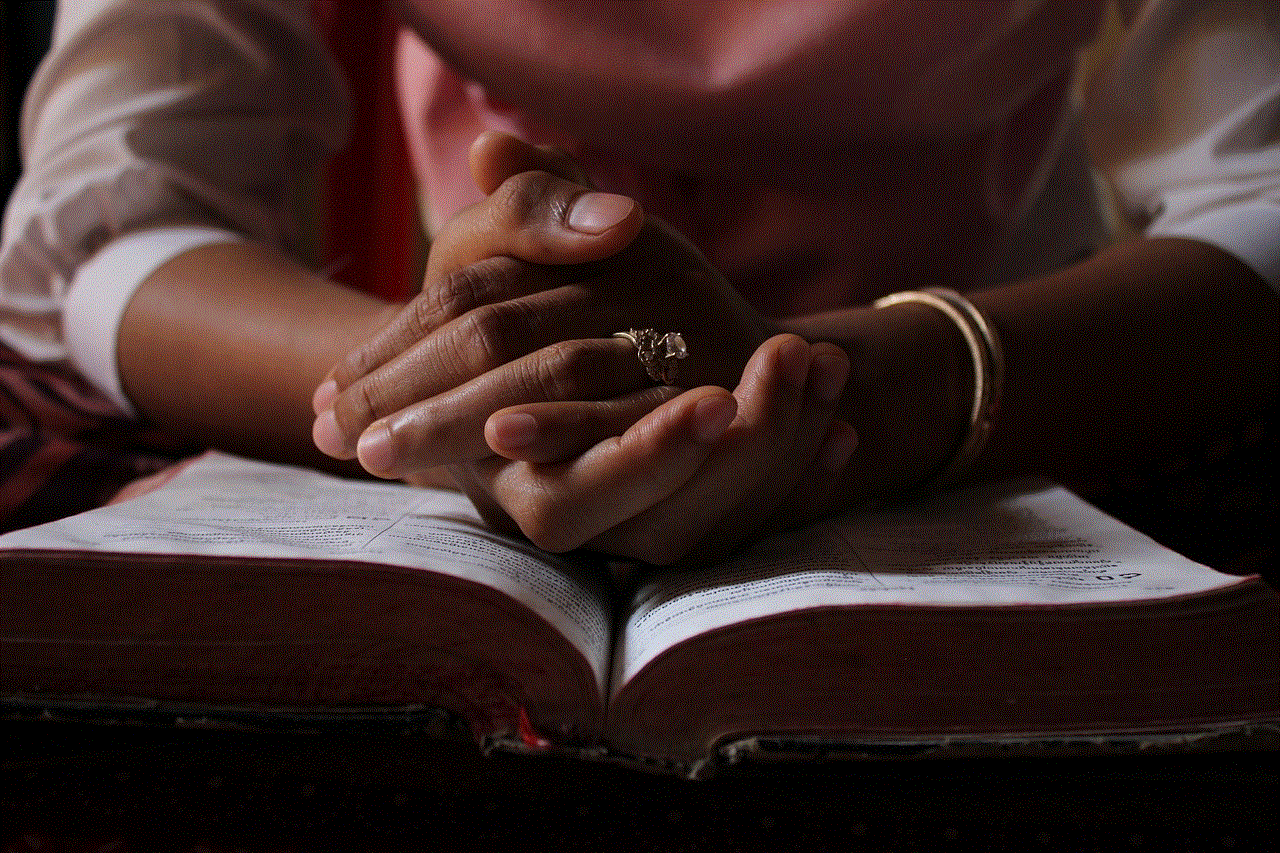
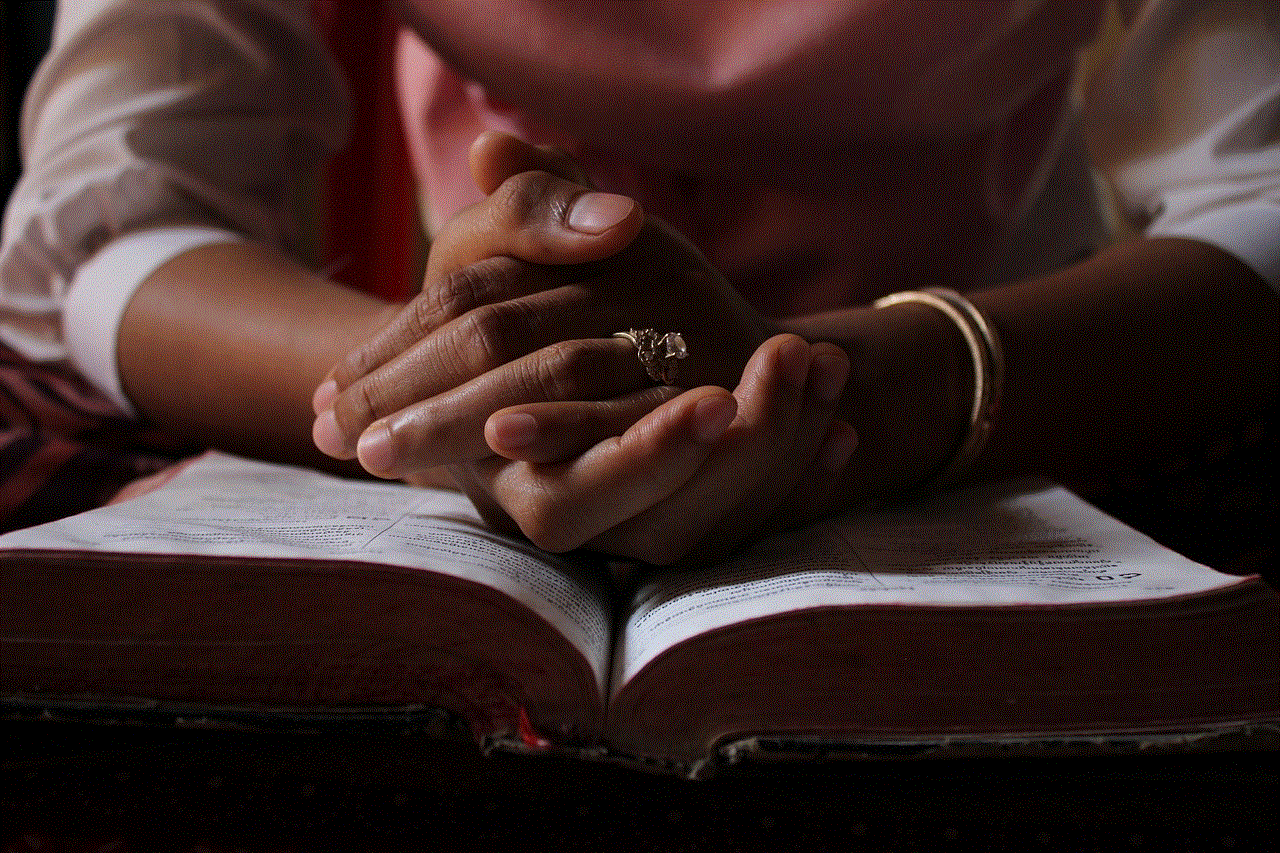
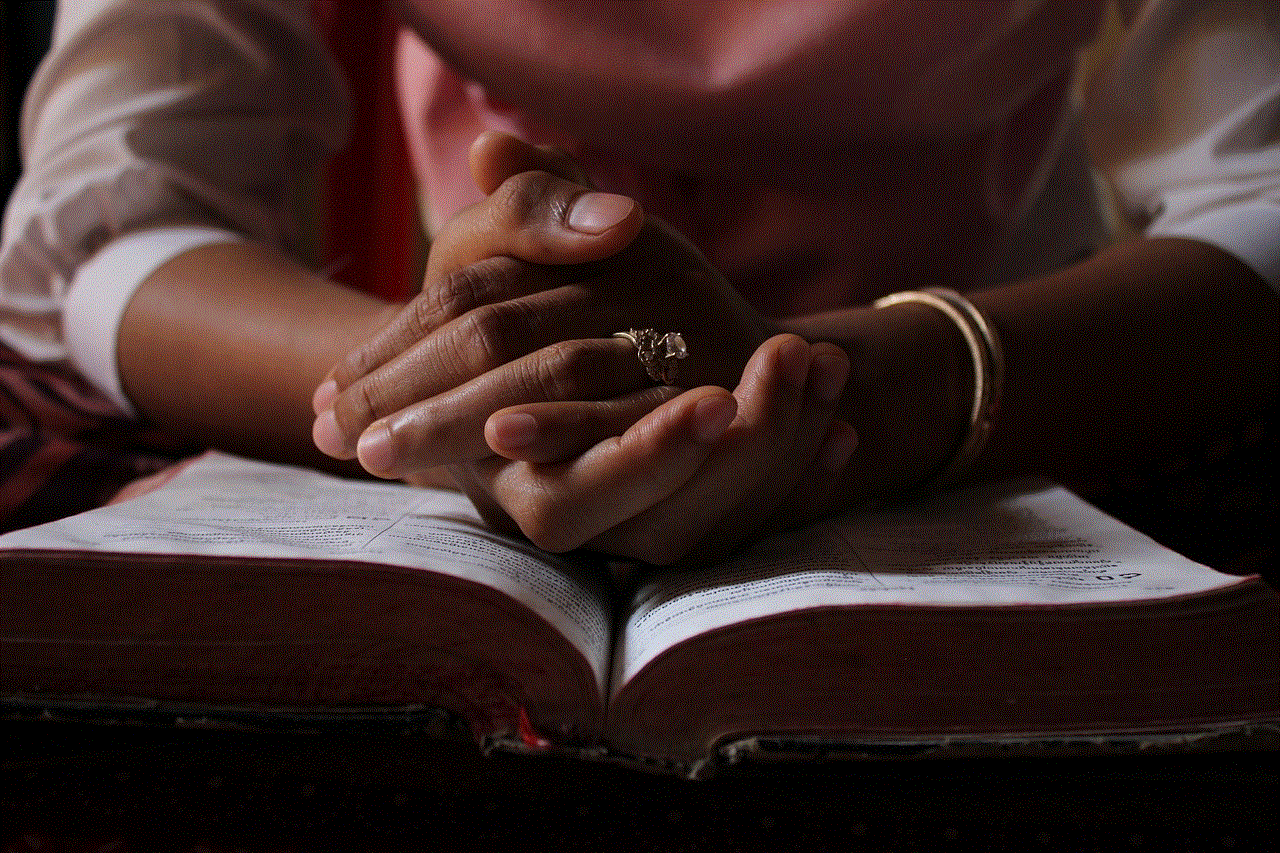
While it may be tempting to know who is viewing your profile, it is important to remember that Facebook’s algorithm is designed to show users content that is relevant to their interests and interactions. Instead of focusing on who has viewed your profile, it is better to focus on creating engaging content and connecting with people who share your interests.